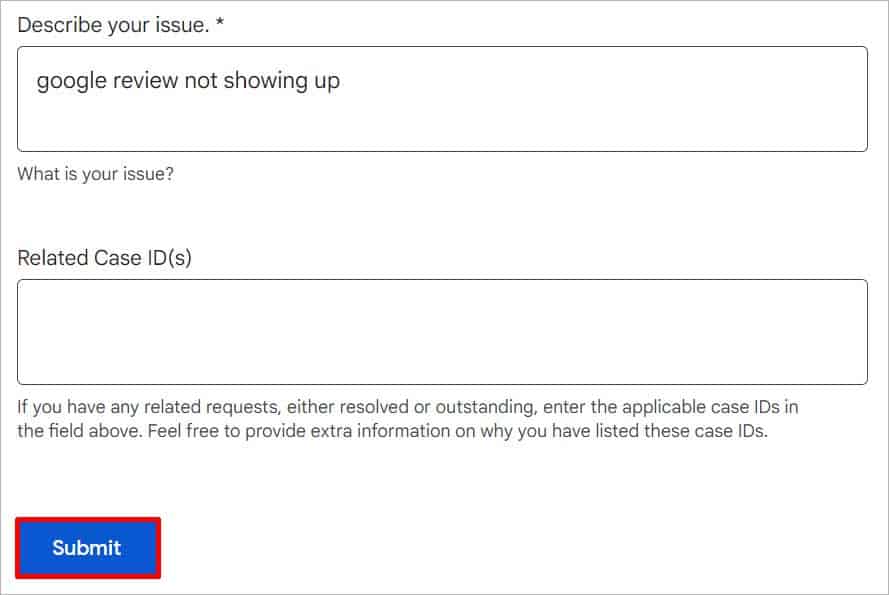Google review is a very important feature, especially for local businesses to boost their sales. The business could be severely hampered when the reviews stop appearing on their business profile.
This usually happens when the reviews are filtered by the Google algorithm. Google doesn’t hesitate to take down reviews that violate their policy or look like spam. Similarly, a glitch on the Business profile could also cause the review to not show up. Besides, you could be dealing with a simple internet issue or the Google servers might have temporarily gone down.
Verify and Update Your Business Profile
If you recently created your profile and reviews are not showing up yet, it is possible that you haven’t verified your profile. You will need a proper address, phone number, and website to verify your profile. You will receive a Google postcard that confirms your listing. It might take around seven days to verify.
Having multiple listings can also cause problems to your business profile which will cause the reviews not to appear. Also, if you haven’t used your business profile for a long time, Google might have removed your verification status. Make sure you log into your account and update all the necessary information as often as possible.
Force Restart Your Web Browser
You can also try refreshing your business page by removing the browser from the recently used application. Here’s how you can do it.
On PC
- Right-click on the Start menu on the Taskbar and select the Task Manager option.
- Navigate to the web browser you use to view the reviews.
- Right-click on it and select the End Task option.
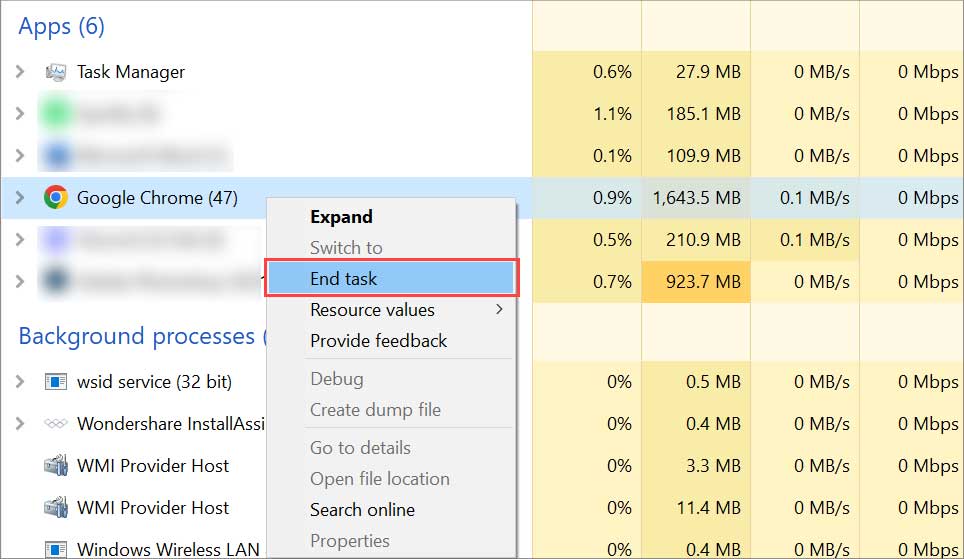
- Open the browser and go to your business profile again.
On Mobile
- Go to your phone’s Home page.
- Tap the Recently Used Apps button at the bottom of your screen for Android, and swipe and hold the bottom of your screen for iPhone.
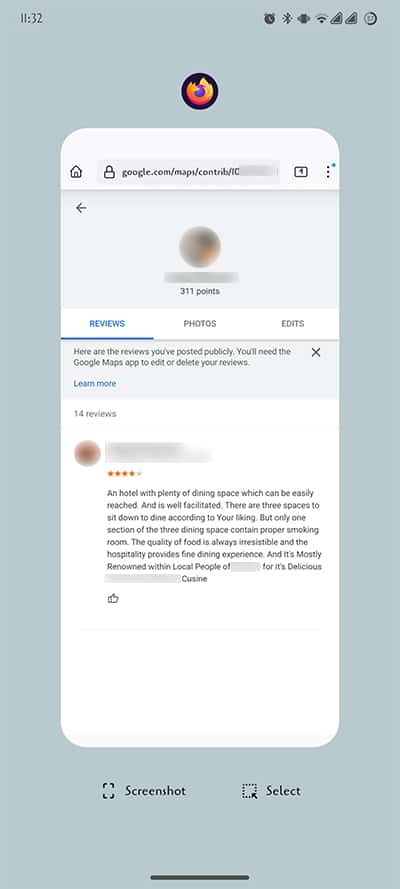
- Remove the web browser you use to see the reviews on your business profile from there.
- Open the web browser again and go to your profile to check the reviews.
Clear Browser’s Cache
A corrupt cache file can cause programs on your device to freeze, and you might often experience glitches. It can also cause the web page/apps to perform poorly, resulting in issues like missing reviews on Google Business. To get rid of such files, you can delete them, as shown below.
On PC
- On your browser and click on three Dots icon in the top-right.
- Select the More Tools option and click on Clear Browsing Data.
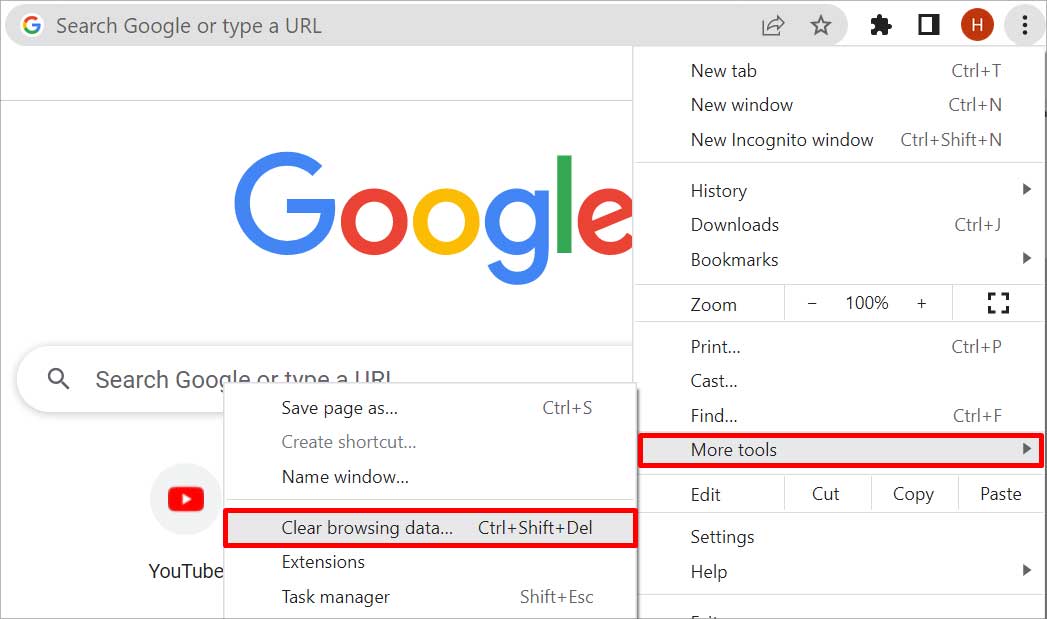
- Select the Cookies and other site data and Cached images and files options.
- Select All time from the Time range dropdown menu.
- Click on the Clear Data button.
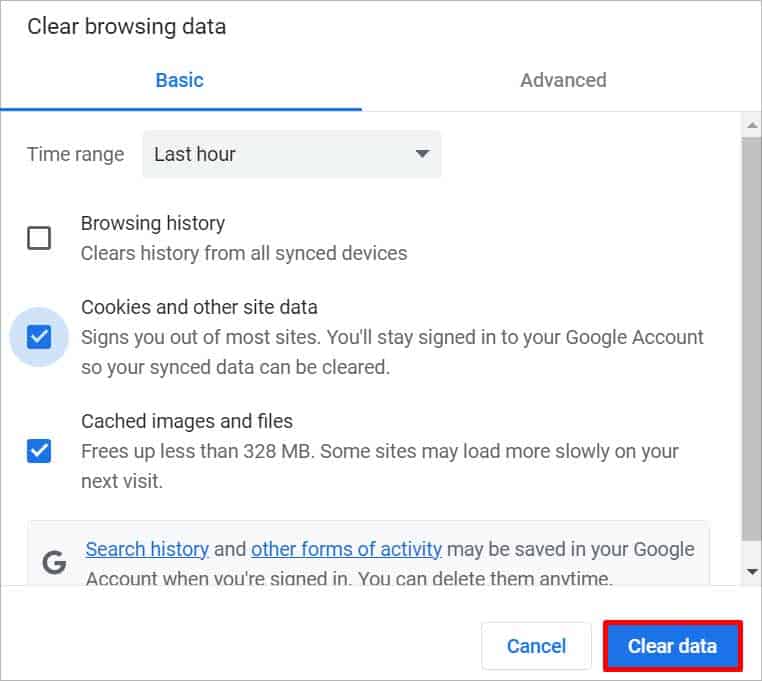
On Mobile
- Open your web browser.
- Tap on the Three Dots icon on the Top-right.
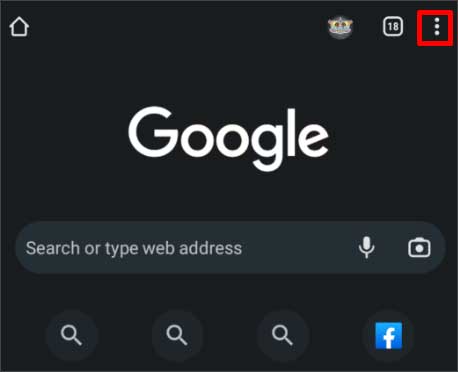
- Select the History option.
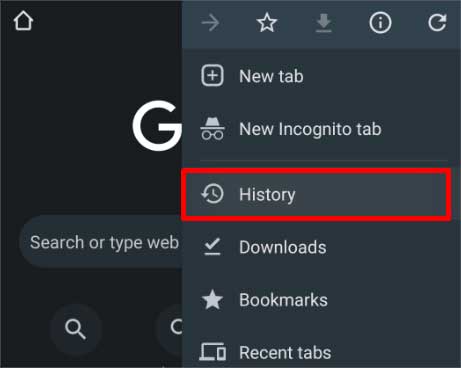
- Tap the Clear browsing data option at the top.
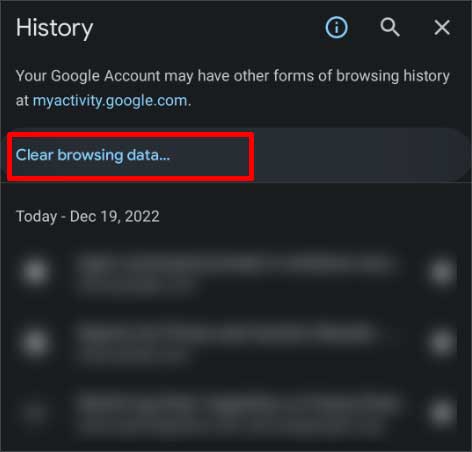
- Select Cookies and other site data and Cached images and files.
- Select All time from the Time range.
- Tap the Clear data button.
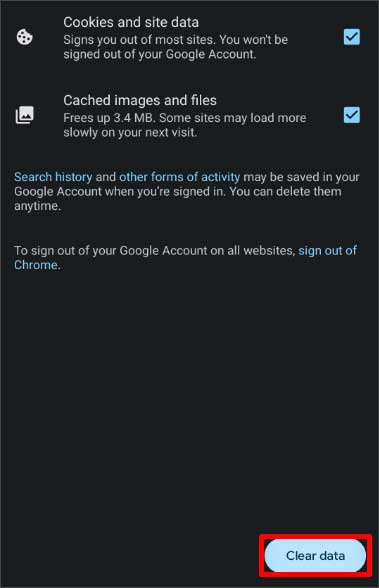
- Tap on Clear in the pop-up box
Remove Unnecessary Extensions
If you use your PC, which has tons of extensions added, it can cause your browser to slow down and malfunction. This can prevent the reviews on Google from showing up. When this happens, you can easily remove unwanted extensions in a few simple steps.
- Open your web browser and tap on the Puzzle icon in the top right.

- Navigate to the extension and click the three Dots beside it.
- Select the Remove from Chrome option.
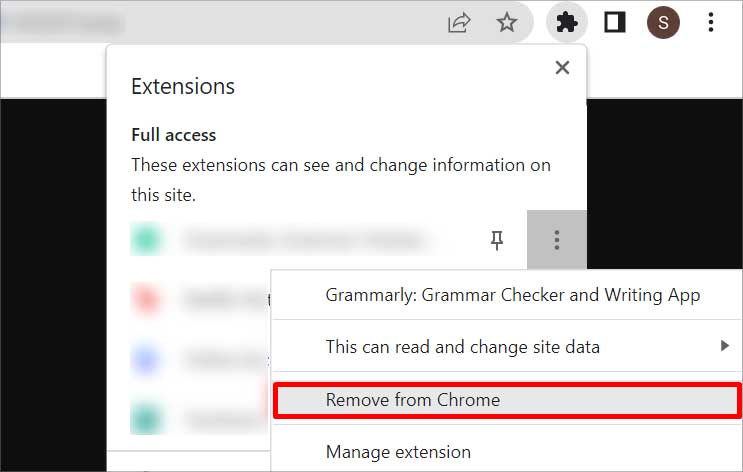
- Click Remove on the Confirmation box.
Try Incognito/Private Tab
When there’s a glitch on your Google account, the reviews might not be visible to just you. Try using an incognito or private tab and visit the profile to check if you can see the reviews. You can also try using another account, or re-login to the profile, in Incognito Mode.
On your Browser, tap on the three dots and select the Incognito mode option.
Get New Reviews
There’s a high chance that Google removed the reviews that violated the terms and conditions. In such cases, there’s no way you can get back your reviews. Instead, focus on getting new reviews. You can ask your customers to write a new, honest review. Make sure they are not inappropriate in any way and do not violate Google’s policy.
Contact Google Support
If nothing helps, collect evidence that the reviews you had on your business profile are not showing up and send it to Google. You can get in touch with them through Google Support, where you can send them mail and address your issue.
- Go to the Google Business Profile Help page.
- Select your business from the menu and mention your queries in the next box.
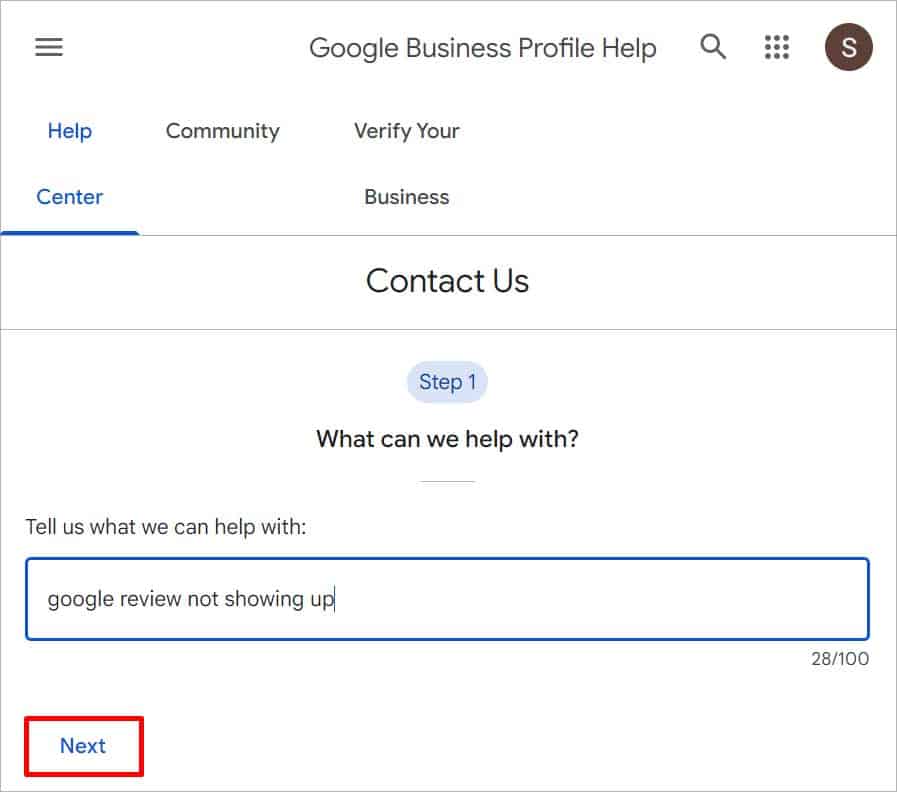
- Click on Next.
- Select the Review Missing option and click Next Step.
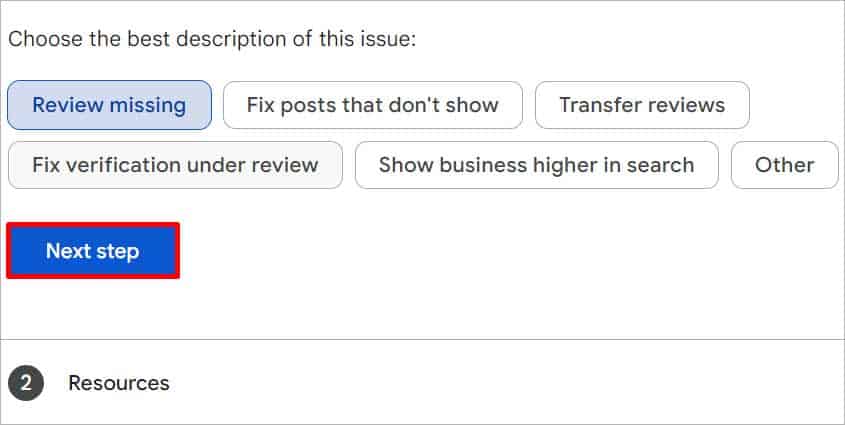
- Go through the Help article and click the Next Step button again.
- Tap the Email button and fill in the boxes with the proper information.
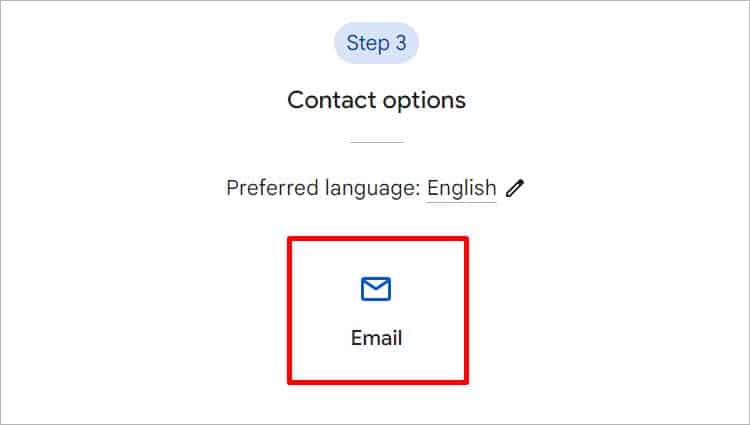
- Once you describe your issue, click the Submit option at the bottom.