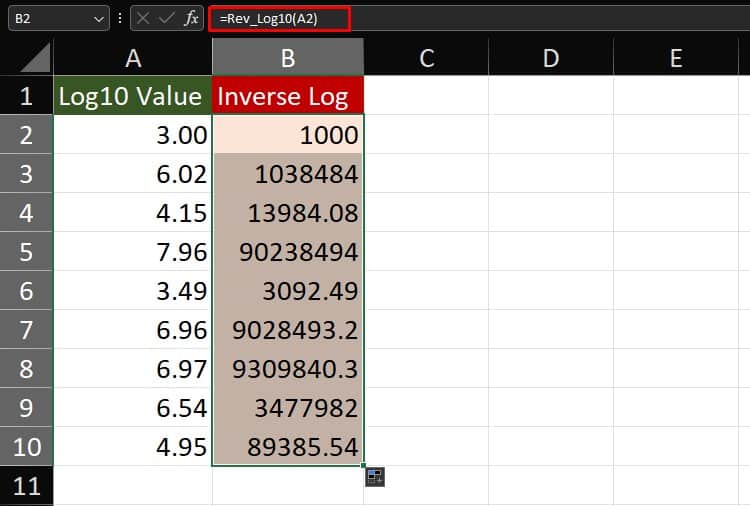Logarithms are used to make larger data concise, mainly for data analysis. Excel offers functions like LN, LOG, and LOG10 to generate logarithms.
However, you will need to reverse the logarithm to get the original data when dealing with scientific calculations.
For instance, if you have y=log10(1000), the inverse would be x=10y=1000.

As for now, there is no dedicated function that allows you to reverse a log base 10 in Excel. However, you can use the POWER function and caret operator to reverse a logarithm with base 10.
Use Caret Operator
The caret operator in Excel is used to assign an exponent value when written in a formula. So, we can assign the logarithm as the exponent, with base 10 using the caret operator.
Here are a few examples of using the caret operator to calculate reverse log base 10 in Excel:
| Log10 Value | Formula Used | Original Value |
| 1 | =10^A2 | 10 |
| 4 | =10^A3 | 10000 |
| 5.240367006 | =10^A4 | 173927 |
| 7.319103831 | =10^A5 | 20849893 |
| 21.11721954 | =10^A6 | 1.30984E+21 |
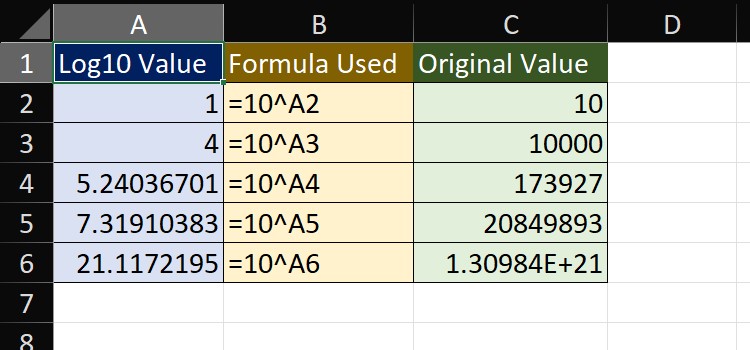
Use POWER Function
| Function | Data Type | Syntax |
| POWER | Math & Trig | =POWER(number,power) |
The POWER function in Excel uses two values in its arguments.
To calculate the reverse of log base 10, enter 10 in the number section of the POWER. Then, reference the log10 value of your number in the power section of the POWER function.
In range A2:A11, we have the log10 values of ten different numbers. Let’s use the POWER function to reverse them into their original value.
=POWER(10,A2) // returns the value of ten to the power of A2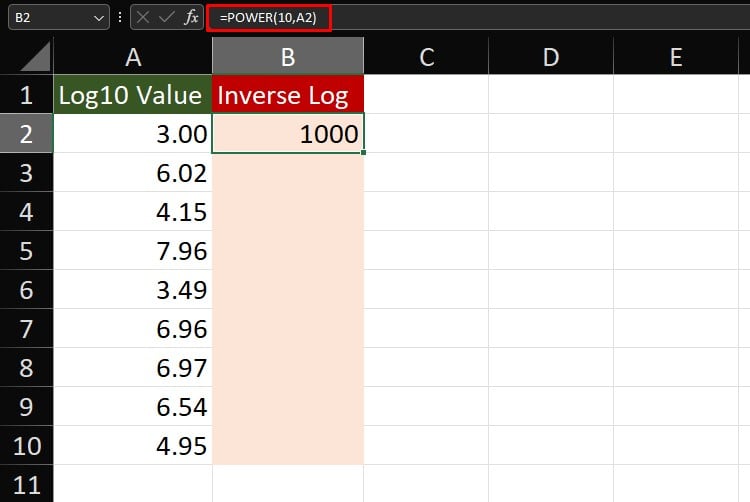
Use flash fill to apply the formula to the entire column.
Create a Custom Function
While there currently isn’t a function that calculates the reverse of log base 10, we can change that! Let’s create a function using VBA that calculates the antilog of a log10 value.
Before you carry on with the steps, ensure you’ve enabled the Developer tab from the Customize Ribbons tab in Excel Options. You may need the tab to modify your code later in the future.
- On your keyboard, enter Alt + F11.
- From the menu, select Insert > Module.
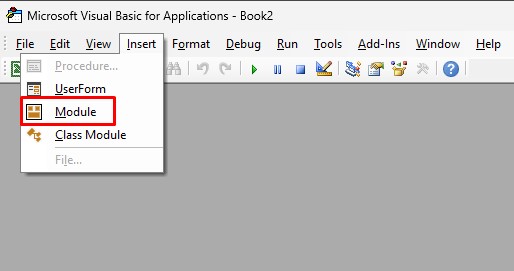
- In the window, copy-paste the following code:
Function Rev_Log10(a As Double) As Double 'Calculate the reverse of Log10
Dim Final As Double
Final = 10 ^ a
Rev_Log10 = Final
End Function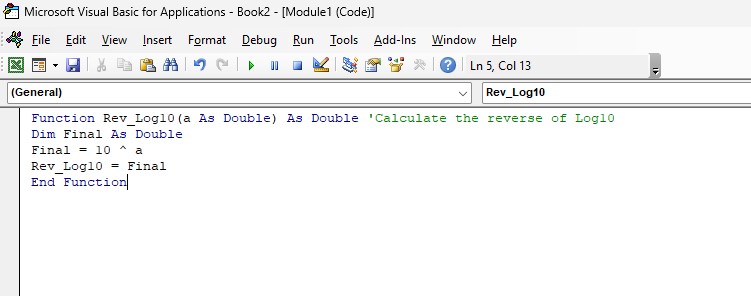
- On your spreadsheet, enter the following formula to calculate the reverse log10 value:
=Rev_Log(A2)- Use Flash Fill to paste the formula to the entire range.