Instagram lets you see how many people shared your post through ‘Instagram Insight’ in professional (Business/Creator) accounts. However, you cannot access this feature if you have a personal or private account.
Instagram will display the stats for the number of people that shared your posts. However, Instagram will not reveal the names of the users who shared your post in the inbox.
Step 1: Switch to Business/Creator Account
You need to switch to a professional account if you have a personal account on Instagram to view the stats. You cannot view insights for posts you shared before converting your Instagram to a business account.
- Open Instagram.
- Tap on your Profile icon at the bottom right.
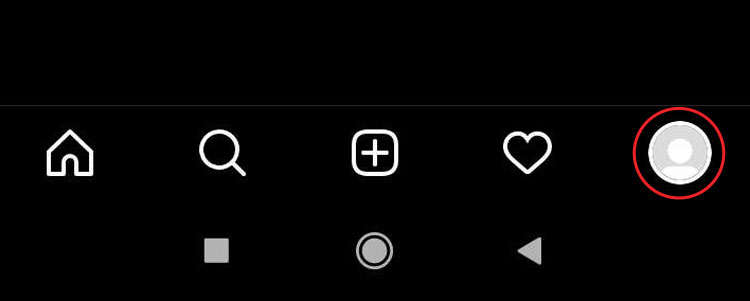
- Tap the Three Horizontal Lines on the top right corner of the screen.
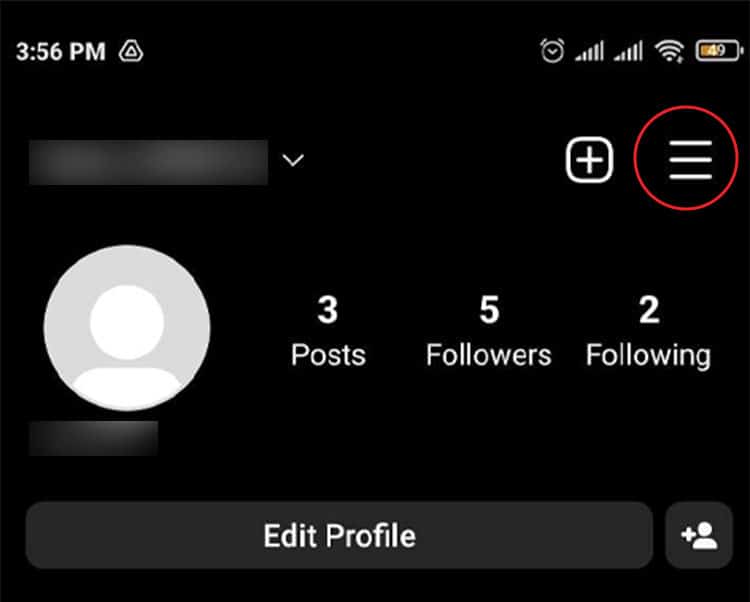
- Select the Settings option.
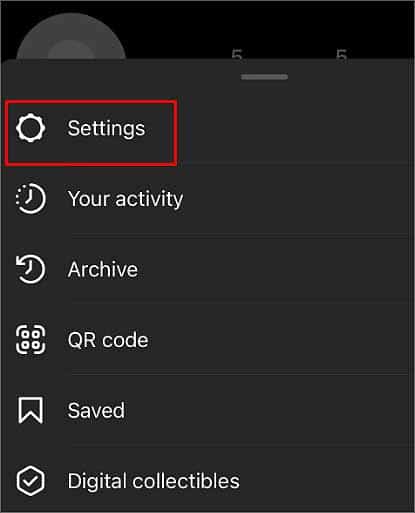
- Tap on Account and scroll down to the bottom.
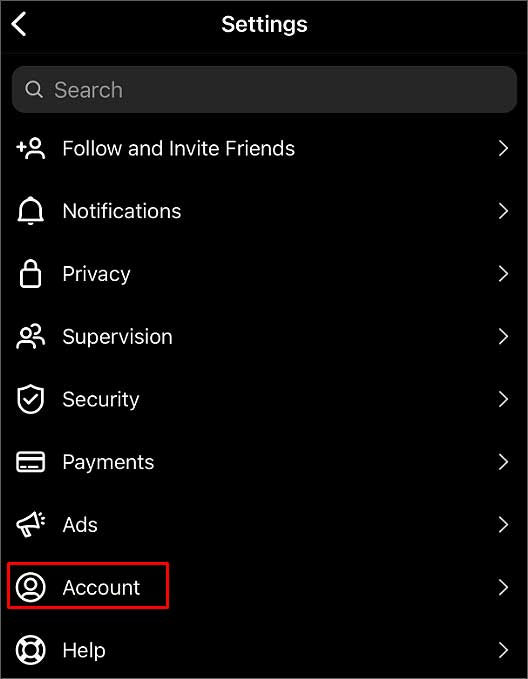
- Press the Switch to Professional Account option.
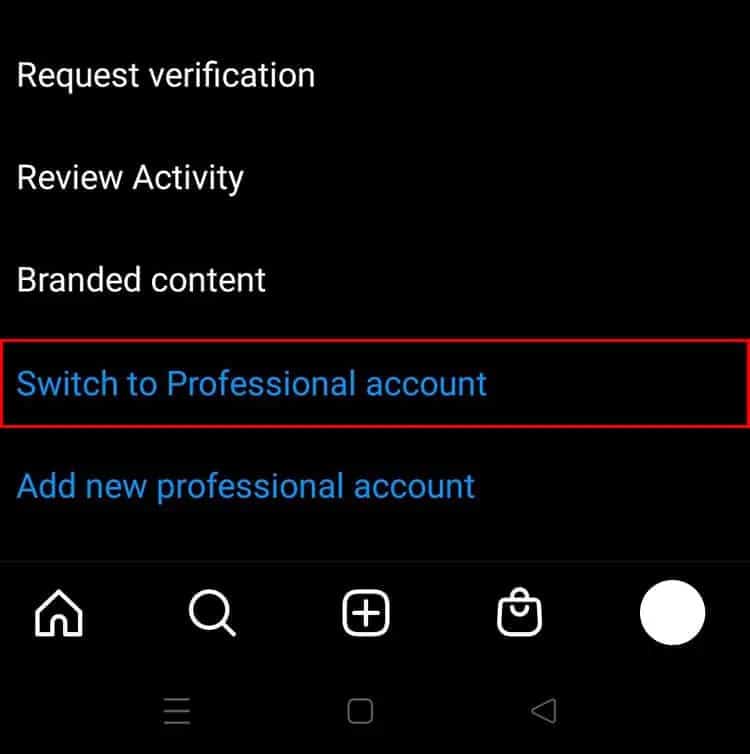
- Read and swipe the page and tap the Continue option.
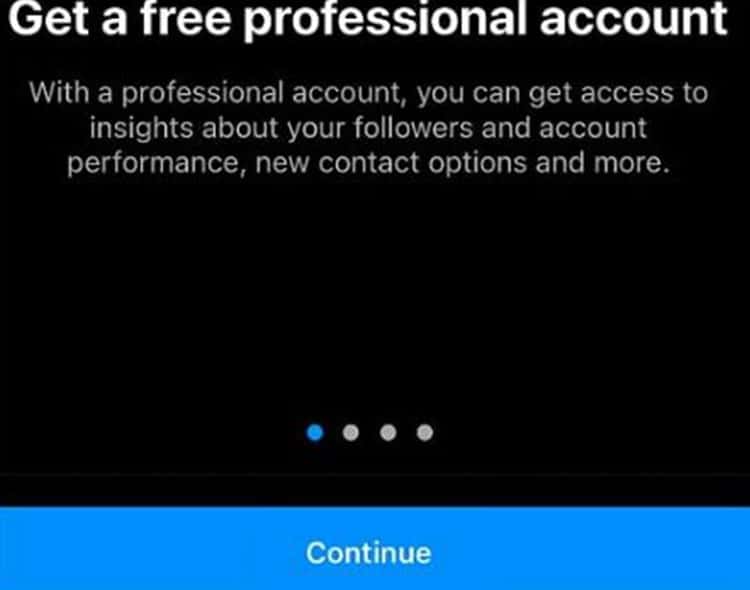
- Select the Category that best suits you and tap Done.
- Select the Creator/Business option and tap Next.
- Enable/Disable Promotional emails and tap Next.
- Share your logins using Account Center to connect this account with your other account if you want and tap the Continue button.
- Set up your Professional Account with the tools on the next page.
Step 2: View Who Shared Your Post
- Open Instagram and log into your account.
- Go to your Profile and scroll down to the post.
- Click on the Post and tap the View Insights option below it.
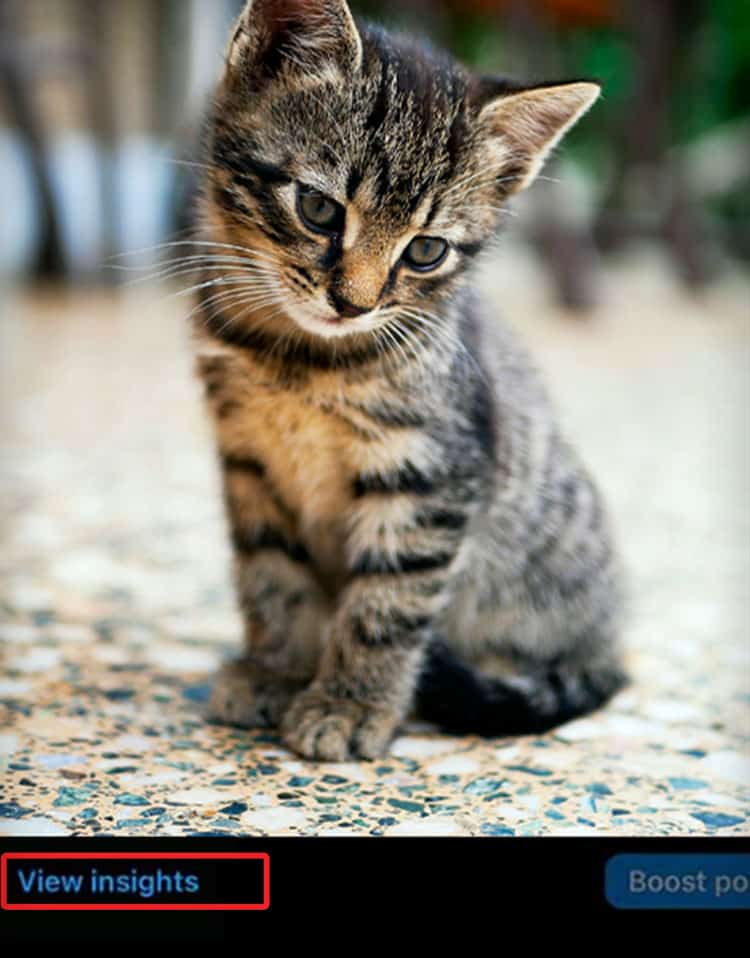
- The number below the Paper Airplane icon shows the number of times your post was shared.
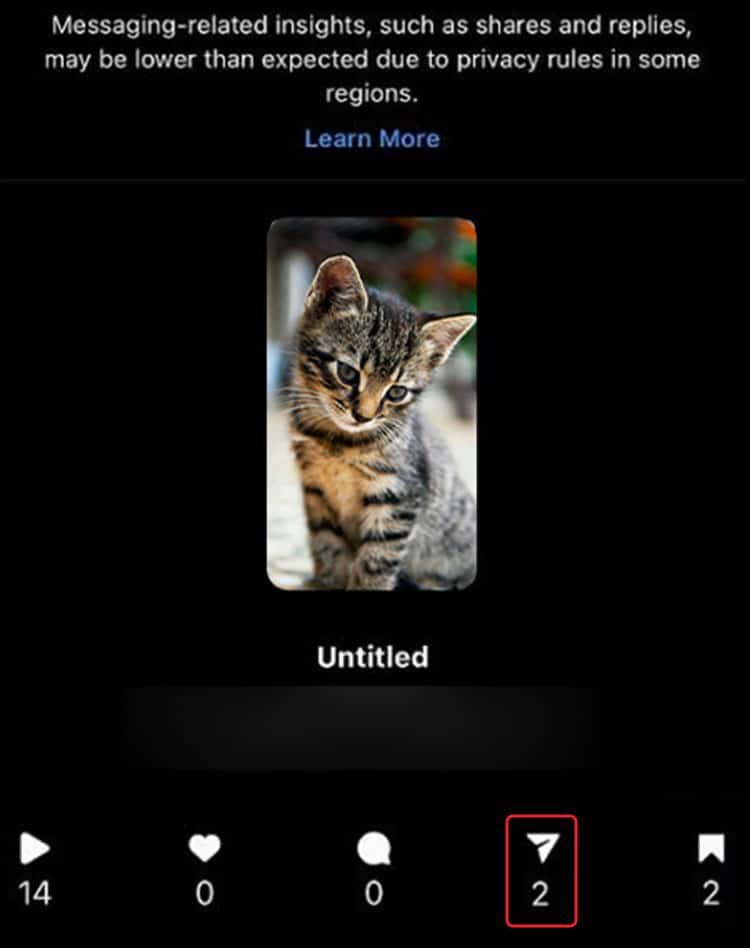
- You can also see how many people viewed, liked, commented, and bookmarked it.
Note: People with private accounts won't count or appear on the list of people who have shared your post. How to See Who Shared Your Instagram Post in their Story?
If the person took a screenshot and shared it on their story, there is a fat chance you will get to know they shared it until you view their story. However, if the person added your post to their story, it will link the post.
When someone taps the post on the person’s story, a “Watch Reel/Post” message will pop up, taking them to the post. A professional account lets you see who shared your post on their story.
You can only apply the following steps if your post has been shared on a story at least once. If it hasn’t been shared, you won’t have the “View Story Reshares” option.
- Open Instagram.
- Log into your professional Account.
- Navigate to the Post and click it.
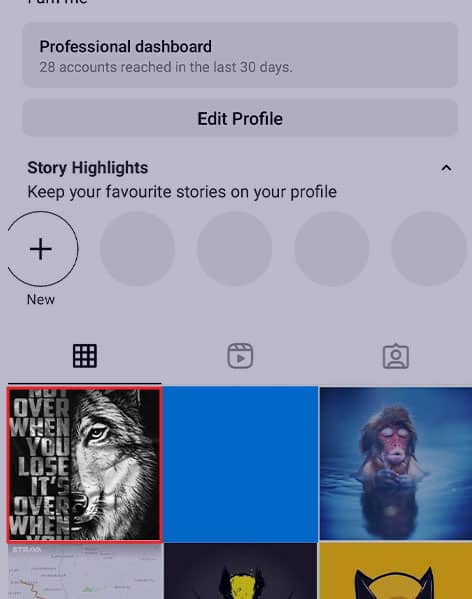
- Tap on the Three Dots on the top right of the post.
- Select the View Story Reshares option.
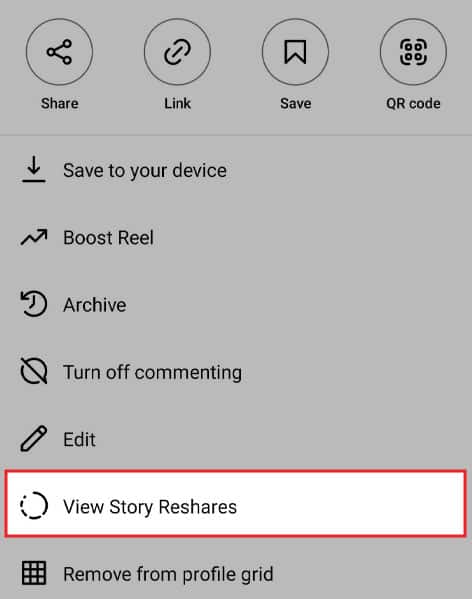
- A list of users who shared your post on their story will appear.
You can only see the names of accounts if they’re public. Additionally, you can only view the story re-shares for 24 hrs after they are posted.
Various third-party apps let you see who shared your post as well. You can try installing them and link with your account if the following options don’t work.