If you constantly spend time searching for emails in your Gmail inbox, Label can be your savior. With Gmail, you can easily create labels that not only categorize your emails effectively but also help keep your inbox organized.
However, as time passes and your priorities shift, or your email categories become outdated or obsolete—you may need to rename such labels.
In this article, we talk about all the possible ways to do so.
Via Gmail Homepage
Gmail provides an easy and straightforward way to modify or rename your labels from the Gmail homepage.
It’s important to note that you cannot use certain system labels, such as “Inbox” or “Trash,” as the names for your custom labels.
- Login to your Gmail.
- Click on the Labels section from the left panel.
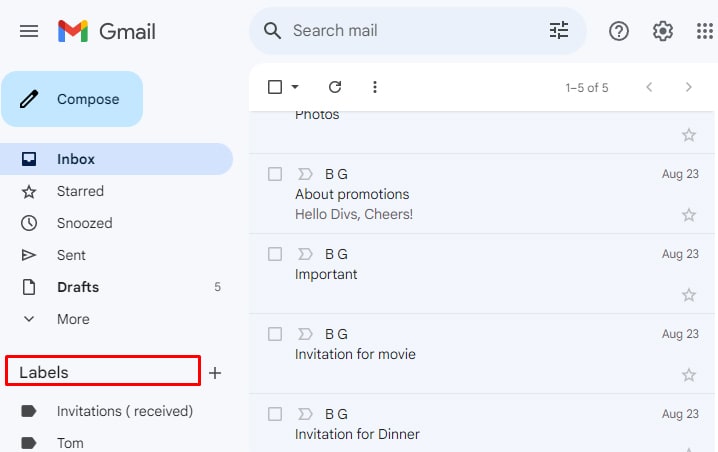
- If you do not find your labels, it might be hidden. To unhide them, click on Settings (Wheel icon) > See all settings > Labels. Now, look out for your desired label and click on Show.
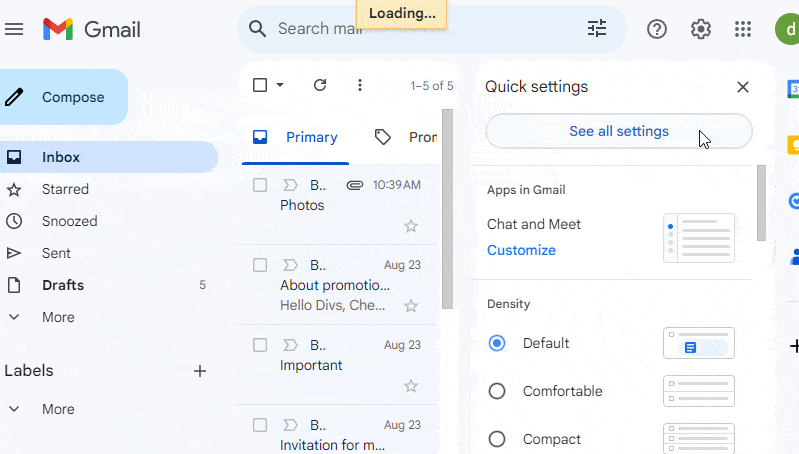
- Click on three vertical dots at the right side of the label name you want to change.
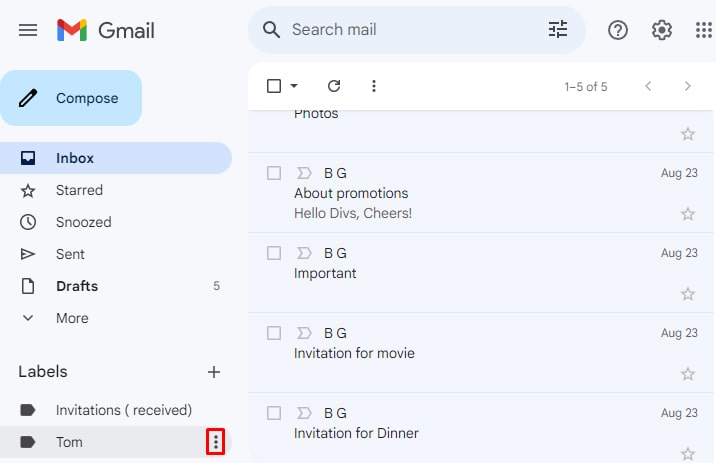
- Click on Edit.
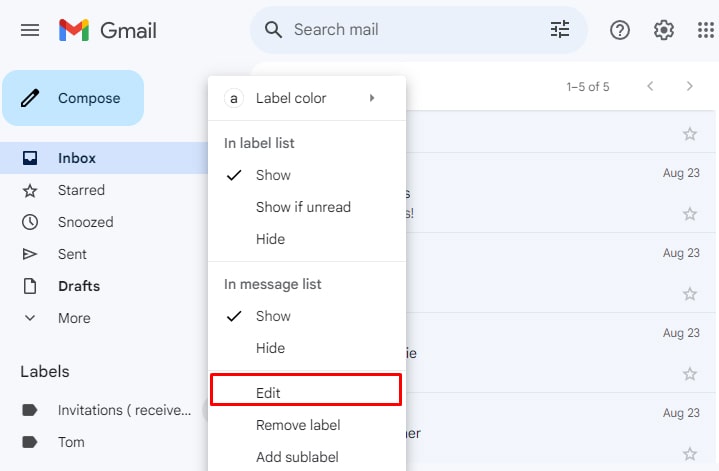
- Now, under the Label name, you can rename it and click Save.
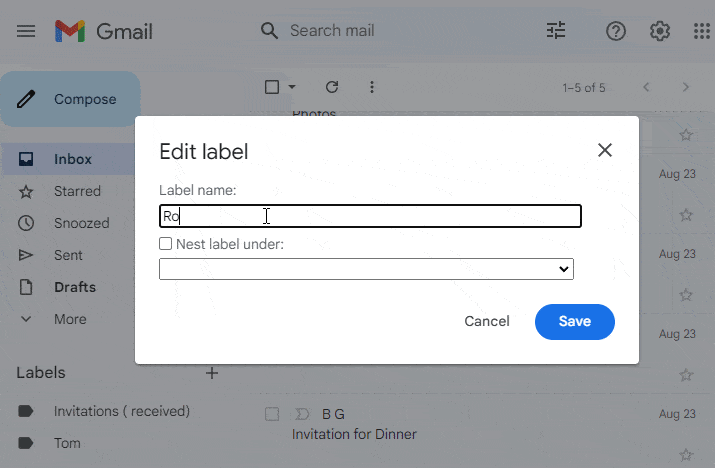
Via Gmail Settings
You can also rename your labels on Gmail from the settings option. Here’s how you can rename the labels using Gmail’s settings:
- Open your Gmail homepage.
- Go to Settings and click on See all settings.
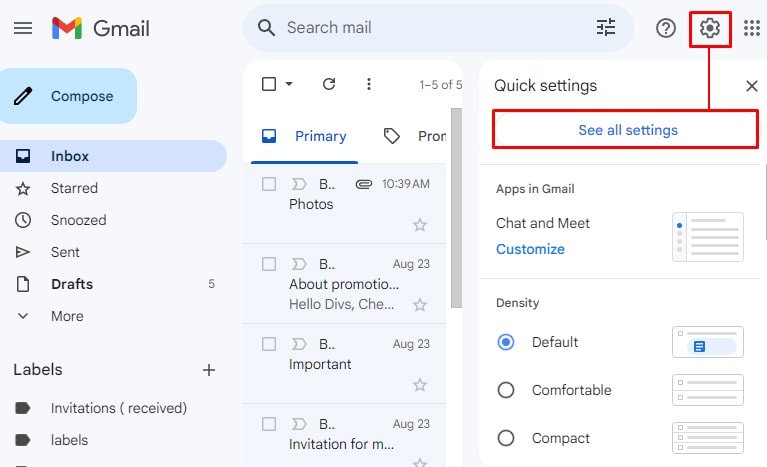
- Click on the Labels tab on the top headings.
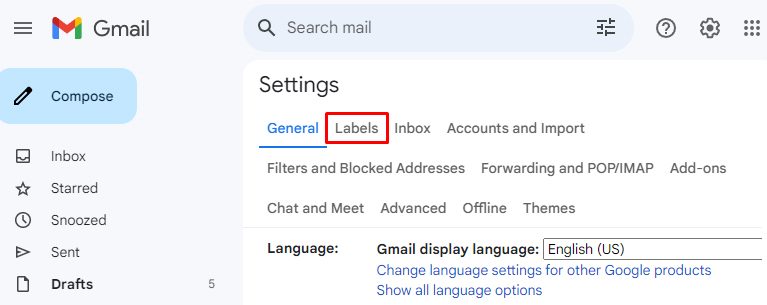
- Scroll down, and you should see all of your labels listed.
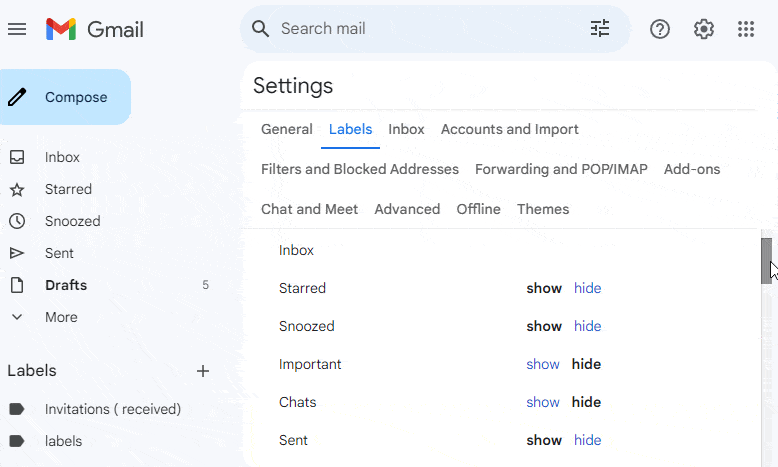
- Click on the label you want to rename and type a new name.
- Press Enter.
How to Rename a Label in Gmail on Mobile?
Unfortunately, you do not get an option to rename the labels in Gmail on Android. However, if you use the Gmail app on an iPhone, you can easily change the name of your labels. Here’s how you can do it:
- Open your Gmail App.
- Tap on Settings.
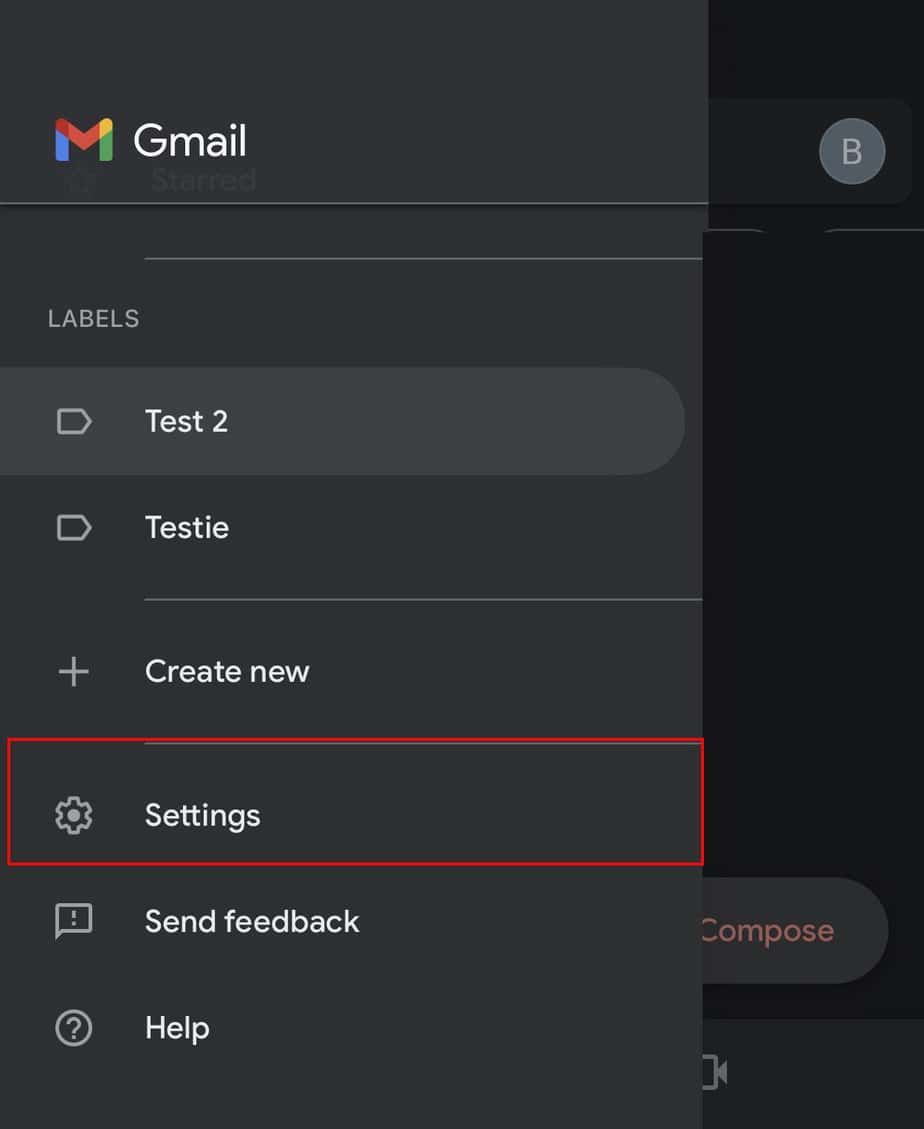
- Under Inbox, tap on Inbox Customizations.
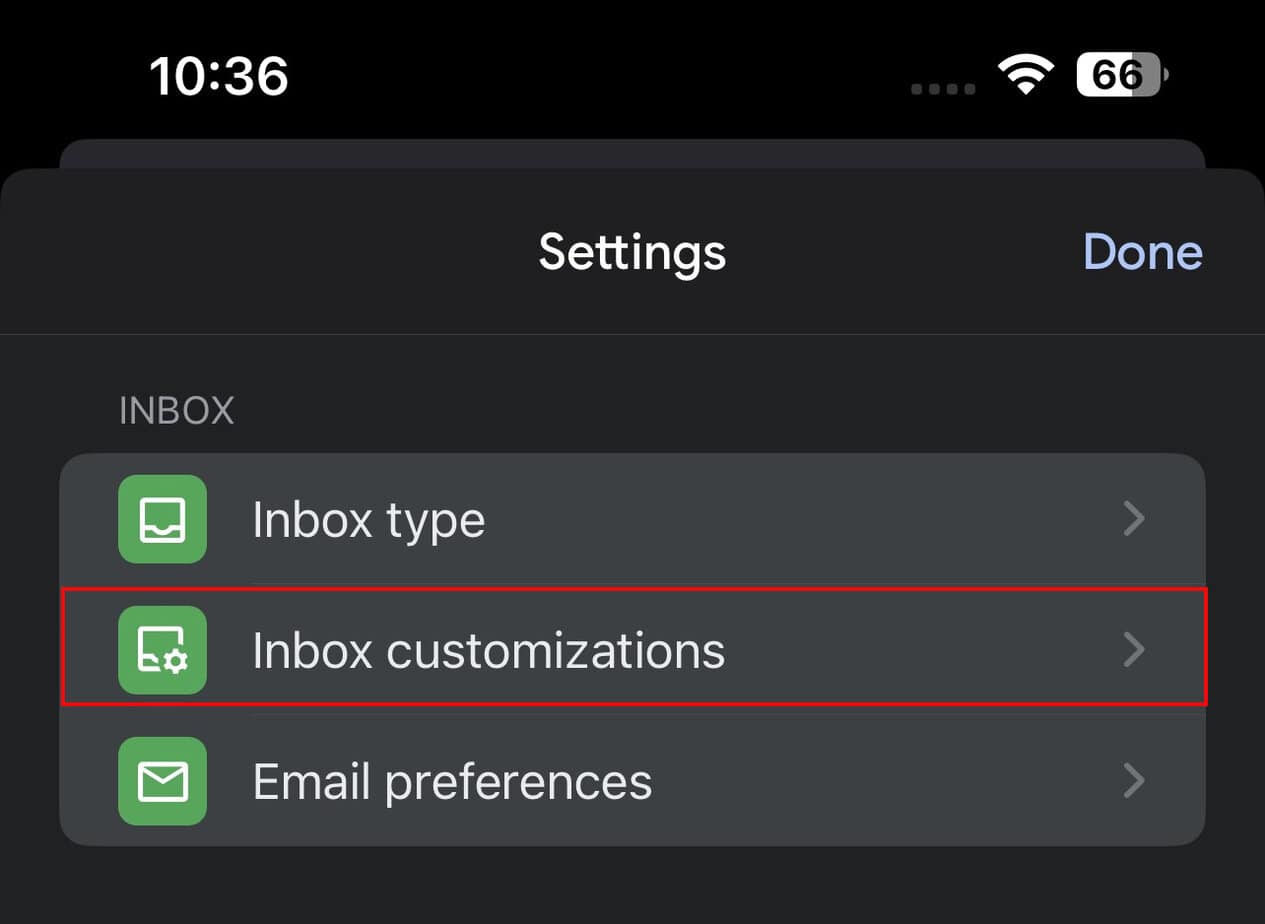
- Tap on Labels.
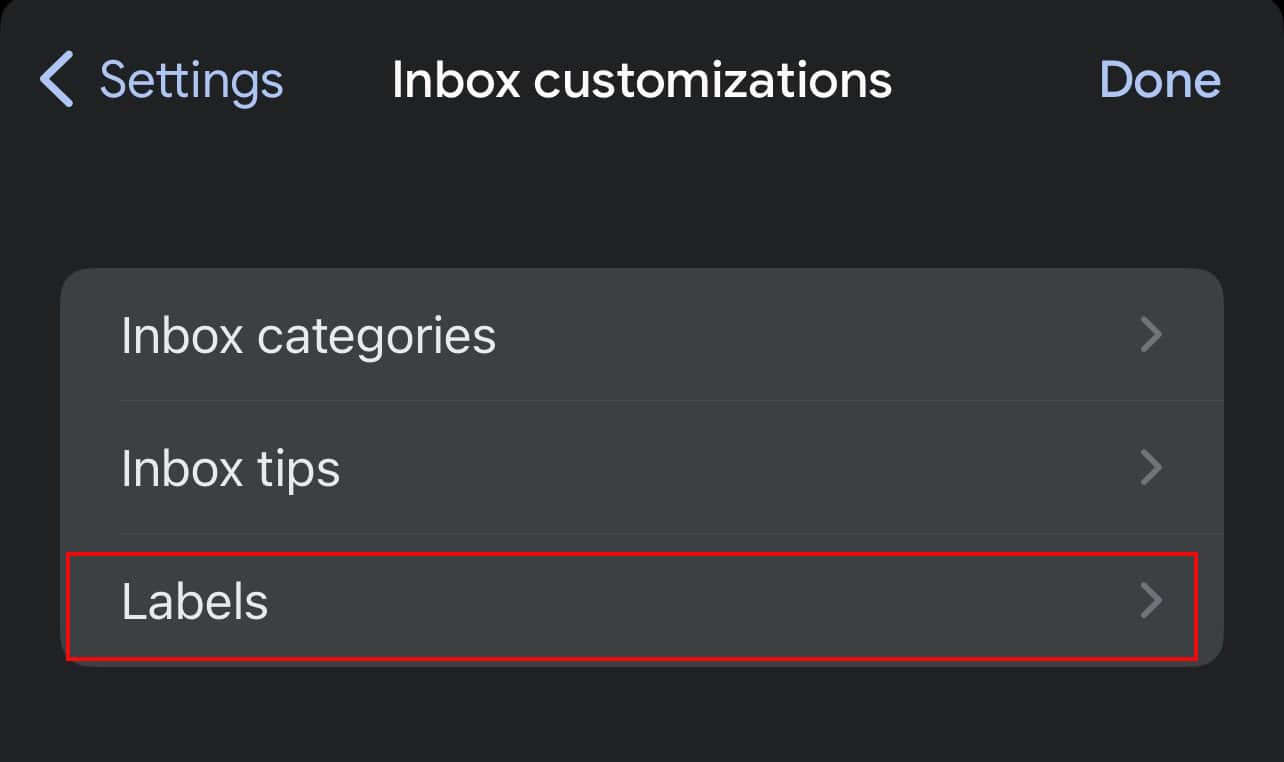
- Choose the label you want to rename and tap on it.
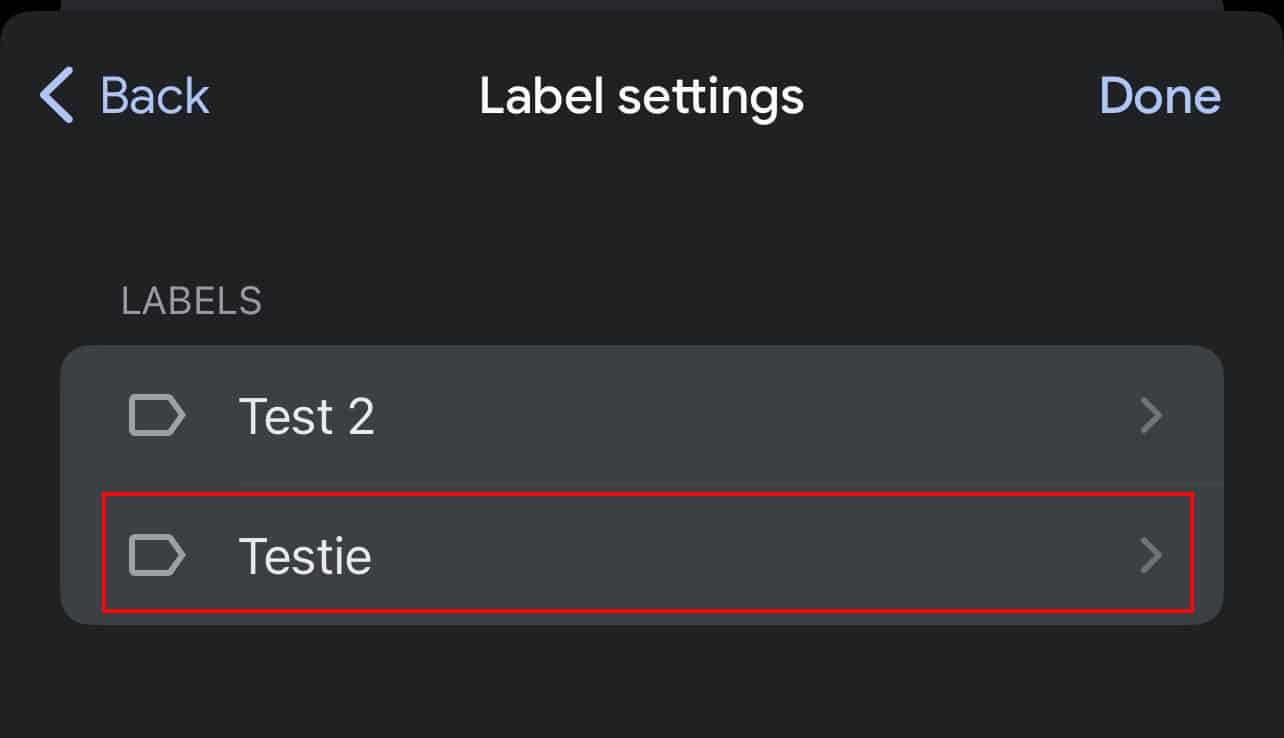
- Tap on the name box and make the changes.
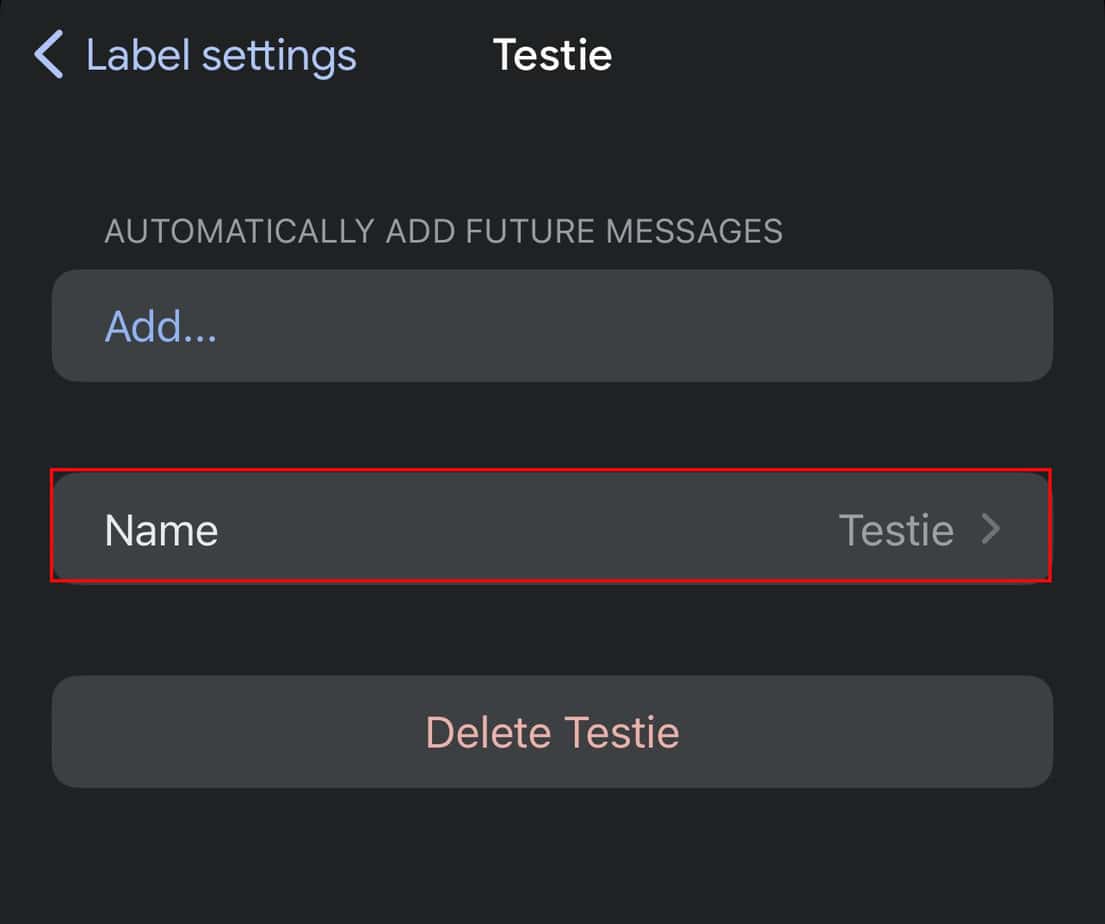
- Finally, on the top right, tap on Save.
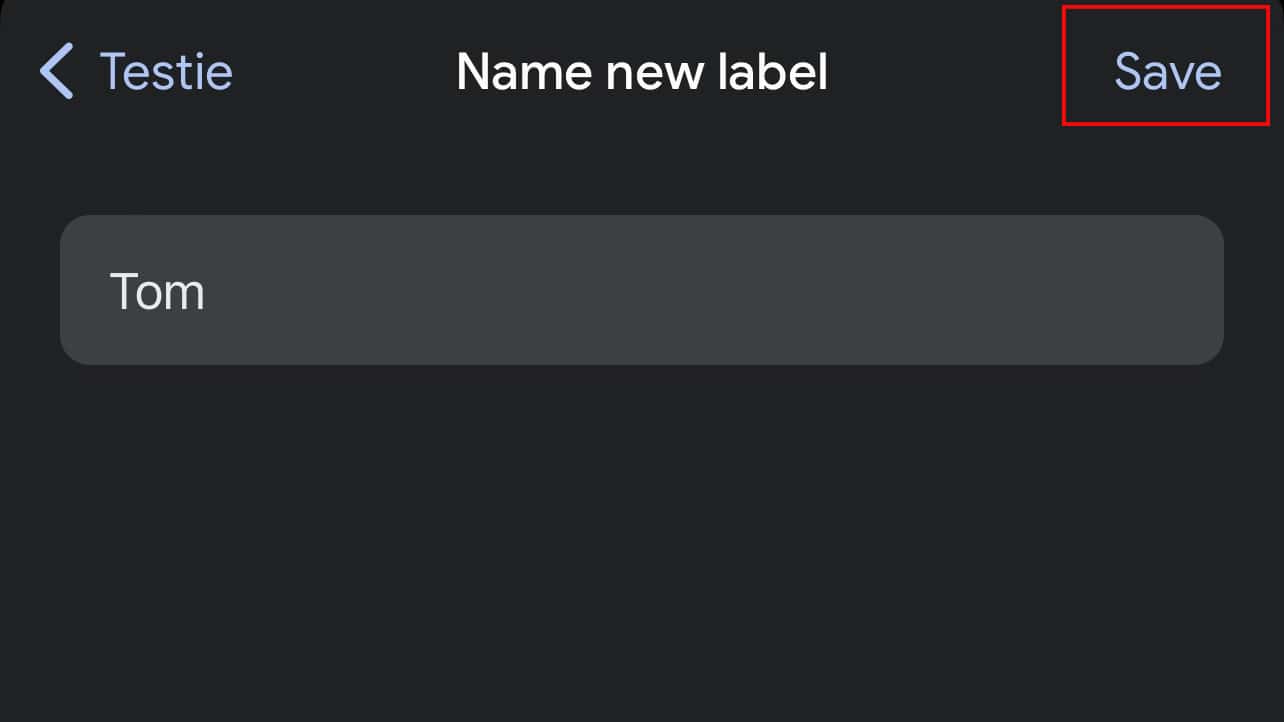
Frequently Asked Questions
Can I Rename a System Label in Gmail?
No, you can not rename a system label in Gmail. However, if you want to hide them, then that’s certainly possible.