According to research, more than 90 percent of the email sent to Gmail users is categorized as either promotions(68 percent) or updates(22 percent). This can make it difficult to locate the emails amid the list of everlasting senders.
Gmail uses an algorithm that analyzes factors such as email content, images, sender reputation, etc., to determine which tab the email should go in. A common reason for an email to land in your promotions tab is if it contains promotional messages, such as deals or offers.
If you’re having trouble moving your emails from the Promotions to the Primary tab, we’ve got you covered with these simple methods.
Drag and Drop Emails
Drag and drop is the easiest way to move your emails from promotions to primary. In this method, you need to open your Gmail and click on the Promotions tab.
Here you need to find which email you would like to move into primary. After locating the email, you only need to drag that email and drop it into your primary tab.
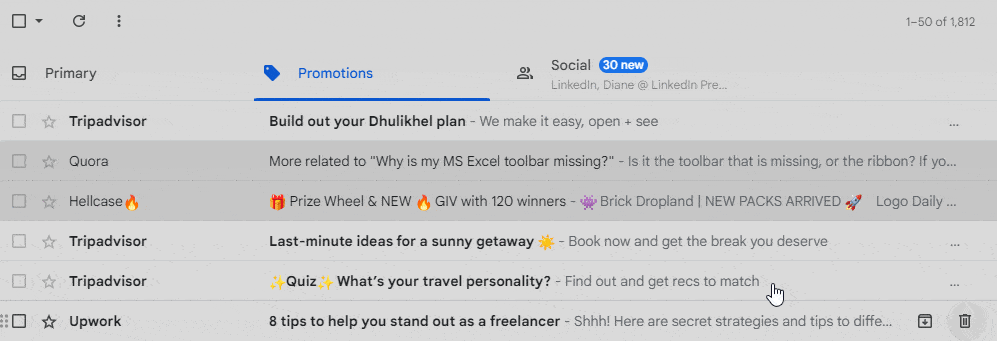
Next, a small popup will appear asking if you want to do this for future messages from that sender. You have to click Yes, and you’re done. It’s really that simple.
Create a Filter
Another way to move your emails from the promotions to the primary is to create a filter for the sender’s email address. This way, all the incoming mail that you don’t want to miss will automatically be moved into the primary tab.
Here’s how to do it:
- Open your browser and log in to your Gmail account.
- Click on the Promotions tab in your inbox.
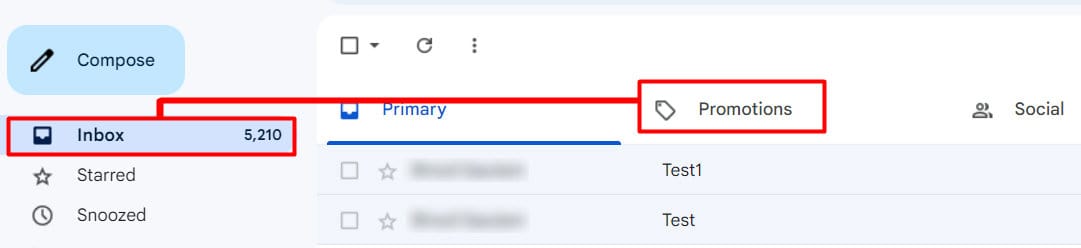
- Find the email you want to move to the primary tab.
- Click the three dots at the top and select Filter messages like this.

- Check to see if the sender’s name and address are correct then click on Create filter.
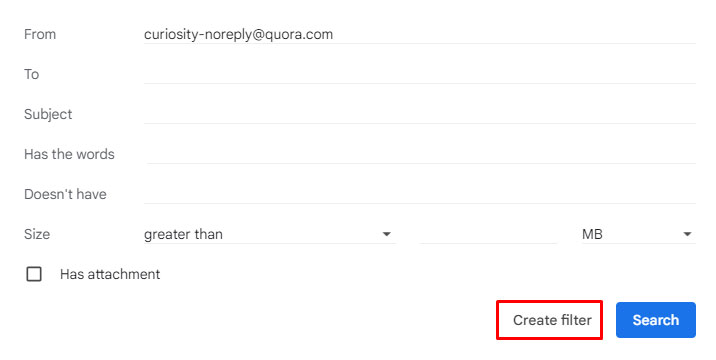
- Check the Never send to spam box and check Categorize as. Click on Choose Category, which will load a drop-down menu, then select Primary.
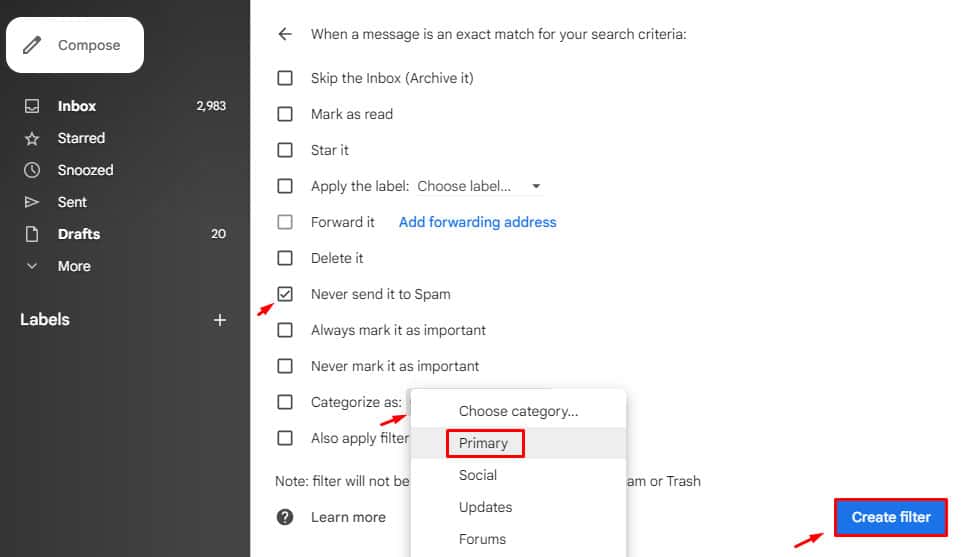
- Click on Create Filter
From now onwards, all the emails sent to you from this specific address will be received in your Primary tab.
Mark Email As Not Promotions
On the other hand, emails that have landed on your Promotions tab can be marked as “Not Promotions” emails and moved to the Primary tab.
- Log in to your Gmail account on your preferred browser.
- Click More to expand the list at the left column of Gmail.
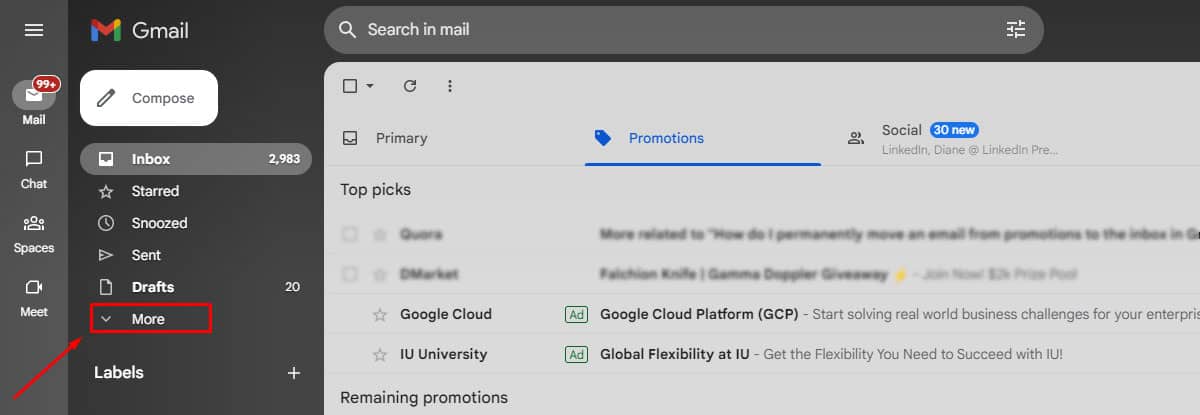
- Go to Categories > Promotions.
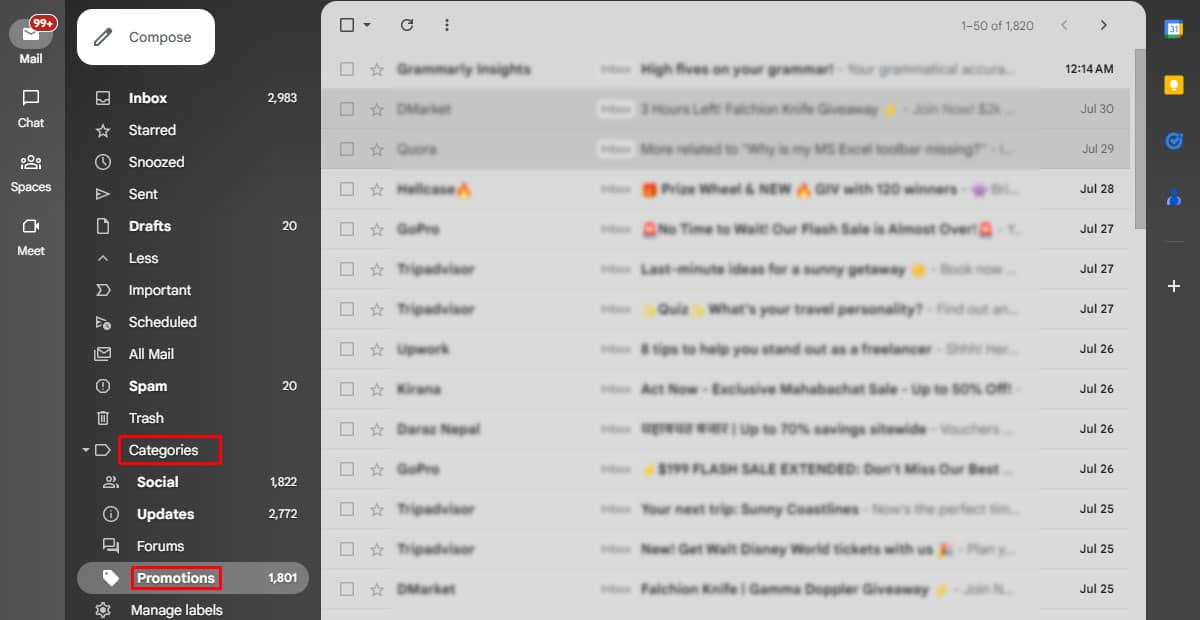
- Select and open the mail you want to move to primary.
- Click on Not “Promotions” at the top left just below the search bar.
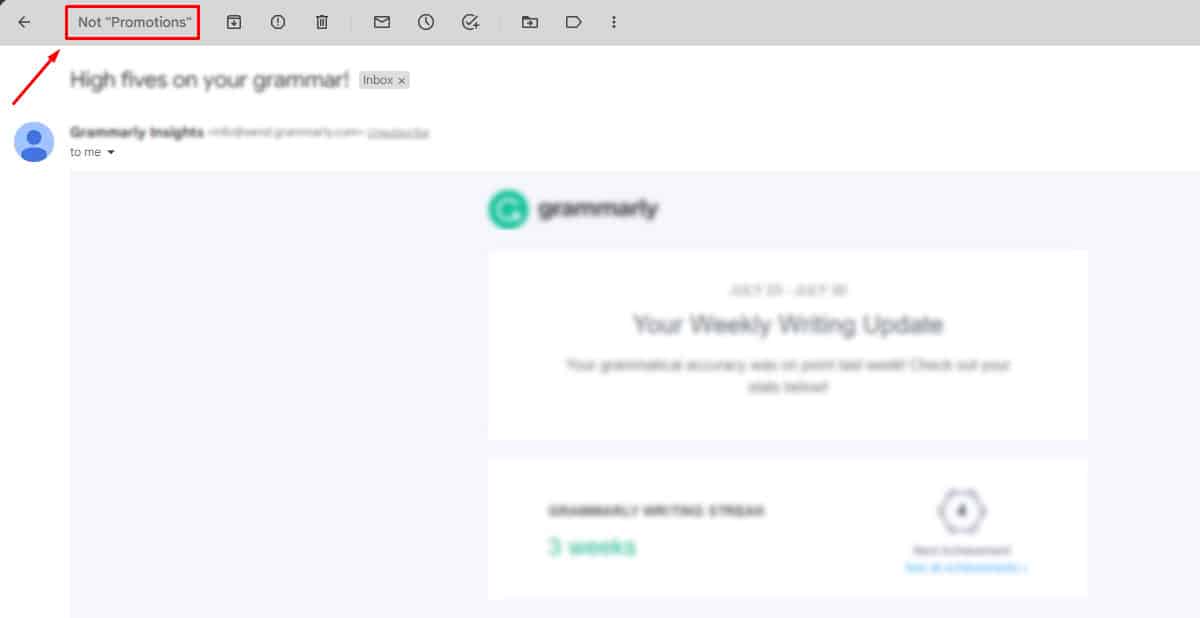
This will move your selected mail to your primary tab.
Add Emails to Your Contacts
Gmail also allows you to move your Emails that have landed in the Promotion Tab to your Primary Tab by adding the sender to your contacts. This will be particularly useful if you want to receive emails sent from the specific sender in your primary tab.
- Open your Gmail.
- Click on the Promotions tab.
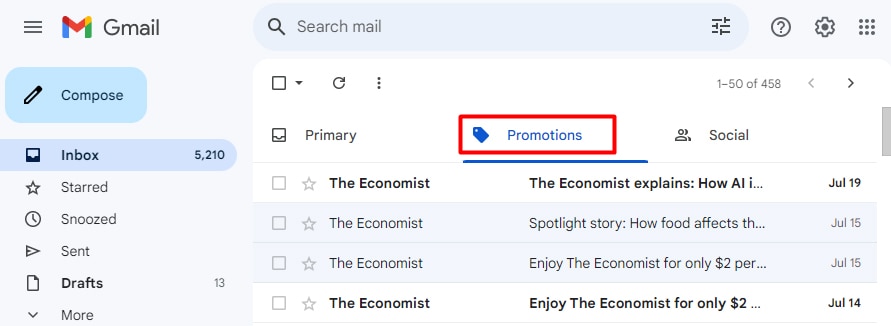
- Open the email in your promotions tab.
- Hover your cursor at the senders’ name which will open a popup.
- Click on Open Detailed View.
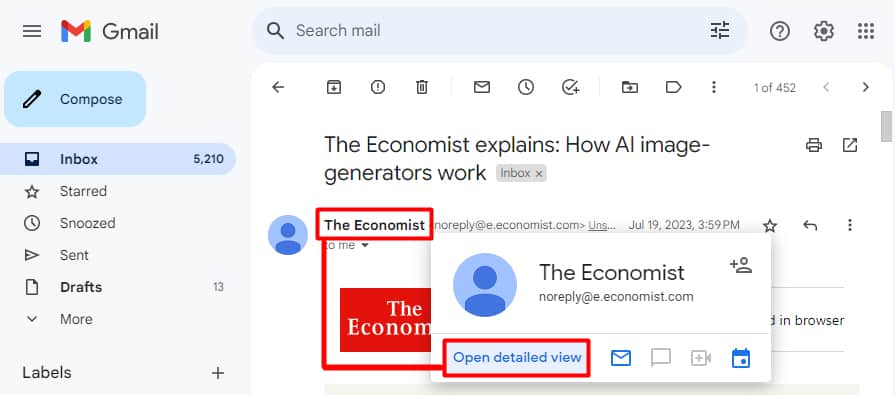
- Click the save contact button at the bottom right.
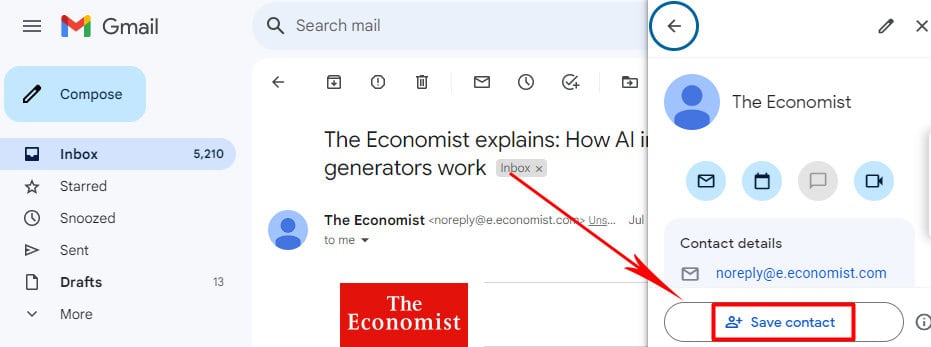
How to Move Emails From Promotions to Primary on Your Gmail App (Android and iOS)?
- Open the Gmail app on your phone.
- Open the menu by touching the three lines icon at the top left.
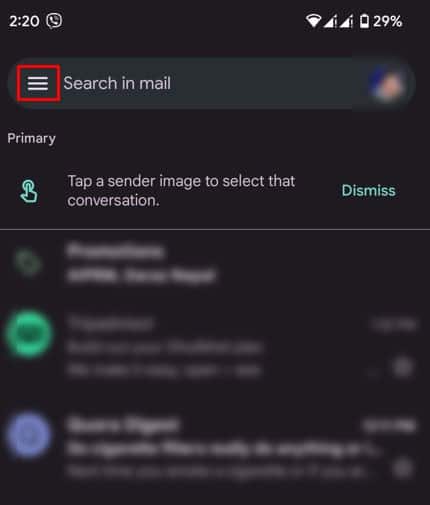
- Find Promotions in the menu, open it, and select the email you want to move to primary.
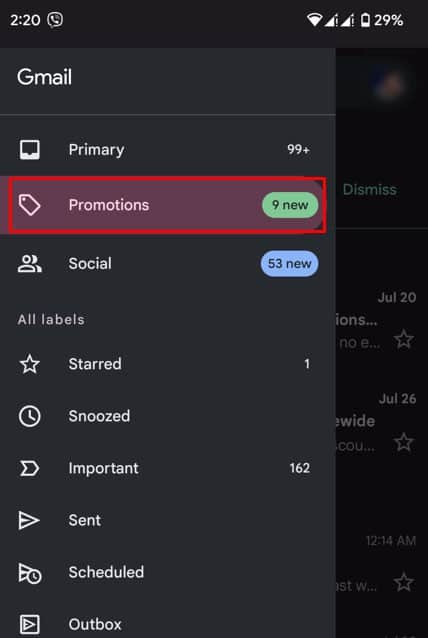
- Find the three dots icon on the top right, then select Move to > Primary.
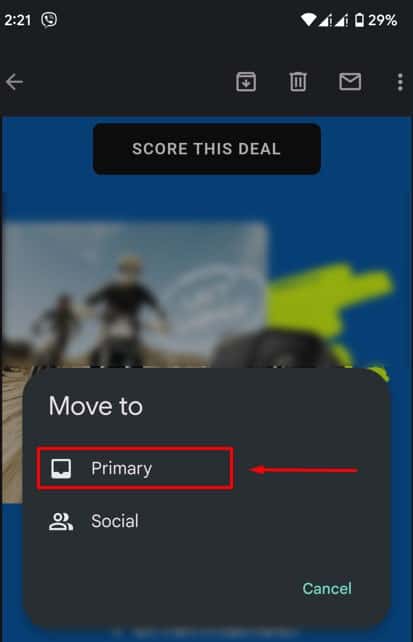
How to Avoid Emails from Landing in the Promotions Tab?
While there isn’t a “one-size-fits-all” solution to avoid your emails landing in the promotions tab, here are a few points that you can consider.
- Ask subscribers to add your email to their contacts.
- You need to tone down salesy phrases such as “limited time,” “discount,” “sale,” “no credit card,” “free membership,” etc.
- Limit the use of images and URLs in your email.
- The higher the number of recipients, the more likely for it to land in the Promotions Tab. So, avoid bulk sending.
- Using a real name for your email. For instance, using
[email protected]rather than[email protected]can increase your chances of landing in the Primary Tab. - Address recipients with their real names. For example, greeting the recipient with Dear “John Doe” rather than Dear “Reader.”
- Try to maintain the text-to-HTML ratio at 60:40.
- Make sure you use varied font sizes, colors, and styles in your email while keeping your email as professional as possible.
- Improve the sender’s reputation. It can be achieved by regularly checking and cleaning your email and removing inactive users.