Did you know that you can hide the Outlook icon from the taskbar when you minimize the app? Doing so will help your taskbar look cleaner. To hide the Outlook icon, you can actually move it to the system tray instead and declutter your taskbar.
The system tray is a section of the taskbar, usually on the far right. It contains the icons of your most used apps. You can minimize Outlook to the system tray to free up space on the taskbar. This is one of the easiest ways to keep it running in the background and there are multiple ways to do so.
Without any delay, let’s discuss how we can minimize Outlook to the system tray.
How to Minimize Outlook to the System Tray
While it’s better to close the Outlook app altogether when it’s not in use, you can follow a few methods to minimize it to the system tray. You can do this either through the user interface or through the registry.
This article discusses these methods in detail.
Via the User Interface
Accessing the system tray directly is the easiest and most straightforward way to minimize Outlook. To do this, you first have to find the Outlook icon in the tray.
Then, you can follow these easy steps to hide it.
- Besides the system tray, right-click on the Outlook icon.
- In the menu that pops up, click on Hide When Minimized.
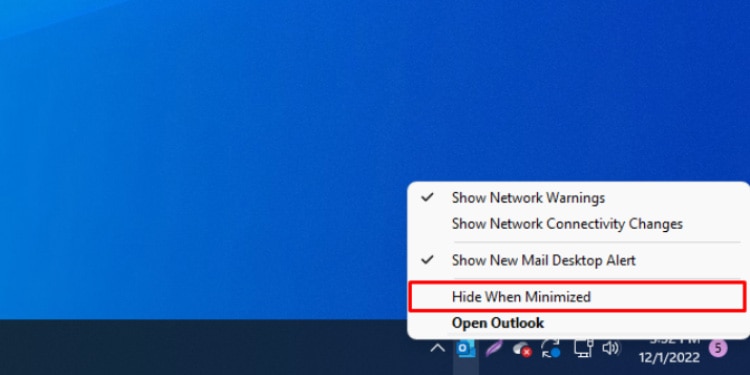
Via the Registry
If you cannot access your system tray, you can use the Registry to minimize Outlook. The registry is what your operating system refers to when performing any operation. Please note that changes in the registry can harm or cause issues with your PC. To prevent this from happening, make sure you back up the registry before making changes.
Then, you can follow these steps to use the registry to minimize your Outlook app.
- Press the Windows key + R.
- Type in
regedit.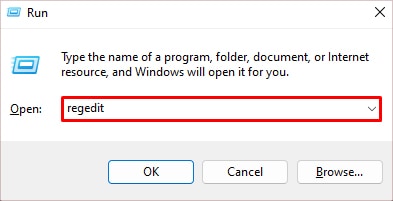
- Press Enter.
- In the window that pops up, click on HKEY_CURRENT_USER > Software > Microsoft
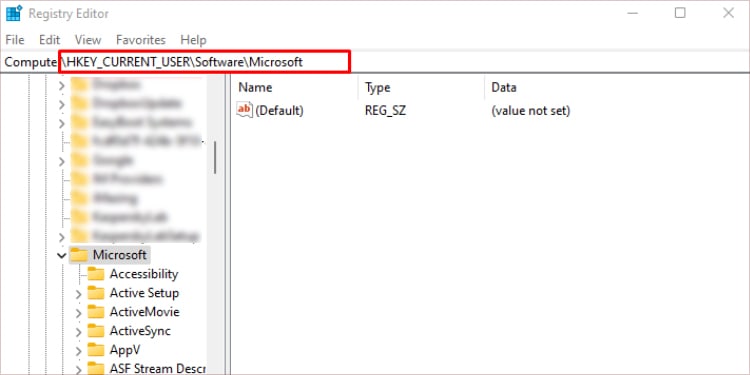
- Go to Office > 16.0 > Outlook > Preferences.
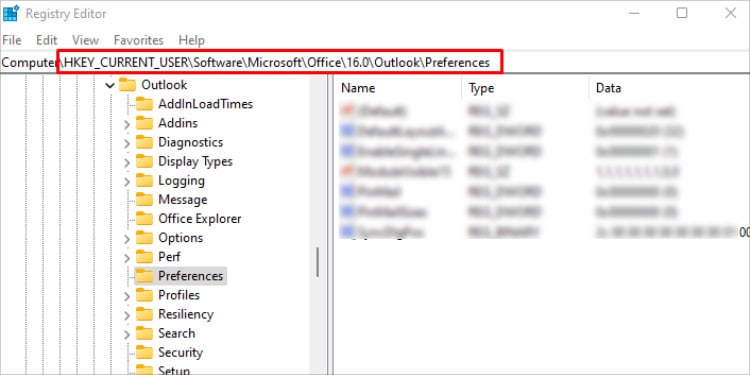
- Go to MinToTray.
- In the text box next to Value data, type in 1. Note that 0 will minimize it to the taskbar and 1 will minimize it to the system tray.
- Press the OK button.
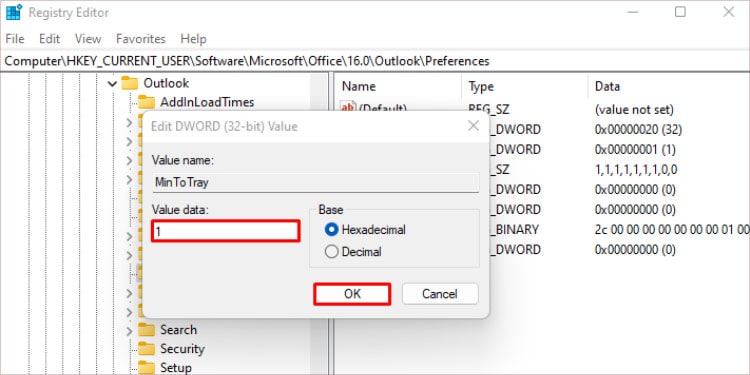
How to Remove Outlook Icon from Taskbar?
If Outlook is still on your taskbar even after going through the methods above, it could be pinned there. To remove it, you have to unpin the icon from there. To do that, simply right-click on the Outlook icon in the taskbar and select Unpin from taskbar.
How to Restore Outlook From the System Tray?
Once you minimize Outlook to the system tray, you will still have the ability to restore it to the taskbar and run it. You can follow these steps to do so.
- Click on the Outlook icon in the system tray. If you don’t see it there, click on the up-arrow and select it from that menu.
- Click on Open Outlook. Alternatively, you can also double-click on the icon.
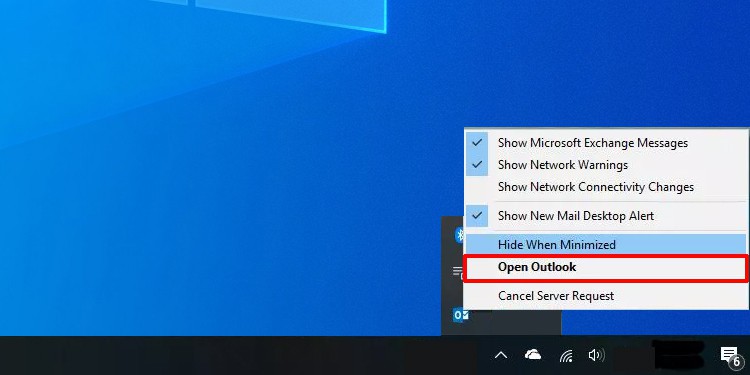
Note: You can uncheck the Hide When Minimized option to no longer minimize it to the system tray.
How to Display Outlook Icon on System Tray?
If you cannot find the Outlook icon in your system tray right away, it could mean that the icon is hidden inside a list in the menu. When you see it, simply click and drag it to the system tray. It will now be displayed.