Uploading a story on Facebook helps you boost your account and makes it much more interactive. Facebook story is short user-generated content that disappears after 24 hours. It can be visible on Messenger as well.
You can also post stories to create promotions and announcements. This is the perfect feature for you if you want to post something but are hesitant to upload it on the main feed as it might not match the aesthetic. Facebook stories have additional filters and effects that you can explore to make your story look much more attractive. Let’s learn how to view, delete or edit stories on Facebook.
How to Add or Edit a Story on Facebook?
It is effortless to create a story on Facebook. The story feature has different features like boomerangs, beauty filters, etc., that you can easily add to your story. Here’s how you can create and edit your stories.
On Phone
- Open Facebook.
- Go to the top of your Home page. Below the post bar, tap on the Create Story option.
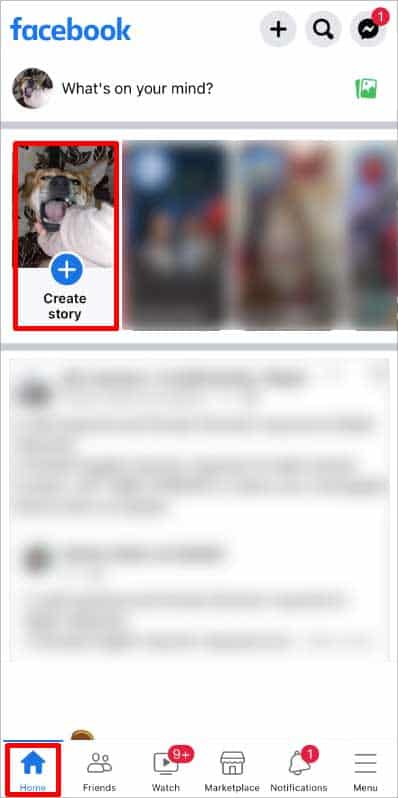
- Select the form of media you wish to upload to your story. Options like Text, Music. Green Screen, Boomerang, Selfie, and Add Yours. You can also take pictures instantly by tapping the camera icon at the middle bottom. Or tap See All Photos to upload images from your phone’s gallery.
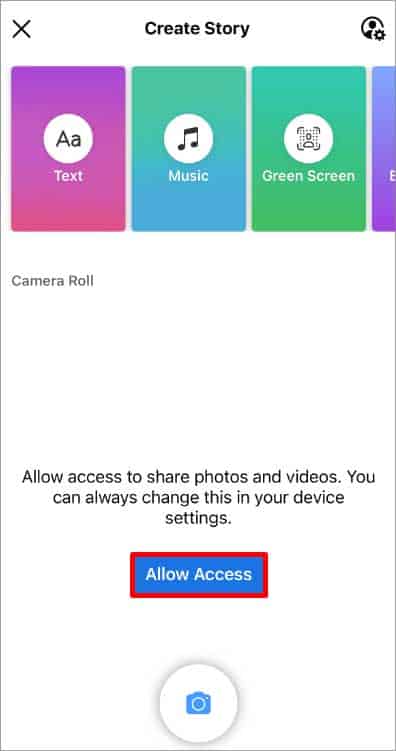
- Allow Facebook to access your phone’s camera and microphone if you haven’t already, and enter the text or photo/video you want to post.
- You also have the option to add Stickers, Music, Effect, or Draw on your post. You can also tag people in the story.
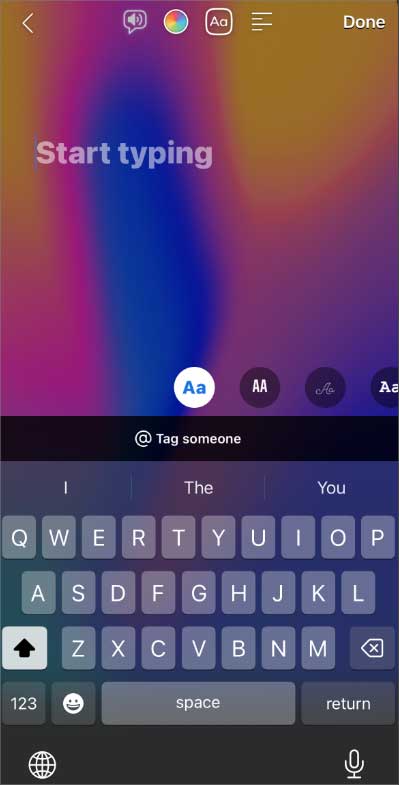
- Once you are done editing, tap the Share to Story option.
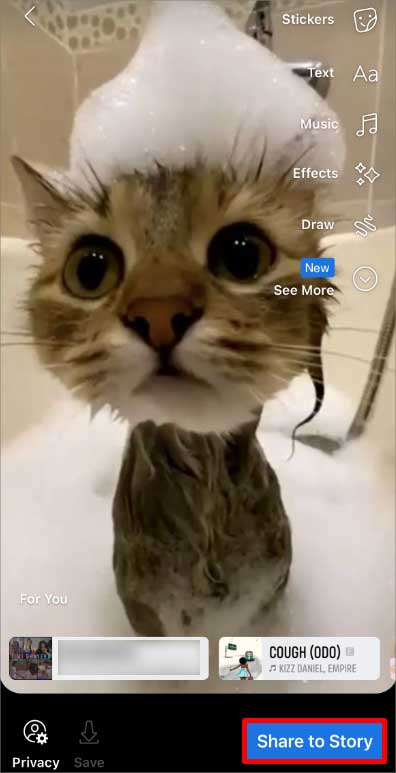
On PC
- Launch Facebook and go to the top of your Home page.
- Click on Create Story option.
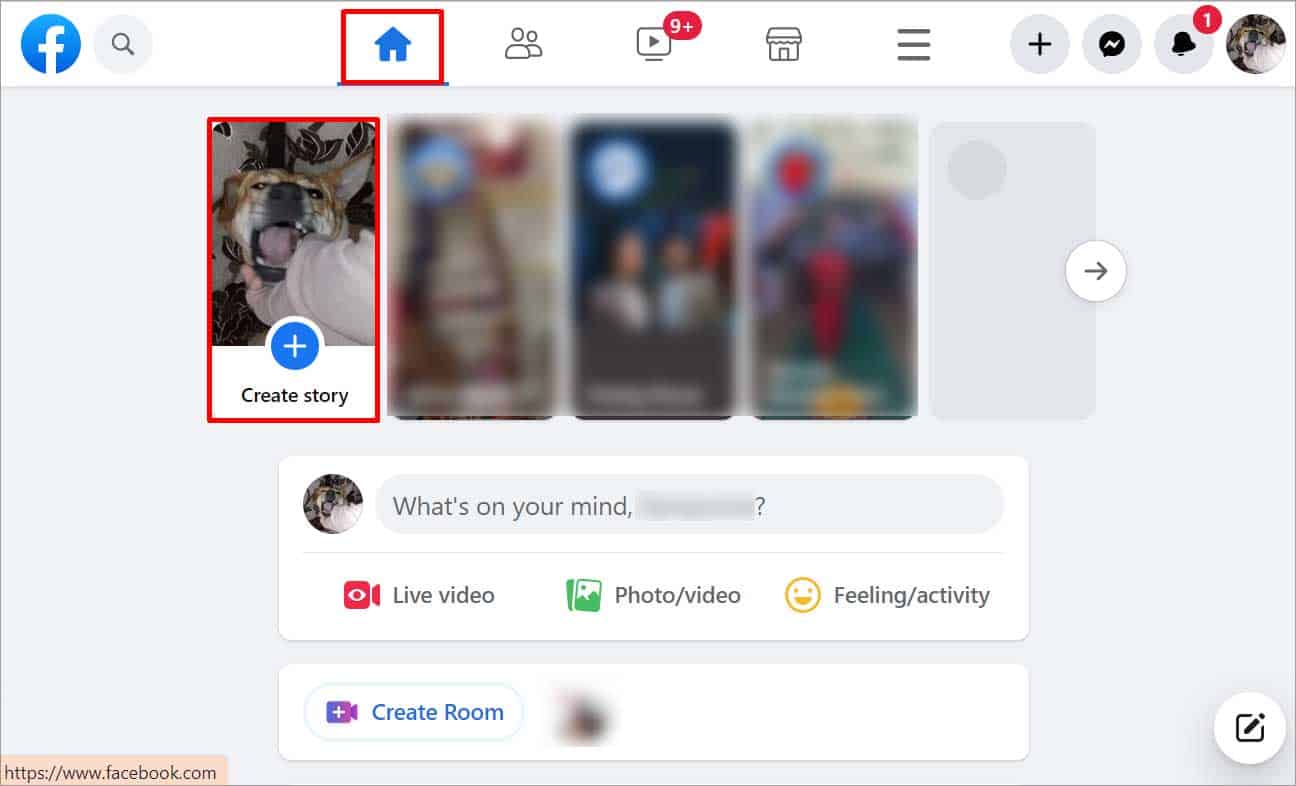
- Select Create a Photo Story or Create a Text Story option.
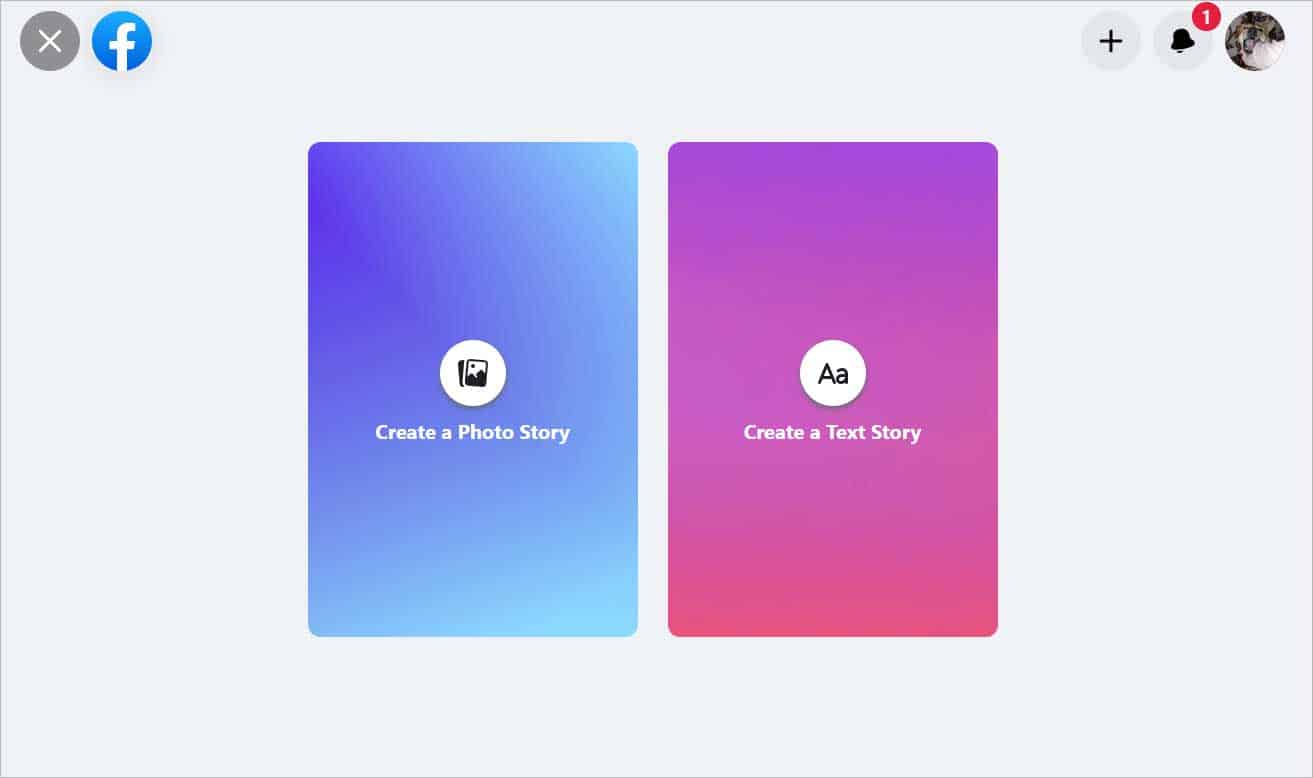
- In the case of Photo Story, search for the image on the file explorer tab and click Open. Tap the image and crop and rotate if needed. You also have the option to add text to the picture. In the case of a Text Story, type the text and select the background.
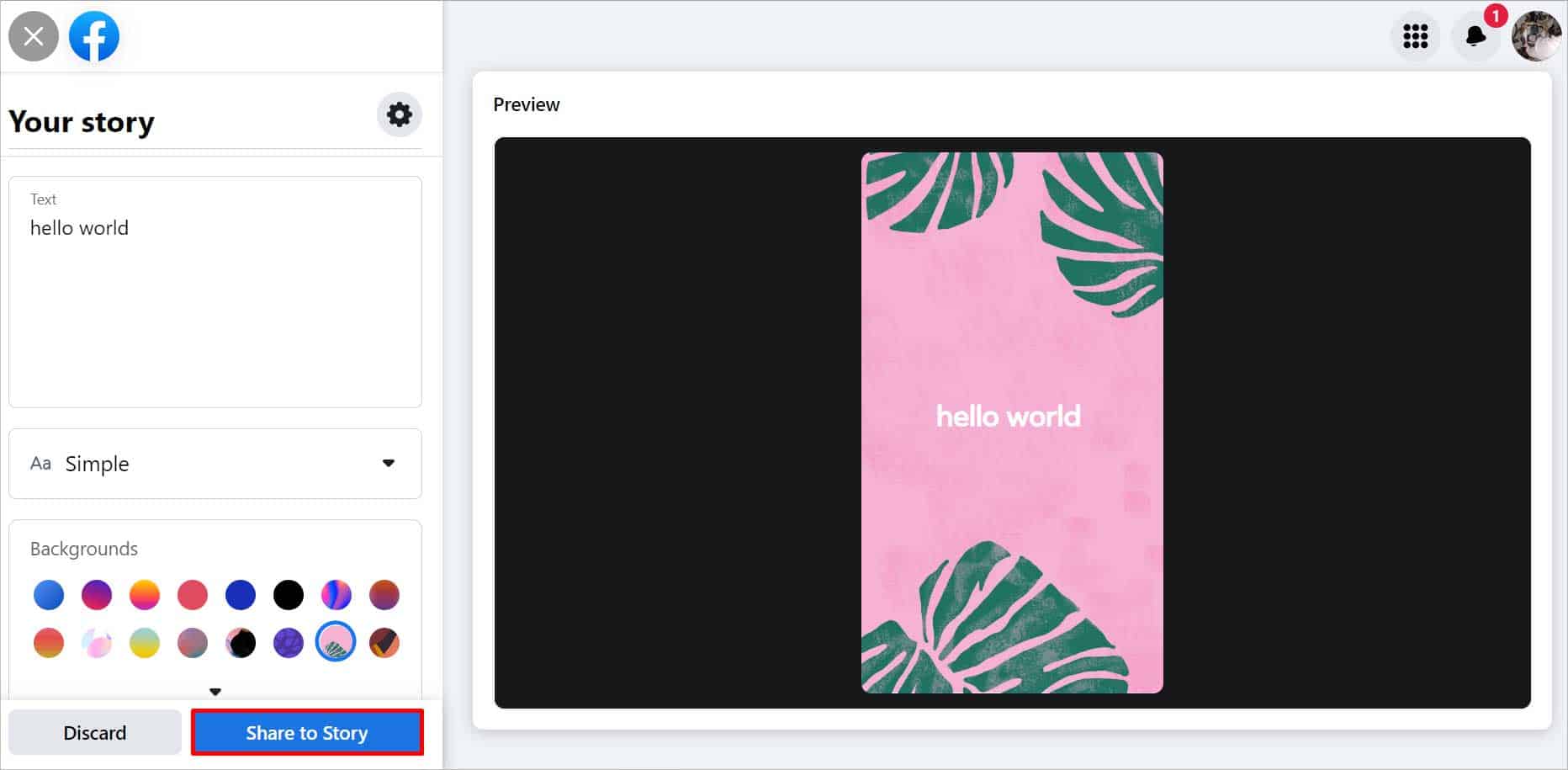
- Check the preview if it is to your liking, and click on the Share to Story option on the bottom left once you are done editing.
How to View a Story on Facebook?
Whether you want to view your own story or your friends, you can easily do it in just a few simple steps.
On Phone
- Open Facebook and go to the top of your Feed Page.
- Besides the Create Story option, tap on Your Story to view your story. Swipe right to view your friend’s stories.
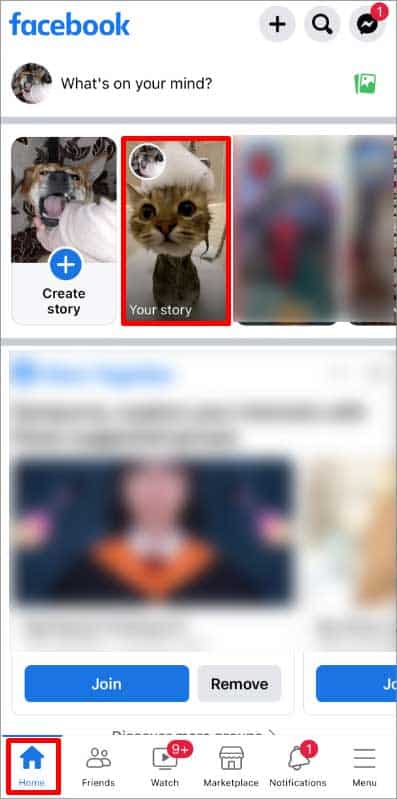
On PC
- Launch Facebook and go to the top of the Home page.
- Click on Your Story beside Create Story to view your own story. If you want to view your friend’s story, click the right arrow at the end of the story section to go further and search for the story you want to see.
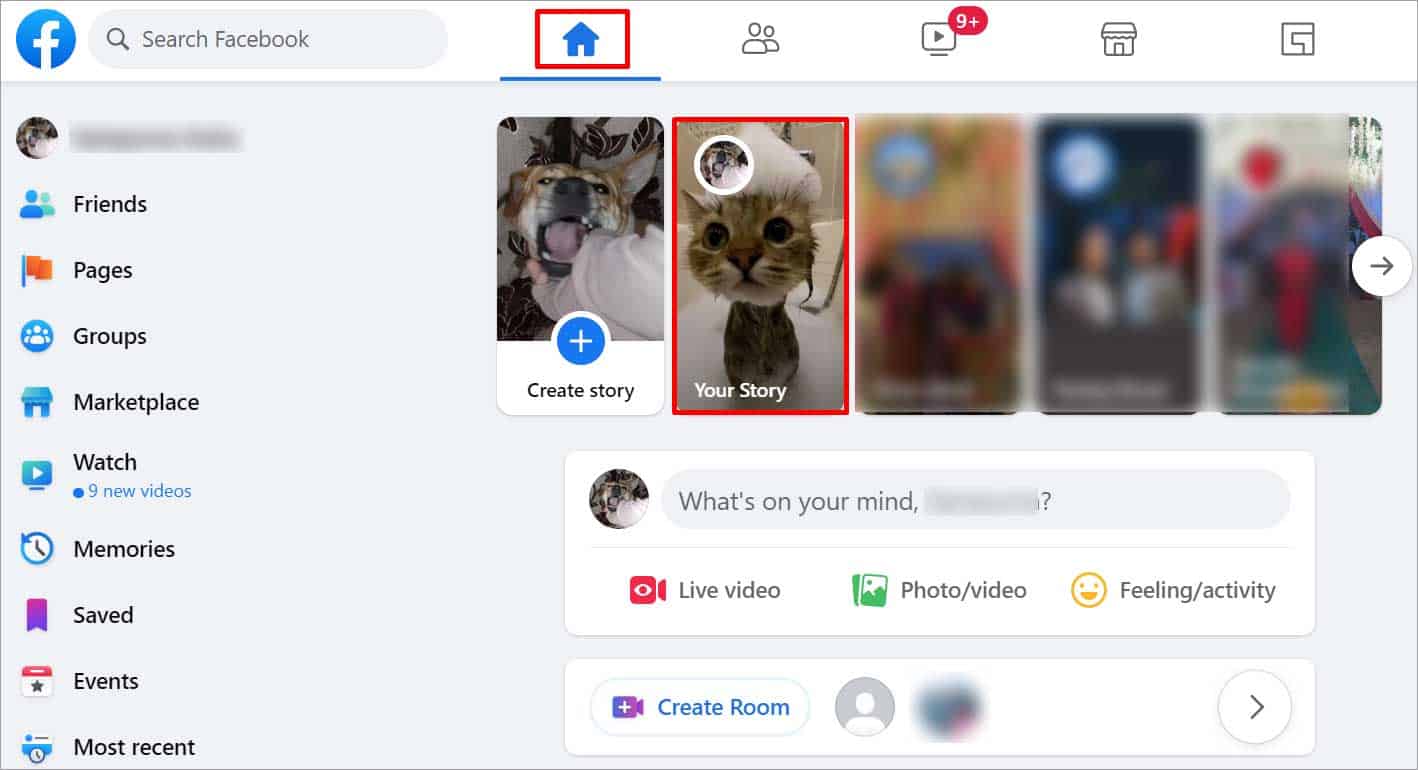
How to Edit Story Privacy on Facebook?
You can edit your story privacy both before and after uploading the story. Unlike other steps, the process of editing story privacy is quite different for PC and phones. Let’s see how we can do it.
On Phone
While creating the story, tap the privacy icon at the bottom to make edits. You can skip to the sixth step. As for after making the post, here’s what you can do.
- Open Facebook.
- Go to the top of the Home Page.
- Tap on Your Story.
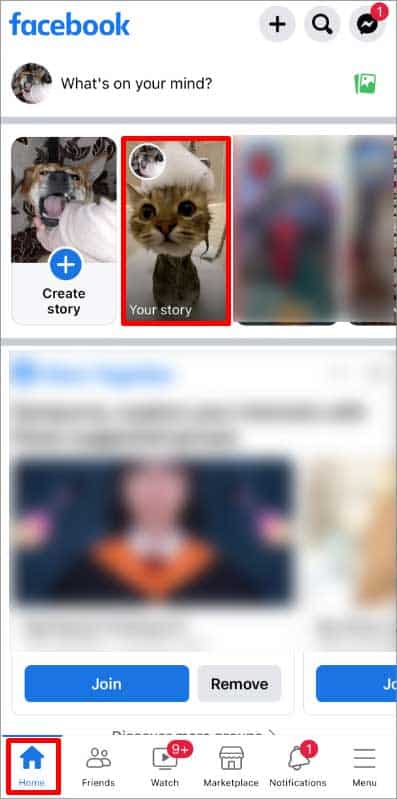
- Tap the Three-Dot icon on the top right of the story.

- Select the Edit Story Privacy option.
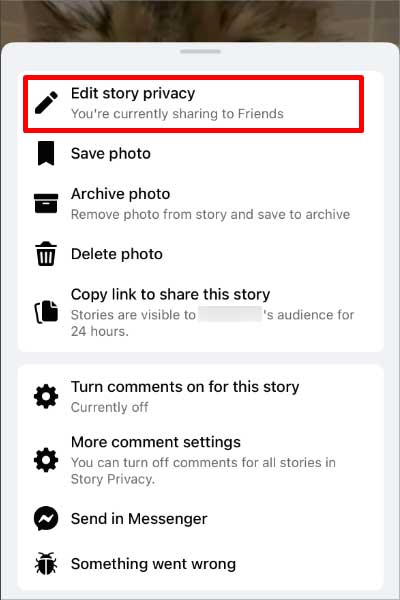
- Options like Public, Friends, and Custom are available.
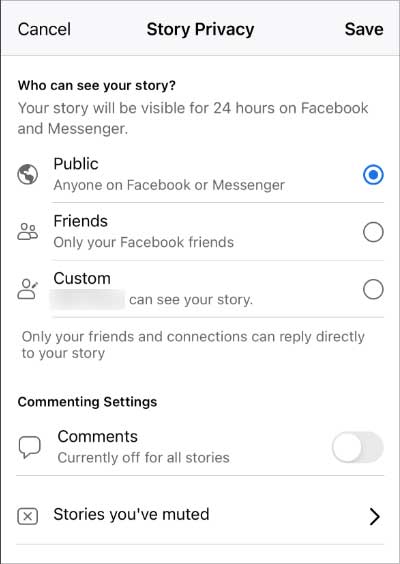
- If you wish to choose the Custom option, select your audience from the list of who you want to view your story. Tap the Choose X Friend option at the bottom and select Continue on the confirmation box.
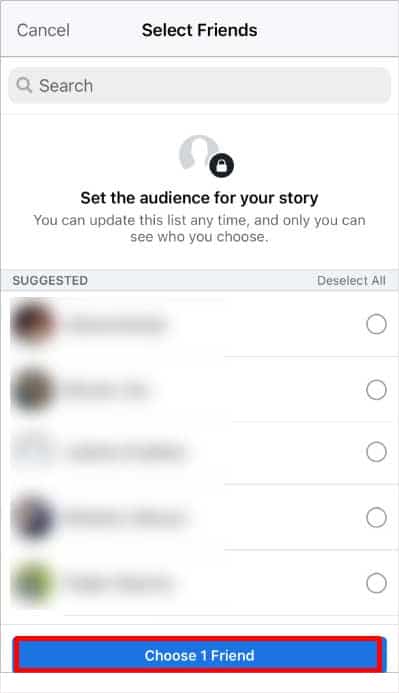
- If you wish to hide your story from some of your friends, choose the Friends option and select Hide Story From option below custom. Search for the friend you want to hide your story from and tap Done in the top right corner.
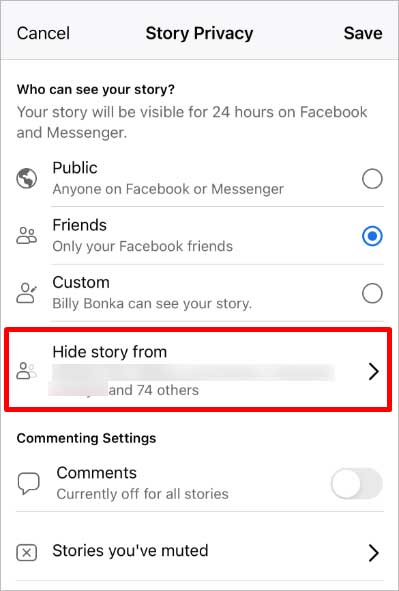
- Tap the Save option at the top right and press Change.
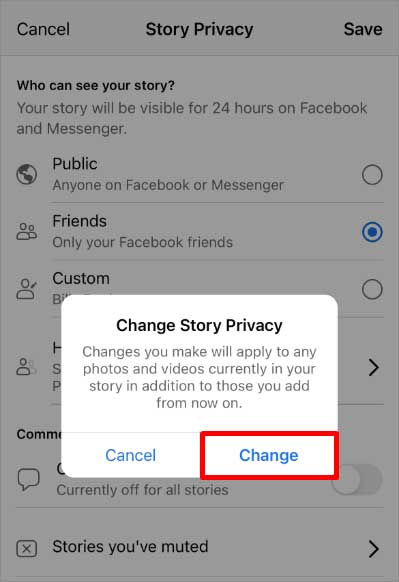
On PC
You can only edit privacy settings before making the story post on the web version of Facebook. However, this change in privacy settings also applies to the story you posted earlier. Here’s how to do it.
- Open Facebook and go to the top of your Home page.
- Click on Create Story option on the top right.
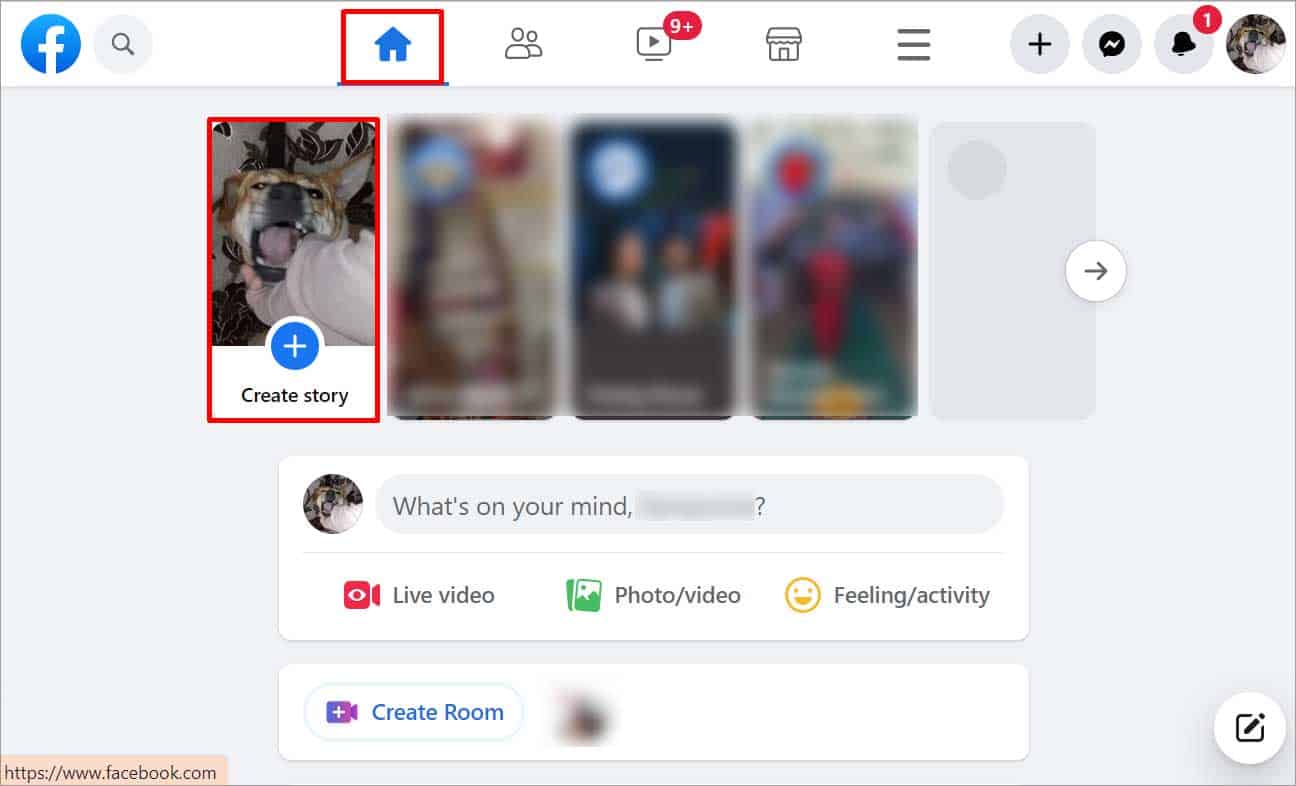
- As instructed above, create a story of your choice, and click on the Gear icon above your account name.
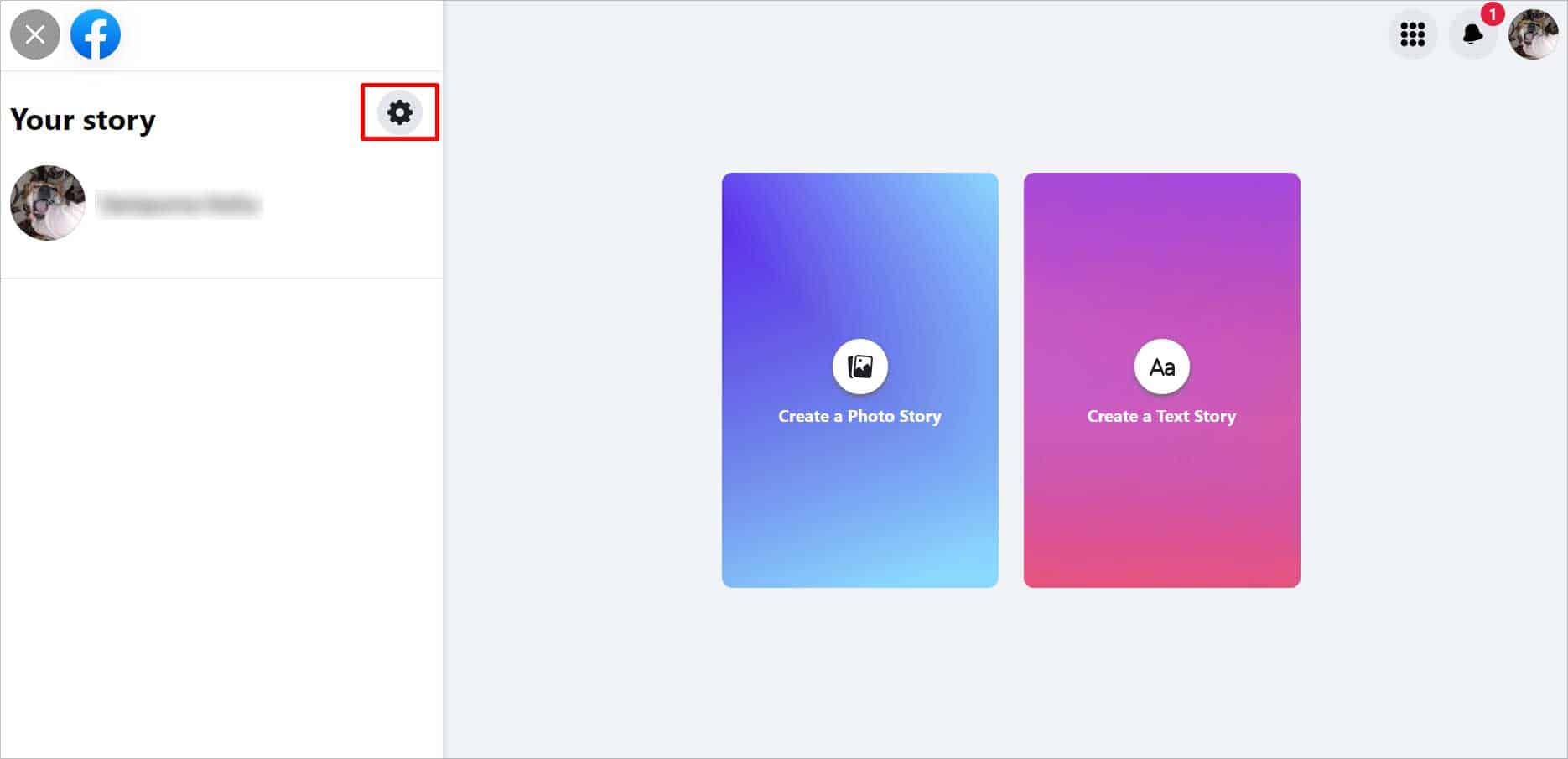
- The Story Privacy tab appears. Select Public if you want anyone on Facebook or Messenger to see it, and Friends if you only want your Facebook friends to see it.
- To hide your story from your friends, select the Friends option and the Hide Story From option below the Custom option. A list of your Facebook friends appears. Select users from whom you want to hide your story, and click on the Save button.
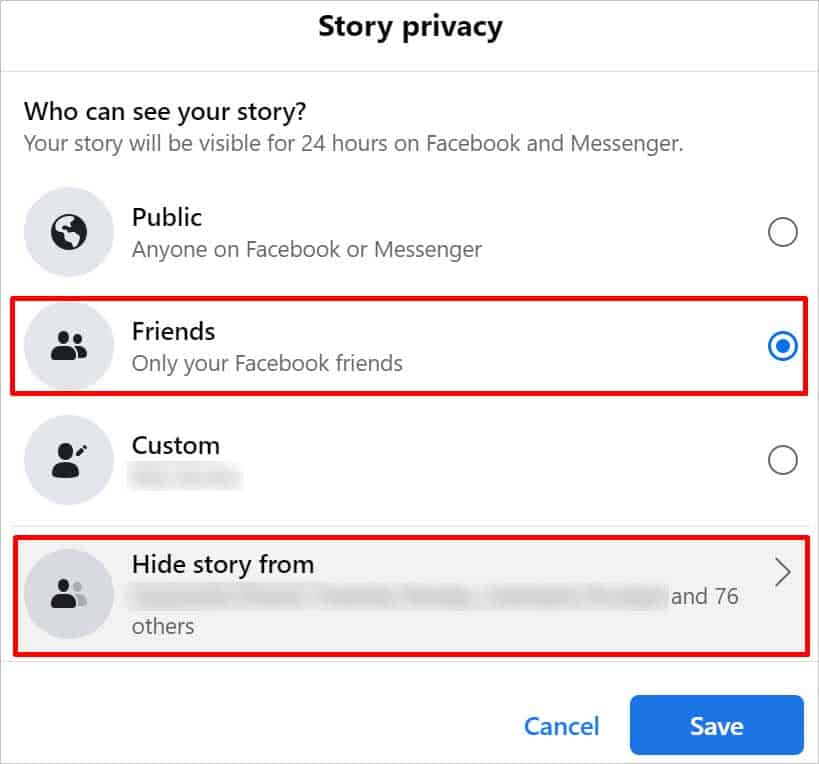
- Custom Story Privacy is also available where limited people can view your story. When you select this option, a list of your Facebook friends appears. Check the box beside the users you want to see your story and click on the Save button.
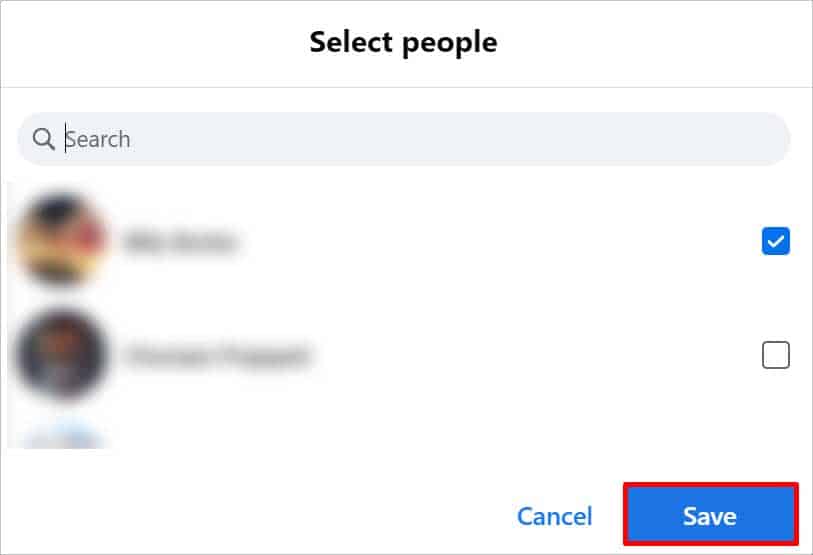
- Click Save and post the story.
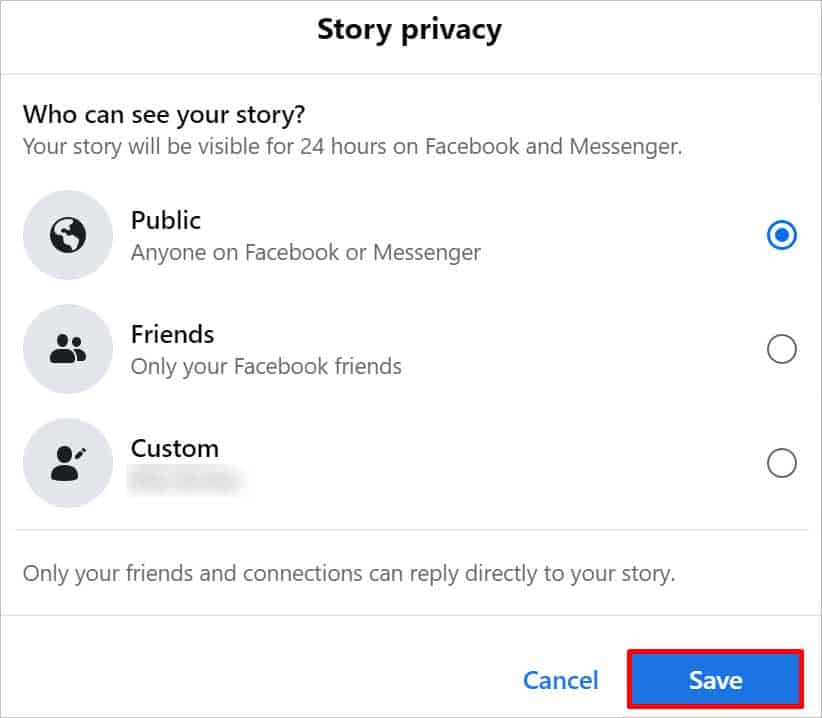
How to Delete a Story on Facebook?
If you wish to remove a story you posted on your Facebook, here’s how to do it.
On Phone
- Launch Facebook.
- Go to the top of the Feed page and tap on Your Story.
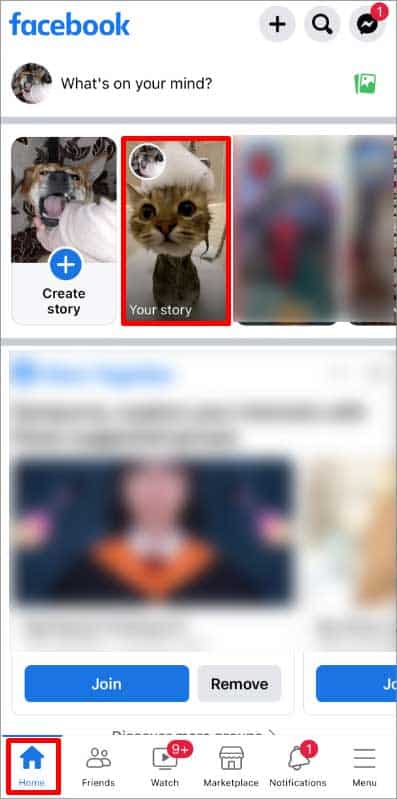
- Tap the Three-Dot option in the top right corner.

- Select the Delete Photo option
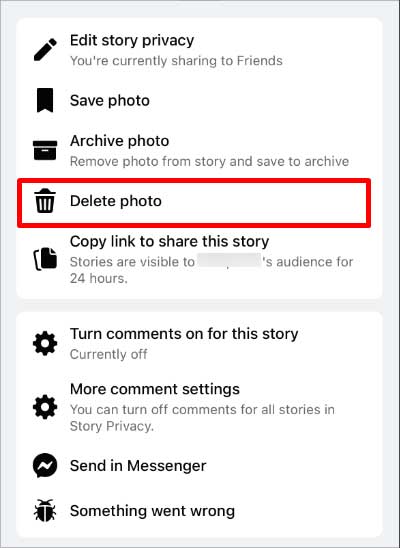
- Tap on Delete on the confirmation box.
On PC
- Open Facebook and go to the Home page.
- At the top of your feed, click on Your Story.
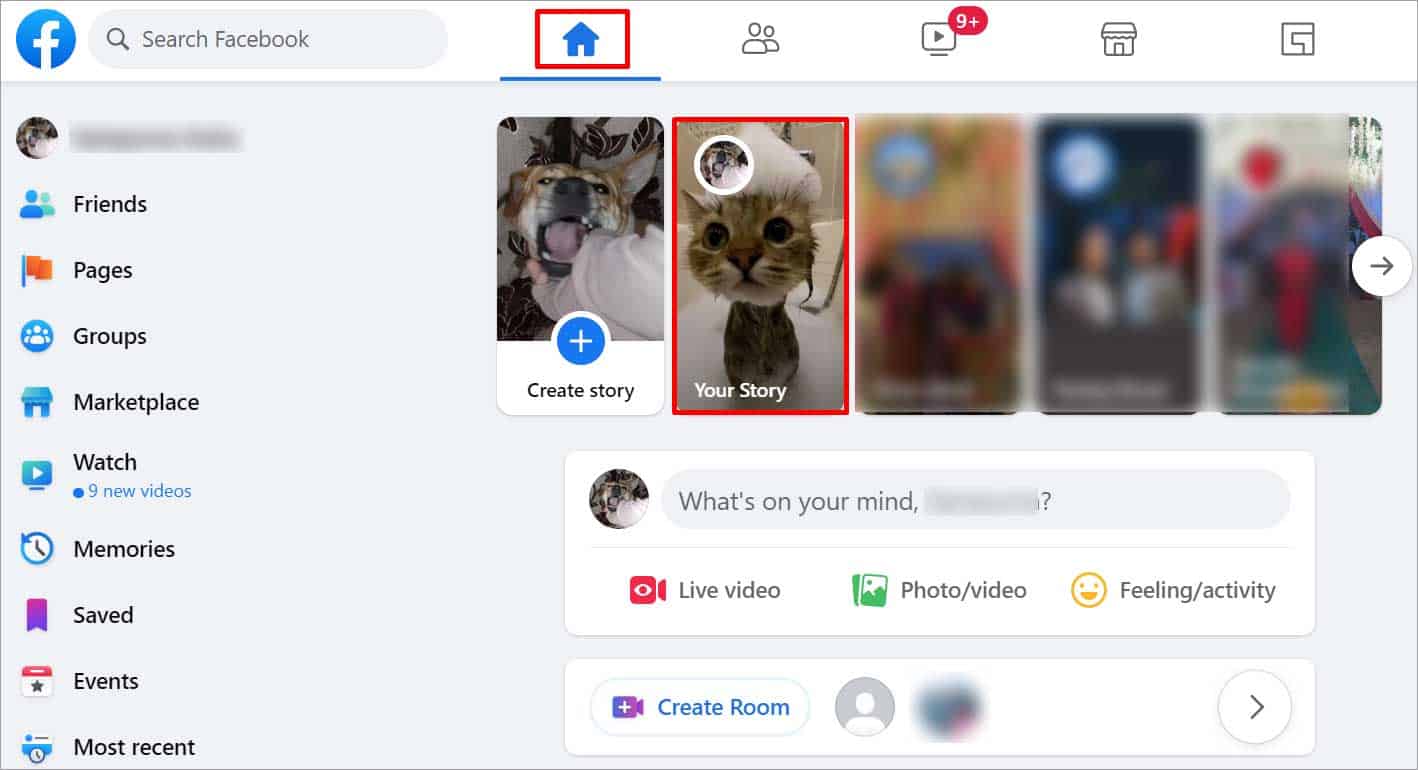
- Click on the Three-Dot icon in the top right corner.
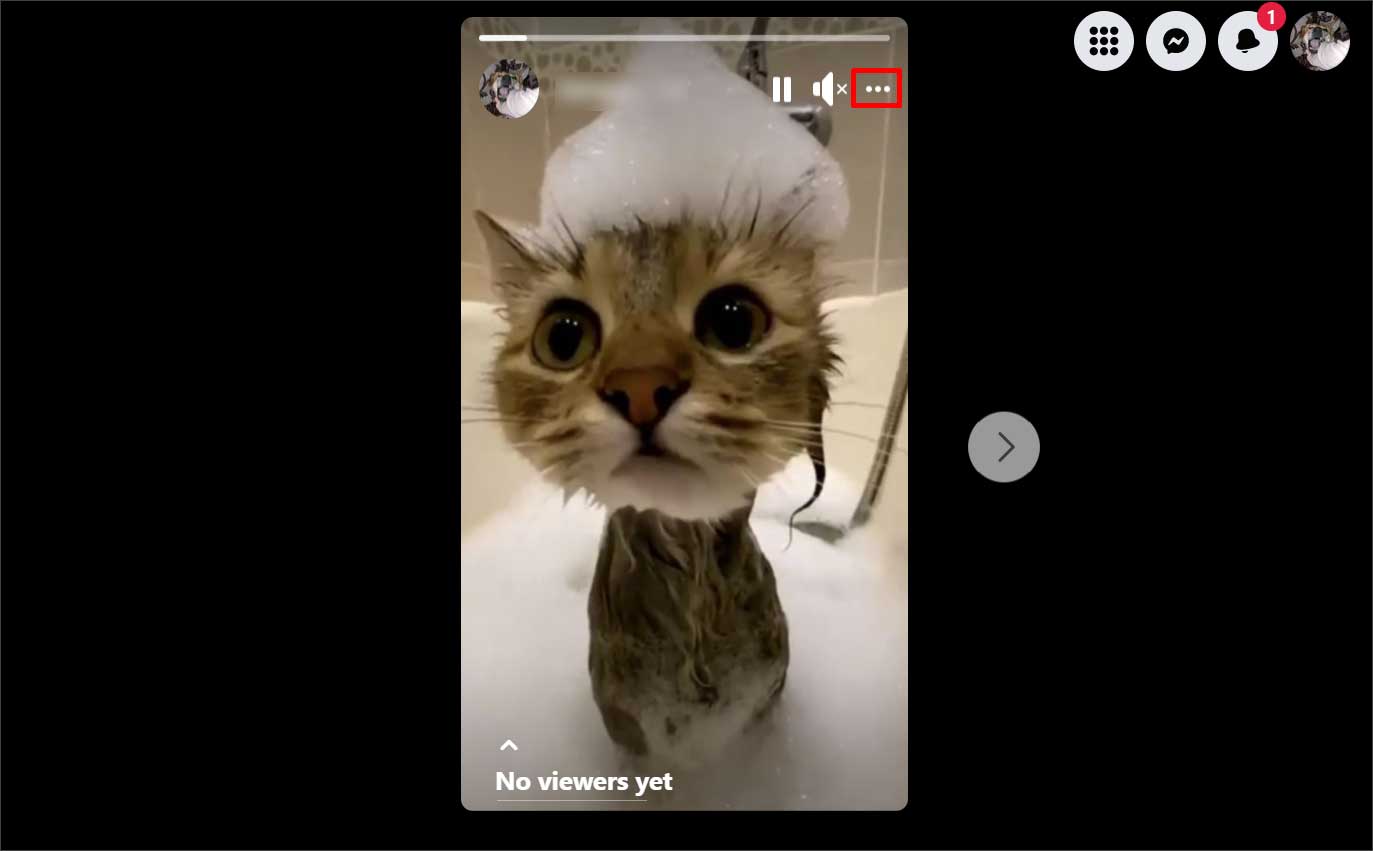
- Click on Delete Photo.
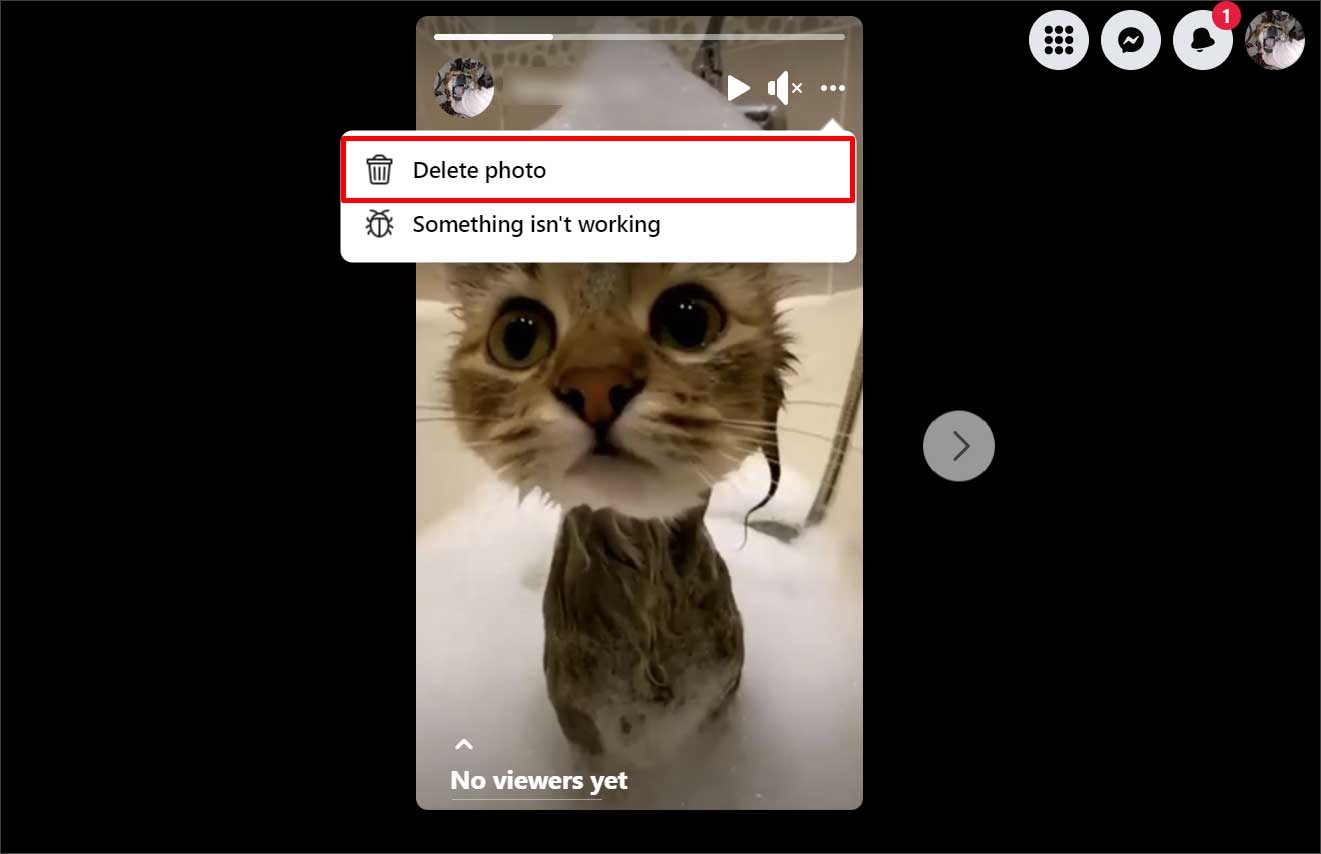
- Select the Delete option on the confirmation box.