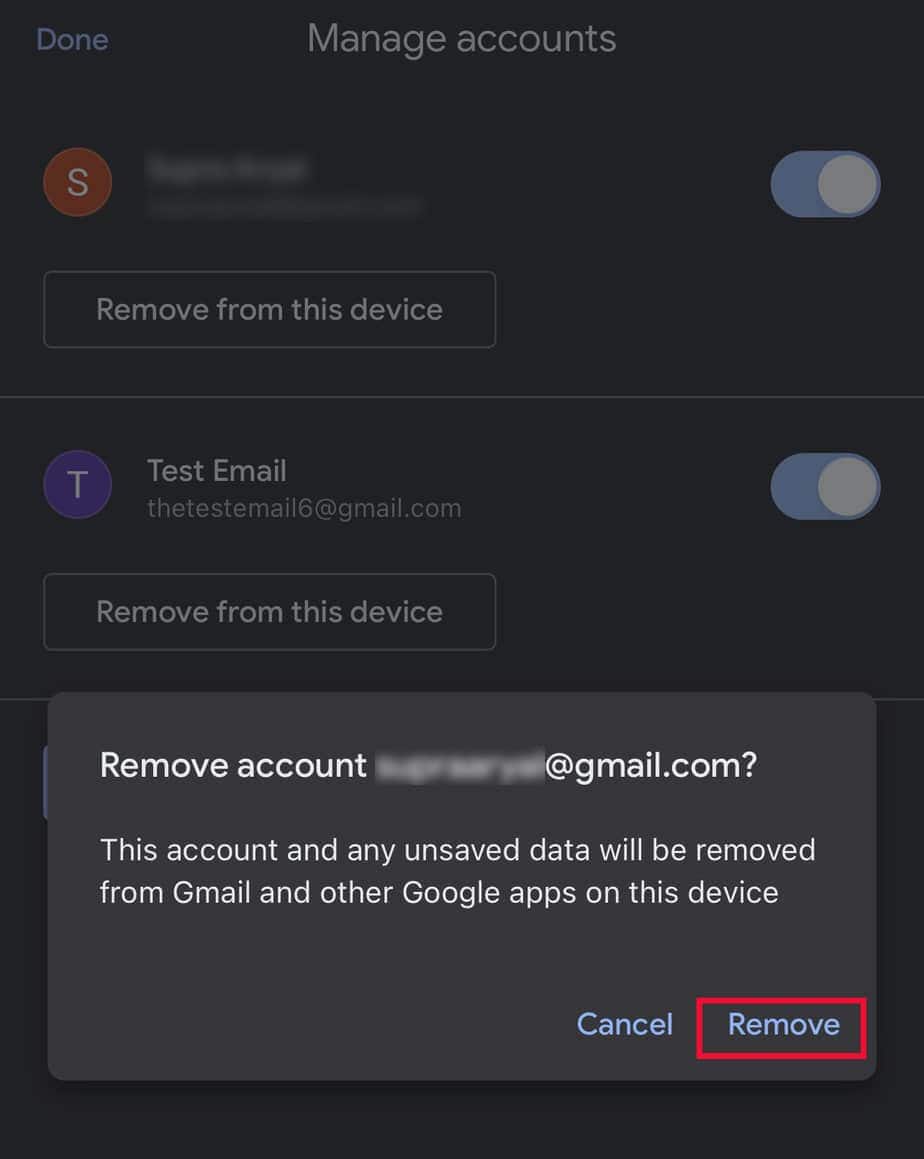There can be multiple reasons for you to delete your existing email address from Gmail. If you are disturbed by the auto-suggested emails that appear whenever you type the recipient’s email address, you can delete them from your Google Contacts.
But if you want to get rid of the old email address you made ages ago, then it’s better to delete it permanently.
You can also remove unnecessary email accounts from your device. However, it doesn’t delete the email address permanently, and you can re-login when required.
Delete Email Address via Google Contacts
To avoid unwanted email address suggestions on your Gmail, you can delete them through Google Contacts. Here’s how you can do so.
- Open Google Contacts.
- Simply search for the email address. Or, click on the Other Contacts option on the left pane.
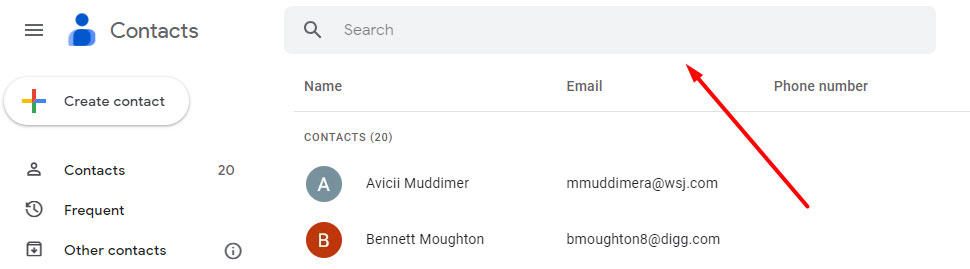
- Tick on the box before contact to select it.
- Tap on More options (three dots) and select Delete.
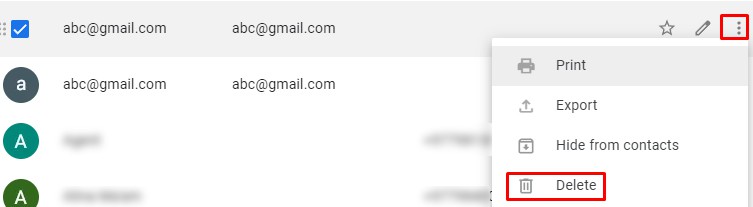
- Choose Move to Trash on the confirmation box.
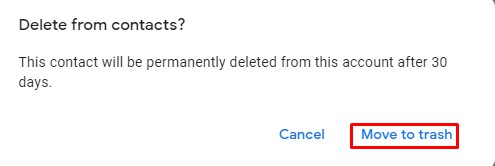
Gmail also allows you to turn off the auto-complete feature from your Gmail settings.
Disabling the auto-complete feature will prevent auto-suggestions of any new email, but the saved contacts will still appear on auto-complete suggestions.
- Open your Gmail.
- Click on the Settings icon and choose See All Settings.
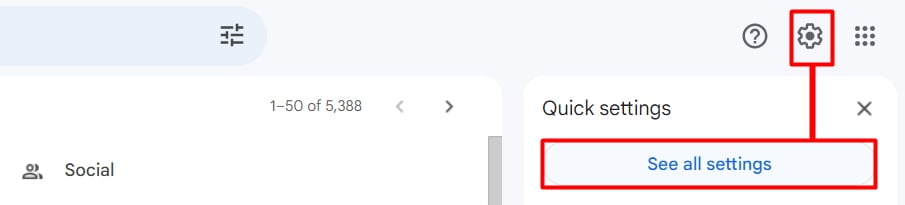
- In the General tab, go to Create contacts for auto-complete.
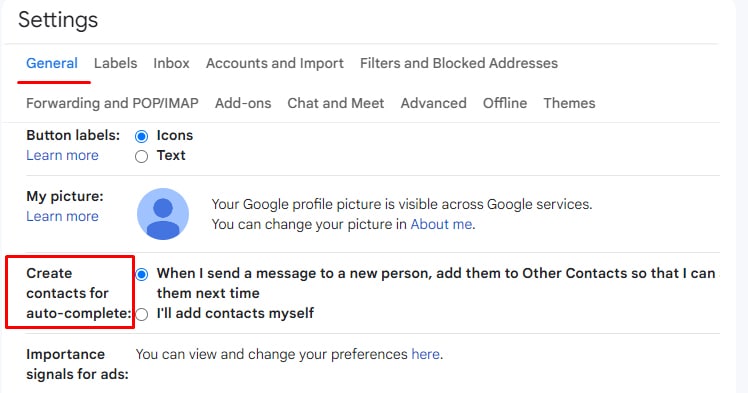
- Select the I’ll add contact myself option.
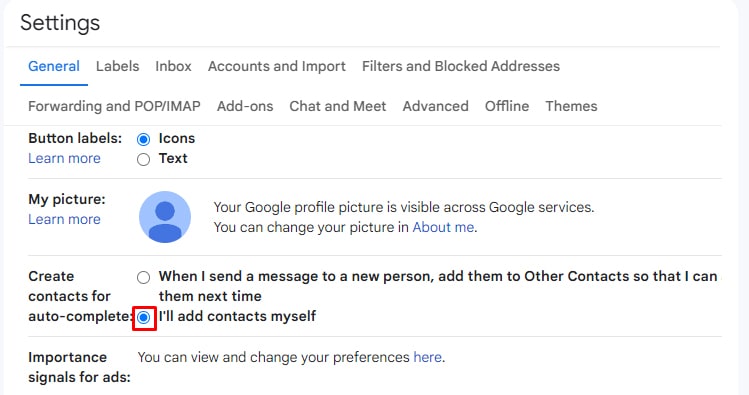
- Tap on Save Changes.
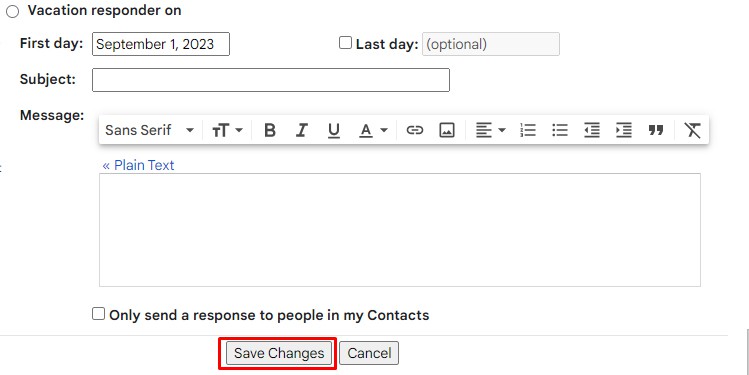
How to Delete Your Gmail Addresses Permanently?
If you want to get rid of your old email address because it is outdated—and you need a new one, you can delete your email address permanently from Gmail.
Make sure to back up your data before you delete the email address.
On PC
- Open your browser and go to Google Account.
- Sign in with your Gmail.
- Click on Data & privacy.

- Select Data from apps and services you use option.
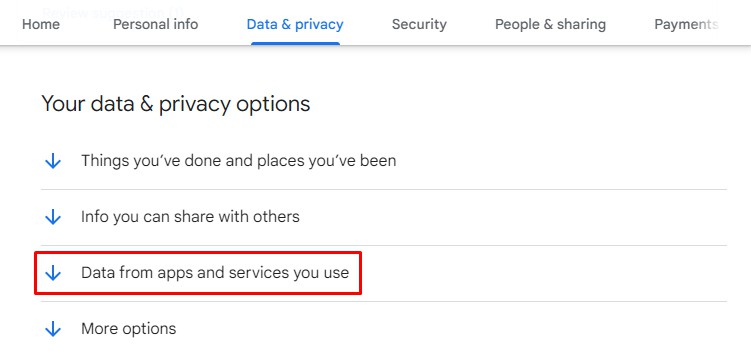
- On the Download or delete your data section, choose the Delete a Google service option.
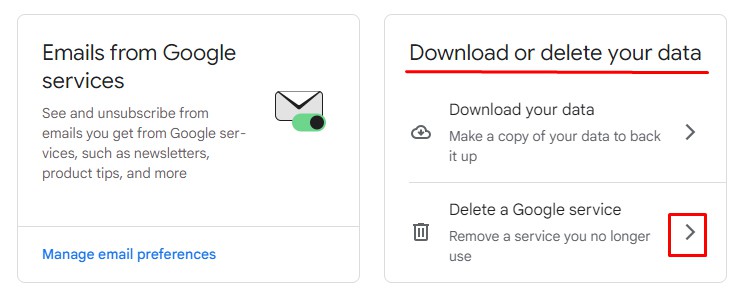
- Enter the password and click Next to verify your account.
- Tap on the delete icon before the Gmail option.
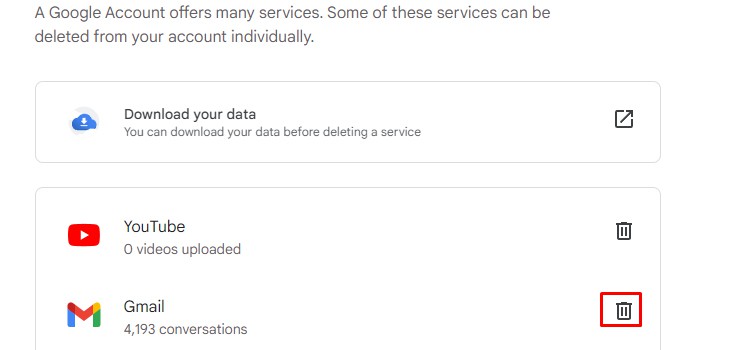
- Input a new non-Gmail address to sign in. Click on Send verification email.
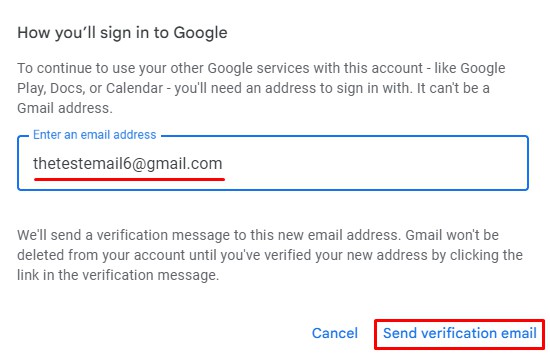
- Open the verification email in the next account and select Delete Gmail.
On Mobile
- Open Settings on your phone and select Google.
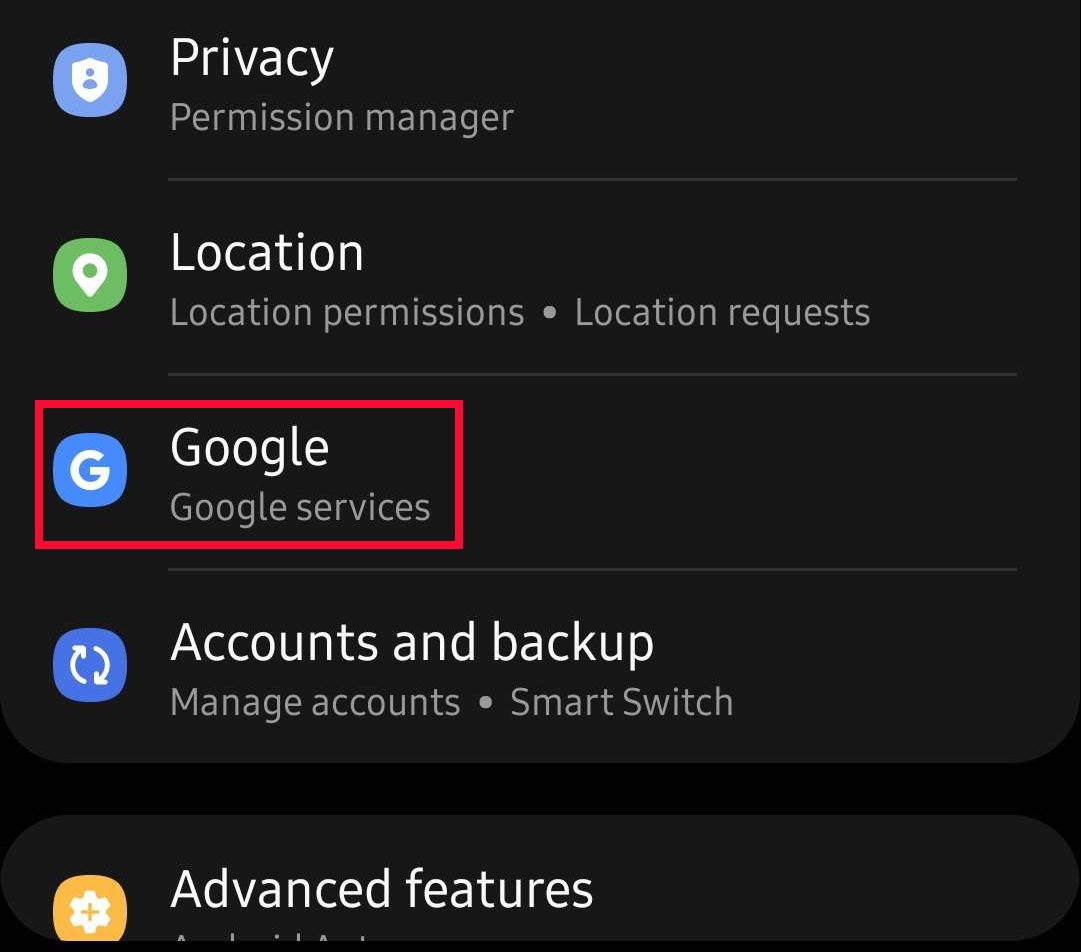
On iPhone, open the Gmail app. Click on your Profile at the top-right and select Manage your Google Account. - Click on Manage your Google Account.
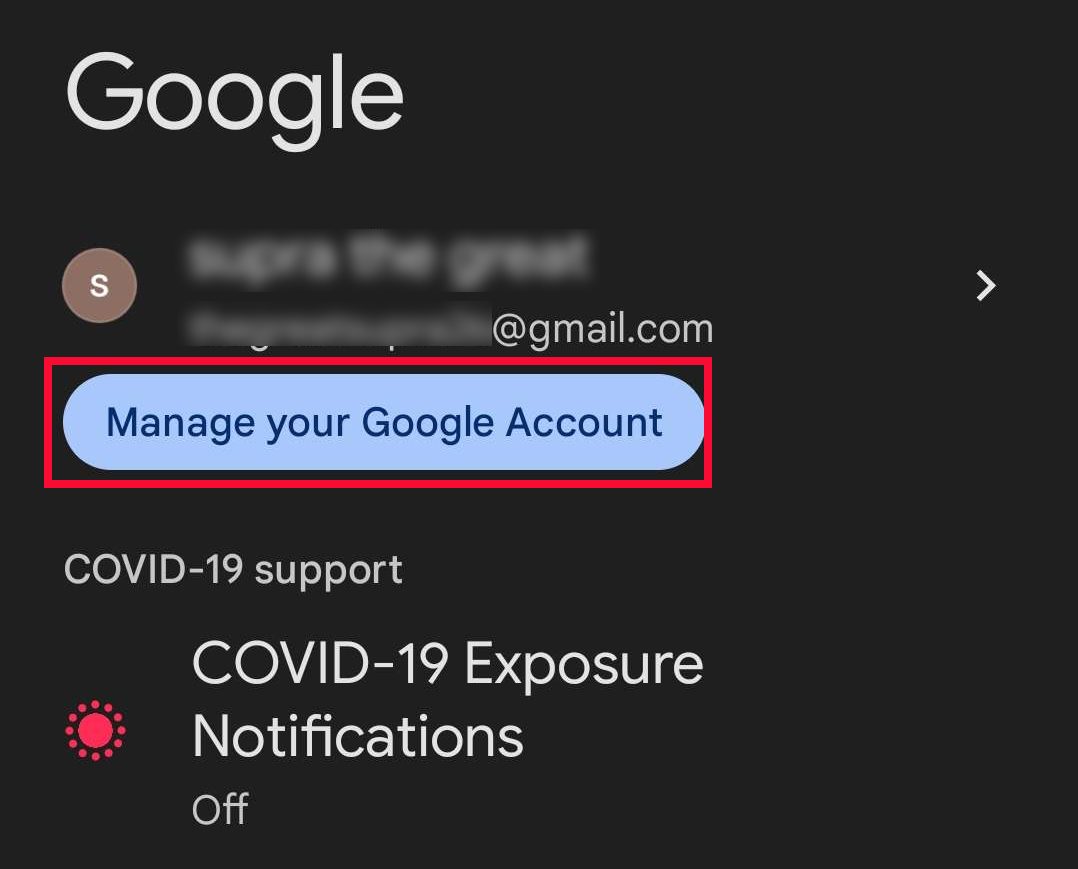
- Select Data & privacy.
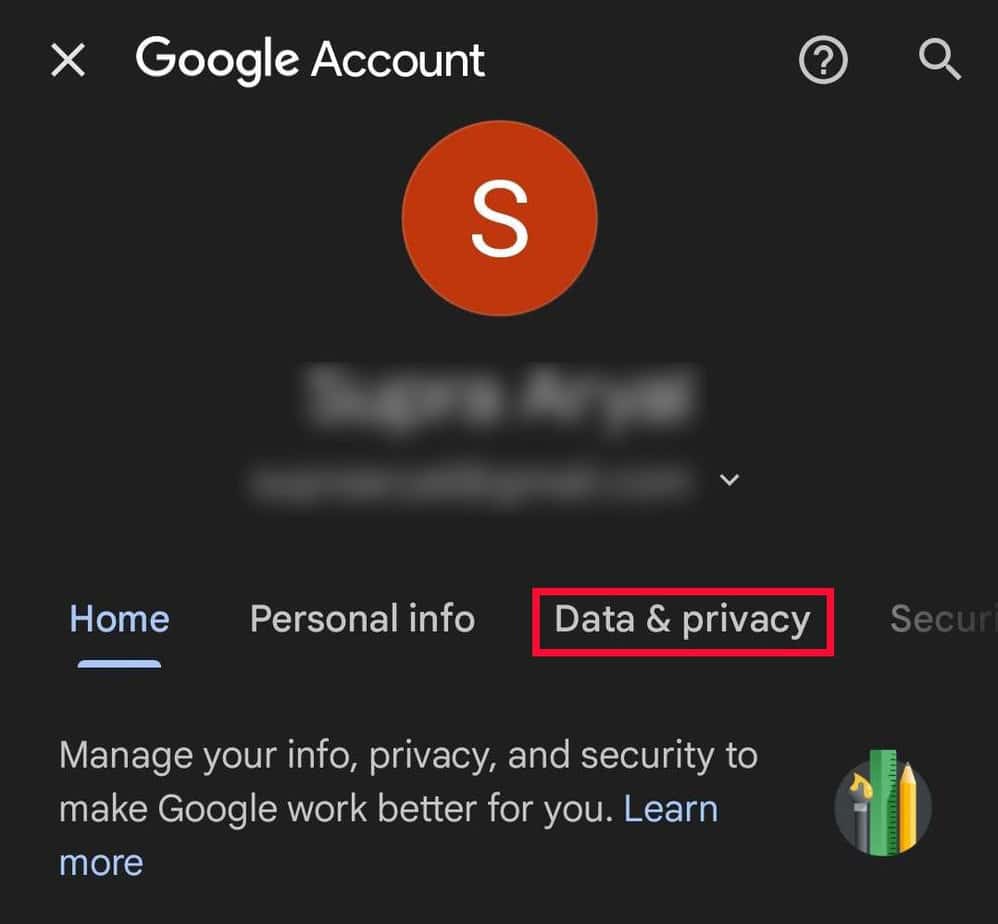
- Scroll down to Data from apps and services you use.
- On the Download or delete your data section, select Delete a Google service.
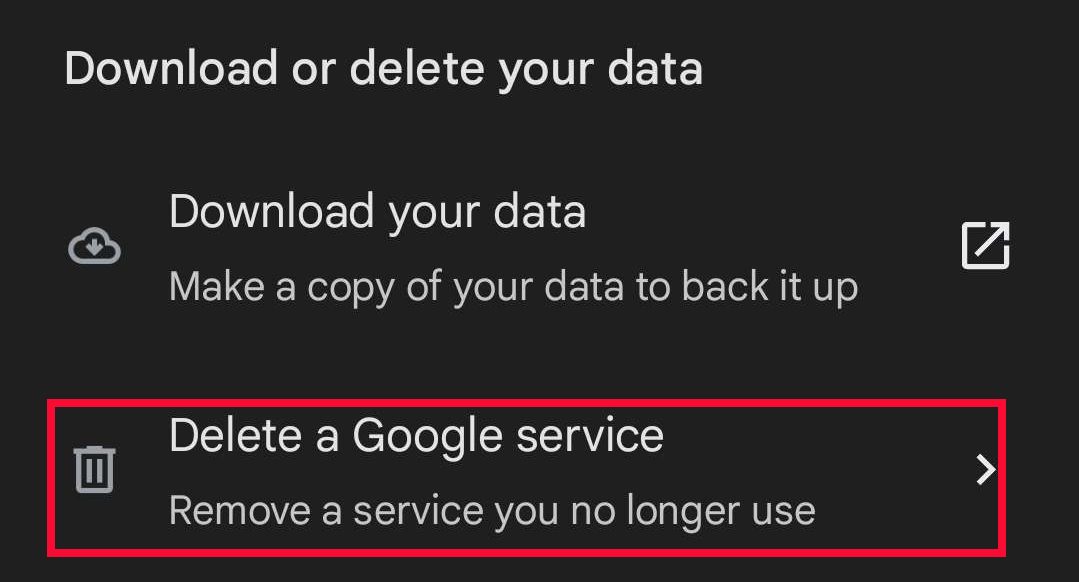
- Check if your email address is correct and select Continue.
- Use your screen lock and Verify it.
- Hove to the Gmail option and tap on the delete icon.
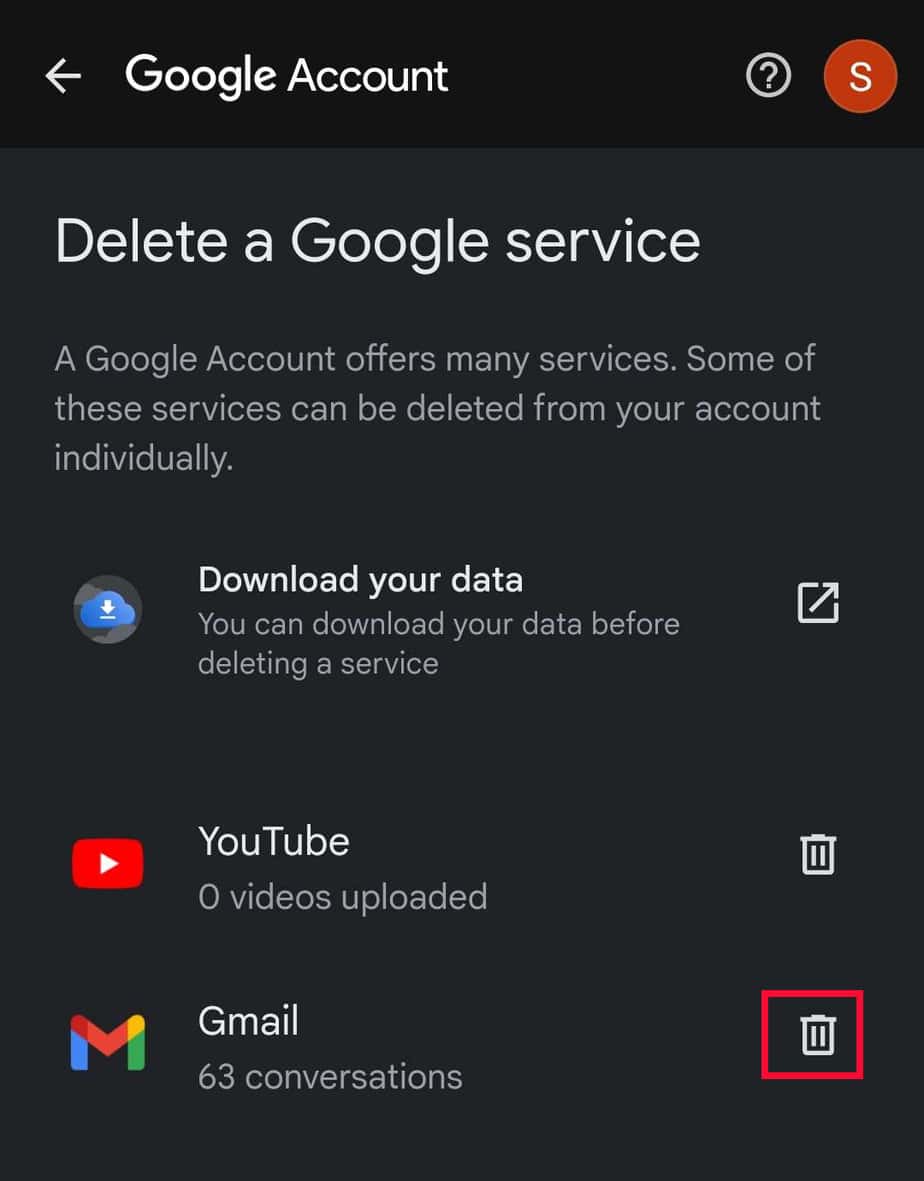
How to Remove Gmail Address From Your Device?
Generally, if you are logged into a single Gmail account, you cannot delete the email address from Gmail. But if you have signed in with multiple emails, you can remove the unused account.
On PC
- Login to your Gmail account.
- Click on the profile icon and select Sign out of all accounts.
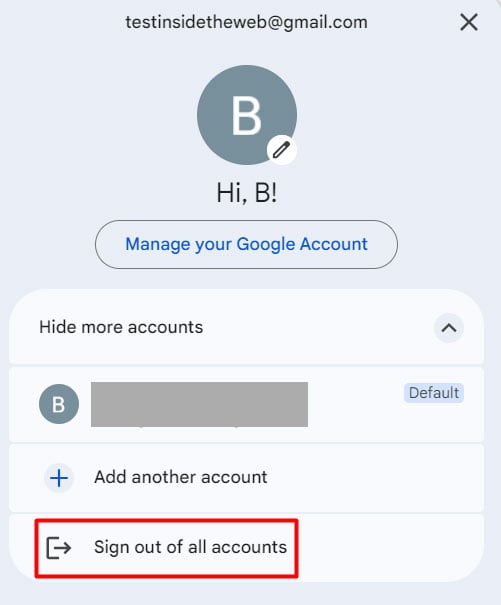
- Click on Remove an account.
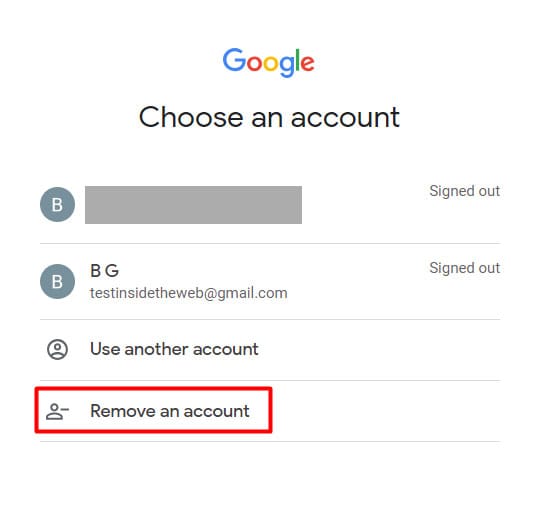
- Tap on the minus sign beside the email address.
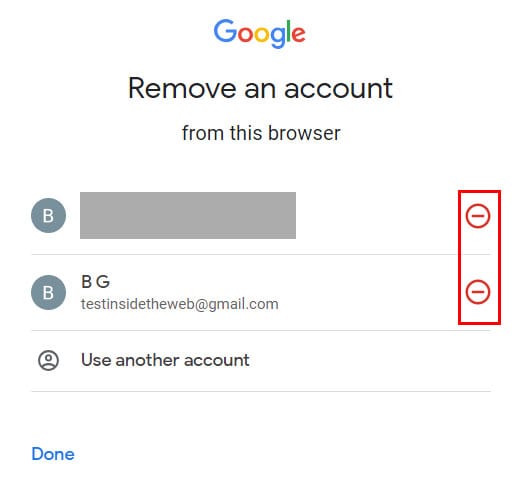
- Click on Yes, remove.
On Android
- Launch the Gmail app on your device.
- Tap on the Profile icon. Select Manage accounts on this device.
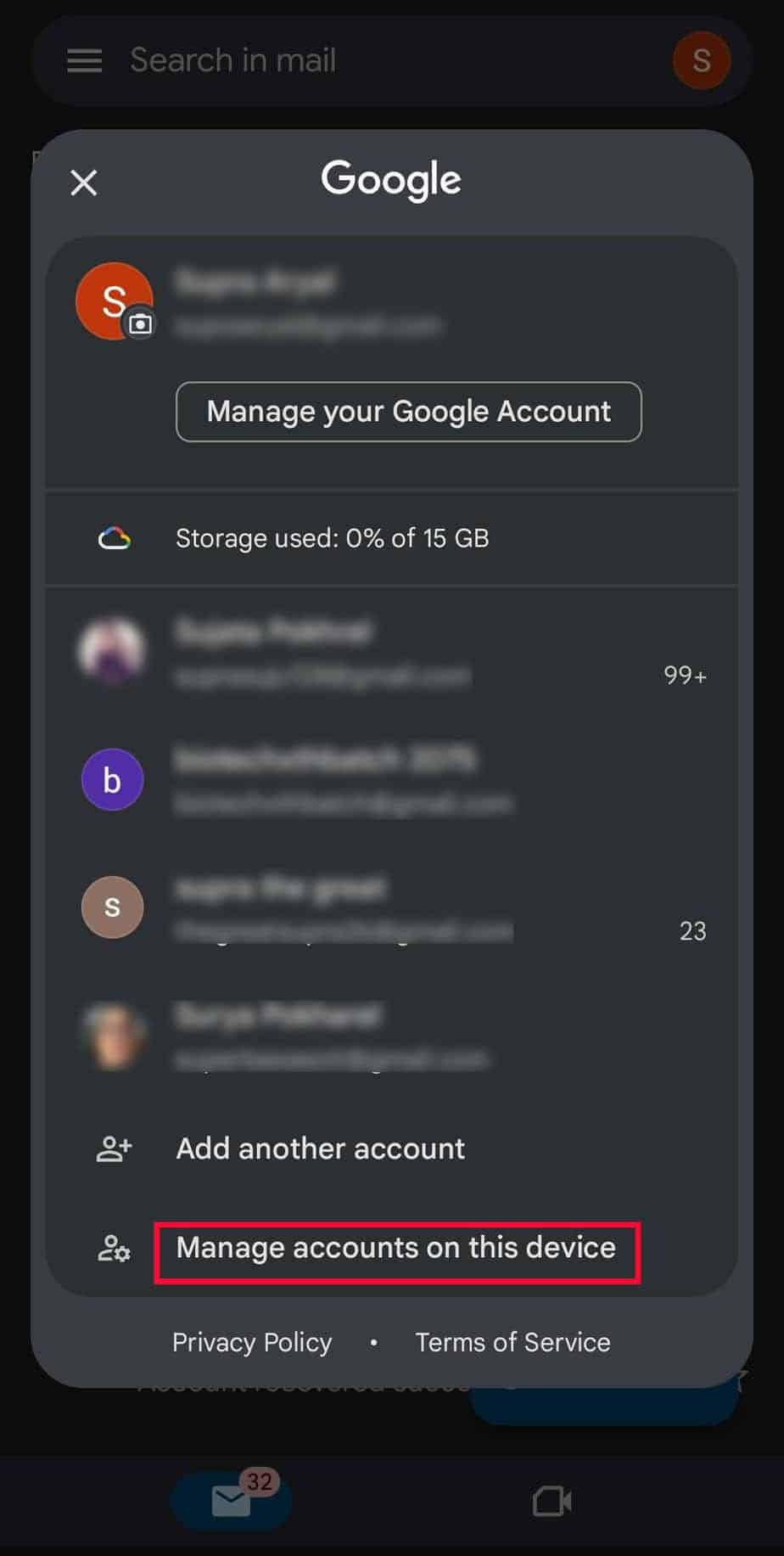
- Click the Gmail account that you want to remove.
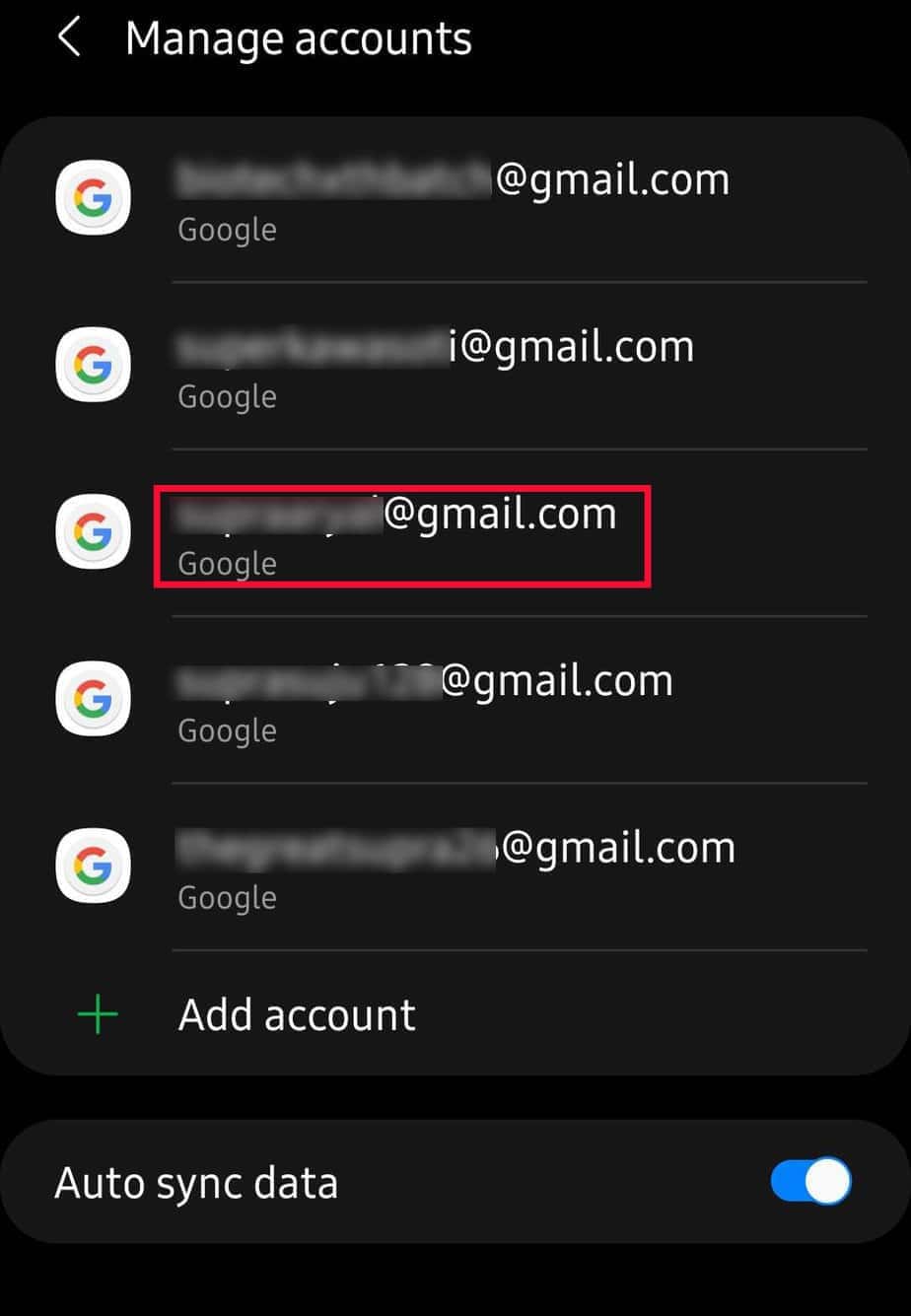
- Choose Remove account.
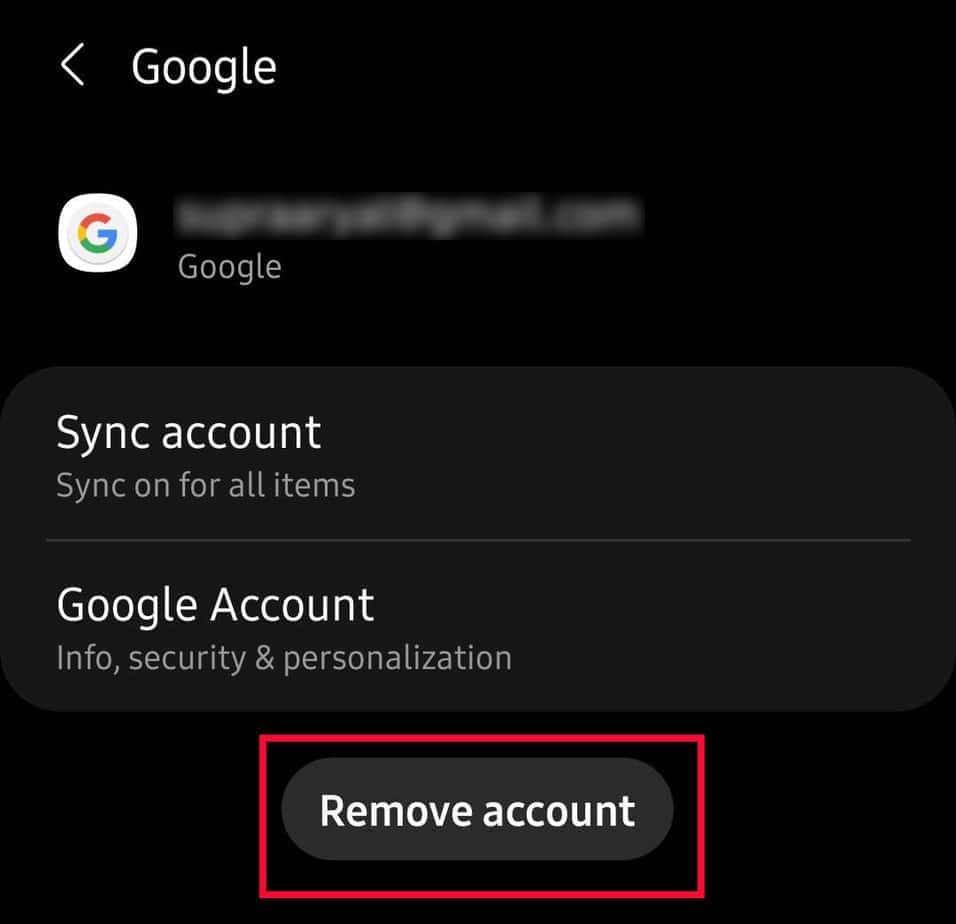
On iPhone
- Open the Gmail app on your iOS.
- Click on Manage accounts on this device.
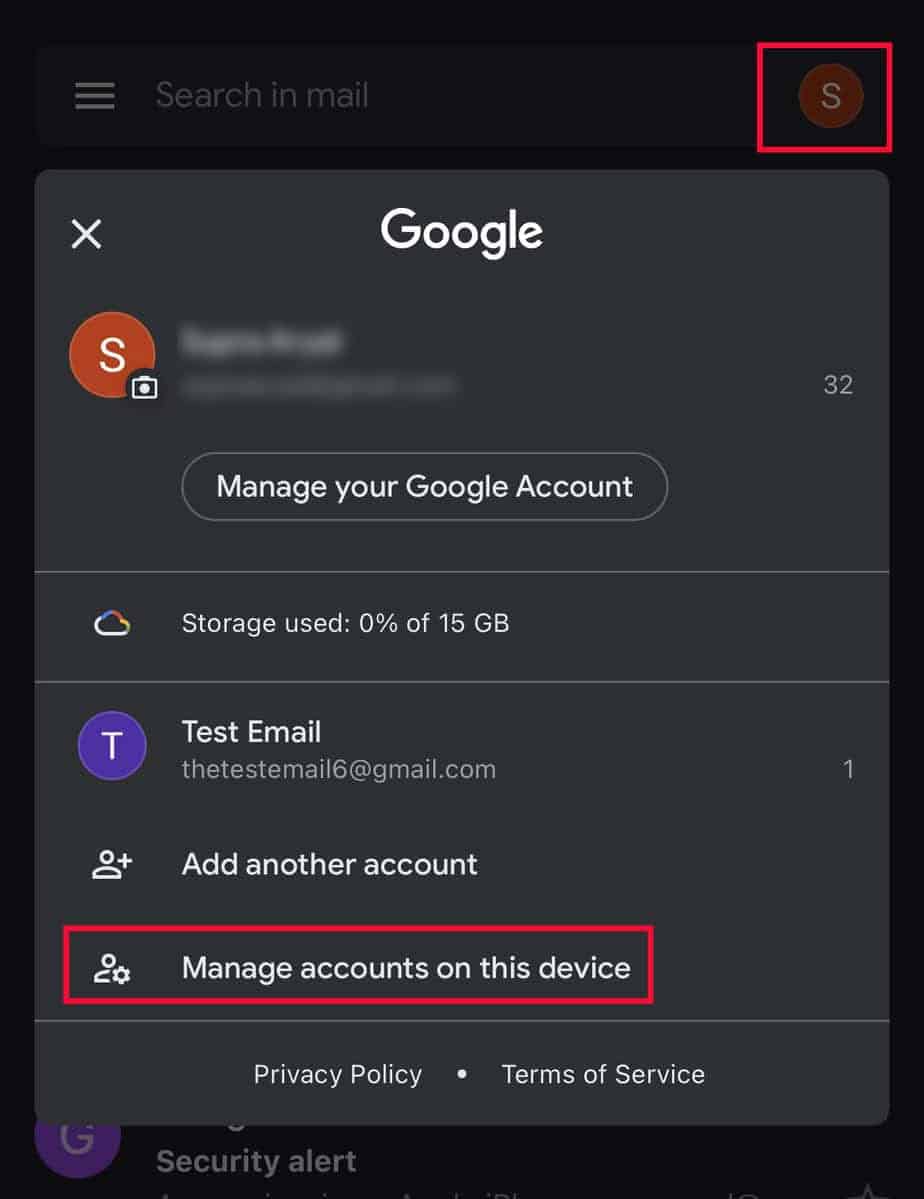
- Go to the email that you want to remove. Select Remove from this device.
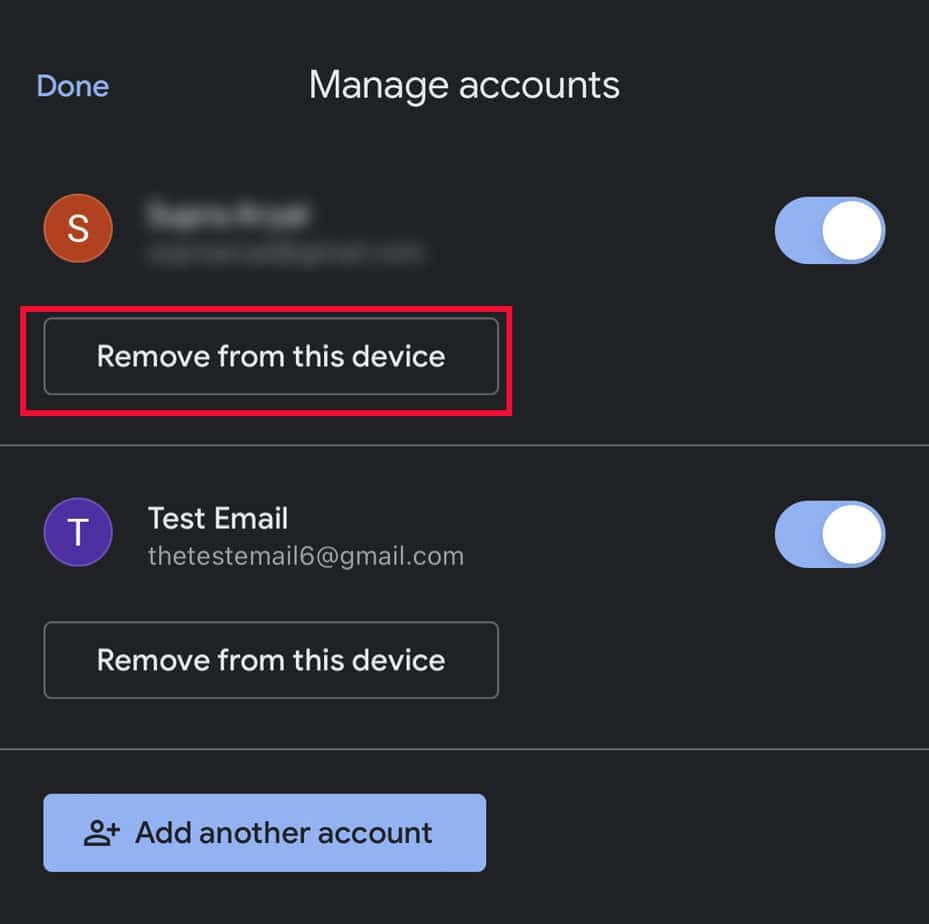
- Choose Remove on confirmatory question.