By default, Google Calendar automatically adds and syncs all the birthdays of people saved on Google Contacts.
So, you just have to enable the “Birthdays” calendar to display them on Google Calendar’s primary calendar. However, note that you must have entered the birthday details of your contacts beforehand.
If you don’t want to create a separate contact for the birthday, you can manually create a birthday event on the Google Calendar.
Add Birthdays From Google Contacts
On Desktop
- Launch a browser and open your Google Calendar.
- From the left sidebar, enable the Birthdays calendar checkbox under the My Calendars section. If you don’t see the sidebar, click the hamburger menu in the top left corner.
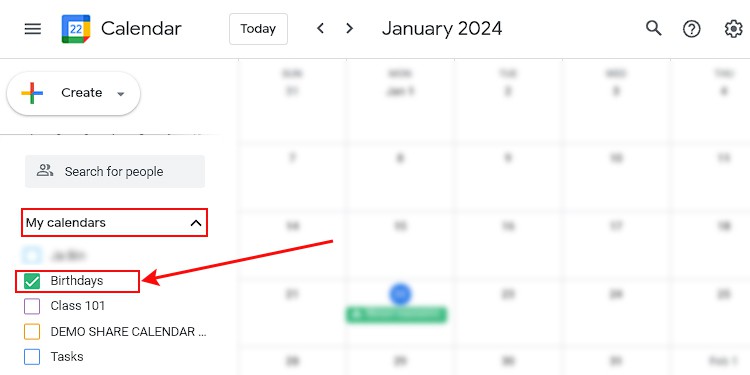
- Then, click the Contacts icon in the right sidebar.
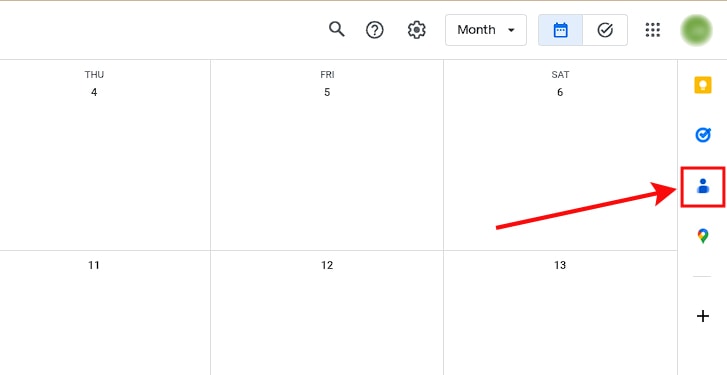
- Select the person on the contacts list whose birthday you want to add to your Google Calendar.
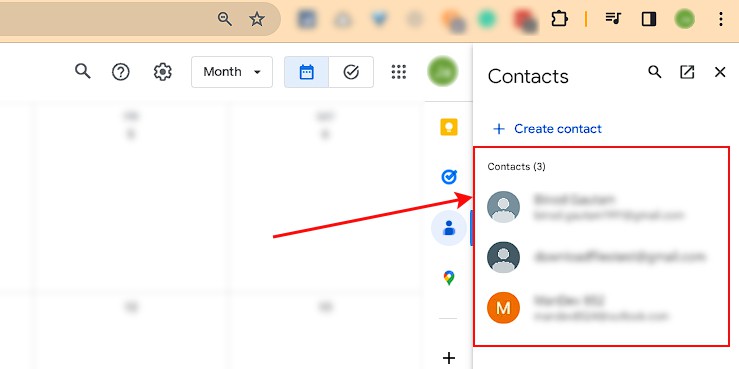
- Now, click Add birthday under the About section. Look for it in the bottom right corner.
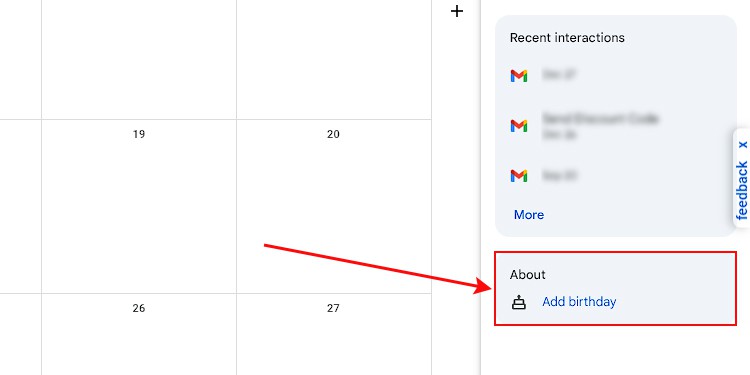
- Add the birthdate (day, month, year) next to the little cake sign.
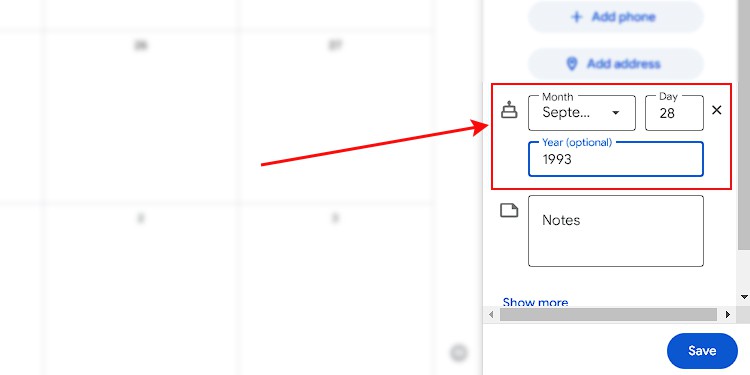
- When done, click Save.
On Mobile App (Both Android and iOS)
- Open the Google Calendar app. If you are using an Android device, view the icon to differentiate the Google Calendar app from native calendar app.
- Tap the hamburger menu at the top left corner.
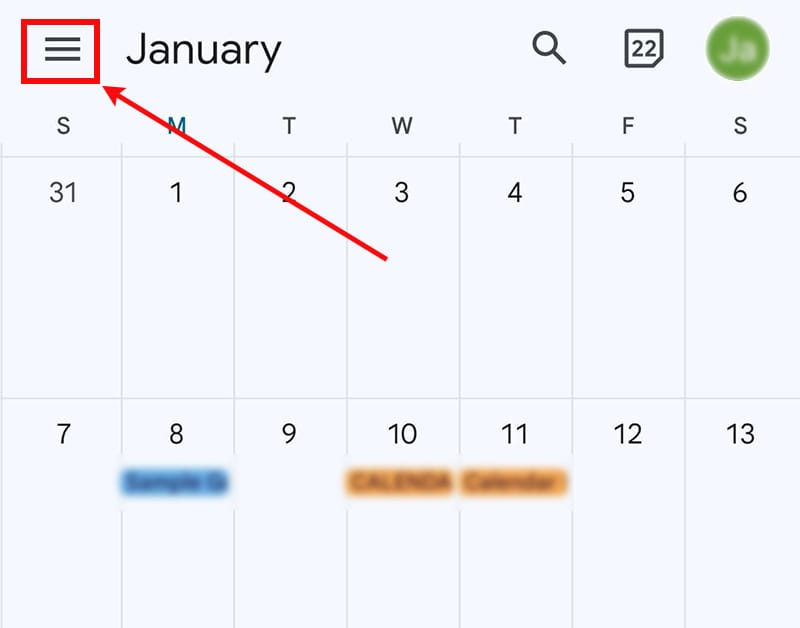
- Scroll down and enable the Birthdays checkbox to display birthdays on the Google calendar.
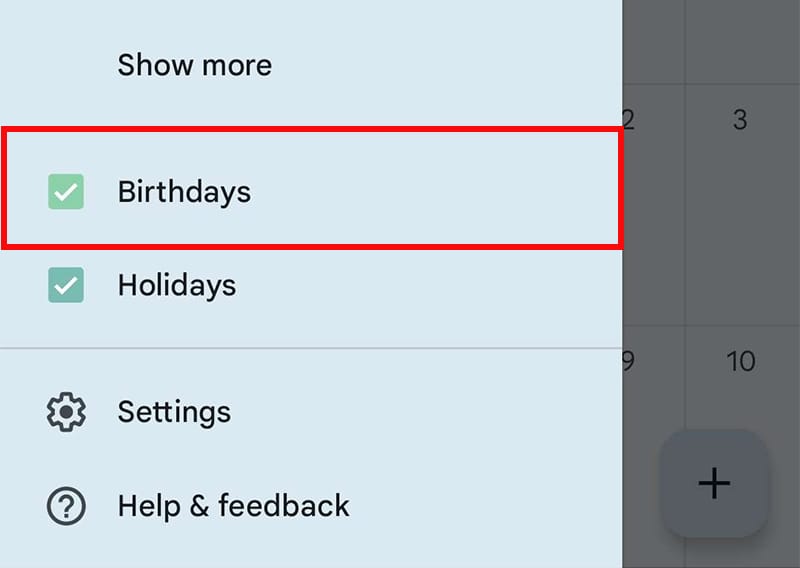
- Then, tap Settings.
- Scroll down to the bottom and tap Birthdays.
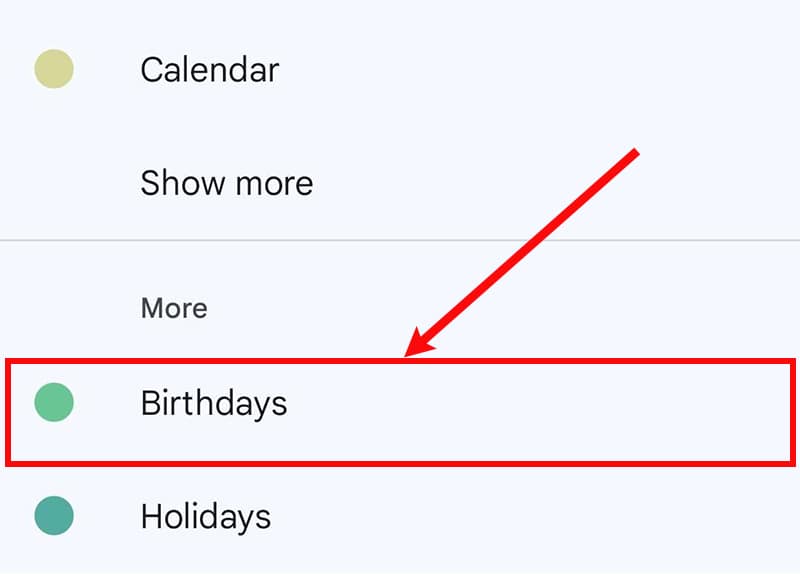
- Toggle on the Contacts or Show birthdays from contacts button.
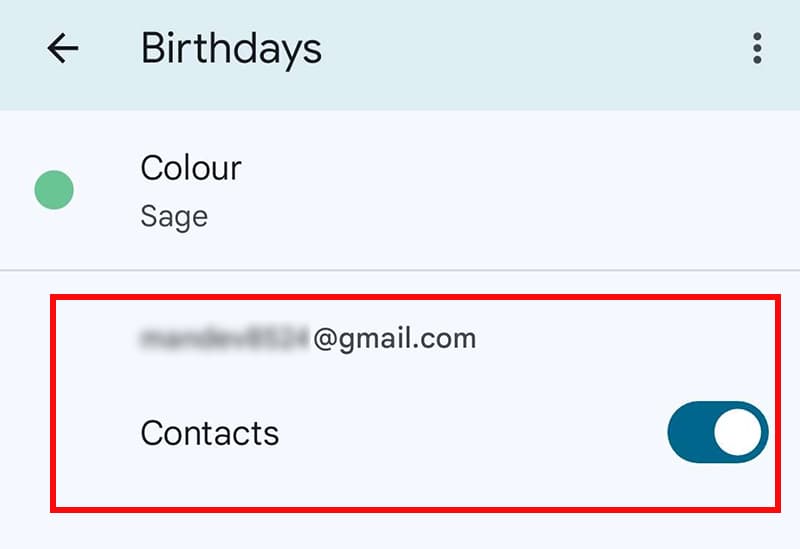
Manually Add Birthdays to Google Calendar
While Google Calendar lets you add birthday events, it doesn’t automatically repeat them. Also, you must have previously saved the contacts with the birthday details using the above method.
To avoid such issues, you can manually create birthday events and make them recurring. Plus, you can add a notification reminder before the birthday as well.
On Desktop
- Open your Google Calendar.
- Click Create in the top left corner and select Event.
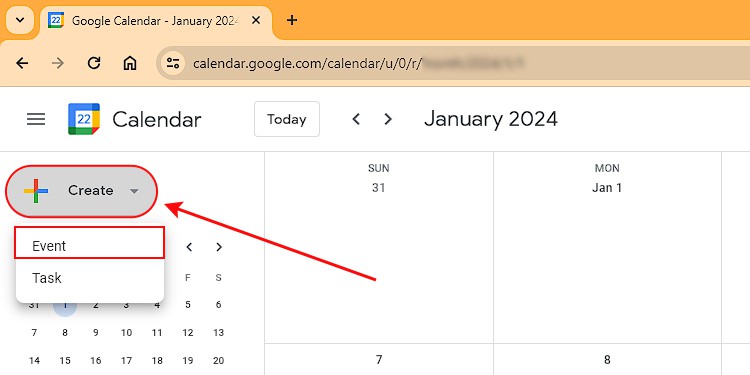
- Click More options.
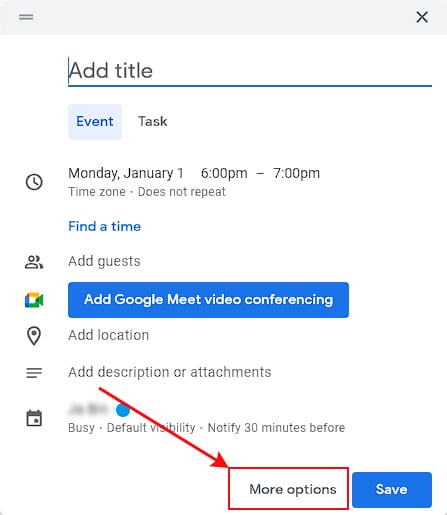
- In the Add title field, enter an appropriate title for the birthday such as Jack’s Birthday or similar.
- Below it, enter the birthday date and time (optional).
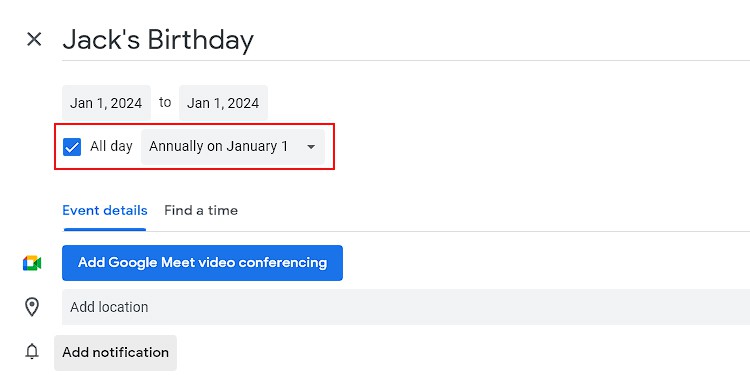
- Enable the All day checkbox and select the Annually on [Date] option instead of Does not repeat.
- Additionally, click Add notification and enter the preferred date/time before which you want to get a notification for the birthday.
- Enter details like event description and others according to your preferences.
- When done, click Save.
On Android/iOS
- Open the Google Calendar app.
- Tap the plus icon in the bottom right corner.
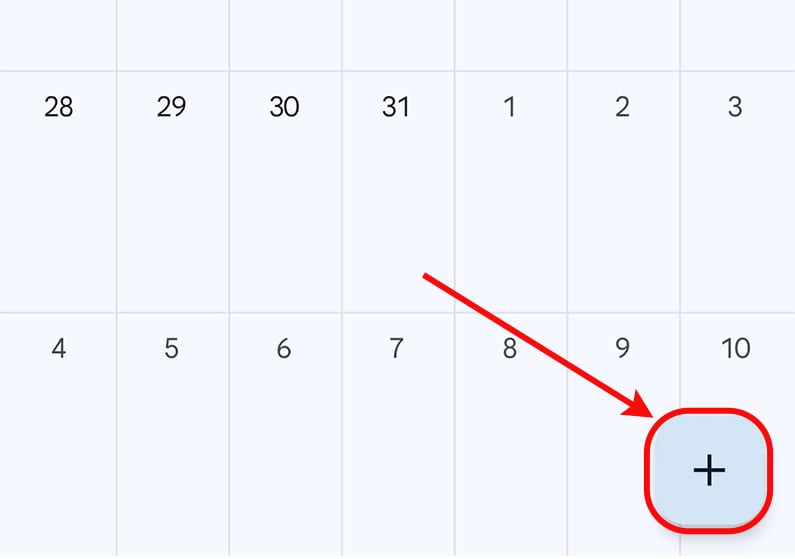
- Then, select Event.
- Enter the title for the birthday such as Jack’s birthday or similar.
- Then, enable the All day button to display the birthday on your calendar for the entire day.
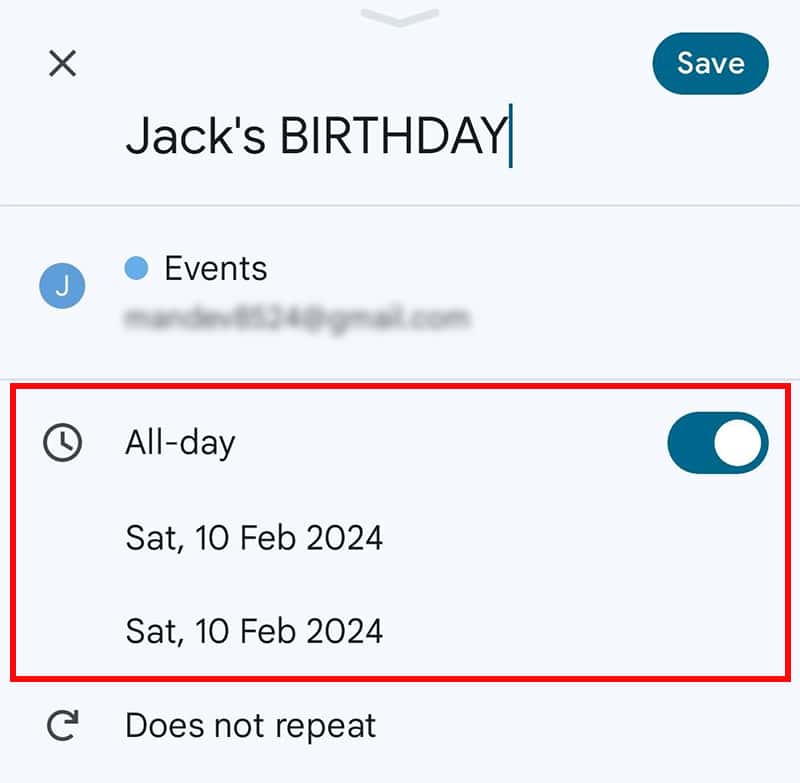
- Next, tap the date below it and select the birthday date.
- Tap Does not repeat and choose Every year to automatically repeat the event on a yearly basis.
- Additionally, tap Add notification next to the little bell icon to get a notification before the birthday.
- Use other options like location, event description, attachments, and others according to your preferences.
- When done, tap Save in the top right corner.