Spam emails are not only absolutely annoying, but they can also be malicious. Recently, many Gmail users have reported receiving more spam emails. While this can be just a coincidence, it is also alarming considering Gmail has smart AI that should filter most of the spam emails out.
With certain spam slipping through the AI filters, you may be wondering what could you do to avoid them. Well, as a Gmail user for as long as I can remember, I gave gathered a few tips you can use to stop getting spam emails on Gmail, so keep reading!
Do Not Interact with Spam Emails
One of the major reasons why you receive spam emails is if you’ve interacted with them in the past.
When you interact with spam emails, say open the email, click on the embedded links, or even try to Unsubscribe, the spammers are validated that your email works. Additionally, they also get the hint that you interact with spam. As a result, you receive more messages.
When you receive an email, look for anything suspicious. The first hint you can get is from the email address. If it’s from an unknown user and the domain looks sketchy, to say the least, do not click on it.
Create a Filter to Sort or Delete Spam
Gmail allows you to create a filter to perform a certain set of actions to email that matches your specified criteria. If you keep getting spam emails from a certain address, or if all spam emails have something in common, you can use this information to delete such emails.
Most users have suggested entering Unsubscribe as a keyword while creating your filter, as spam emails almost always have this button to bait a user into clicking a link from the spam.
- Open your Gmail account from your favorite browser.
- Go to Settings > See all settings.
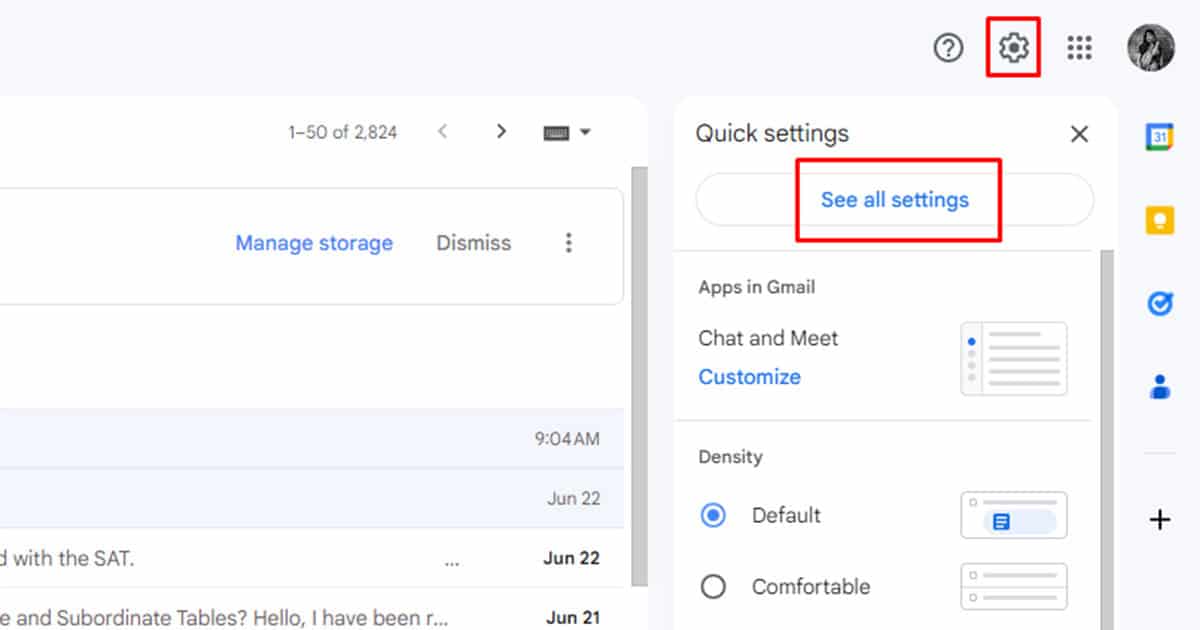
- Head on to the Filters and Blocked Addresses tab.
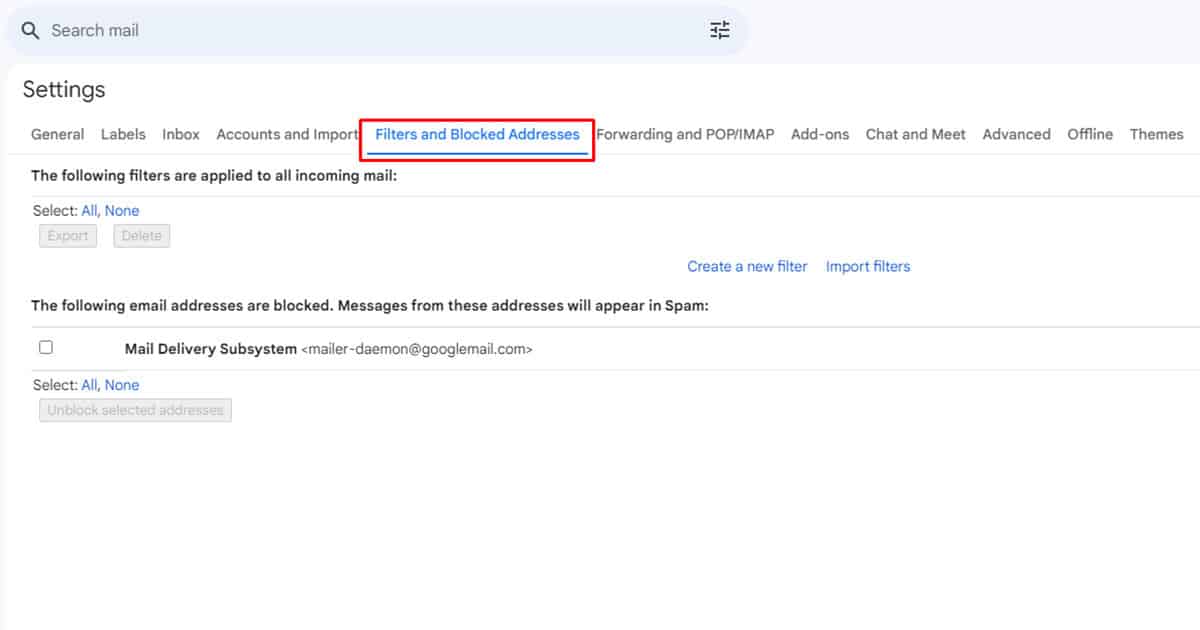
- Click on Create a New Filter.
- Fill in the following details in the window. If you’re unsure of some information, you can leave the field out:
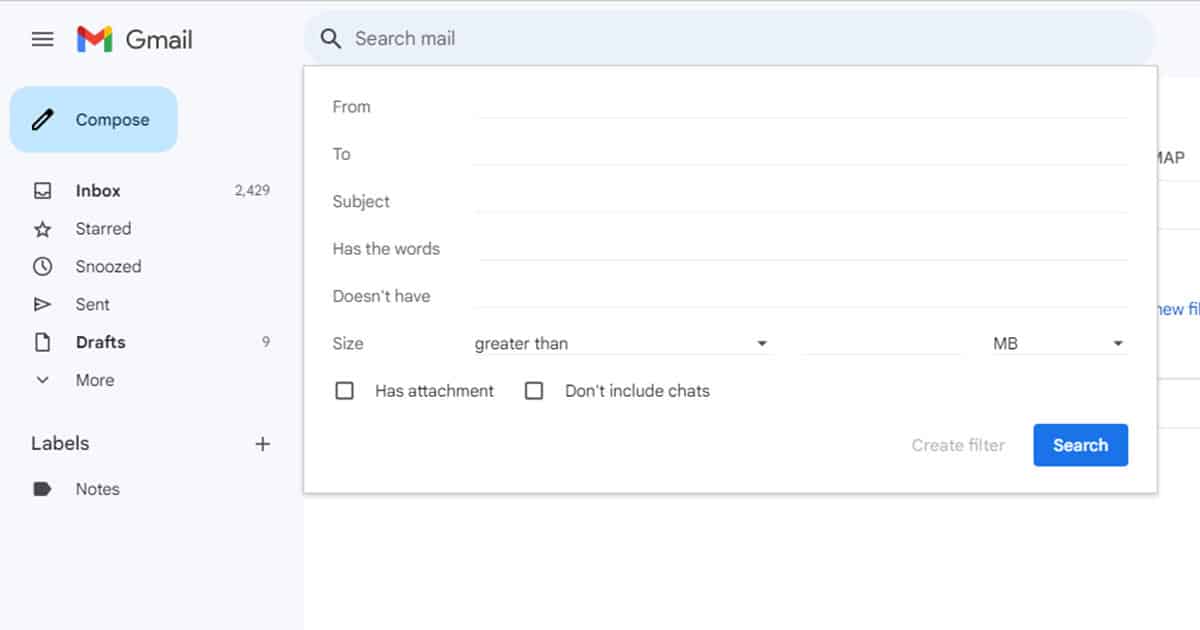
- From: Email of the sender
- To: Email of the recipient.
- Subject: The subject of the email.
- Has the words: Words included in the email.
- Doesn’t have: Other emails that aren’t spam may have the words you mentioned in the section above, so enter the words the email doesn’t have to separate them from the rest of the emails.
- Size: Size of the email.
- Has attachment: Select the box next to it if the spam has attachments.
- Don’t include chats: If you’re not getting spammed on your chats, select the box next to it.
- Select Create Filter.
- Choose what you want to do with the emails that match the criteria
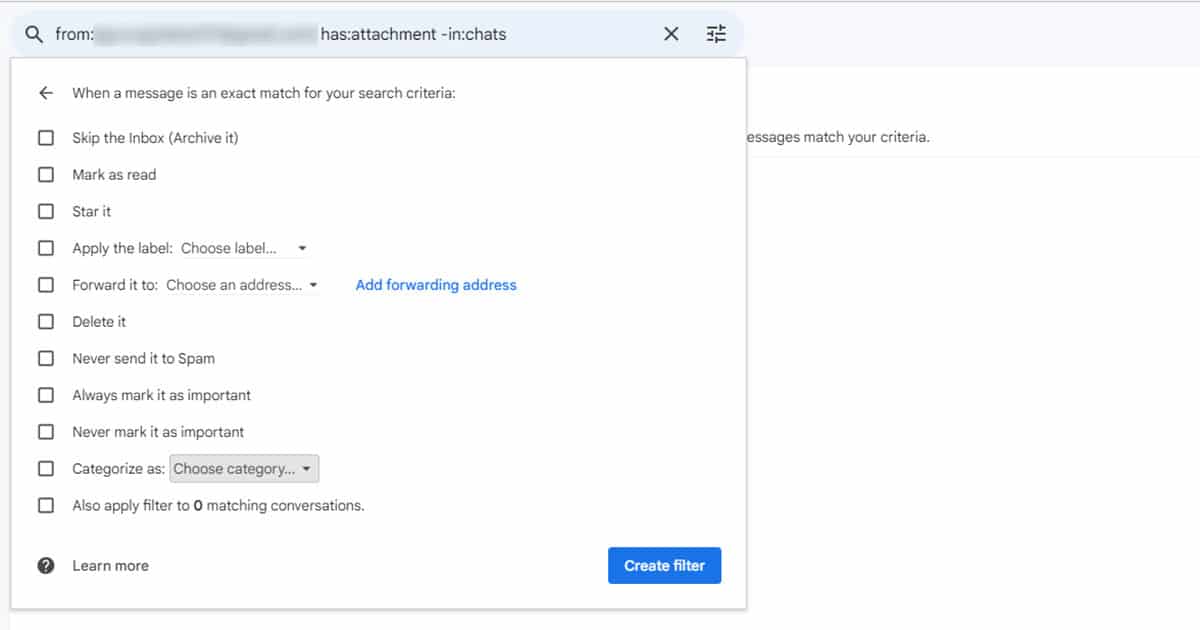
- Click Create Filter.
Report Received Spams
The Gmail AI is always learning. When you receive a spam email in your inbox, it means that the AI failed to flag it as a spam email.
When you report an email as spam, you’re training the AI to understand what emails are spam. This is why you should always mark a spam email that lands in your inbox as spam. The AI will see match the similarities and mark such emails as spam and move them to the Spam Folder.
- From the Inbox, select your email.
- Select the Report Spam button.
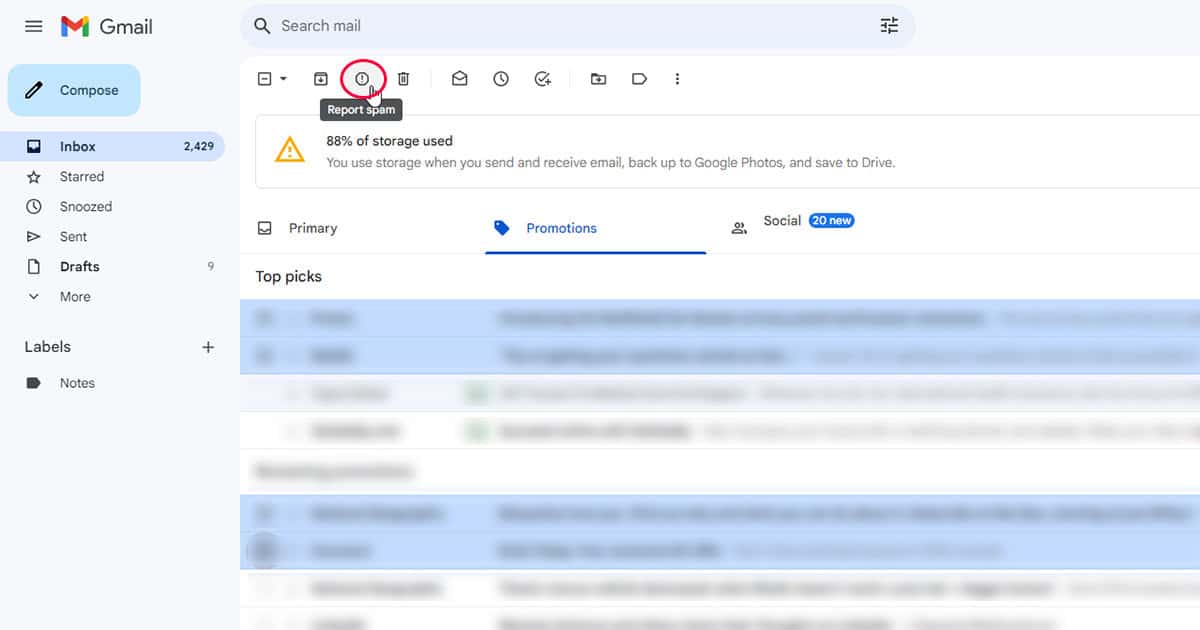
Block the Sender
If the spam emails regularly come from the same user, you can block the sender. When you block a sender, Gmail will forward any email sent by the user to the spam folder. Here are the steps you need to follow to block a sender on Gmail:
- Open Gmail on your browser.
- Open your email from the inbox.
- Select the three-dot option from the email.
- Click Block (user).
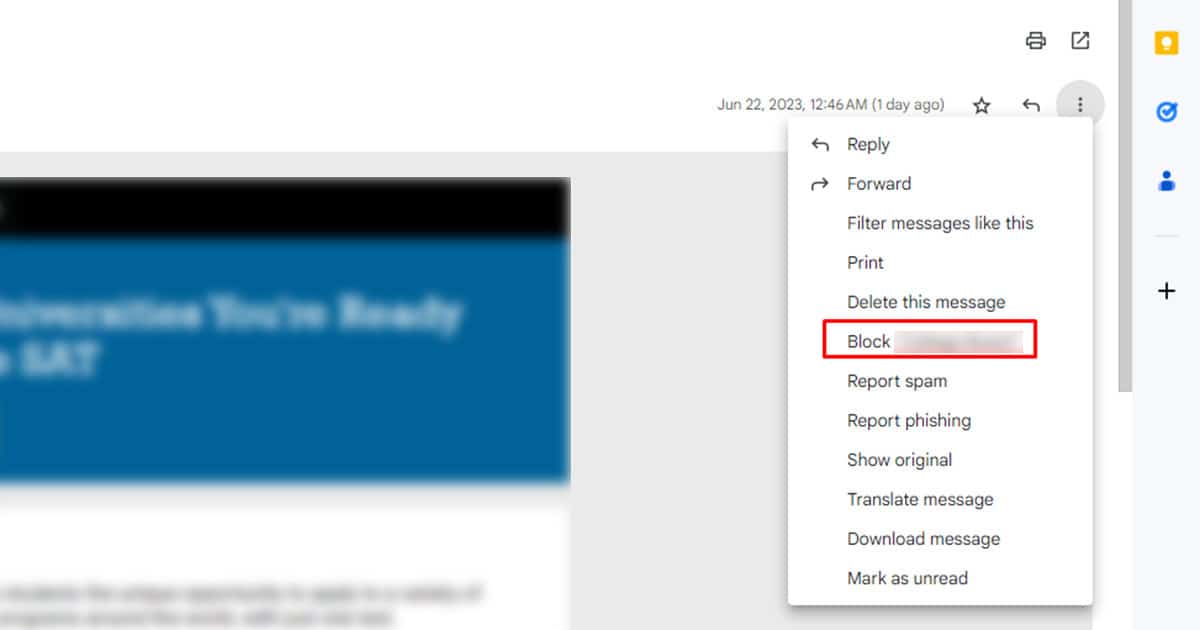
Keep your Email Private
You can use this tip as a precautionary method to stop getting spam emails on Gmail or basically any other email service.
If you’re visiting a website that you don’t trust, don’t give out your personal details including your name, contact number, emails, or anything that could reach you. You can also use a VPN when you’re browsing on the internet because certain websites have email crawlers that automatically gain access to your email address. Using a VPN can prevent this.
Register your Own Domain
Maybe you’re getting using your email for professional reasons, you wouldn’t want to deal with the security threats spam emails may bring to you. In such cases, the best thing you can do is register your own domain name.
When you have a common email such as [email protected], you are more vulnerable to spam emails. This is because they’re easier to track. However, if you use an email such as [email protected], your email becomes less of a target for such spammers.
Use Third Party Applications to Track Spam Emails
There are some great third-party applications out there on the market that do a great job of tracking and stopping spam emails. If you don’t want to take the hassle of erasing spam emails manually on Gmail, getting an anti-spam software or tool can be a great alternative.
While you can find free versions of anti-spam software, most of them are only trial versions. Data vulnerability is a great threat when it comes to your digital security, so consider investing in trustable anti-spam software instead of getting sketchy third-party software.
Some of the popular anti-spam software include Proofpoint Email Security and Protection, Avanan Cloud Email Security, Abnormal Security, and Vade.
Create a New Gmail Account
If you suspect your email has been compromised then you will have to create a new Gmail account. Sketchy websites are notorious for selling your data and if your email has ended up in the spammer’s database, chances are, you will keep getting spam emails. This is why, in the case of spam emails precaution really is the cure.
Here are the steps you can take to create a new Gmail account:
- From your browser, navigate to www.gmail.com.
- Click on your icon on the right and select Add another account.
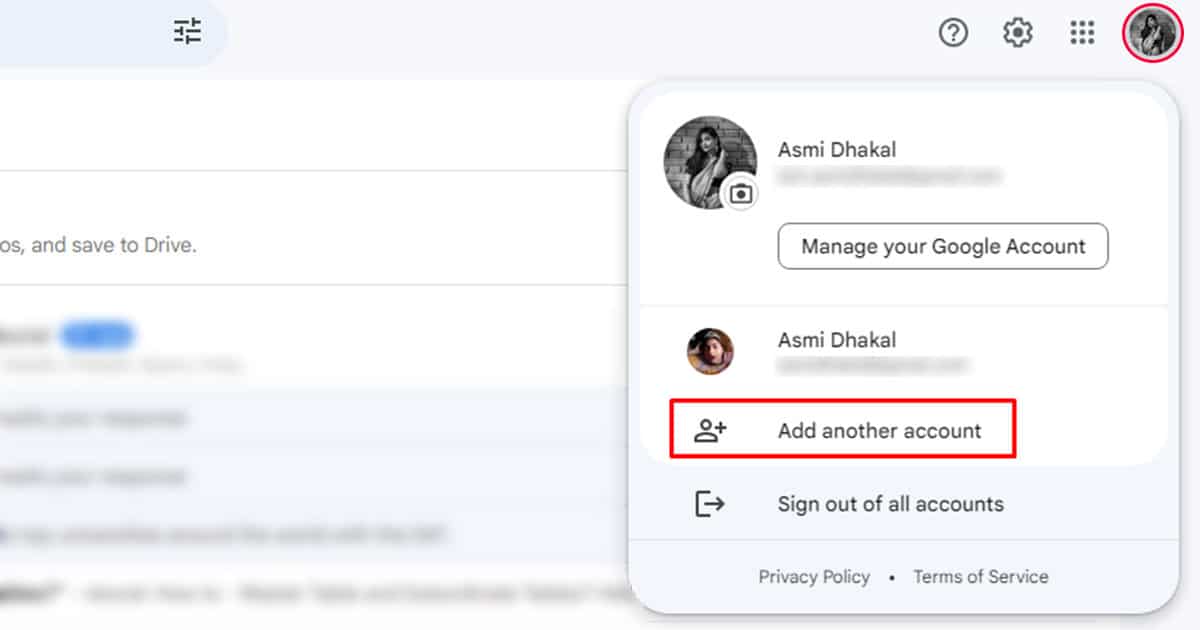
- Select Create an account and choose whether you wish to create one for:
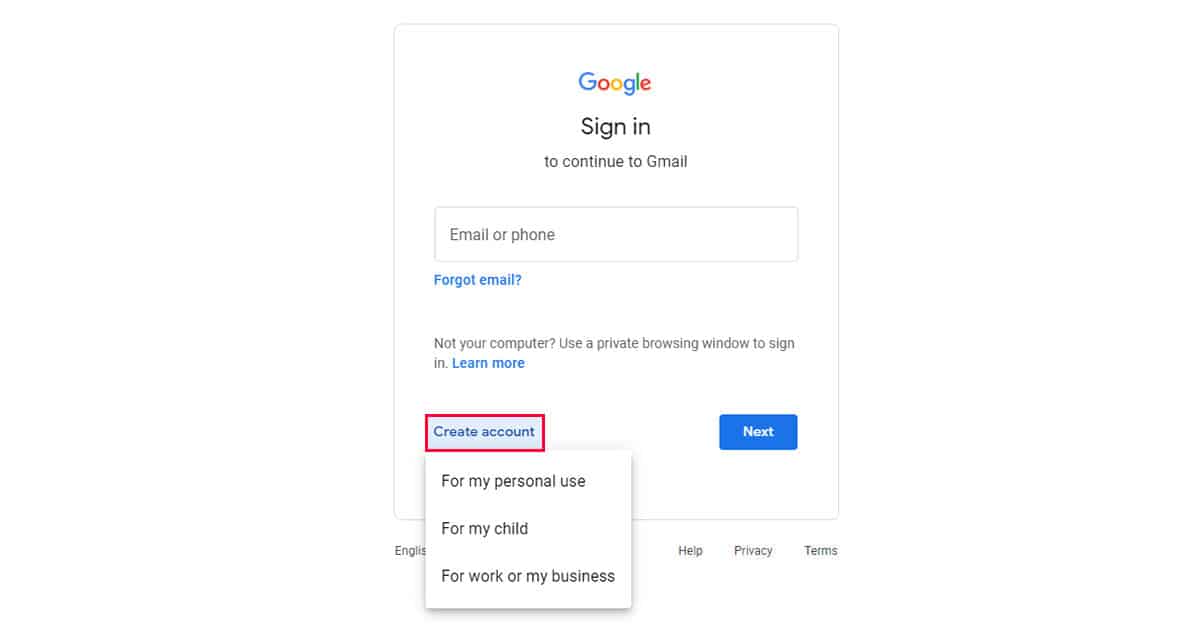
- Personal use
- For a child
- Work or Business
- Follow the prompt to fill in your personal information.