With email apps like outlook, you could reach to a wide audience in matter of seconds. But sending email in bulk always comes with a risk of being ignored.
To ensure that an important message is not lost on your recipient’s inbox, you could go an extra mile by requesting a read receipt.
“Request a read receipt” option allows you to receive a notification once the recipient open or read the email. This is just like a blue tick mark on your message but a bit more formal with the exact date and time.
Setup Request Read Receipt on Desktop
- Open the Outlook app.
- Select the Mail icon and click New Email to compose a new email message.
- Fill out all the necessary details in fields like To, Subject, and Body.
- Once done, select the Options tab and enable the Request a Read Receipt checkbox.
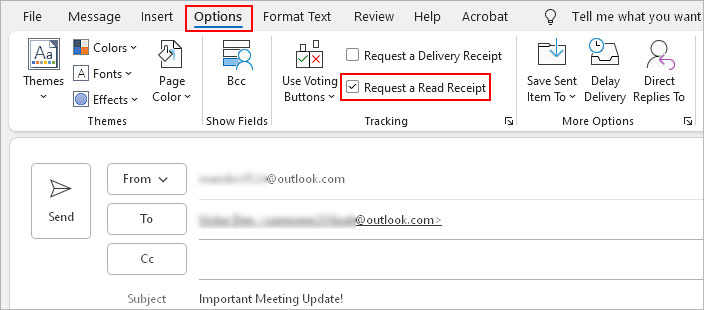
- Click Send.
Setup Request Read Receipt on Browser
- Open a browser and log in to your Outlook account.
- Click New mail under the Home tab to compose a new message.
- Fill in the fields with the necessary details.
- Select the Options tab and enable the Request read receipt checkbox.
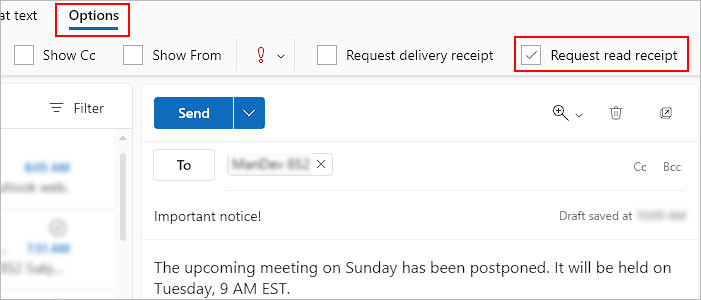
- Once done, click Send.
How to Request Read Receipts for All Outgoing Mails?
If you constantly need confirmation of the recipient opening the message, you can enable an option to request read receipts for every outgoing message.
On the other hand, if you are a recipient, you can enable an option to automatically send read receipts for every message that requests it. Or, you can choose to reject each of such requests.
- Open the Outlook app.
- Click File on the top menu bar.
- Then, select Options in the bottom left corner of the window.
- Now, click the Mail tab in the sidebar.
- On the right pane, scroll down to the Tracking section.
- Then, enable the checkbox next to the Read receipt confirming the recipient viewed the message option.
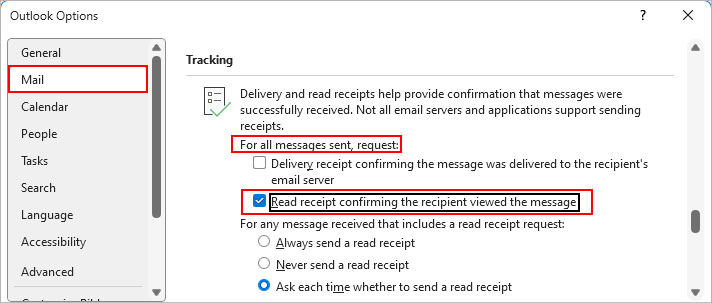
- If you are the recipient, select the preferred option to automatically send or reject the read receipt for every incoming message that requests it.
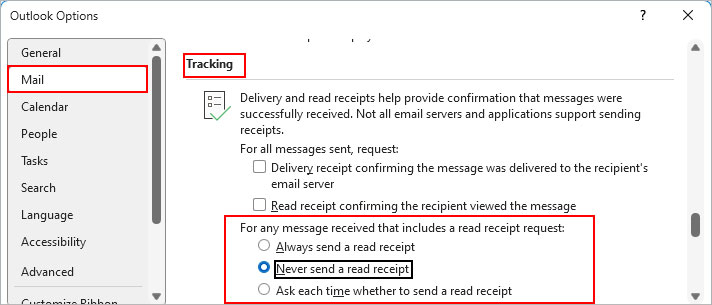
- To automatically send or reject read receipts on the Outlook web version, go to Mail > Message handling and select the preferred option under the Read receipts section.
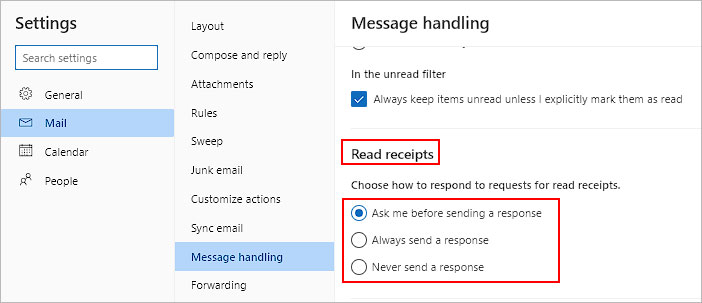
- Click OK.
- Restart Outlook.
Related Questions
Will Outlook Notify Me When Someone Rejects to Send the Read Receipt?
In short, no. If the other person rejects or just ignores the request to send the read receipt, then you won’t get any notification about it.
How to Receive a Read Receipt without Letting the Recipient Know About It?
You can only receive the read receipt once the recipient chooses to send it. So, there’s no possible way that they won’t know about it.
However, if they have enabled the Outlook option to automatically include the read receipt when requested, then there’s a chance that they might miss it.