Muting an email is an easy way to avoid conversations in Gmail, but it might lead you to lose track of important emails that require your immediate attention.
A muted email thread will be automatically relocated from your inbox to the archive so that you won’t receive any notifications for the muted emails.
If you are concerned about missing emails or replies you were expecting, you can easily unmute them. Unmuting the emails will move them back to your primary inbox.
Via ‘All Mail’ Label
If you have recently muted an email, you can simply find it in the ‘All Mail’ label. Here’s how you can find your muted emails and unmute them individually.
- Go to your Gmail homepage.
- On the left pane, click on the All Mail option. If not, expand the More tab, and you will find the All Mail option.
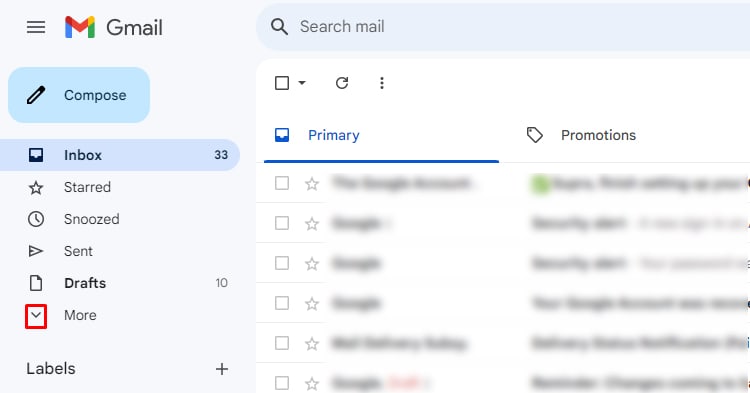
- Check for the muted label next to an email.
- When you find a muted email, click on the box before the email. Right-click on it and tap Unmute.

- If you want to unmute multiple emails at once, select by clicking on the box before them. Then, click on the More option on the ribbon and select Unmute.
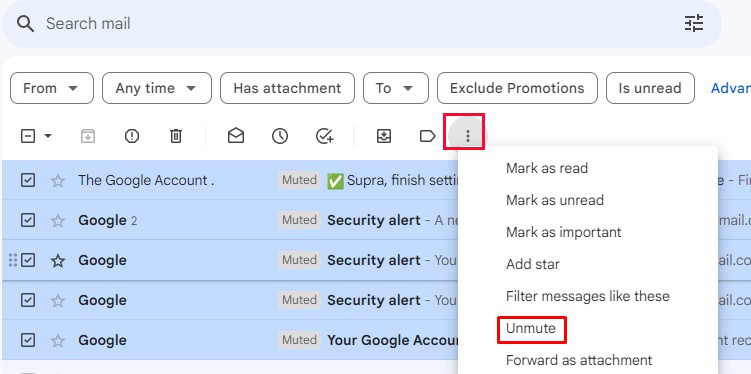
Via Advanced Search Options
For Gmail users whose inbox is full of thousands of emails, it can be tiring to find the muted email individually.
In that case, you can utilize the search bar to identify muted emails in different labels and unmute them at once.
- Open your Gmail.
- On the search bar, type
is:muteand press Enter.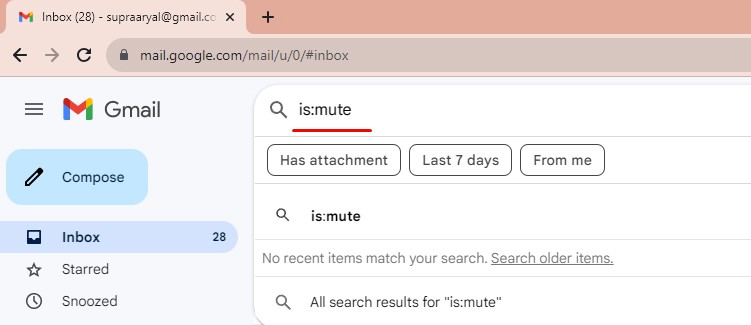
- To select an individual email, tick the box before it. Do a right-click and select Unmute.
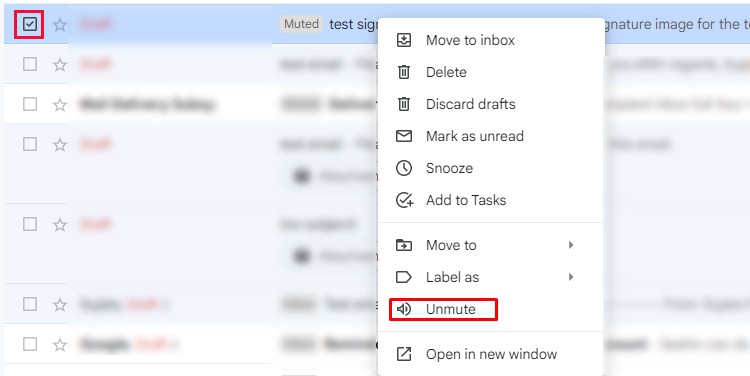
- To select muted emails of a label, expand the Select tab on top. Choose any one of the options:
- Read: select all muted read emails
- Unread: select all muted unread emails
- Starred: select all starred yet mute emails
- Unstarred: select the unstarred muted emails
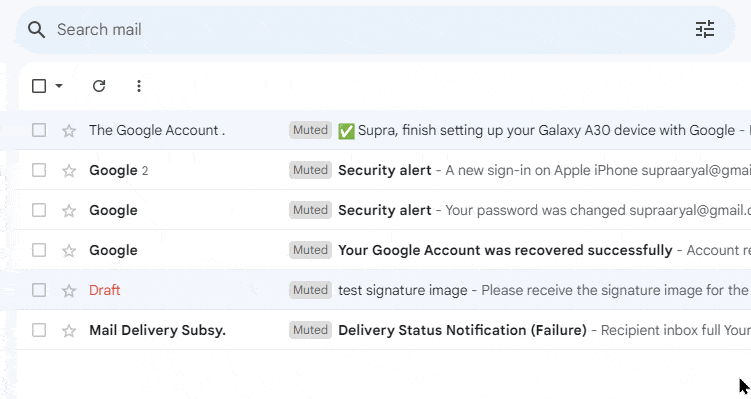
- Right-click on any selected email and choose Unmute.
- To select all emails displayed on the page, click on the Select box at the top left.
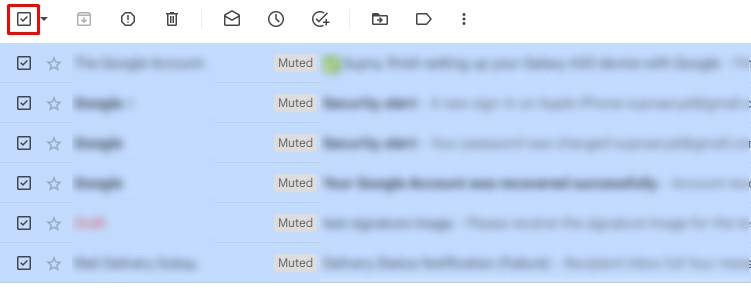
- Right-click on the selected email/emails and select Unmute.
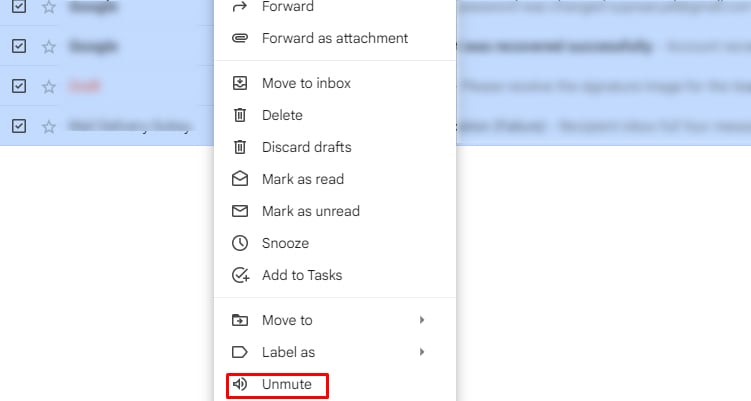
- You can also click on the More button on the ribbon and select Unmute.
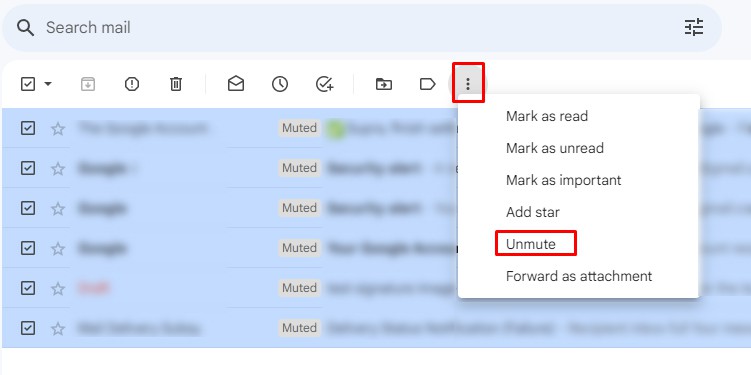
How to Unmute Emails in Gmail on Mobile Devices?
While you are traveling or do not have access to your PC, you can also unmute email on the Gmail app. The feature is available on both Android and iOS devices.
However, you cannot find the Unmute option in Android, and you need to choose the Move to Inbox option instead.
- Launch the Gmail App on your mobile device.
- Click on the Menu bar on the top left.
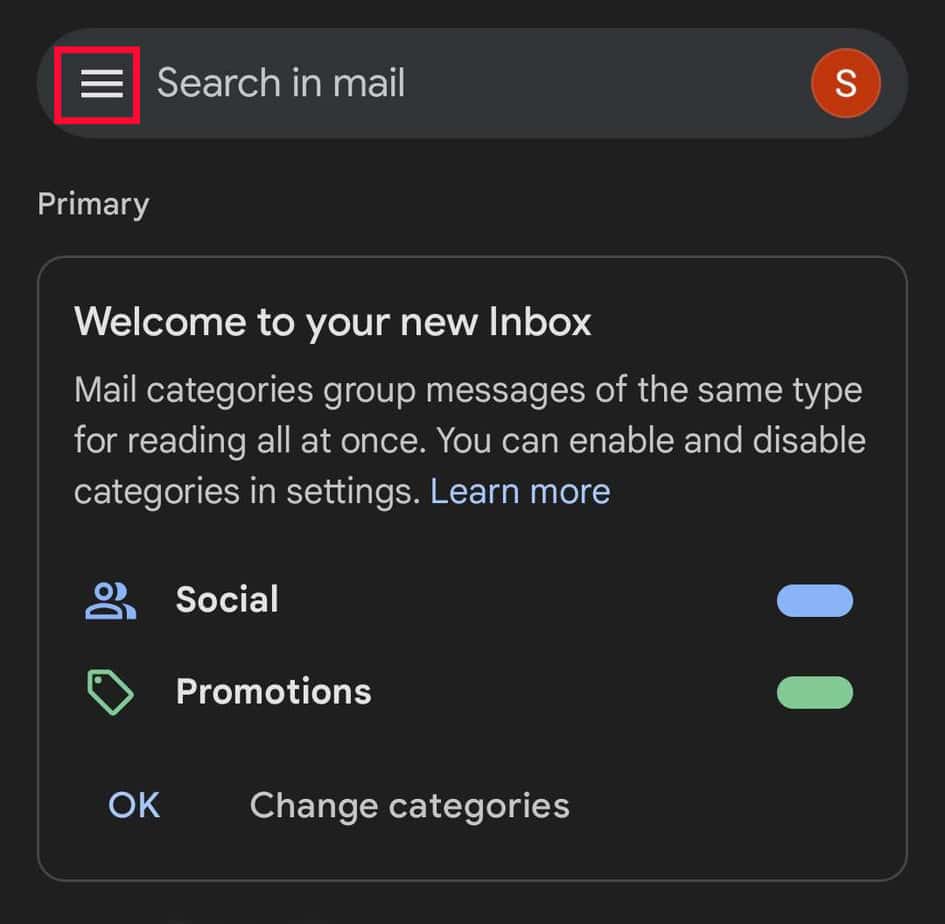
- Select All Mail.
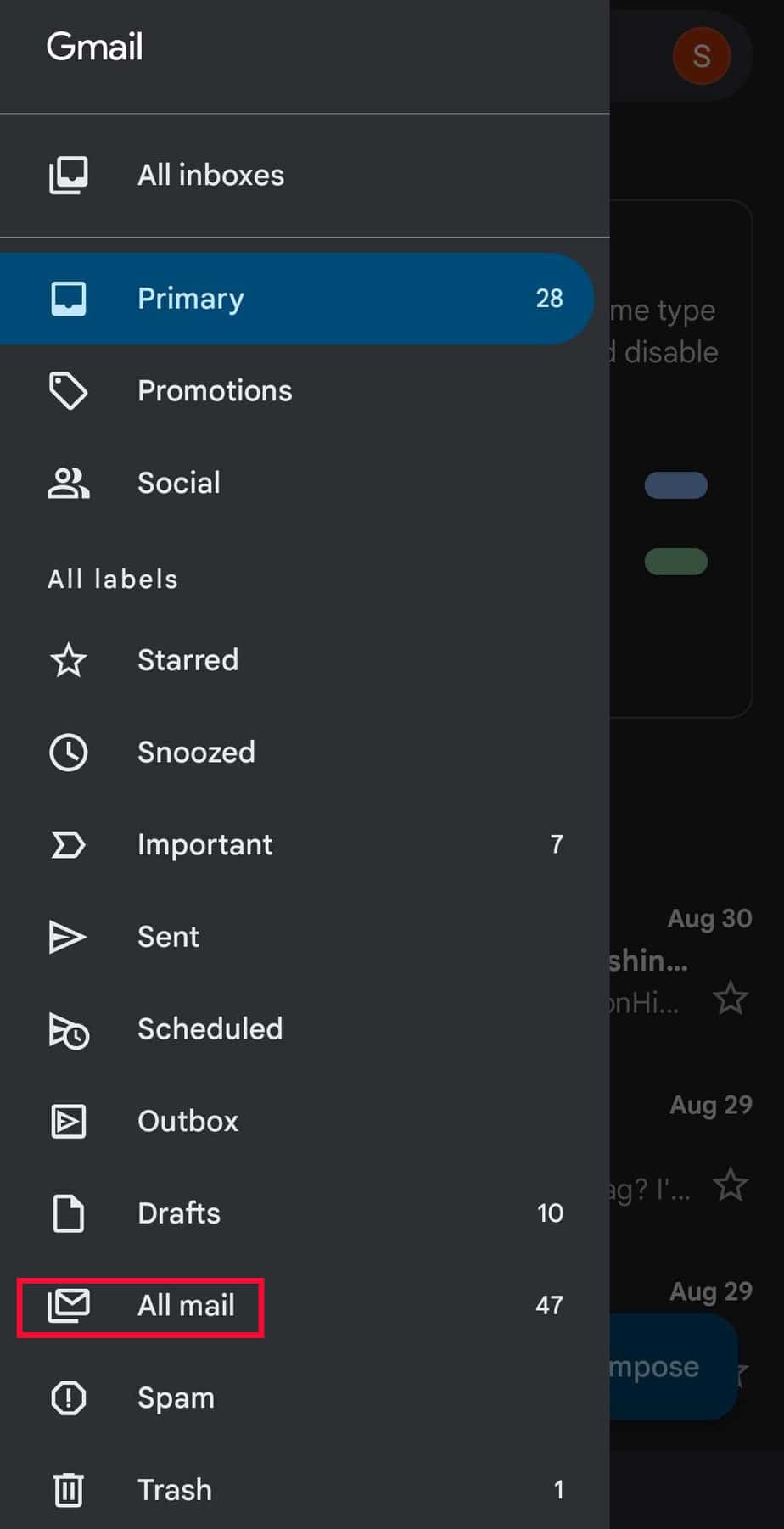
- Find the email you have muted.
- Tap on the Profile icon to select it. You can also select multiple muted emails. Then, click on More (three dots).
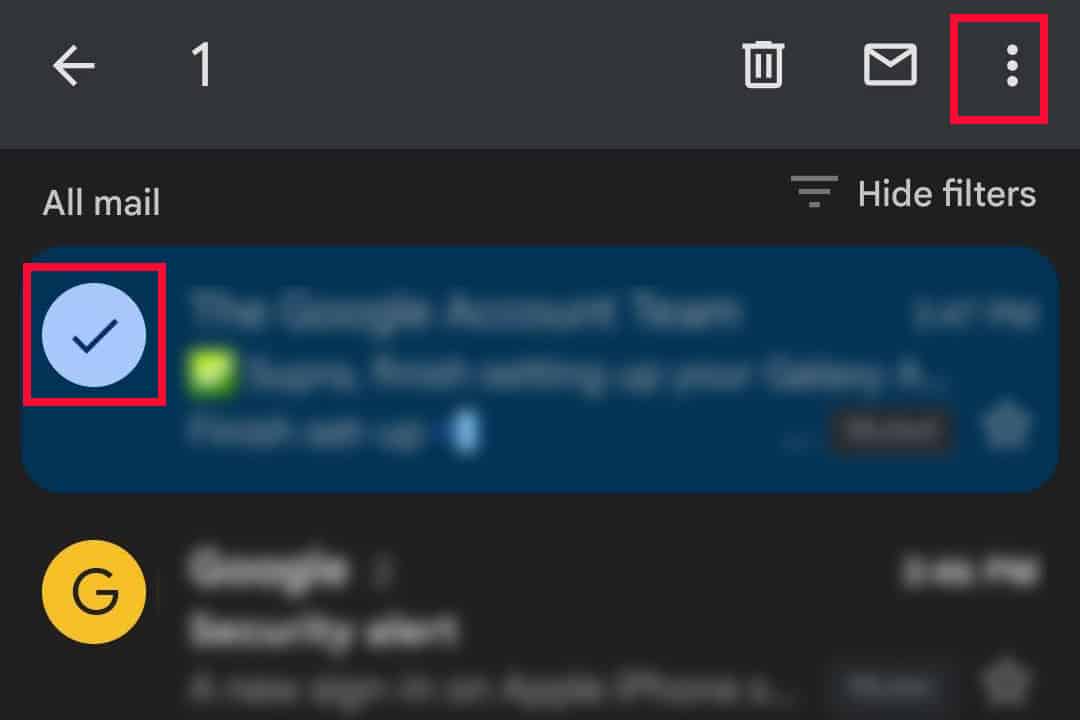
- If you are on Android, choose Move to Inbox. On iOS, select Unmute.
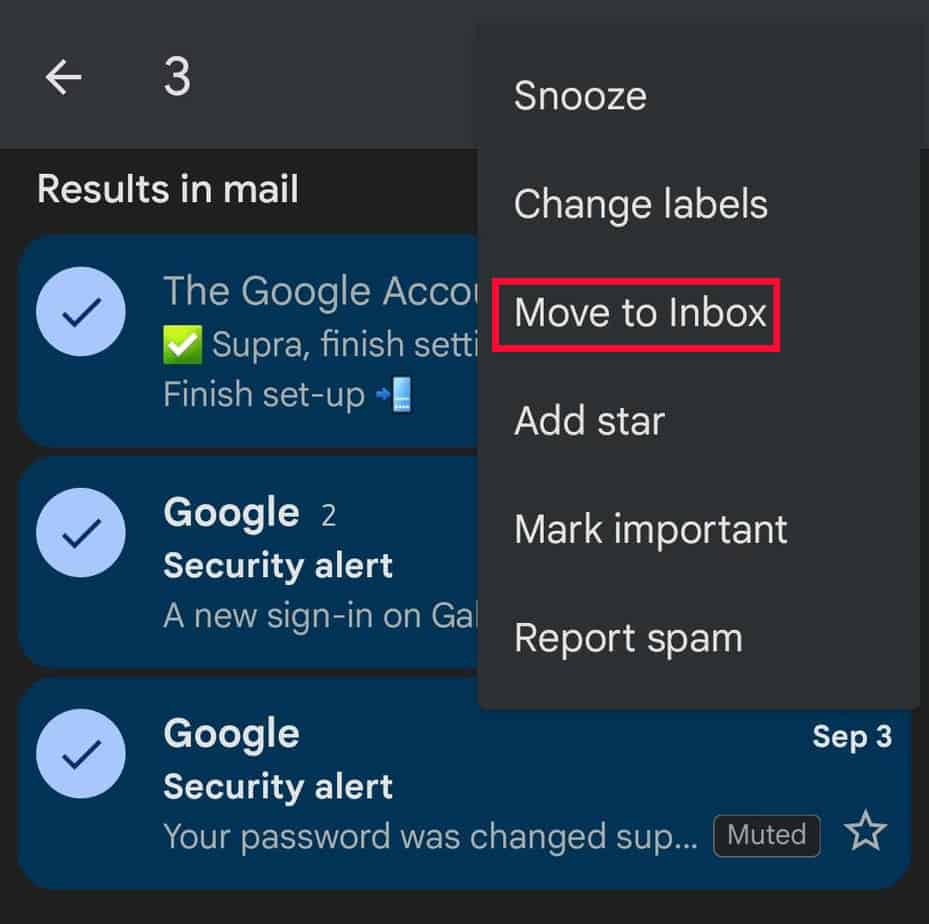
Alternatively, you can also unmute emails using is:mute search operator.
- Go to the Gmail app.
- On the search bar, type
is:muteand click on the search icon on the keyboard.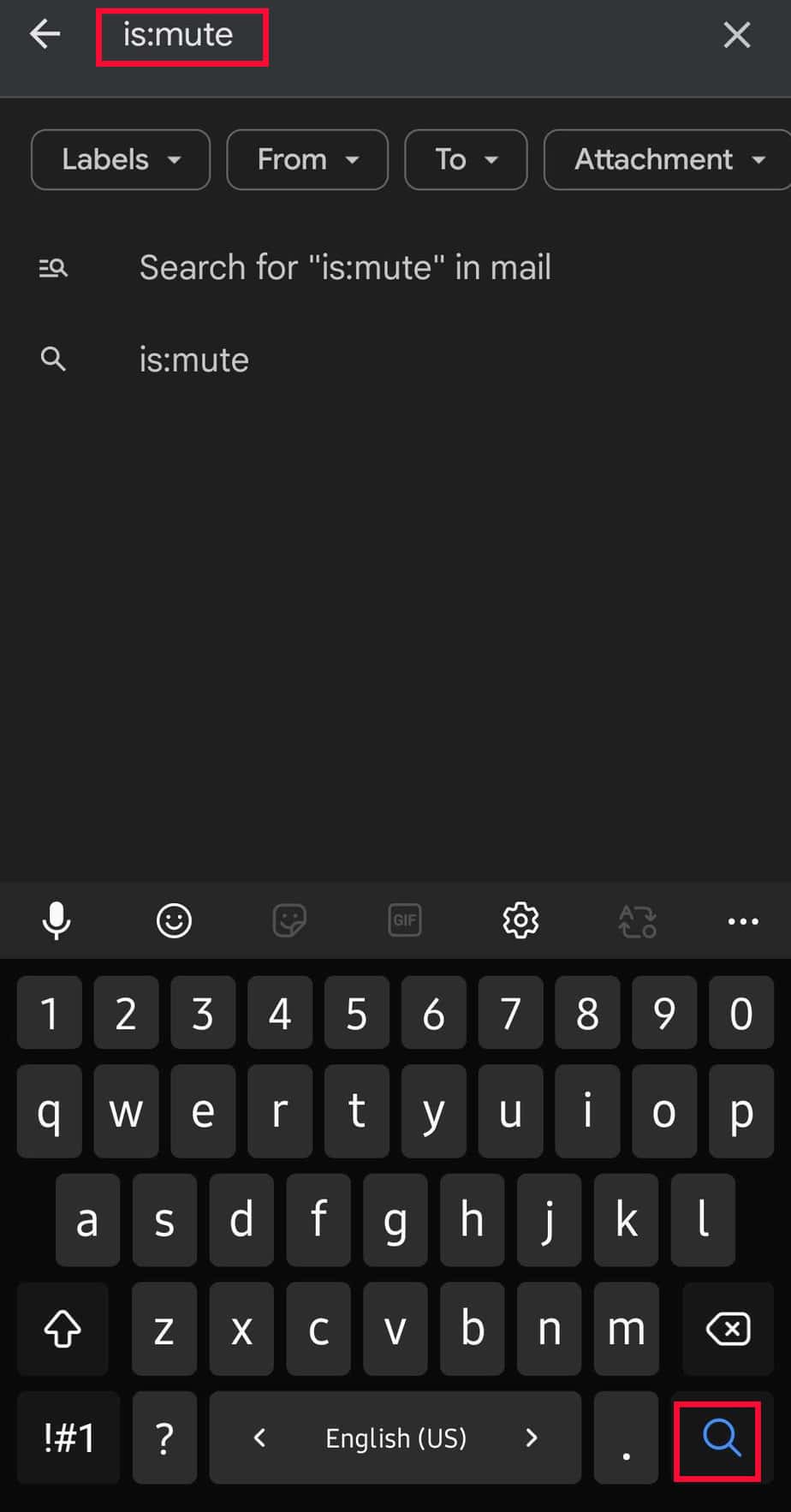
- You can search for muted emails by tapping on the following options:
- Labels: Expand the menu. Tick on the box before to search muted emails on labels like Starred, Snoozed, Important, Sent, Scheduled, Drafted, All mail, map/Drafts, Unwanted, and Unwanted/Email Groups.
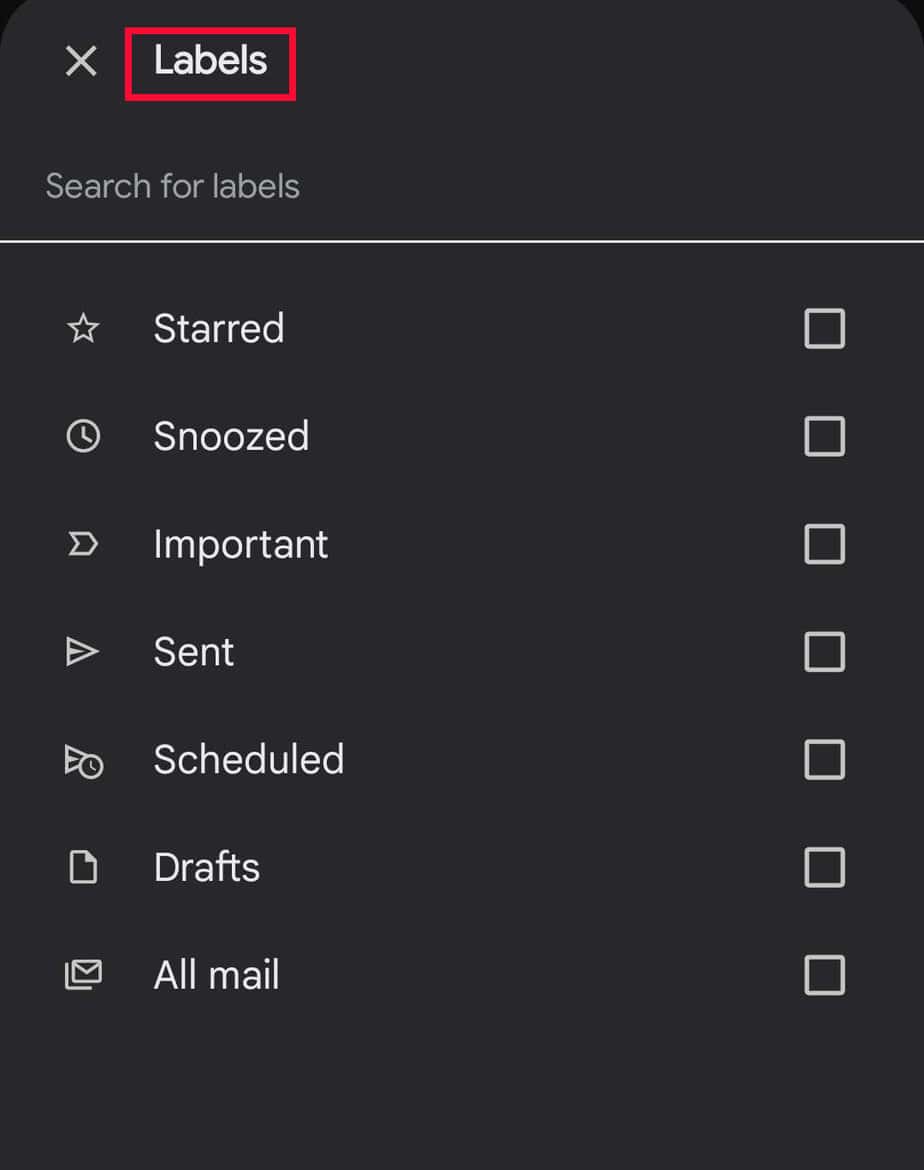
- From: Type the email address to find muted emails from a particular sender.
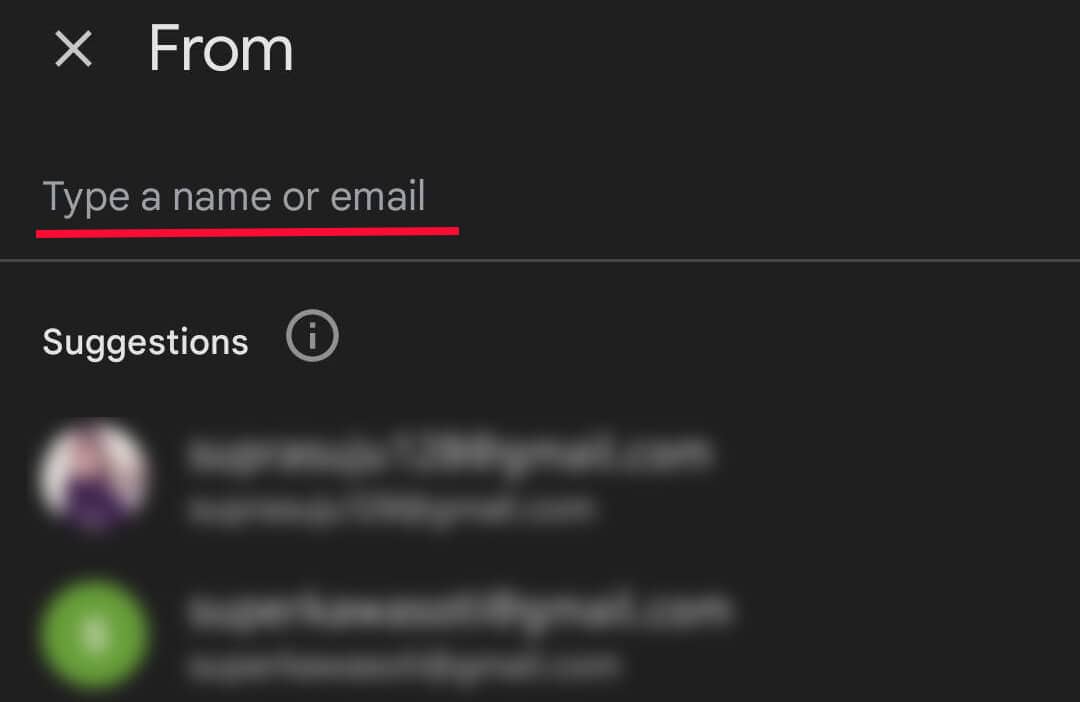
- To: Type the email address to find muted emails sent to a particular recipient.
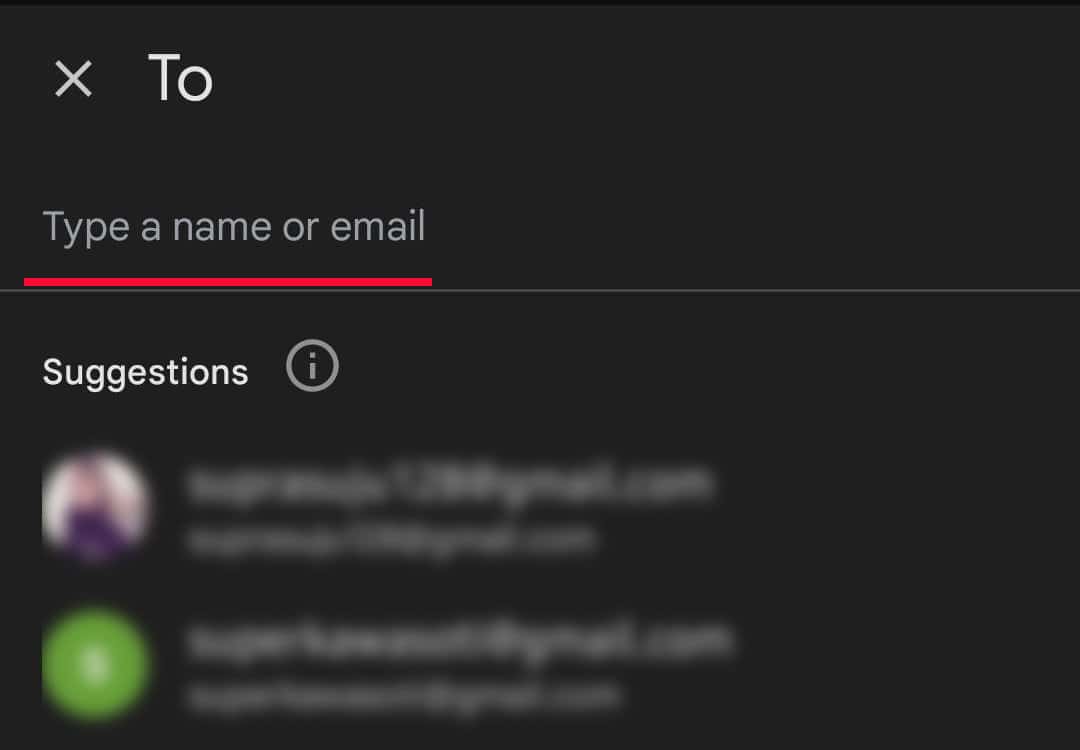
- Attachment: Expand and tick on the boxes before any attachments, Documents, Slides, Sheets, Images, PDFs, or Videos to find mute emails with respective attachments.
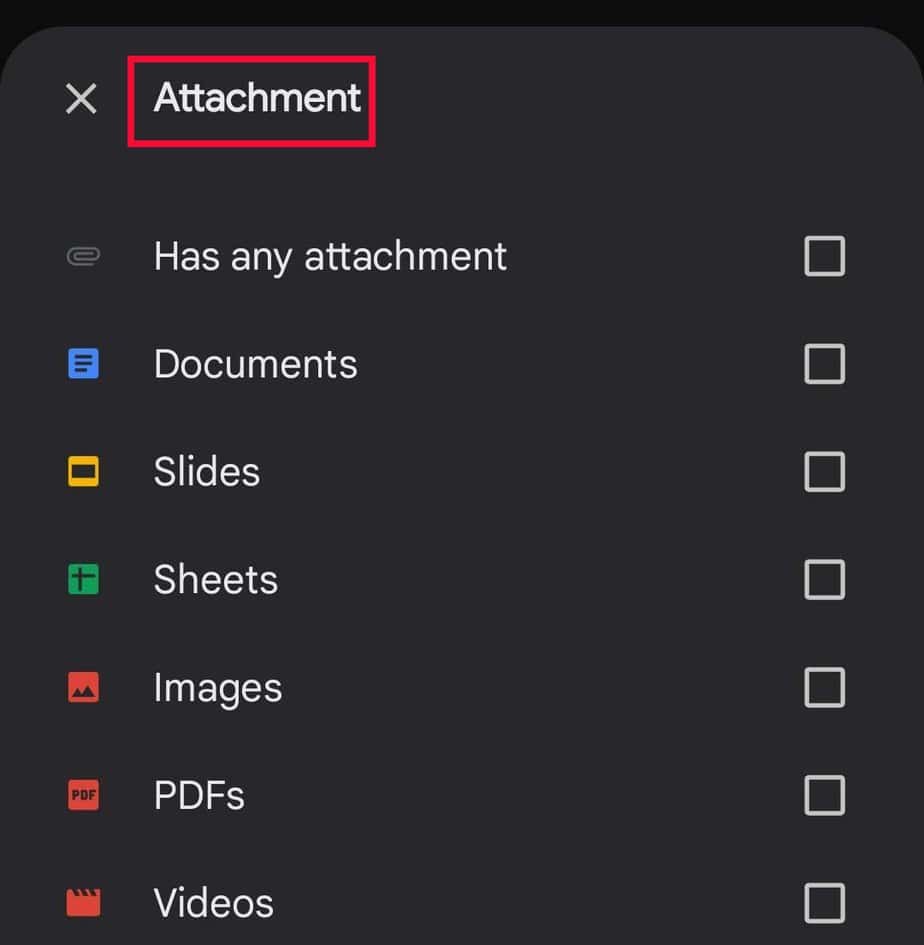
- Date: Click and choose a time range for muted emails
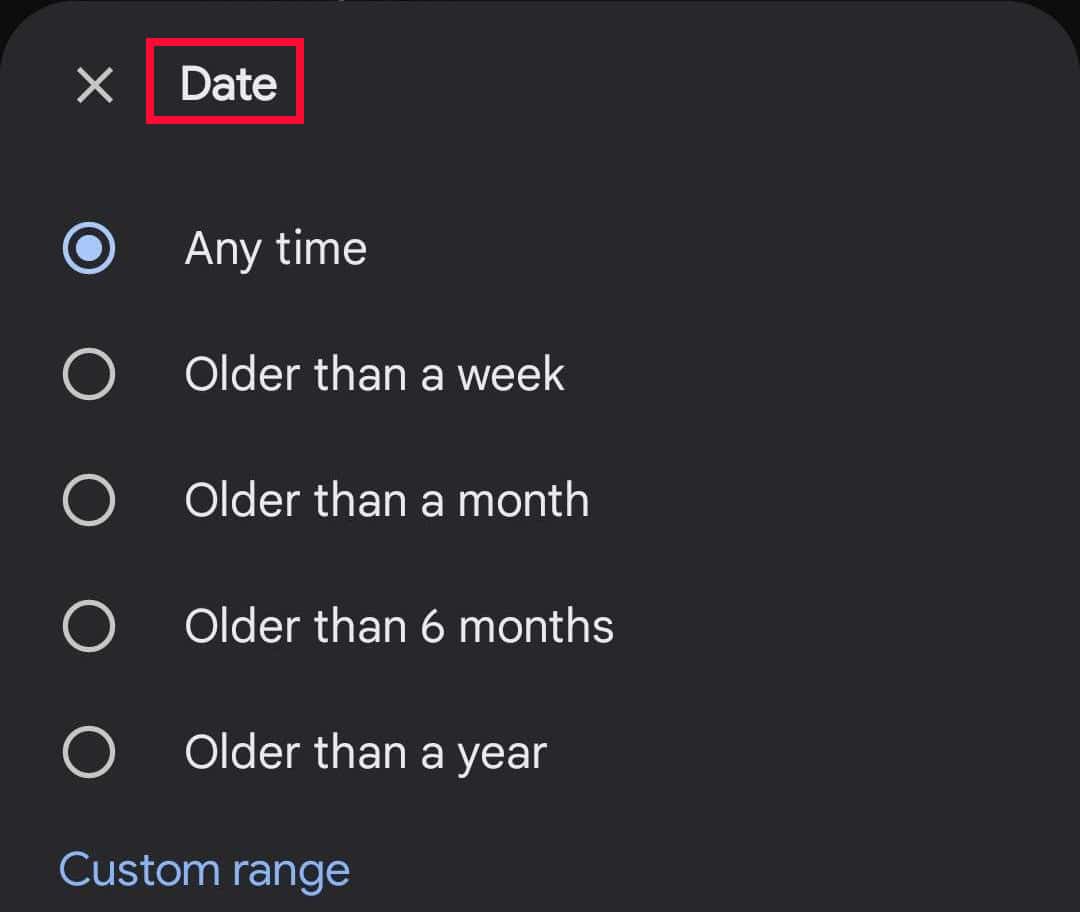
- Is unread: Select it to find all unread muted emails
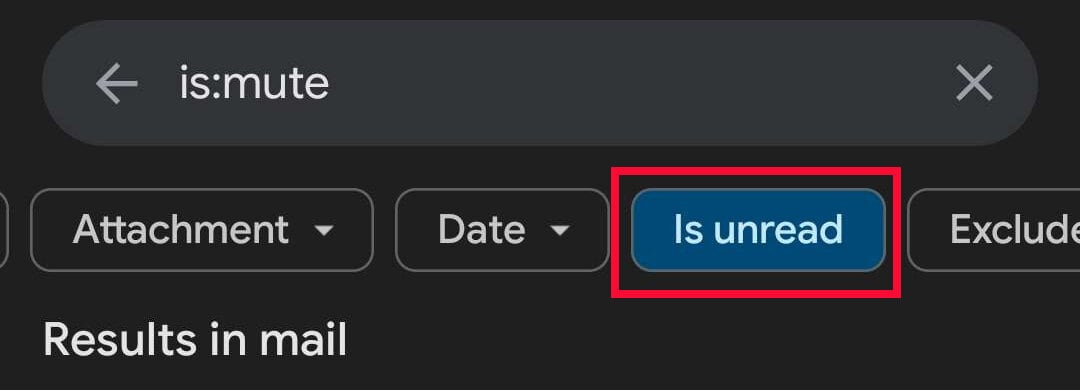
- Exclude calendar updates: Select it to avoid calendar updates on the list of selected muted emails
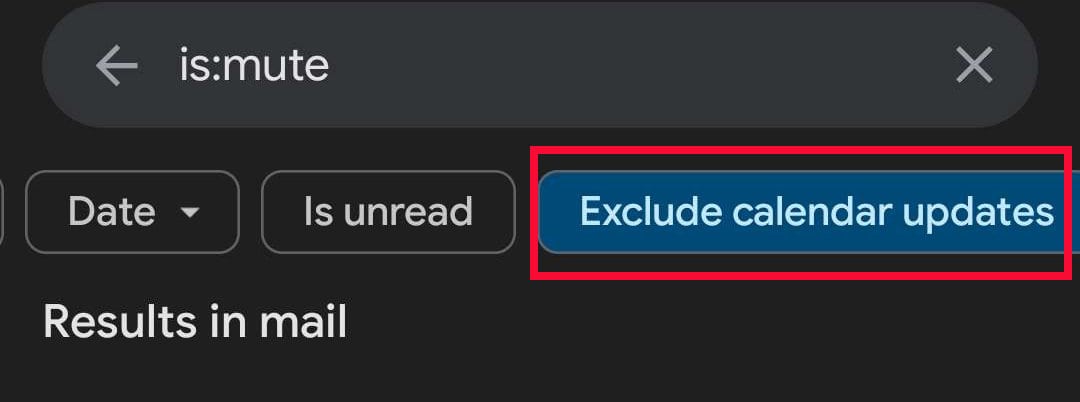
- Labels: Expand the menu. Tick on the box before to search muted emails on labels like Starred, Snoozed, Important, Sent, Scheduled, Drafted, All mail, map/Drafts, Unwanted, and Unwanted/Email Groups.
- Then, select the email address that you want to unmute by clicking on the Profile icon. Tap on More.

- For Android, select Move to Inbox.
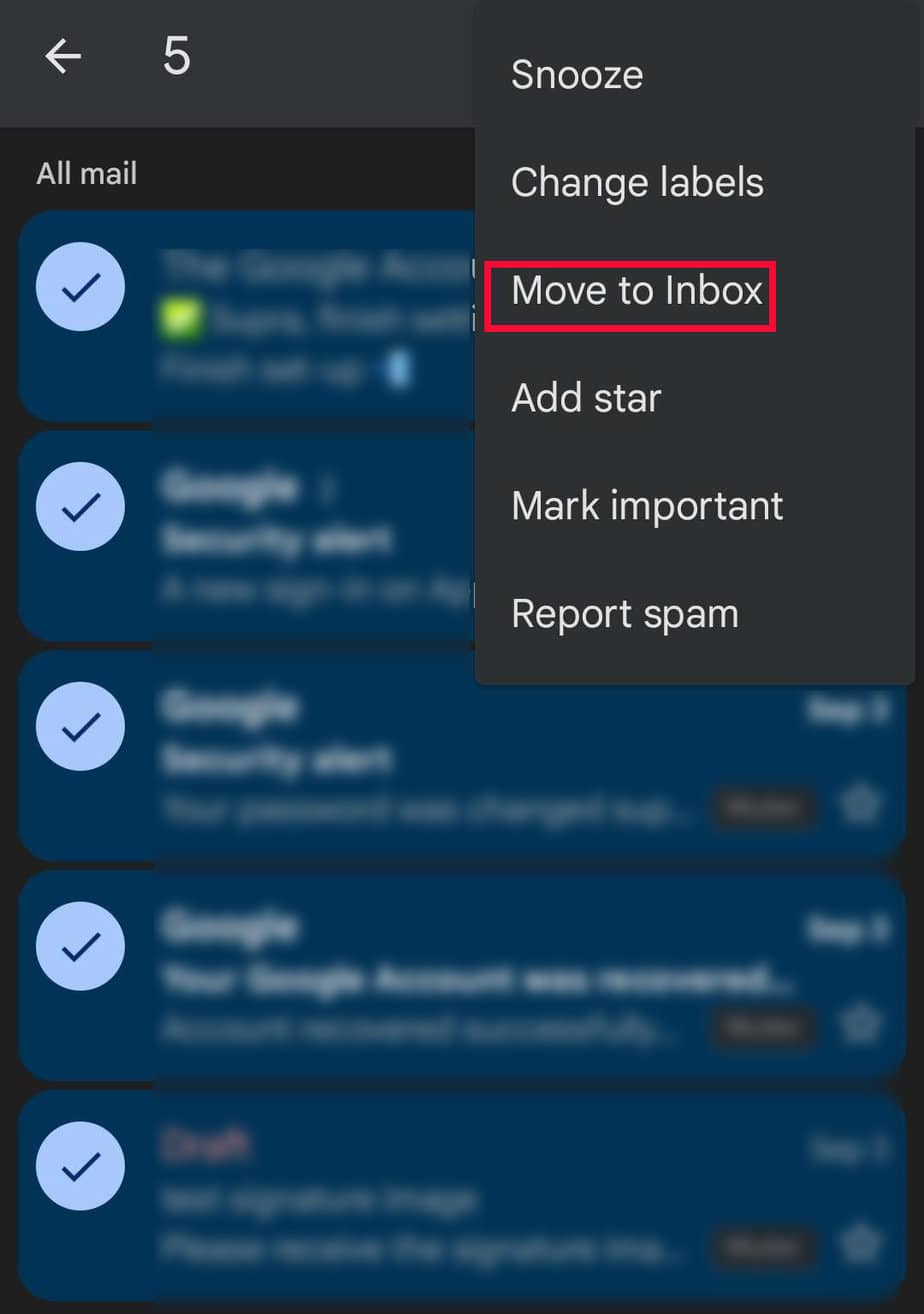
On an iOS device, choose Unmute.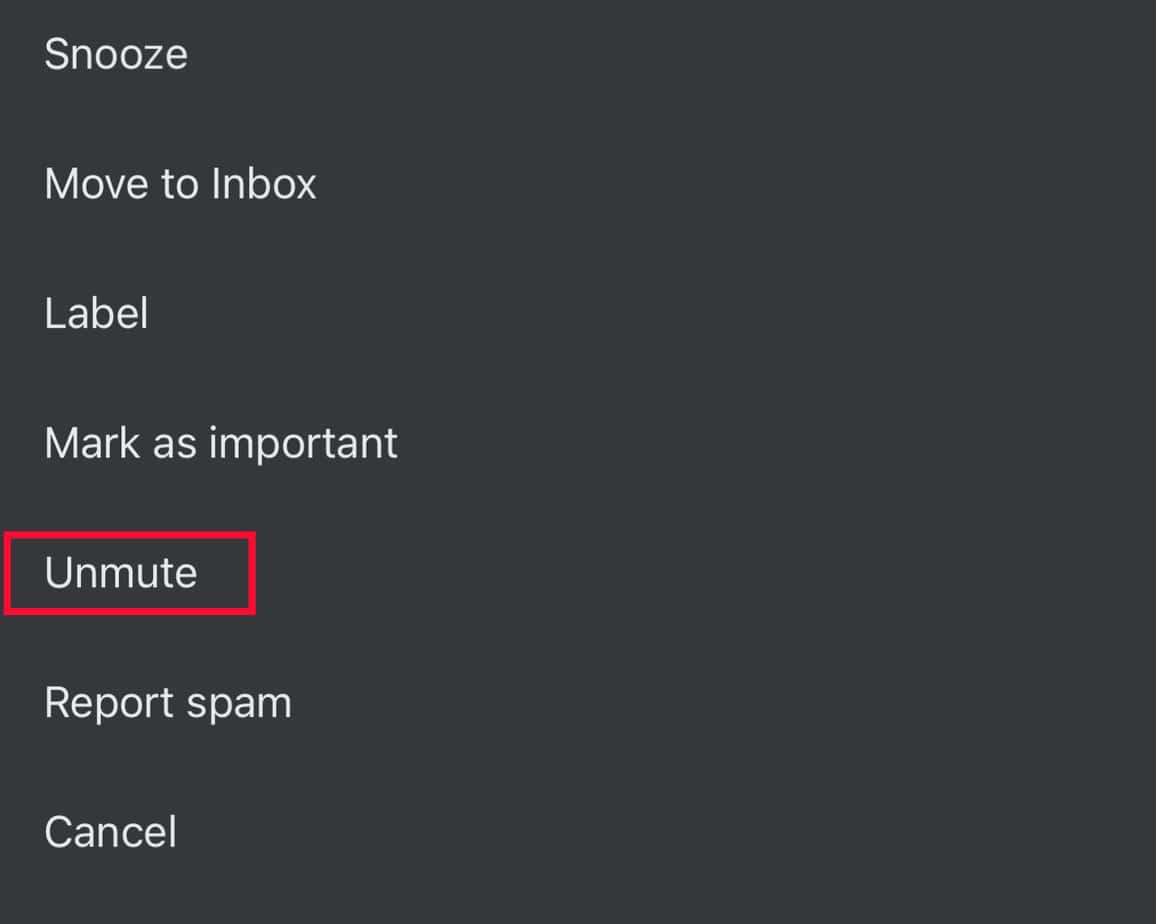
Related Questions
Are Muted Emails and Archived Emails the Same on Gmail?
When you mute an email or conversation thread in Gmail, it is stored out of the Inbox together with archived ones. However, muted emails and archived emails are totally different things.
Archived messages are muted temporarily, and continuing the conversation thread will automatically move these back to Inbox.