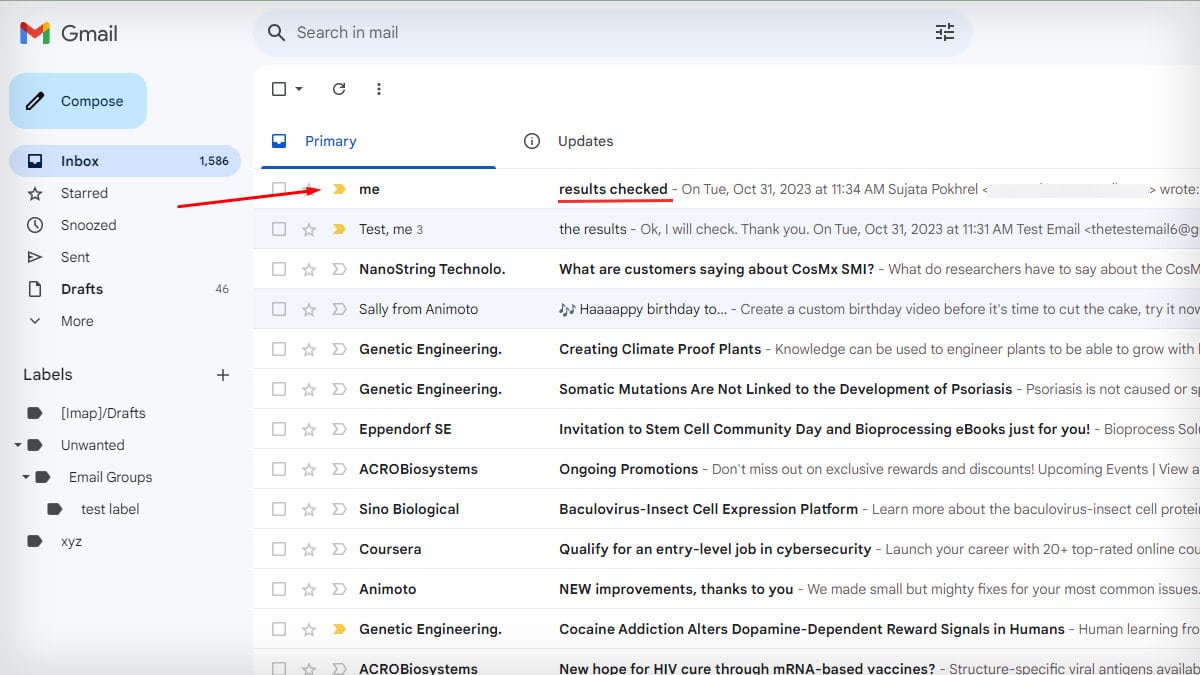By default, the conversation view in Gmail usually groups email replies with similar topics together. While it may be convenient for one conversation chain, you could also miss an important mail on the process.
If you don’t want your conversations to be stacked, separate the emails from the groups and send individual emails and replies.
Simply turn off the conversation view to ungroup emails in Gmail.
Ungroup Emails on PC
- Launch Gmail on your browser.
- Go to Settings and scroll down.
- On Email threading, untick on Conversation view.
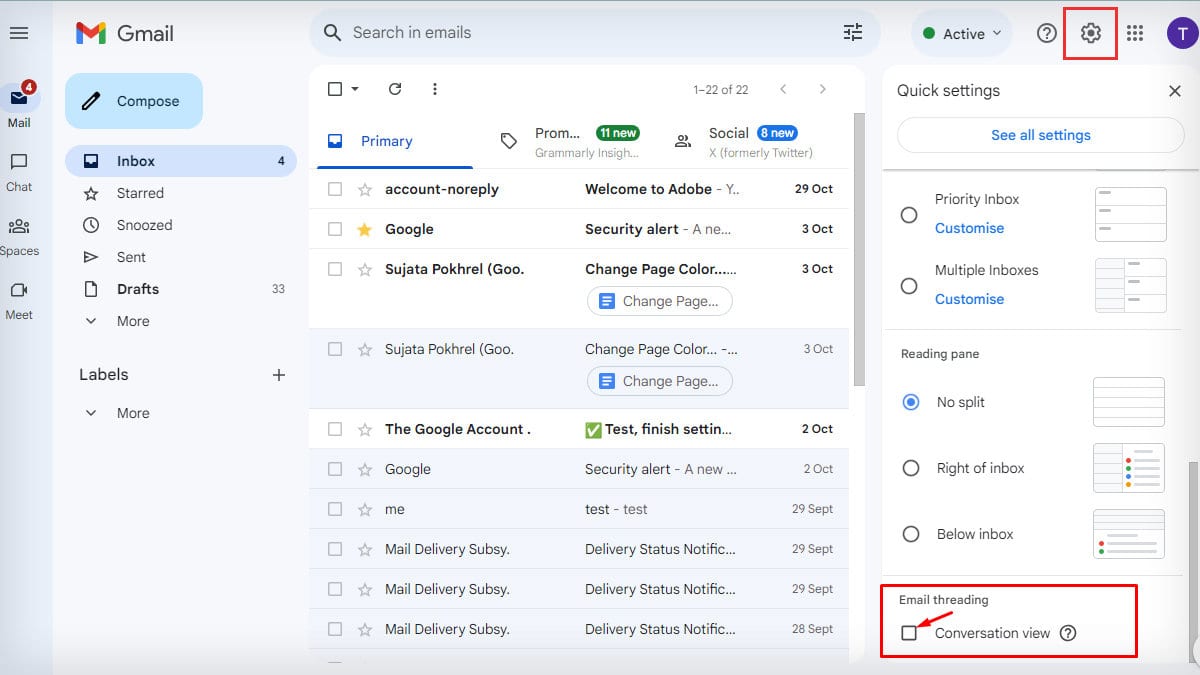
- Tap on Reload to confirm the change.
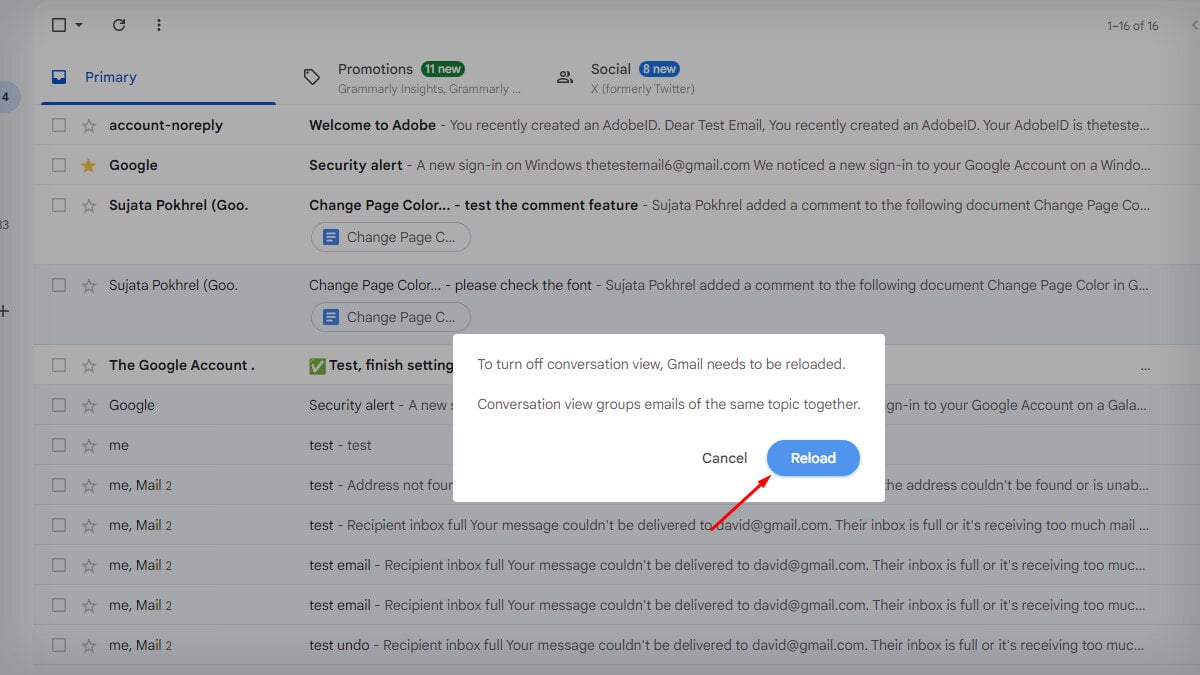
Alternatively, you can also turn off the Conversation view from the main Settings in Gmail.
- Go to Settings and click on See all settings.
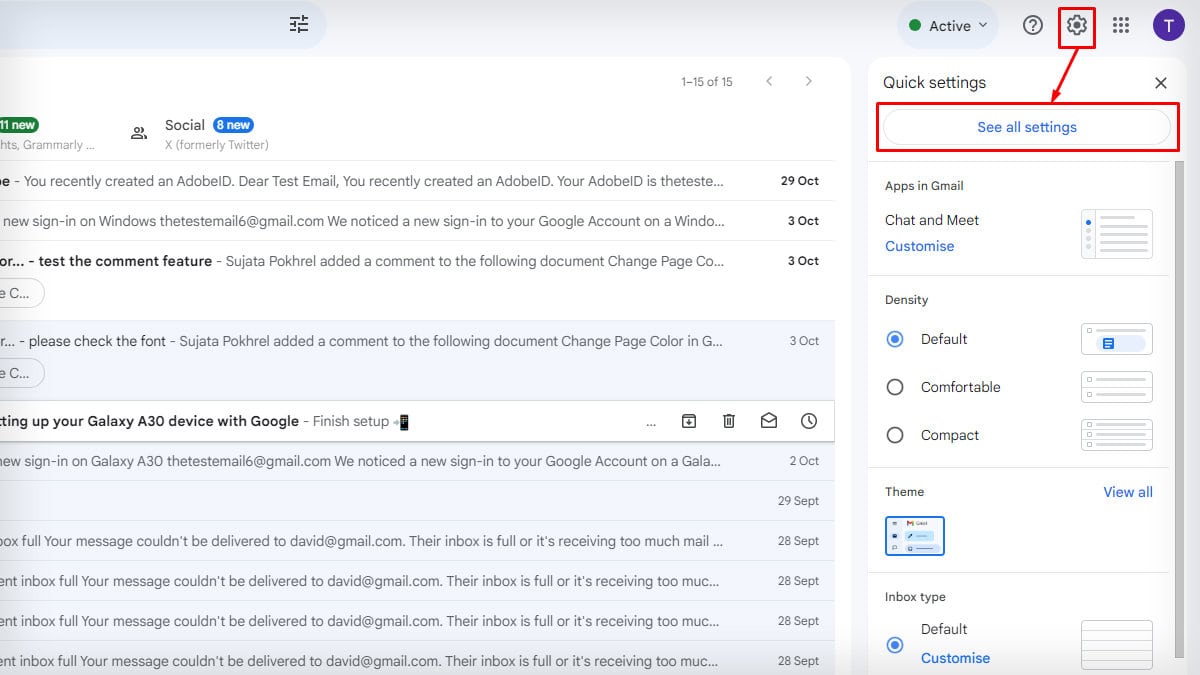
- Tap on the General section.
- Scroll down to the Conversation view. Select Conversation view off.
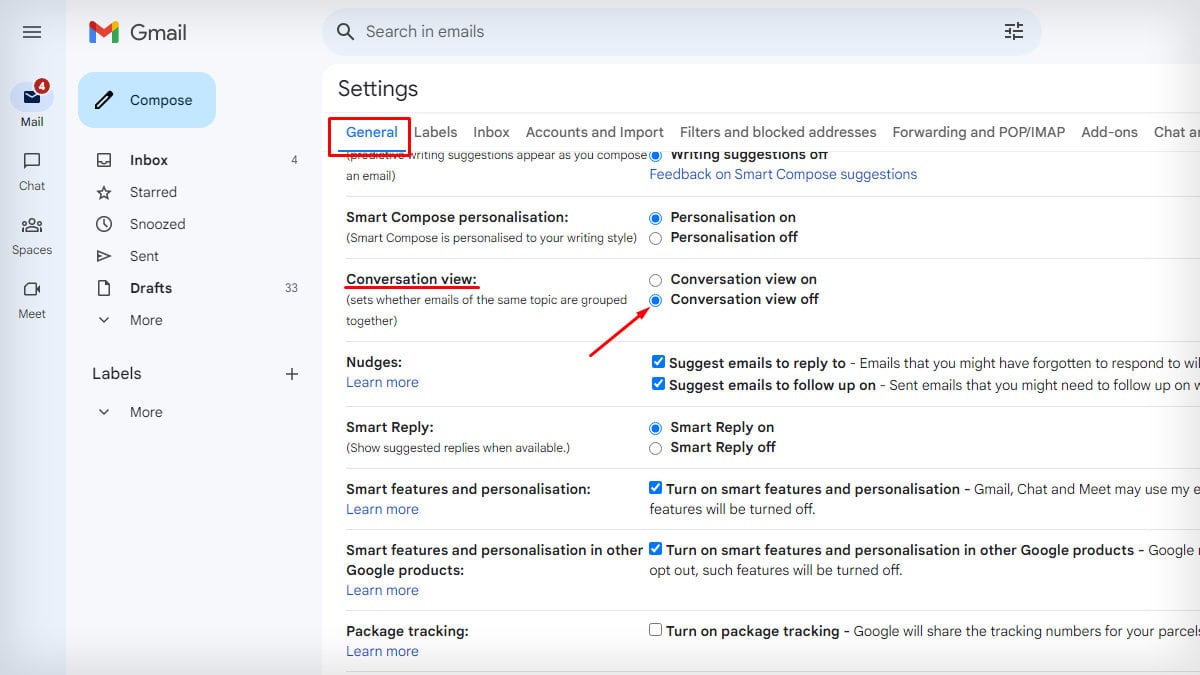
- Click on Save Changes.
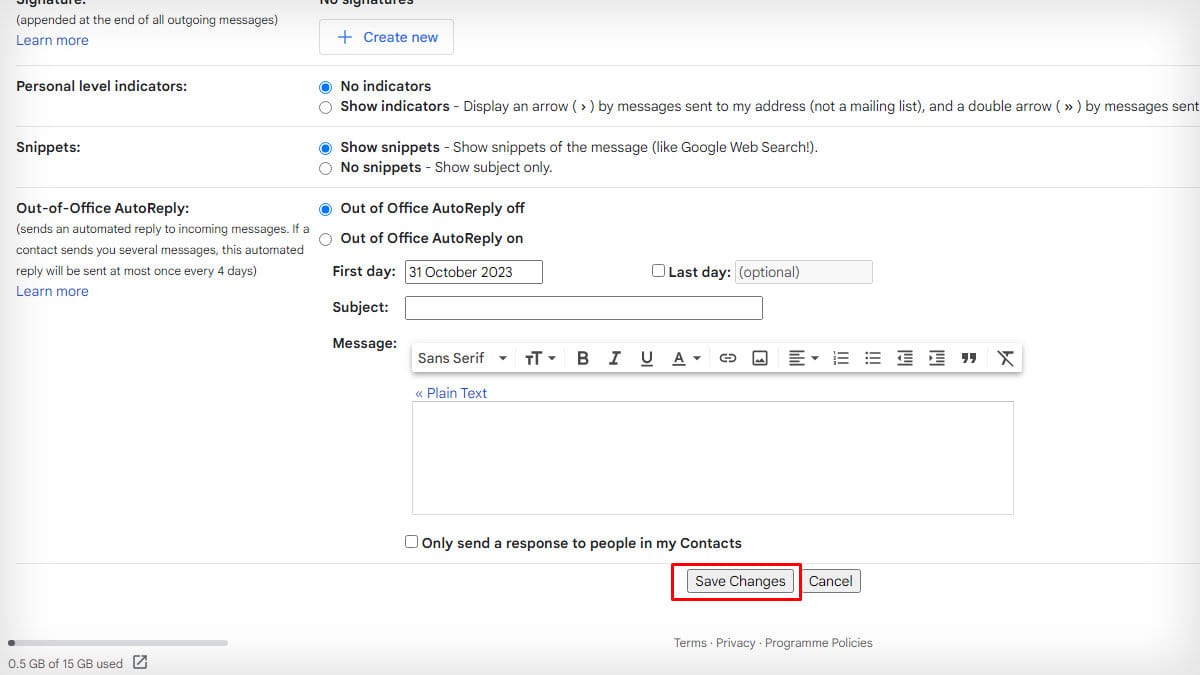
Ungroup Emails on the Gmail App
- Open the Gmail App.
- Click on the Hamburger menu.
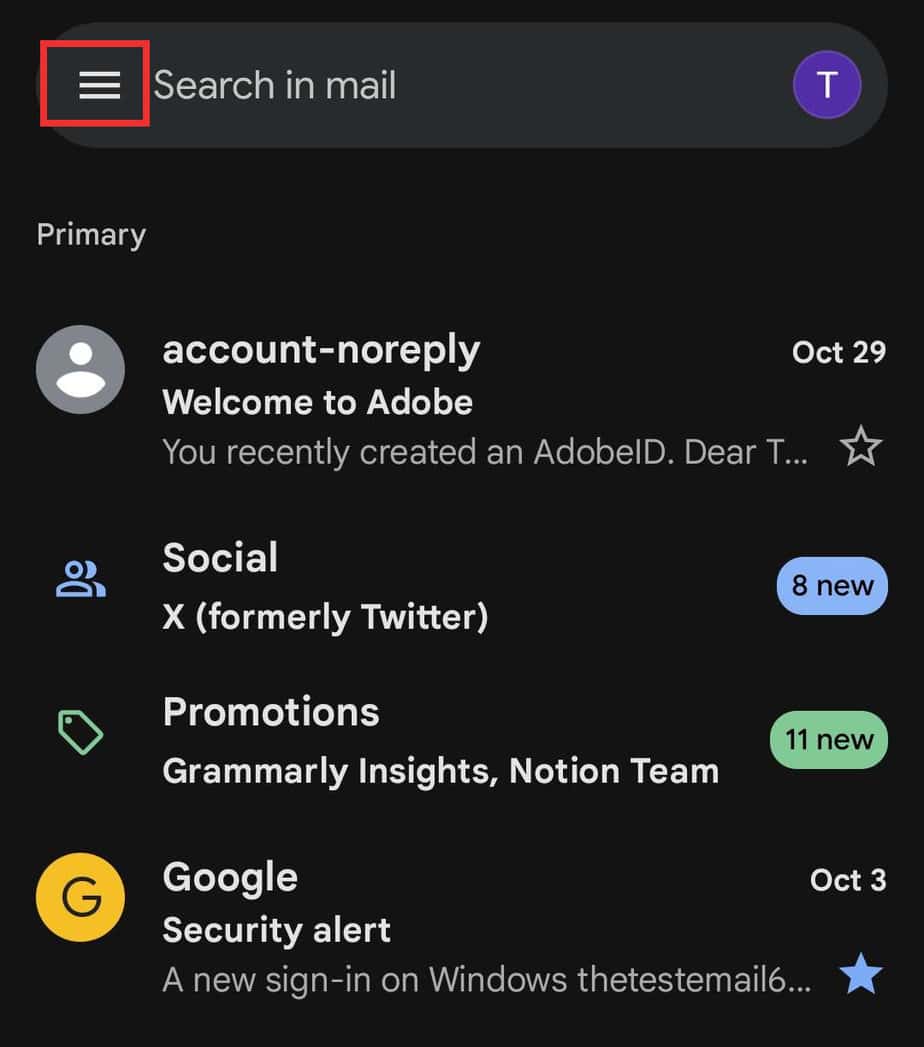
- Select Settings.
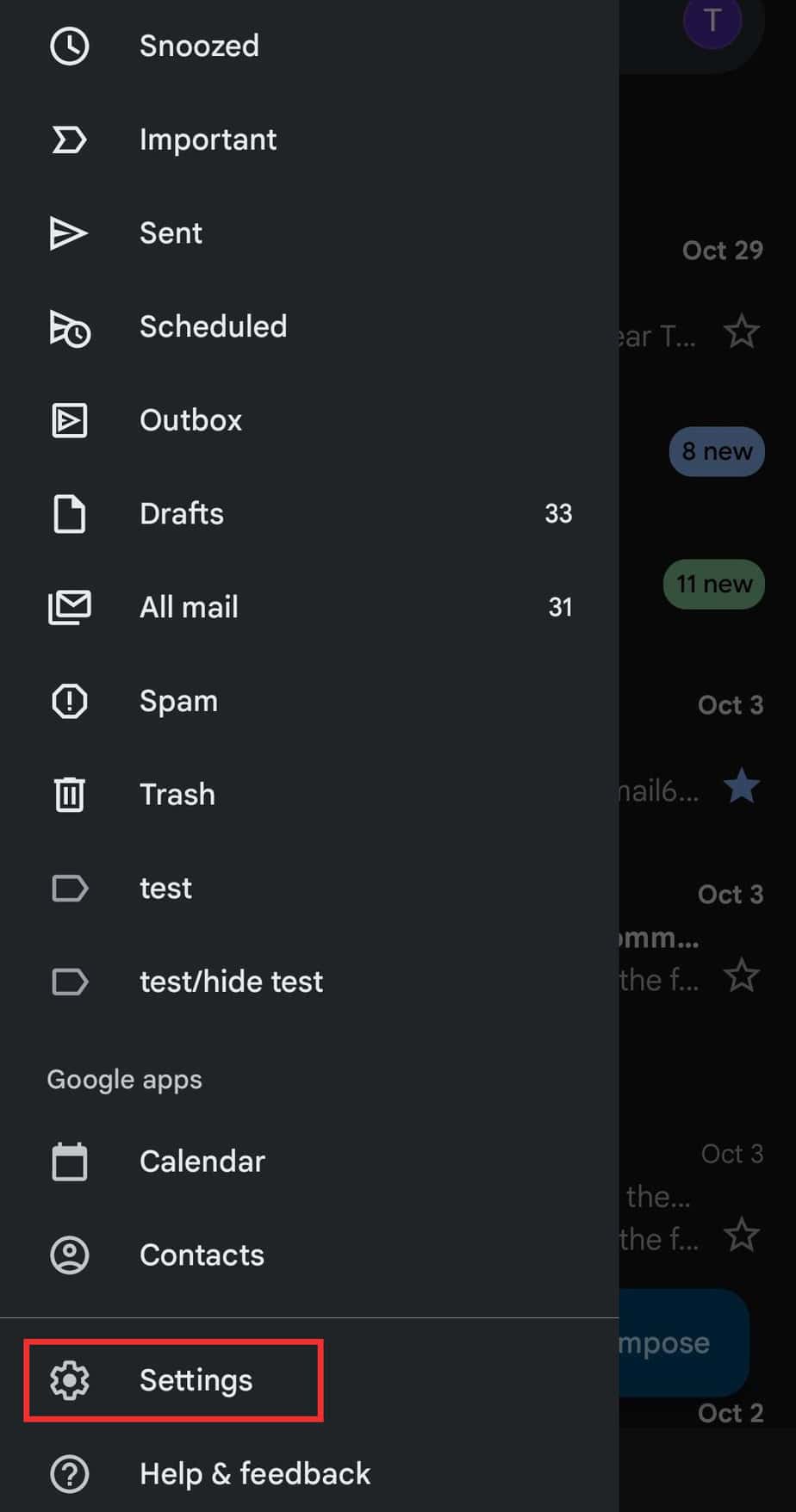
- Choose the email address if you have signed up with multiple accounts.
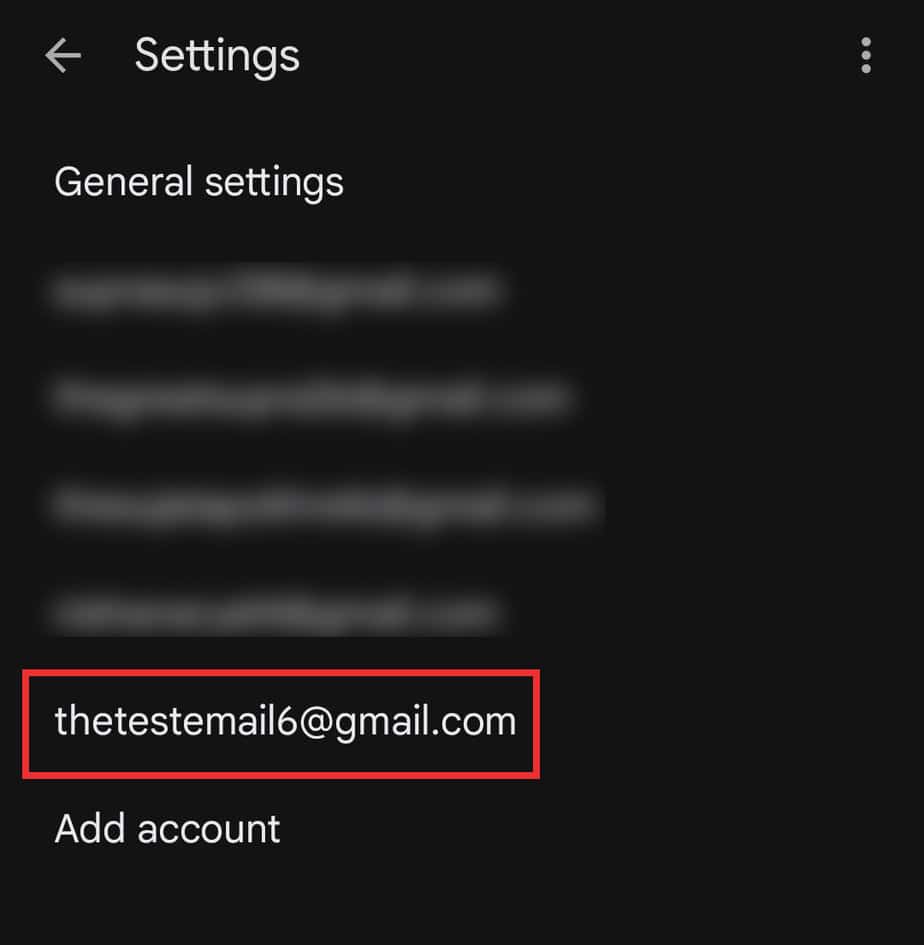
- Scroll down to the General section. Untick Conversation view.
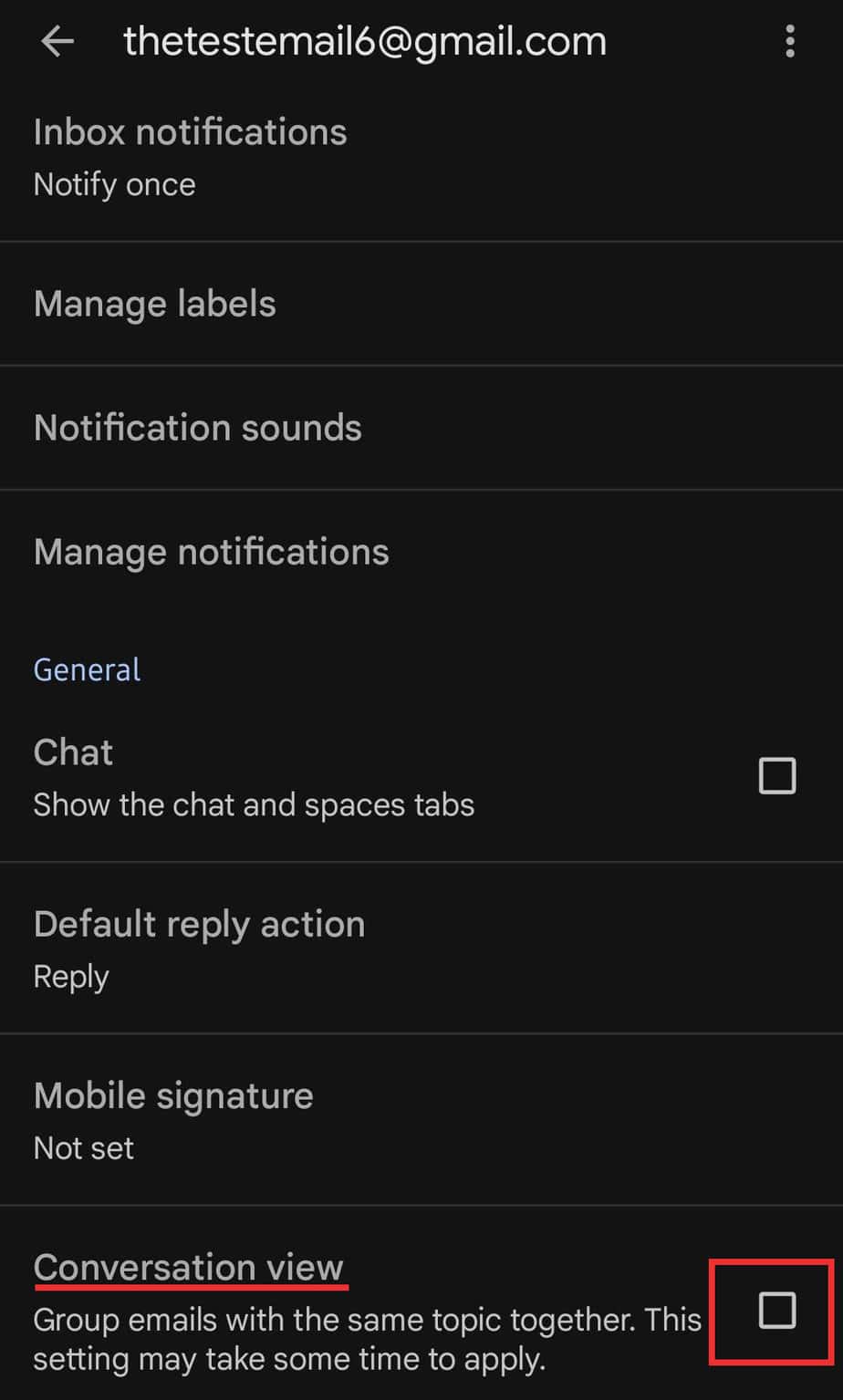
- Wait until the change is confirmed and the page reloads.
Can You Ungroup a Single Email from the Conversation Chain?
No, Gmail has no such setting to ungroup a single email from a chain of conversations. However, there is a way to break off a single new reply from a conversation that is grouped.
- Open your Gmail.
- Click open the conversation that you want to ungroup.
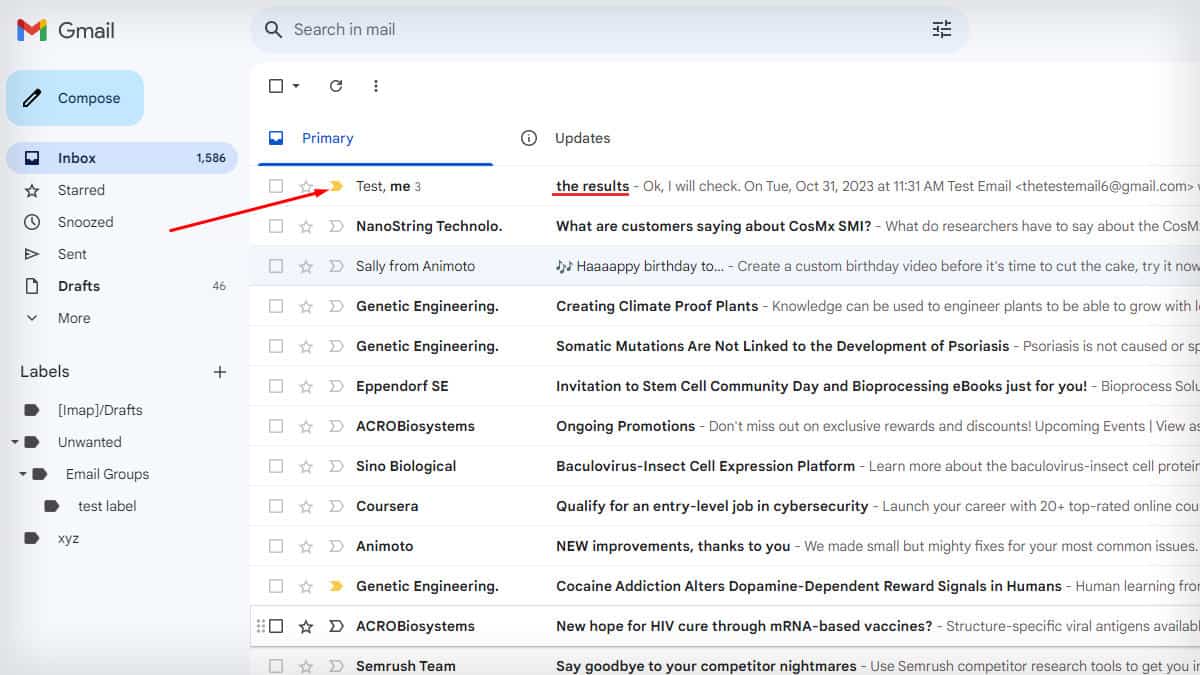
- Choose a message and tap on three dots. Select Reply.
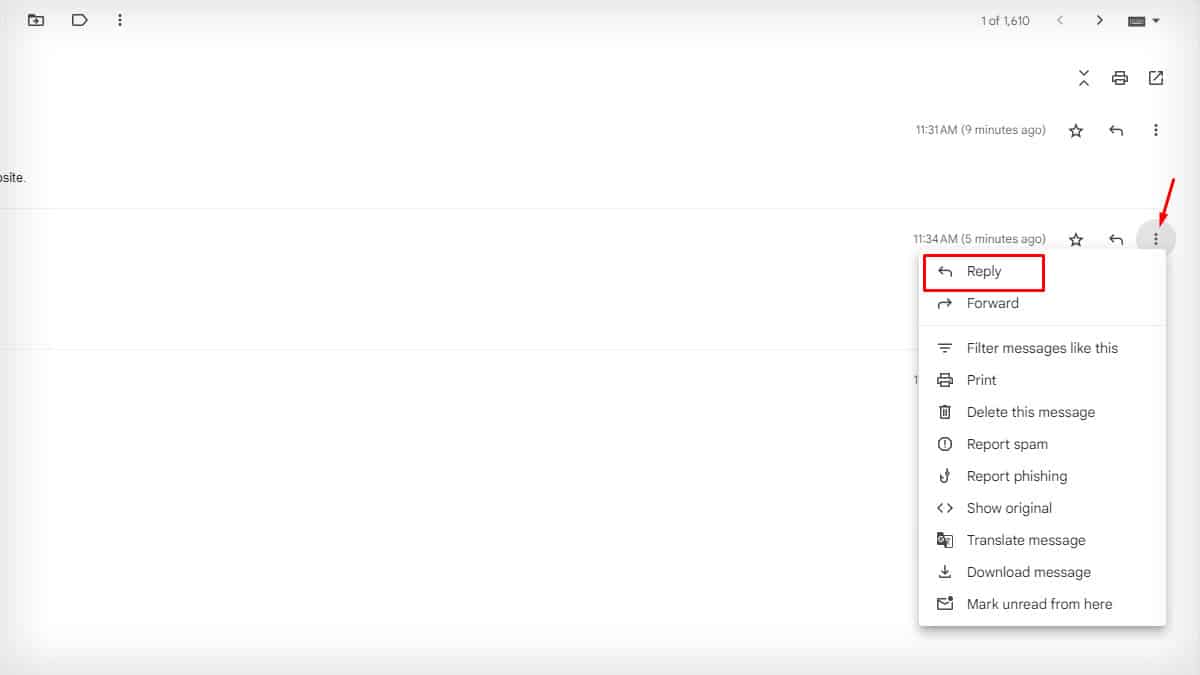
- Expand the drop-down menu on the Type of response button as shown below and click on Edit subject.
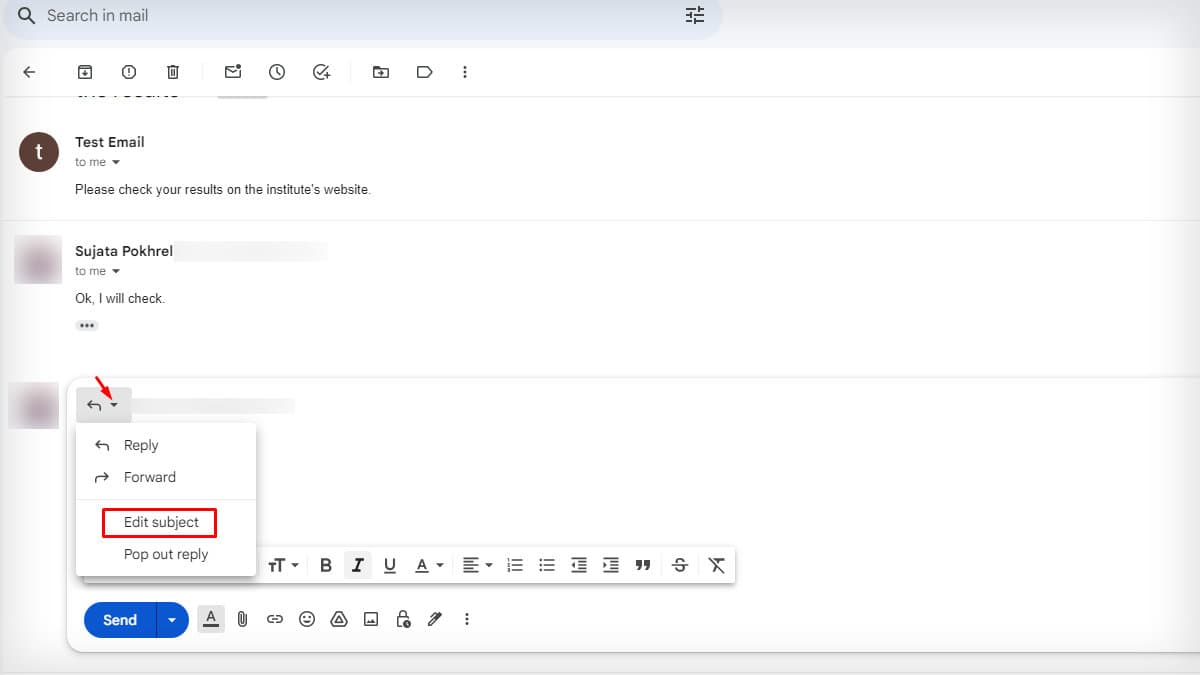
- Input a New Subject line and send it.
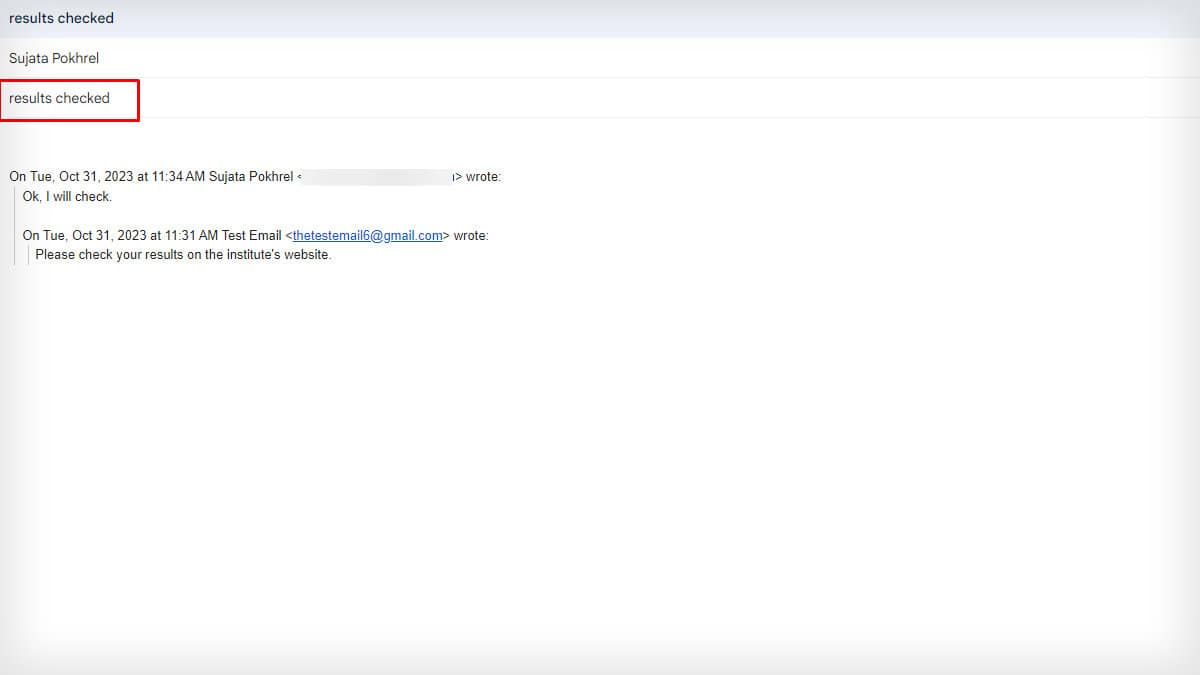
- The following reply email will appear separately.