As soon as you cancel a meeting, an Undo option appears for a brief moment to uncancel the meeting.
If you (as an organizer) missed it, the event will no longer appear on your calendar as Outlook automatically removes a canceled meeting. However, you can still check the Deleted Items or the Sent Items folder and restore it from there.
The good news is that this works for recurring meetings as well. So, even if you accidentally canceled all the meetings in a series instead of a particular one, you can restore them all.
On Outlook Desktop (Windows)
- Select the Inbox icon.
- Open the Deleted Items folder.
- Right-click on the canceled meeting and select Move > Calendar.
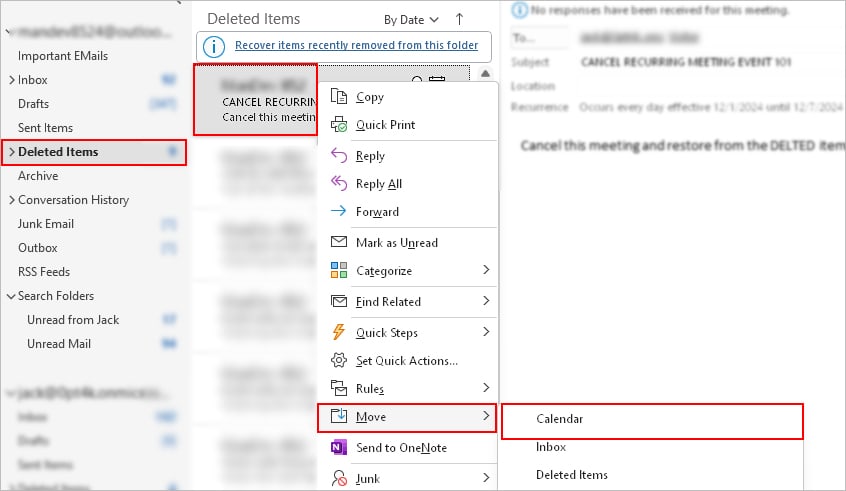
- Open the restored meeting from the calendar. If you are trying to restore an entire series of recurring meeting events, choose the “The entire series” option when prompted.
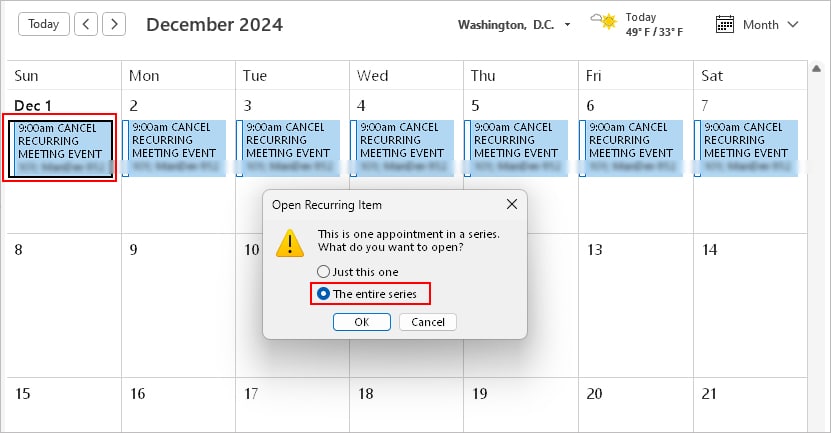
- Click Send Update.
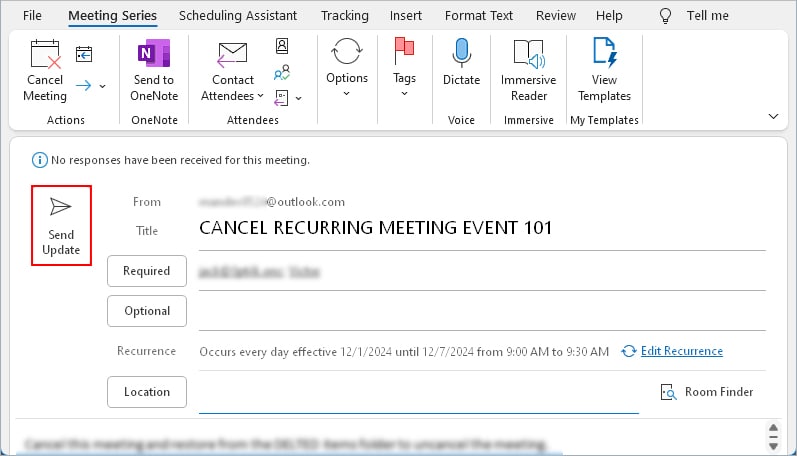
On Mac
- Launch the Outlook app.
- Select the Inbox icon in the top left corner.
- In the right pane, select the Sent folder.
- Right-click on the canceled meeting event you want to restore and select Create > Meeting.
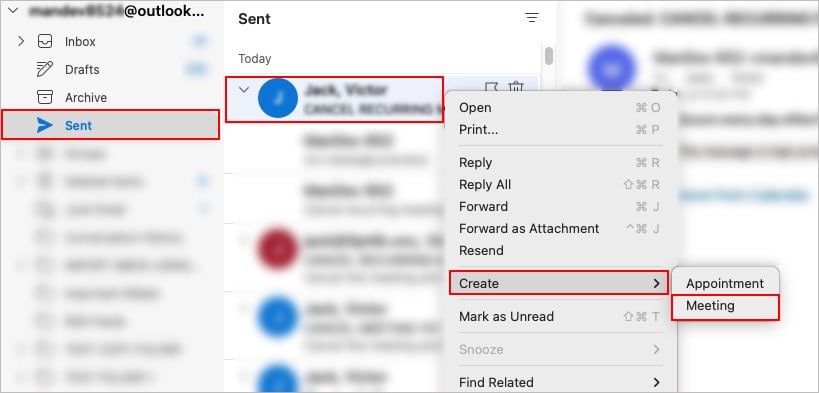
- On the next window, review the meeting details. Check the message body to view the previous meeting details.
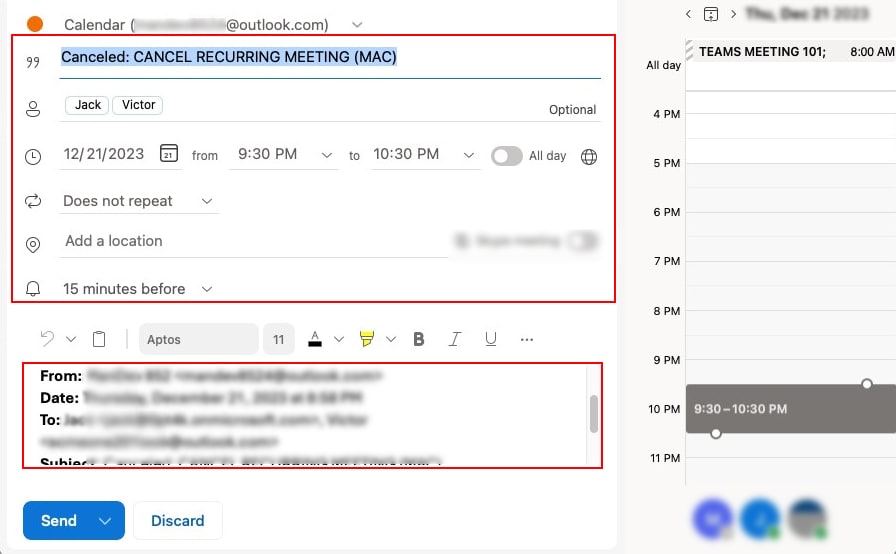
- When done, click Send.
On Outlook Web
- Open a browser and log in to your Outlook account.
- Select the Inbox icon.
- Now, select the Sent Items folder.
- In the right pane, double-click the canceled meeting event to open it in a separate window.
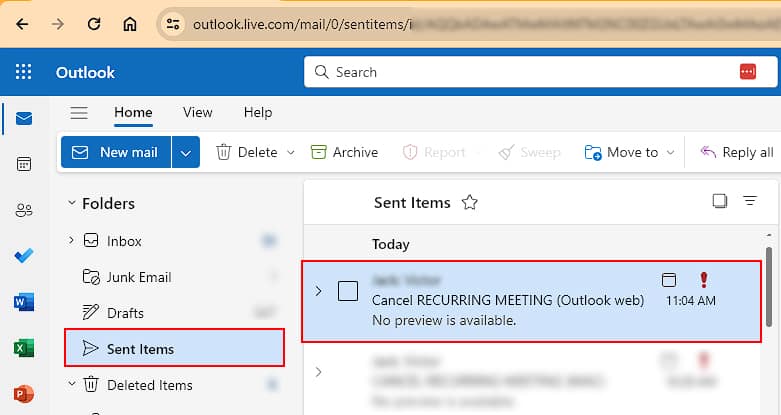
- Click the three horizontal dots icon and select Other reply actions > Reply all by meeting.
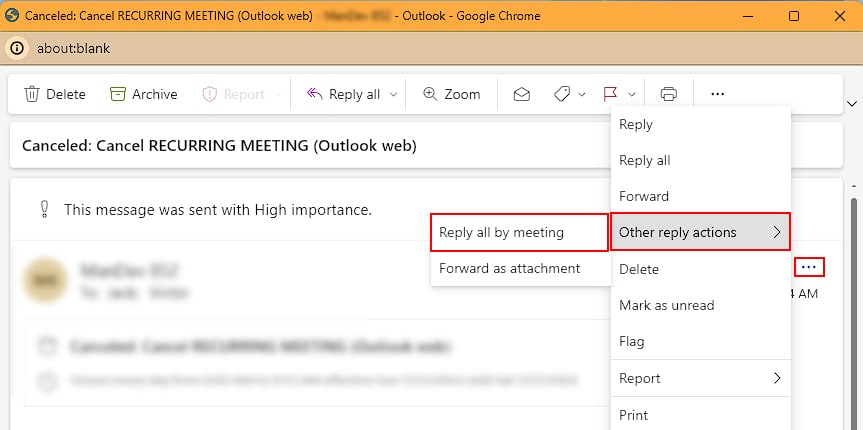
- On the next window, make sure it contains the same meeting details as the previous meeting. You can view the previous meeting details in its message body.
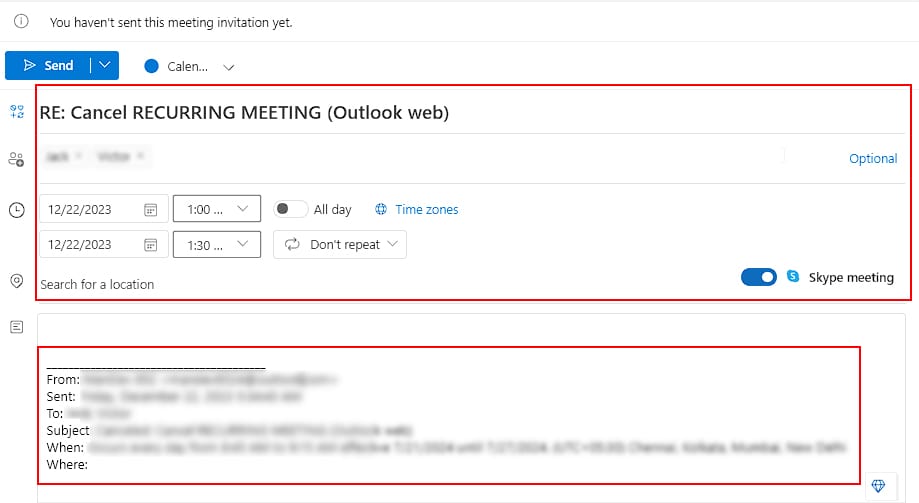
- When done, click Send.
What if You Can’t Find the Canceled Meeting?
In case, the canceled meeting no longer exists on the “Deleted Items” or “Sent Items” folder, the canceled event still appears on the attendee’s calendar.
So, you can request one of the attendees of the canceled meeting to forward the event to you. Then, you can use the previous details to reschedule the meeting.