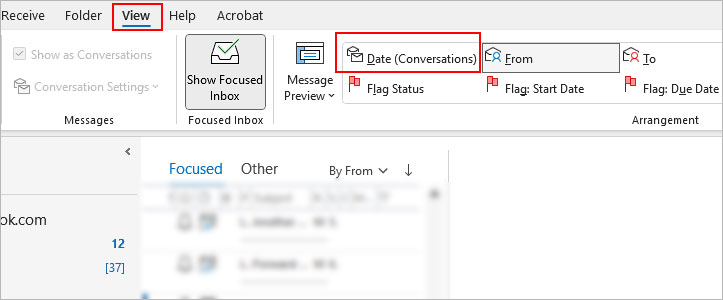By default, the conversation view is turned on in Outlook to keep track of each message belonging to a thread/conversation under the same subject.
However, when someone sends a reply to the conversation, the whole conversation thread appears at the top of the inbox instead of only the reply message. To avoid it, you can view each new message separately in chronological order by turning off the conversation view option.
Irrespective of which device or Outlook version you are using, you can disable the option for a particular conversation or across all your mailbox.
On Desktop
- Open the Outlook app.
- Select the View tab on the top bar.
- Then, click Current View and select Show as Conversations.
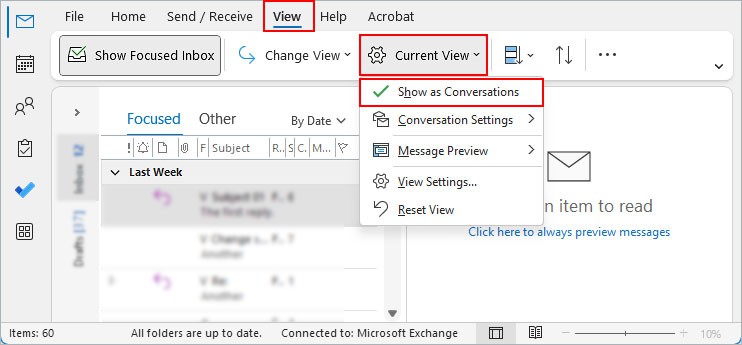
- If you don’t find the option, click the down arrow icon in the top right corner and select Classic ribbon. Then, enable the Show as Conversations under the View tab.
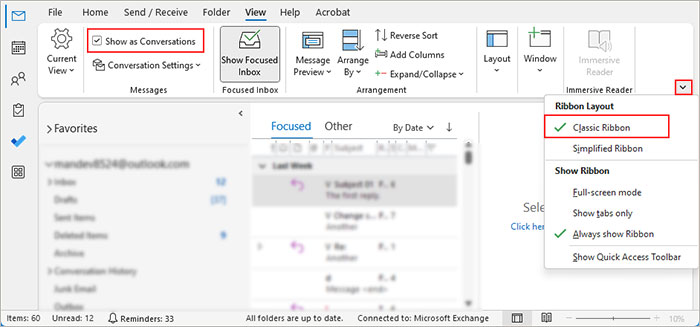
- Choose one of the following options.
- This folder: apply the conversation view to the selected folder only
- All mailboxes: apply the conversation view to all mail folders
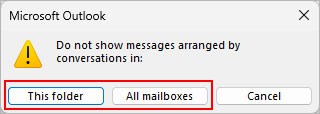
On Outlook Web
- Log in to your online Outlook account.
- Select the gear icon in the top right corner.
- Scroll down a little until you see the Arrange message list section.
- Choose the Show each message separately instead of Group into conversations.
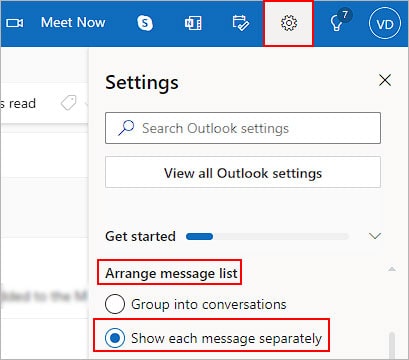
On Mac
- Open the Outlook app.
- Select a message where you would like to turn off the conversation mode.
- Click the View menu and disable the Show as Conversations option. Make sure the little tick icon doesn’t show up next to that option.
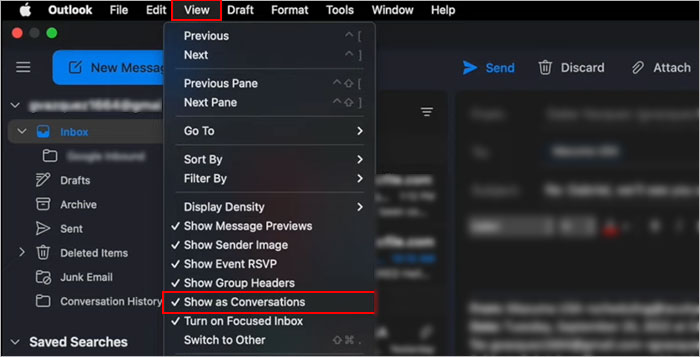
On Mobile devices (Android and iOS)
- Open the Outlook app.
- Tap the profile icon in the top-left corner.
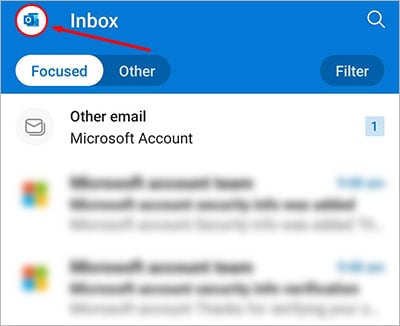
- Then, tap the gear icon in the bottom-left corner.
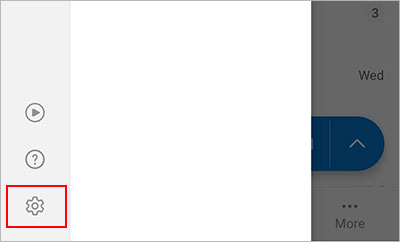
- Swipe and scroll down to the Email section.
- Toggle off the Organise email by thread option.
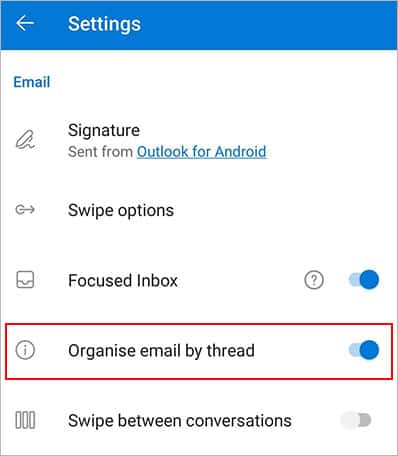
Related Questions
The Show as Conversations Option Is Greyed Out in Outlook. How Do I Fix It?
The above option works only when you group and sort the message in the Date view. So, if you are grouping messages using other options like From, Flag, To, Size, or similar, the option will appear greyed out.
To fix it,
- Click the View tab.
- Select the Date (Conversations) option.