Sometimes the values you wish to add up may be spread across your spreadsheet. In such cases, you should select the cells you wish to add up instead of the entire range.
To summarize your data in Excel, your data does not need to be aligned in a contiguous manner. They could be placed next to each other or anywhere inside or outside the sheet (Excel supports 3D-referencing!).
In this article, we have included three ways you can sum up any random cells in Excel, so keep reading!
Use SUM Function
You can use the SUM function to add any values in your sheet. If you wish to add random cells in your sheet, you can use the comma symbol as a separator or hold down on the Ctrl key to make multiple random selections.
Take a look at this sheet. I have placed values randomly from column A to column E, row 1 to row 12.
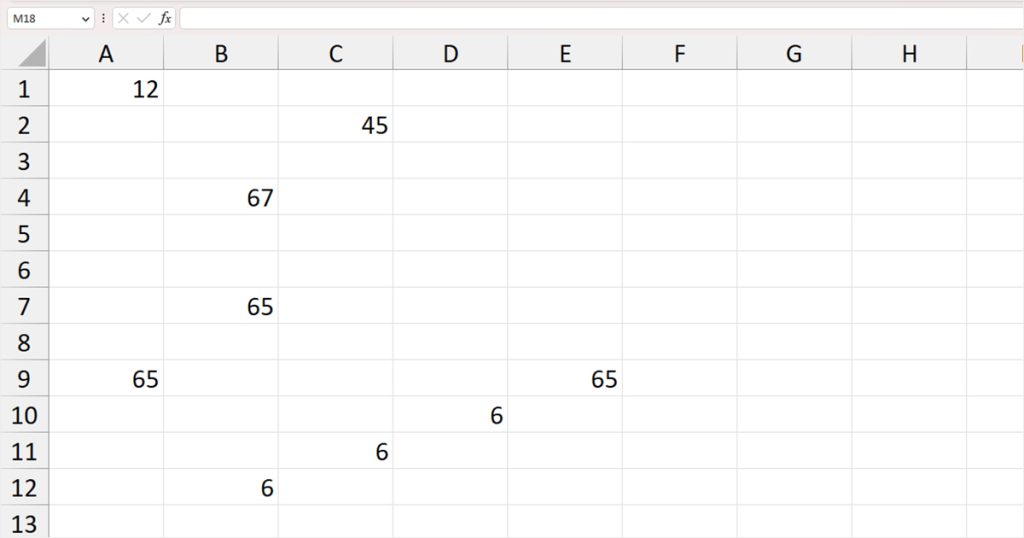
We’ll be using both the comma and Ctrl key methods, to sum up these random values.
Insert Comma as Separator
Add any four random values from this dispersion. We can create the SUM function using commas in the following formula:
=SUM(A1, D10, B4, E9)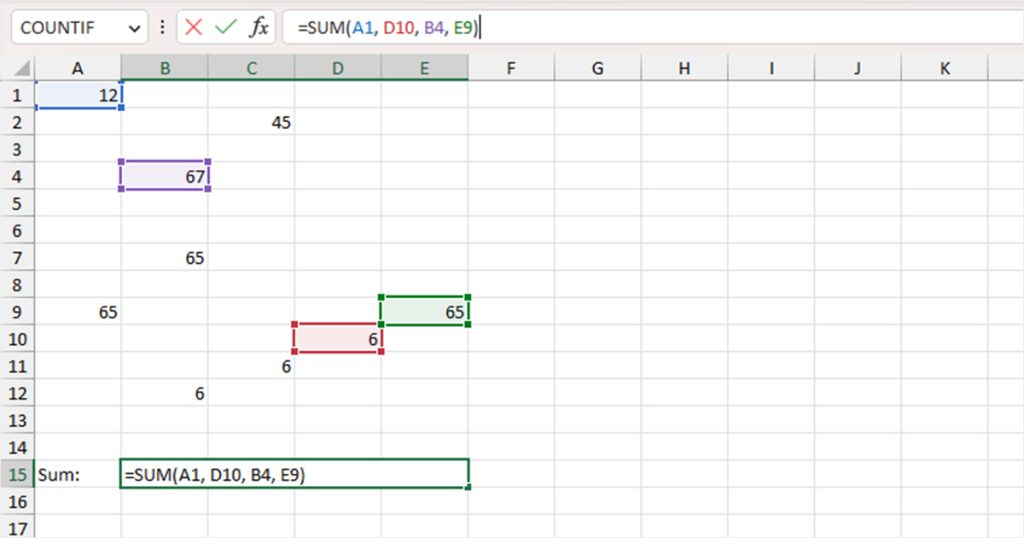
Hit Enter to run the formula.
Hold Down the Ctrl Key
This is a faster way of adding up random values as opposed to using the comma separator in between. For this method, you will have to enter the SUM function in an empty cell and then select the first cell you wish to add up in the argument.
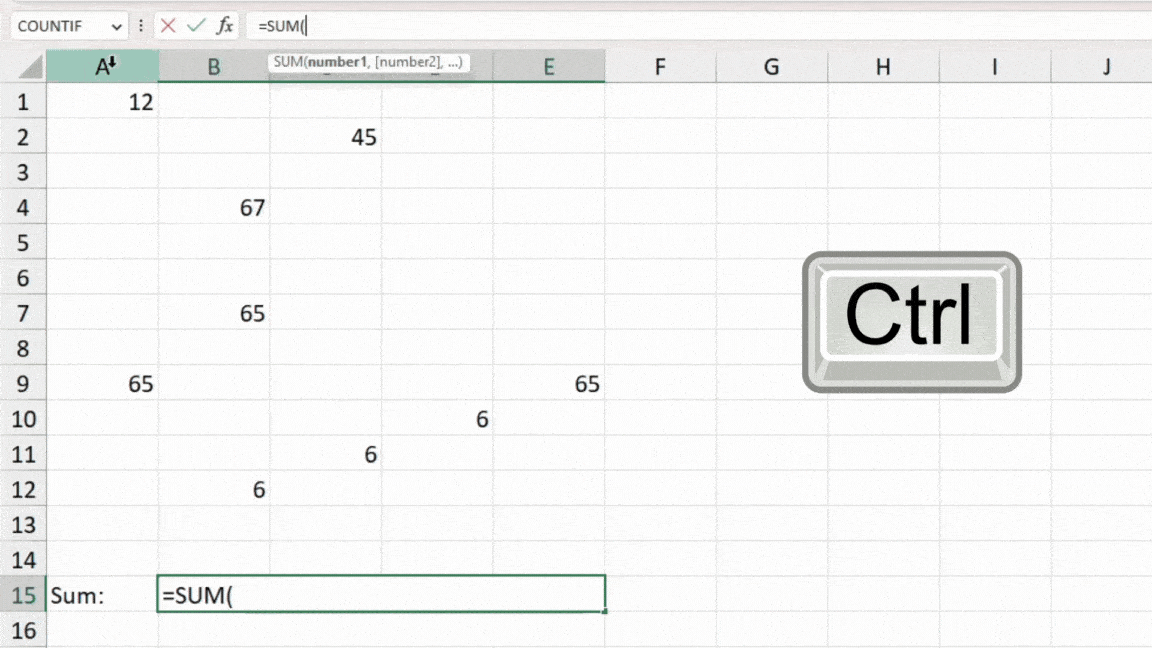
Then, hold the Ctrl key from your keyboard and select the next cell you wish to include in the addition. You will notice that Excel will automatically insert a comma separating the individual cells inside your SUM function. Repeat this for all cells you wish to sum up. Once you’re done, use the Enter key for Excel to return the result.
Use Plus (+) Operator
Let’s go back to basics. You can use the plus (+) operator to add up any value from your worksheet. You can add as many cells from your worksheet using the arithmetic operator in Excel.
As this is a formula, you will have to use the equals to (=) sign before the operation. If you don’t, Excel will consider the operation as a string, not a calculation.
Let’s add up some values from the same worksheet using the plus (+) operator. This is how I constructed the formula to add any three random cells:
=A1+C11+C2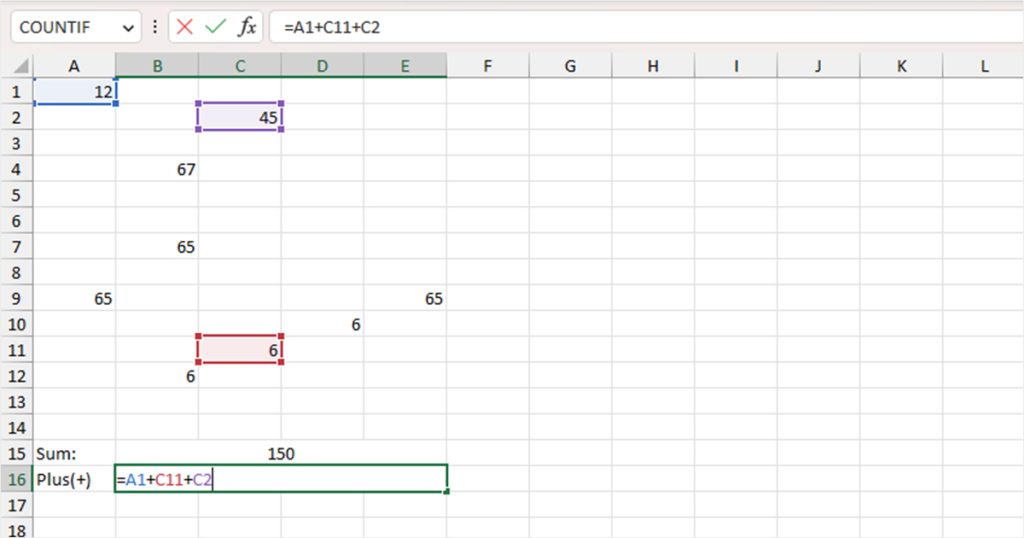
Hit Enter to return the value.
Use AutoSum in Excel
You can also use the AutoSum tool in Excel to add values in Excel. Now, AutoSum generally tries to automatically add a continuous range in your sheet. However, you can use backspace to cancel such entries and use either comma or hold down on the ctrl key to select the random cells you wish to sum up.
If you’re into shortcuts, you can use the AutoSum using the Alt + = shortcut. However, you can also access it from the Home ribbon in your Excel program.
- Select an empty cell on your sheet.
- Head to the Home tab and select AutoSum from the Editing section.
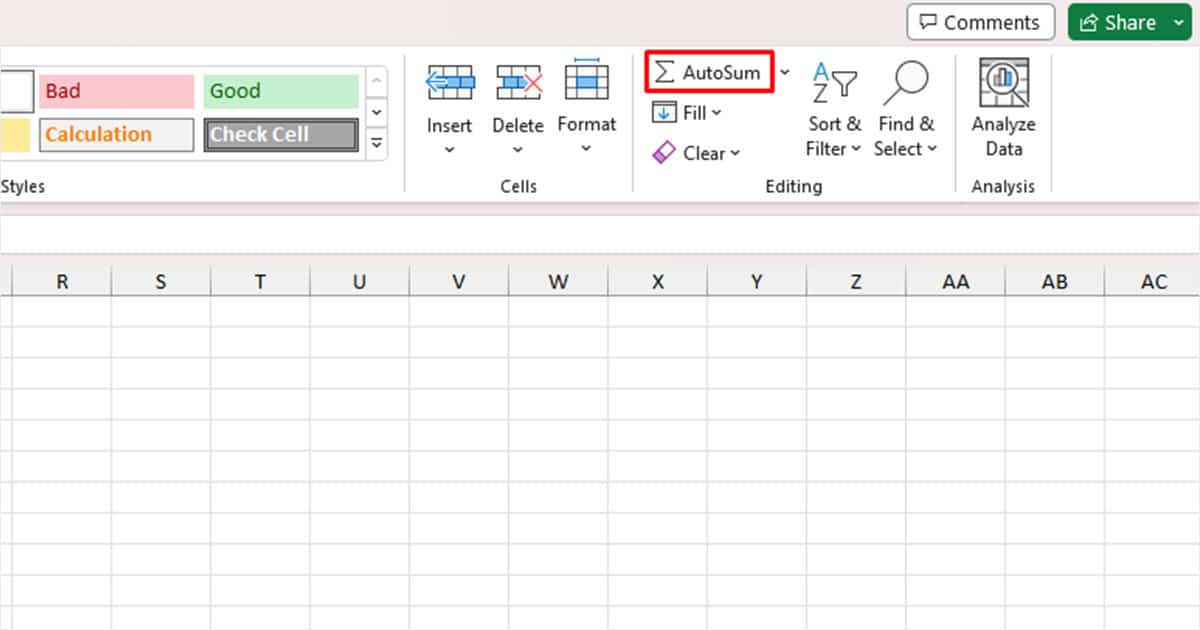
- If AutoSum has made a selection, use Backspace on your keyboard to clear it.
- Use either comma or hold down on the Ctrl key to make your selection.