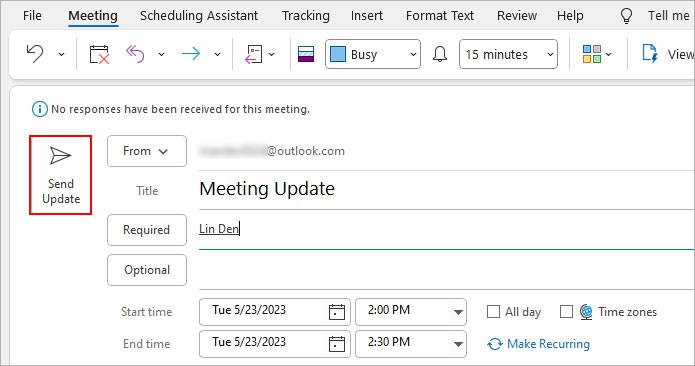Although it’s inconvenient to deviate from the original plan, you may sometimes need to postpone or prepone an Outlook meeting due to unforeseen circumstances. Luckily, you can edit and reschedule the meeting details before they take place.
However, you cannot reschedule a meeting if someone else sent or forwarded the meeting invite unless the organizer has shared his/her Outlook calendar with you.
In this article, we will guide you through a step-by-step process to reschedule the meeting and even leave a message note or reminder to notify others about the update.
Step 1: Open the Event in the Calendar
- Open the Outlook app. If you are using the Outlook web version, sign in to your Outlook account.
- Click the Calendar icon. Look for it in the sidebar or the bottom left corner.
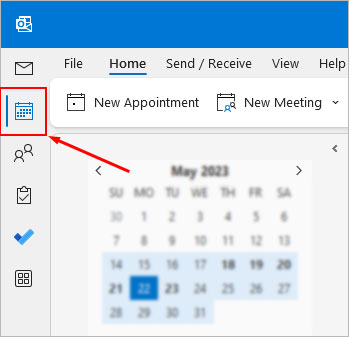
Step 2: Adjust the Meeting Date and Time
- Select and double-click the meeting you want to reschedule.
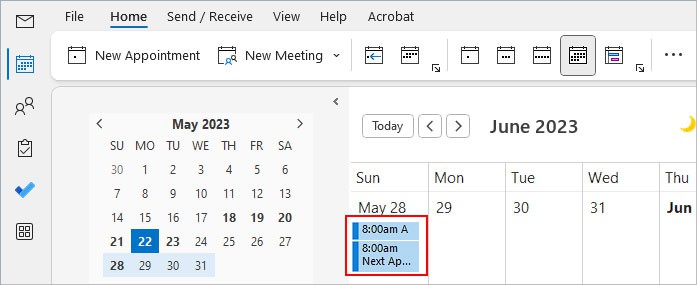
- If you are rescheduling a recurring meeting, select the meeting you want to change and choose one of the following options.
- Just this one: Only change the meeting details for the selected meeting
- The entire series: Change the meeting details for all the recurring meetings
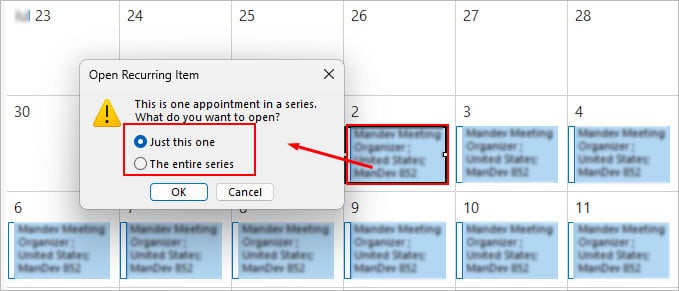
- On the next prompt, click the calendar icon next to the date and select the preferred date.
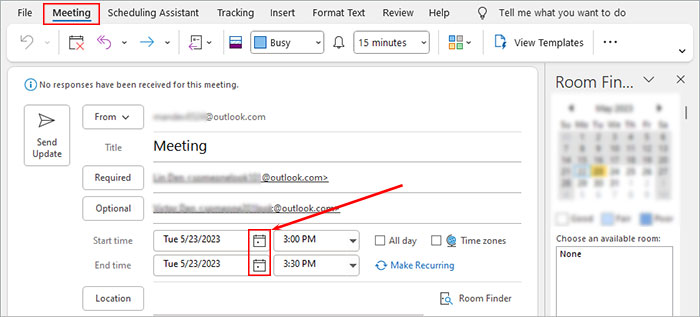
- Click the down arrow next to the time and choose the preferred time.
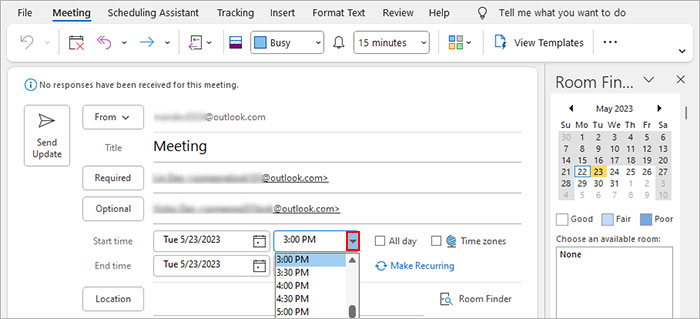
- Alternatively, click the Scheduling Assistant tab. Then, check if the other attendees are busy or free for the meeting session. If not, choose the time slot that works for everyone.
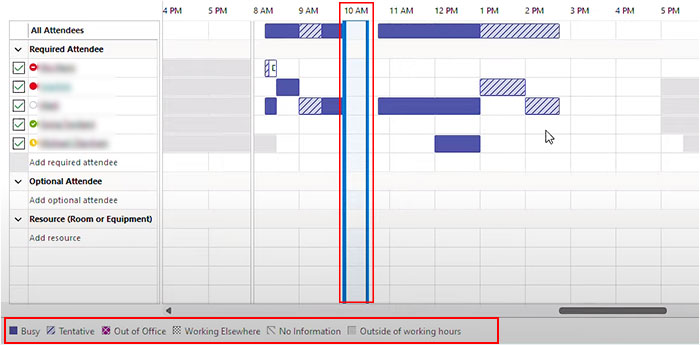
- Click the Response Options icon and enable the Allow New Time Proposals so that the attendees with busy schedules can propose an alternate time for themselves.
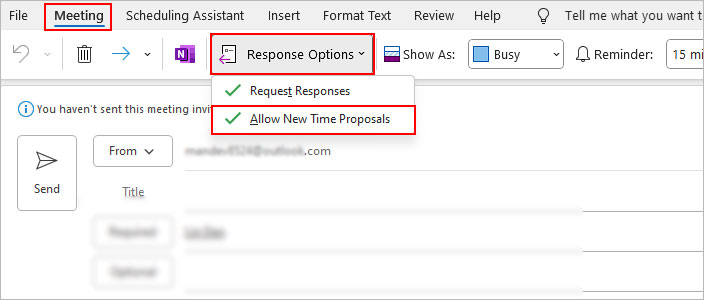
- Click Make Recurring to repeat the meeting with the same details in a particular time period.
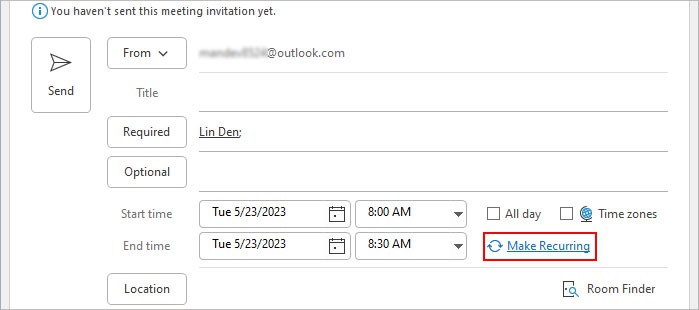
- On the next prompt, enter the meeting recurrence details.
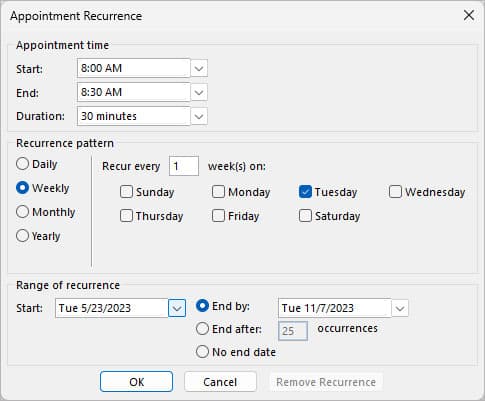
- Select a reminder time to alert the attendees before the meeting takes place.
Step 3: Send the Recent Updates to the Attendee
- Add a message in the message body to notify the attendees about the new update. (Optional)
- Click Send Update to notify the attendees.

How to Reschedule a Canceled Meeting in Outlook?
Once you cancel a meeting, the meeting invite will appear crossed off on the attendee’s calendar. However, you can still reschedule such meetings once you restore them.
- Open the Outlook app.
- Click the Inbox icon. Look for it in the sidebar or the bottom-left corner.
- Expand the Outlook account and select Deleted Items folder.
- Select the deleted event under the Deleted Items section. Use the Sort feature to search for the required item faster.
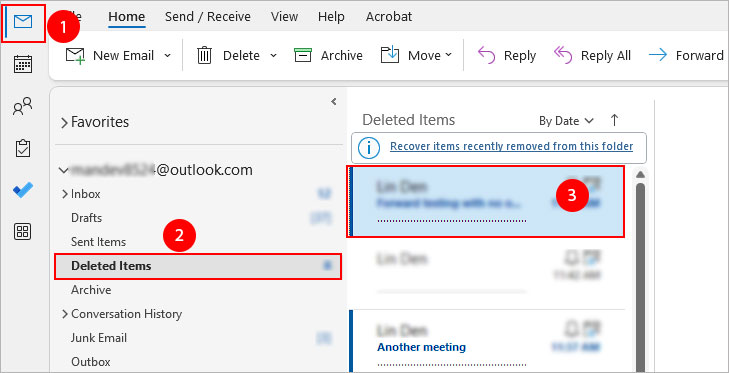
- Right-click on the event and select Move > Calendar.
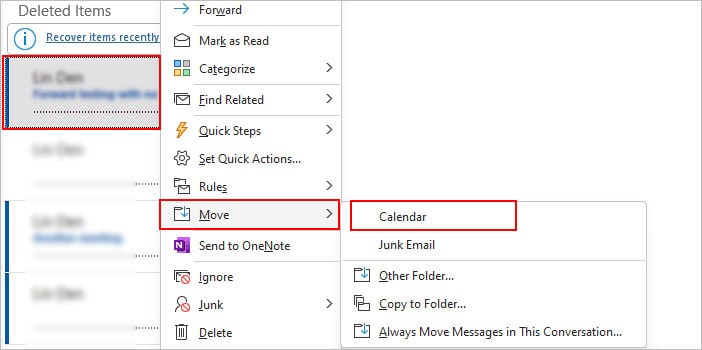
- Once the event is restored to your Outlook calendar, select it on your calendar.
- Change the date and time of the event if necessary.
- Then, click Send update to reschedule and re-send the meeting invitation.