Excel’s utility offers everything you’d need for calculations, including inserting equations, and symbols. If you’re working with values that involve angles or temperature, you may need to insert the degree symbol. Fortunately, Excel has multiple ways to get the job done for you.
Use Ribbon Shortcut (Only for Numeric Keyboards)
If you have a numeric keyboard, you can insert the degree symbol using a simple ribbon shortcut. A numeric keyboard has an extra number pad on the right.
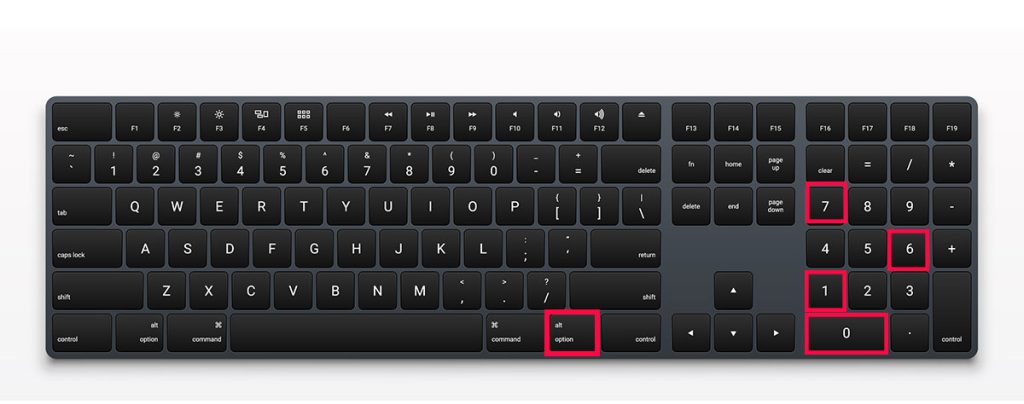
If you have a numeric keyboard, select the cell you want to insert the symbol and hit F2. Then, use the following shortcut:
Alt + 0,1,7,6Or, you could hit Alt +0176 at once. This will add a degree symbol to the selected cell.
Insert Degree as a Symbol
Excel has a dedicated tool to add Symbols to your worksheet. You can also use a ribbon shortcut, Alt, N, U to access the utility. If you’re not a fan of shortcuts, here are the steps you can use to retrieve the tool:
- Select the cell you wish to insert the degree symbol on your worksheet.
- Head to Insert from the menubar.
- Click Symbol from the ribbon.
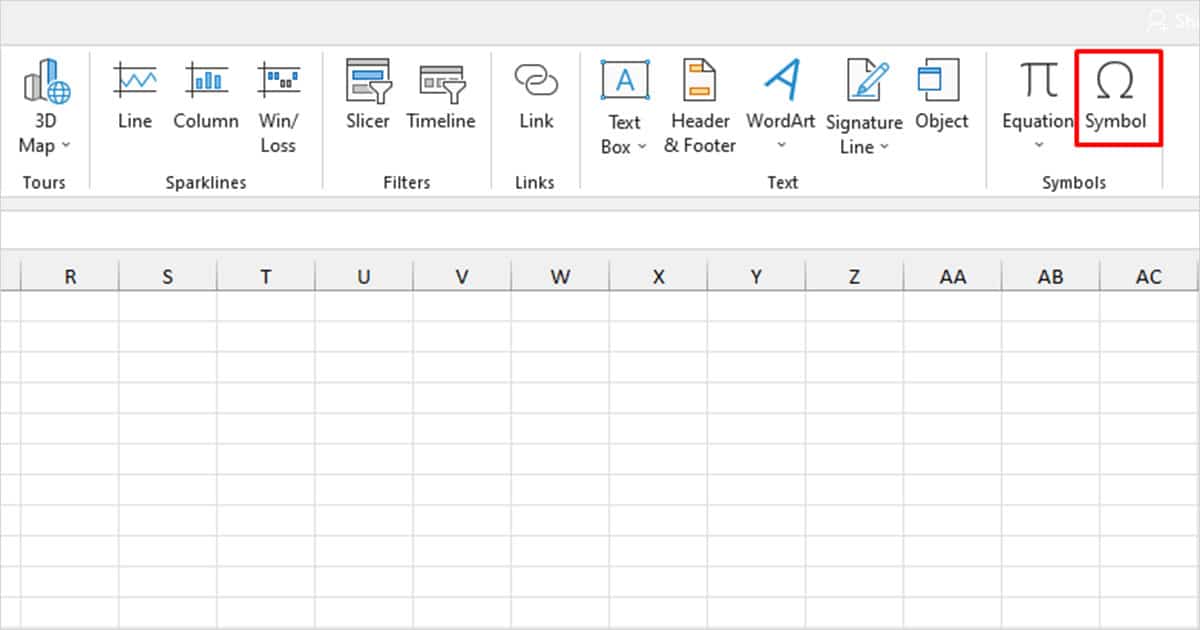
- Choose Verdana from the fly-out menu next to Font.
- Enter “00B0” next to the Character code section.
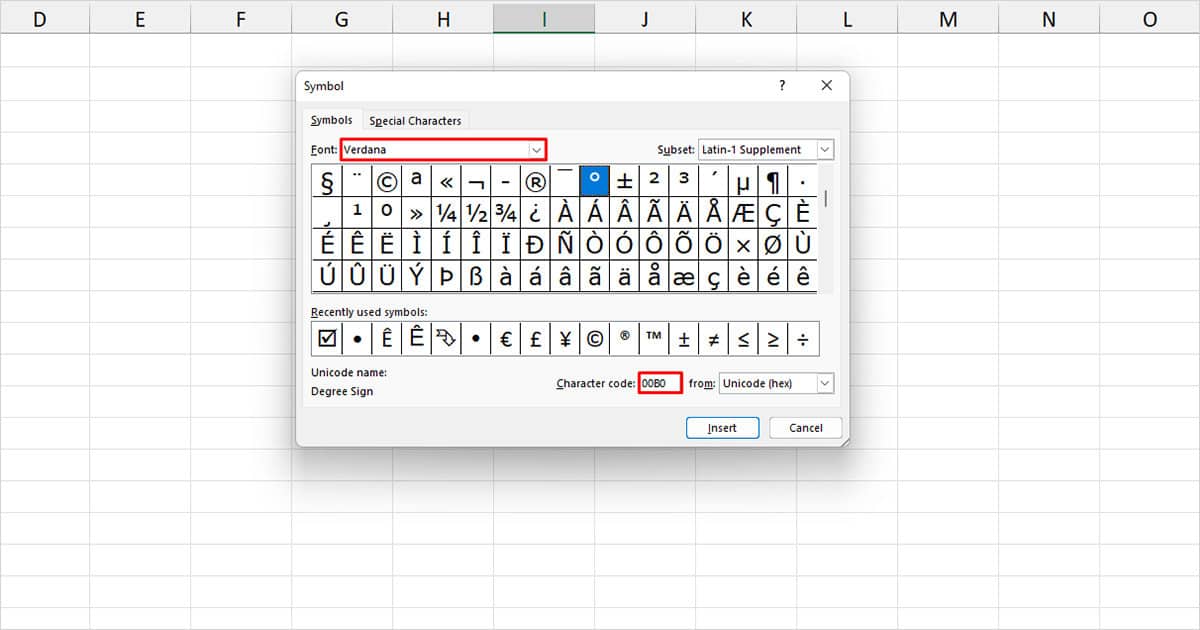
- Select Insert.
Insert Degree as an Equation
The degree symbol is mostly used in an equation. Therefore, you can add the symbol while inserting an equation.
However, when we tried drawing the degree symbol, Excel kept inserting a ‘0’ instead of the symbol, so we recommend skipping the drawing. Instead, follow the steps below to insert degree as an equation:
- Head to the Insert tab.
- From the right, select Equation.
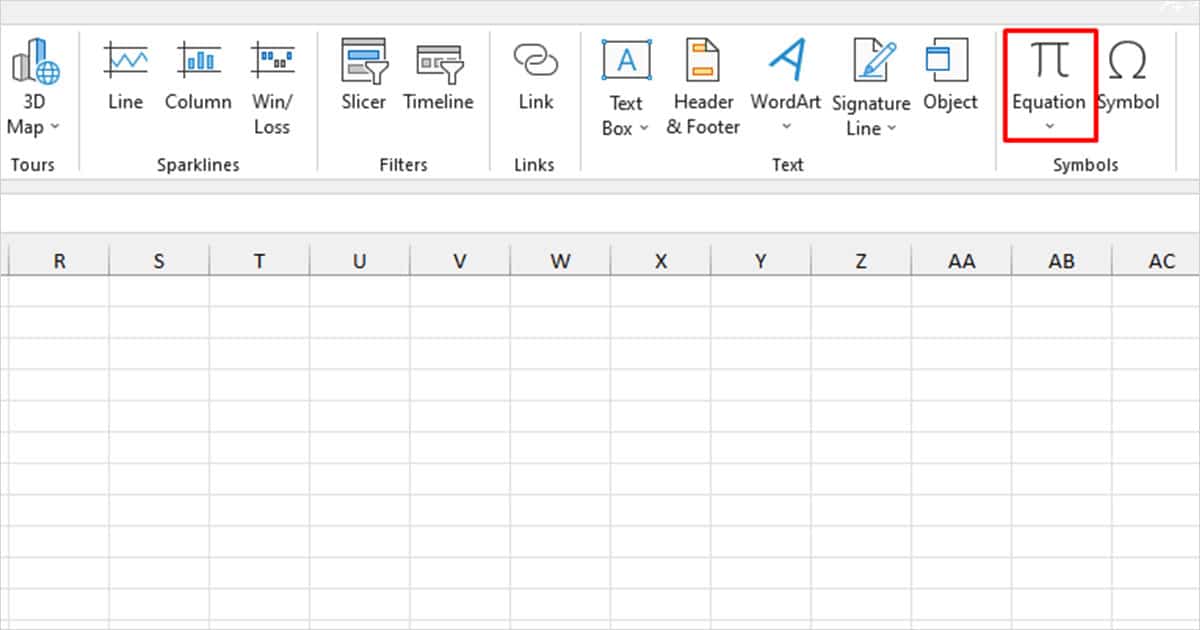
- Select the degree symbol from the Symbols section.
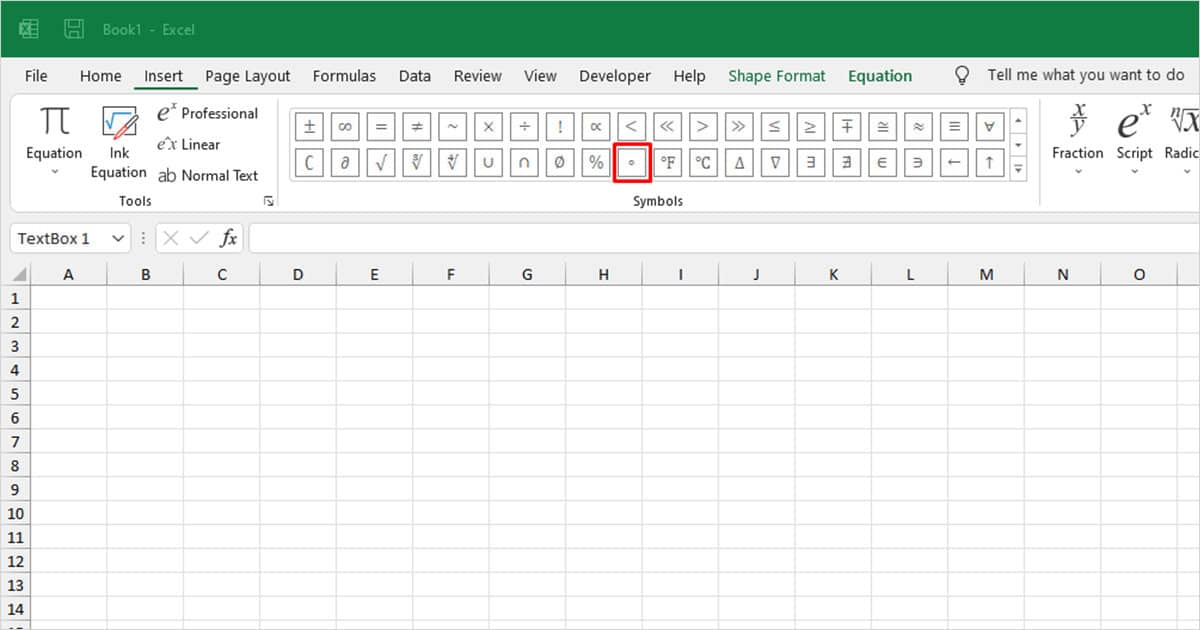
Use CHAR Function to Insert the Degree Symbol
You can also use the CHAR function to insert the degree symbol. The CHAR function uses ASCII codes to insert symbols in Excel spreadsheets. ASCII, the American Standard Code for Interchange has specific codes assigned for special symbols, including the degree symbol.
When you pass a code as an argument inside CHAR, the function will return the symbol the code represents. Here is the formula you must use to insert the degree symbol using the CHAR function:
=CHAR(176)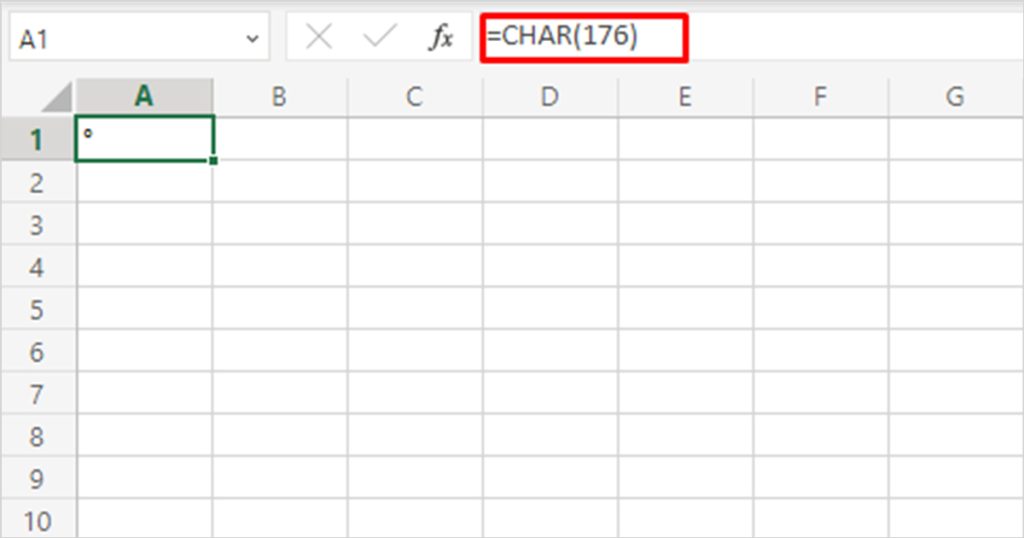
Combine the Degree Symbol with your Data Cell
If you inserted the degree symbol into an empty cell using the CHAR function, or the Symbol utility, you can use the Ampersand operator to combine your data and your symbol.
In this spreadsheet, we’re trying to add the degree symbol in column B. We have the degree symbol in cell D2. Here’s how we’ll combine these data using Ampersand:
=B2&$C$2&"C"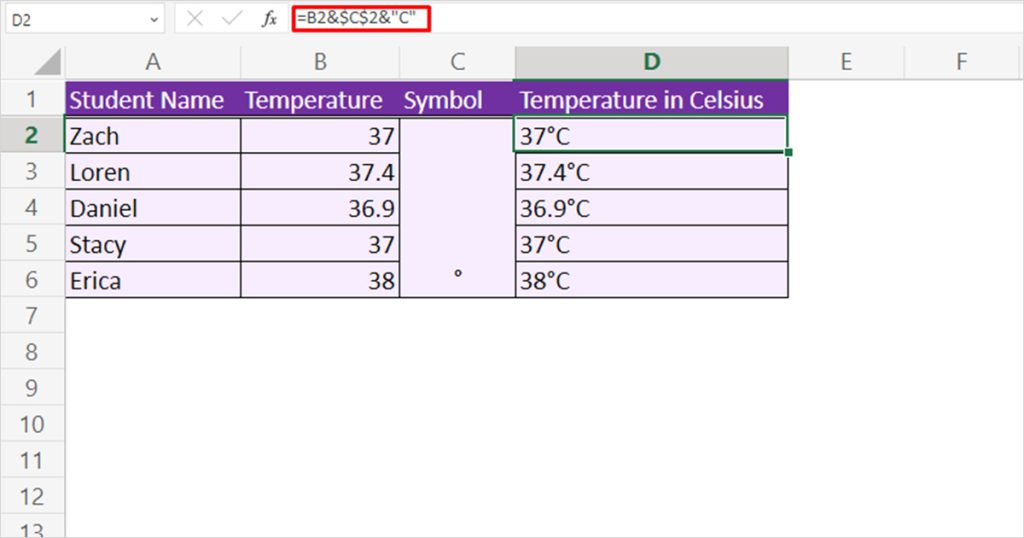
We added “C” at the end, because column B holds data in Celsius.
Notice how we used the dollar sign before the row and column of cell C2. This is because we have the degree symbol only in cell C2. Excel changes the references relatively when using Flash Fill. Changing the reference to an absolute will lock the cell in the formula.