Gmail’s Template is a great tool for anyone who wants to save time on recomposing any specific format of email. This is why these templates are widely used for their ability to create and use pre-written email responses instead of typing out emails manually.
Gmail provides an option to either overwrite existing templates or save as a new template where you can update the old template and save it as a new one.
Step 1: Enable Templates
Google disables the Templates feature by default. Therefore if you want to use templates, then it is a must that you enable it. Otherwise, you will not get to use any templates in your email because they won’t be displayed at all.
In case, if you have already enabled this feature, move into step no 2.
- Login to your Gmail.
- At the top right side, click on the Settings icon.
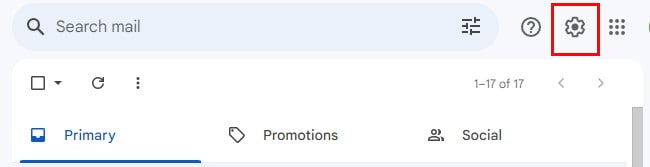
- Under Quick Settings, click on See all settings.
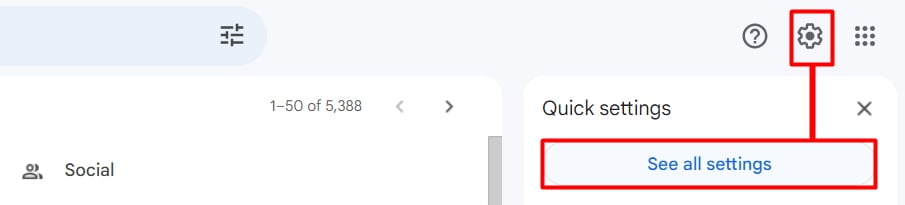
- Click on Advanced.
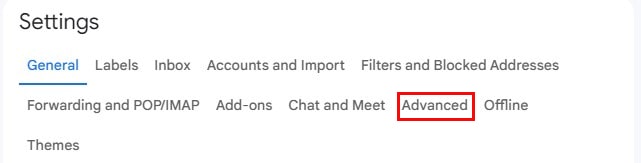
- Scroll down to Templates and click on the Enable checkbox.
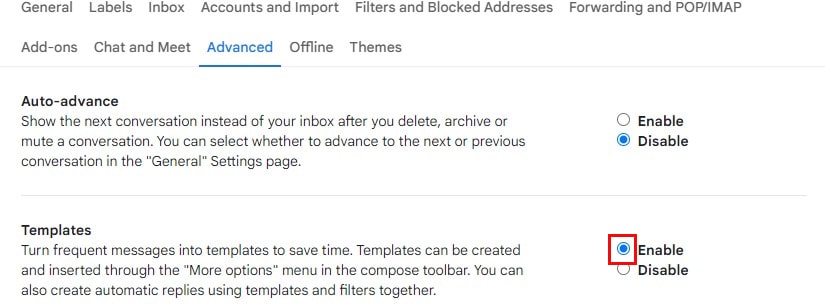
- Click Save Changes.
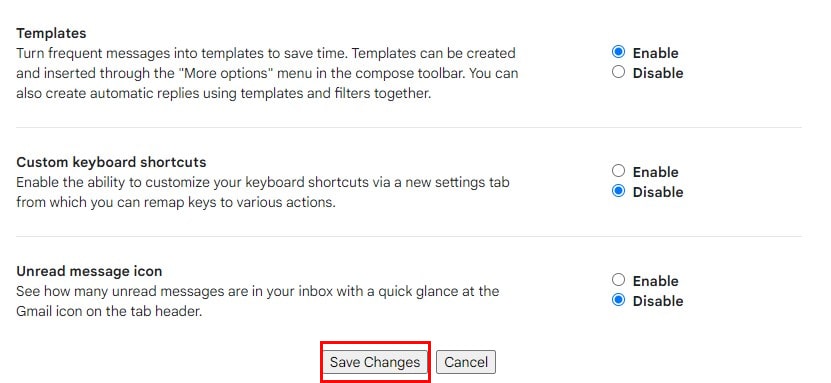
Step 2: Edit Templates
You can customize your Gmail template anytime, according to your needs. Here’s how you can easily do it:
- Open your web browser and log in to Gmail.
- On the top left panel, click on Compose.
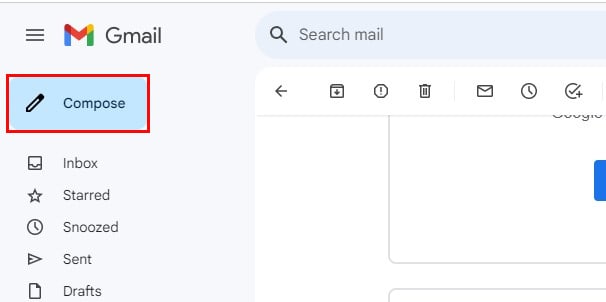
- On the compose window, click on the three dots at the bottom, and select Templates. Click on your desired template (the one you want to edit).
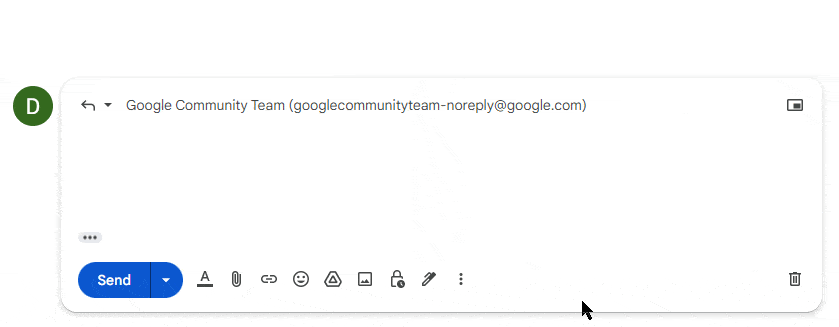
- Now, that template will be displayed in the email’s body section so you can edit it.
- After editing, click on three dots and select Templates > Save draft as template. Then,
- Select the same template if you want to overwrite the existing content.
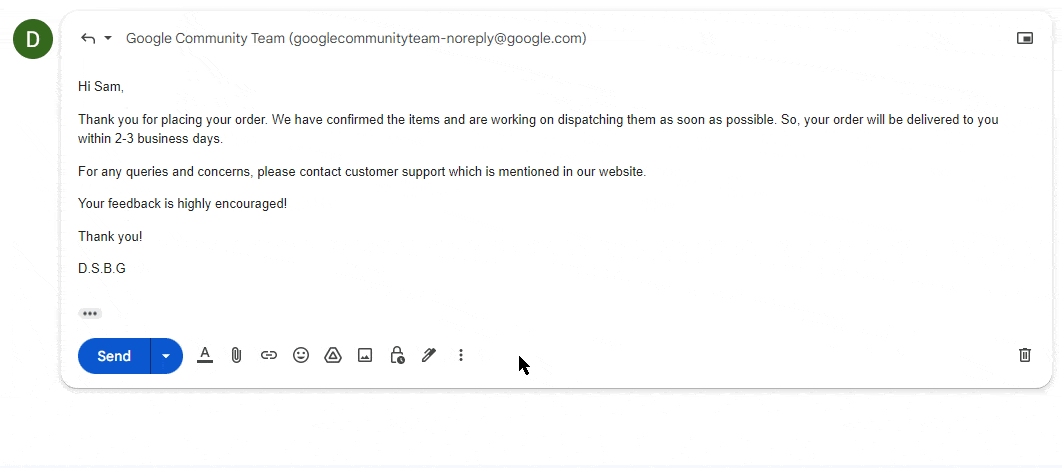
- Click on Save as new template to save the edits as a new template. On the prompt that appears, name your template.
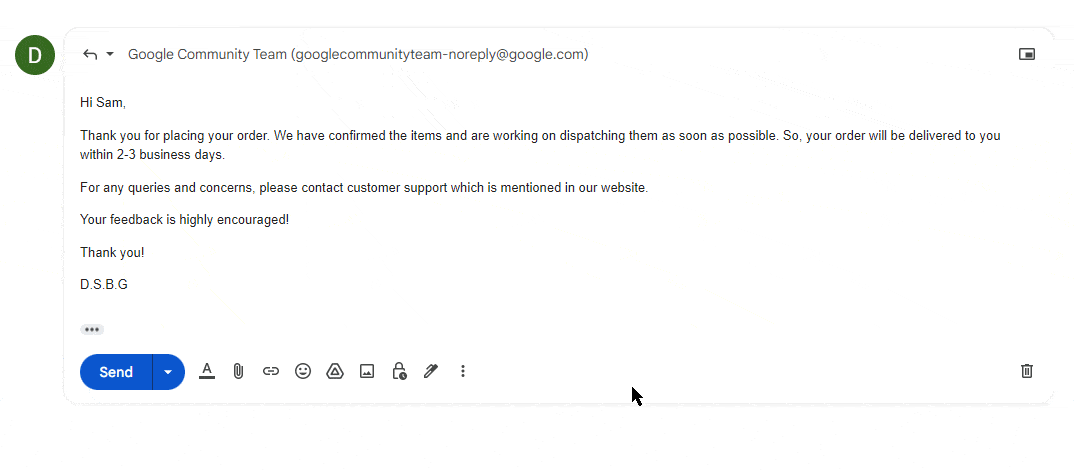
- Select the same template if you want to overwrite the existing content.
- Lastly, click Save.
Now, you can easily use the template while writing any of your emails. Just look for the three vertical dots at the bottom of the email box and select Templates, then from the given names of the templates, click the one you want to use.
Delete a Template
At times, re-editing the templates can become too much work. And the problem amplifies if you already have quite a long list of these templates in your Gmail. That’s why it is essential to keep a check and delete the templates that you no longer need.
- Log in to your Gmail.
- On the top left panel, click Compose.
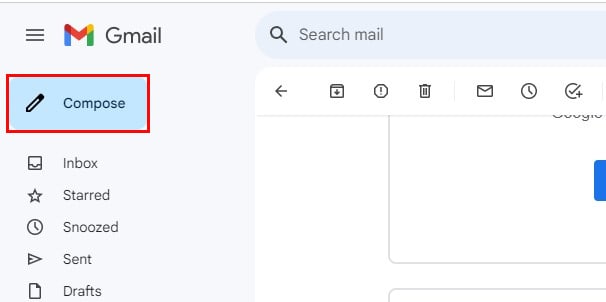
- Click on the three dots in the compose window and select Template > Delete Template. You will see all of your templates listed. Click on whichever you want to delete.
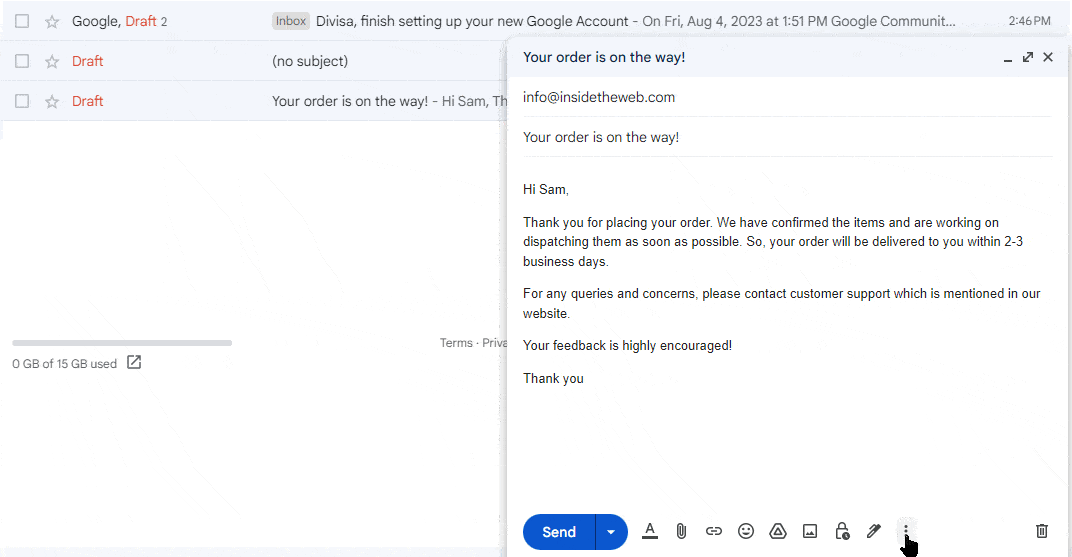
- Click Delete.
General Templates Ideas
If you are looking for some new templates ideas, i have compiled a few template that you can use according to your situation.
Thank You Application
Dear [Receiver’s Name],
Thank you for reaching out. We appreciate your time and interest in collaborating with us.
We will get back to you soon after reviewing your application.
Wishing you all the best!
Regards,
[Your Name]
Acceptance Application
Hello [Applicant’s name],
Welcome on board!
We are excited to have you here with us and looking forward to working with you. Moving forward we will be needing all of your official work documents sent to us via email (PDF) before [mention a date].
You are expected to reply in this very same email.
If you have any questions, please do not hesitate to contact us.
Sincerely,
[Your Name]
Placing an Order
Hi [Customer’s name],
Thank you for placing your order. We have confirmed the items and are working on dispatching them as soon as possible. So, your order will be delivered to you within 2-3 business days.
For any queries and concerns, please contact customer support which is mentioned in our website.
Your feedback is highly encouraged!
Thank you!
[Your name/brand]
Welcoming New Member
Dear [Receiver’s Name],
We appreciate you for becoming a member of our community! As a member, you will have access to all the exclusive offers including discounts, event passes and annual bonuses.
For a smooth sailing experience do check out our daily newsletters where we post amazing tips and hacks that you can take advantage of.
And, we encourage you to keep an eye on our festive launches, where we collaborate with some of the best artists and give our members a special opportunity to collaborate with any of their favorites from the panelist.
If you any have any questions, queries or feedbacks, we look forward to hearing that at [insert a particular email/phone number or contact details].
Thank you again!
[Your name]