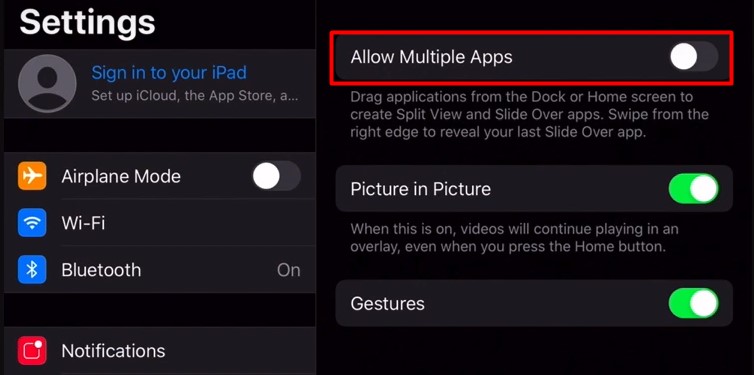Sometimes while scrolling on your iPhone or iPad, it’s easy to accidentally activate the split screen feature in Safari. This makes you unable to go back to a single screen.
This is a common problem since you can enable this simply while swiping through the browser. But it is fairly simple to disable it and is a temporary solution. Let’s take a look at the several methods you can use to disable split screen in Safari
How to Disable Split Screen in Safari
You can disable the split screen in Safari by closing the app from the app tray. You can also disable it via the multitasking button, the divider bar, merging the windows, or via the Tabs option.
Through Multitasking Button
You can use the Multitasking button to keep only one window on your screen and disable the split screen. You can follow these steps.
On iPad
- In your Safari, click on the three horizontal dots at the top of one tab.
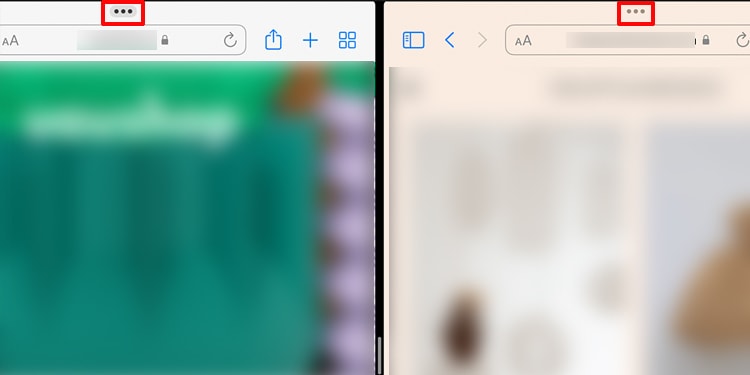
- Select the full-screen button.
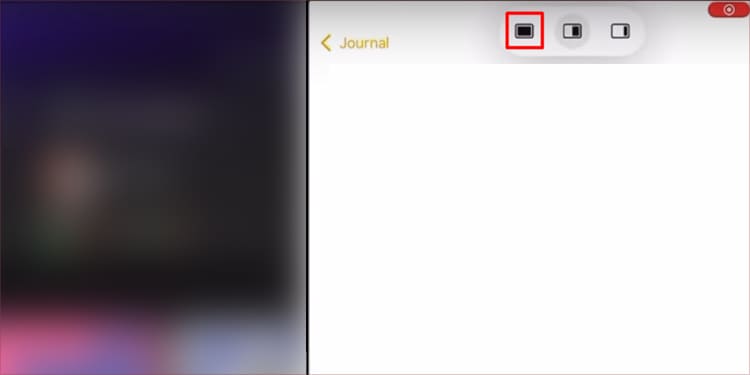
- This will close the other tab and disable the split screen.
Note: The tab where you click on the three horizontal dots will stay on the screen while the other tab will close.
On Mac
- Take your cursor to the top of your screen.
- Press the green button and click on Enter Full Screen.
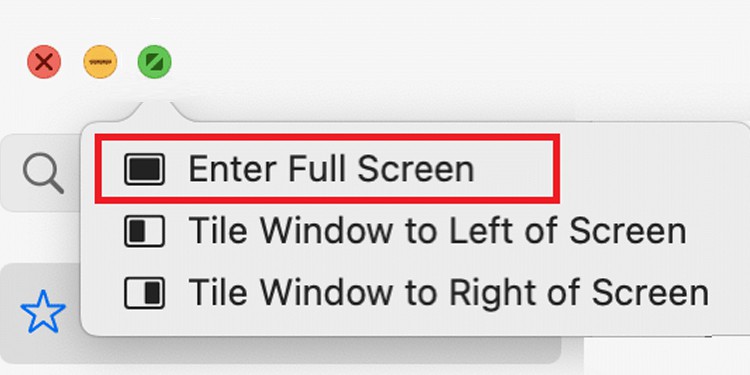
Using the Divider Bar
The divider bar is the vertical black line that you can see between the two tabs when your screen is split in two. You can drag this bar to either side to resize the screens and also to end the split screen on an iPad or Mac. Follow these steps to do so:
- Hold the divider bar.
- Whichever tab you wish to close, slide the divider bar to that side all the way to the end.
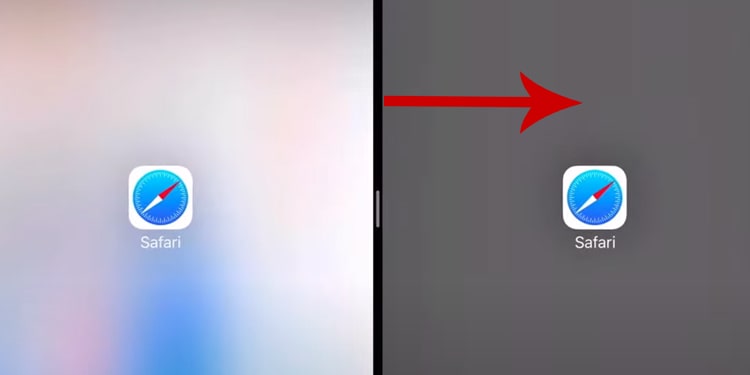
- Safari will close that tab and disable the split screen.
Merging the Windows
Safari will group all the tabs into one window when you merge windows on an iPad or Mac. This ends the split screen view and allows you to switch between them separately. The steps to do this are:
On iPad
- Click on the Window button that looks like 4 squares from any tab on your screen.
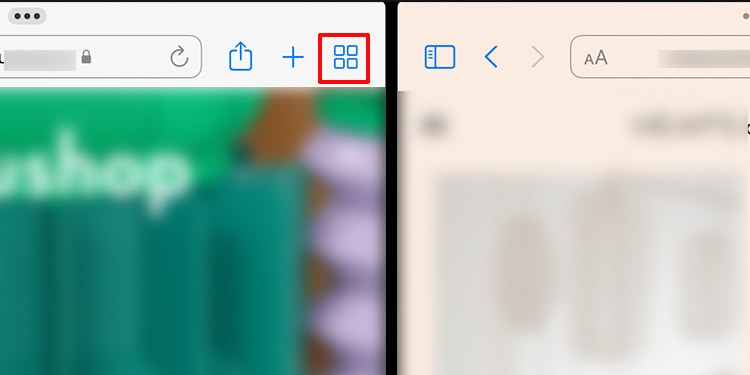
- From the drop-down menu, click on Merge All Windows.
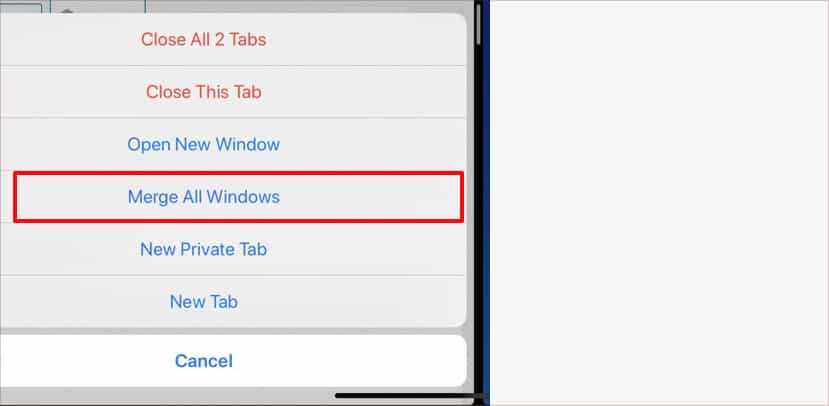
- The split screen view will end and you will see all your tabs in one window.
On Mac
- Go to Window.
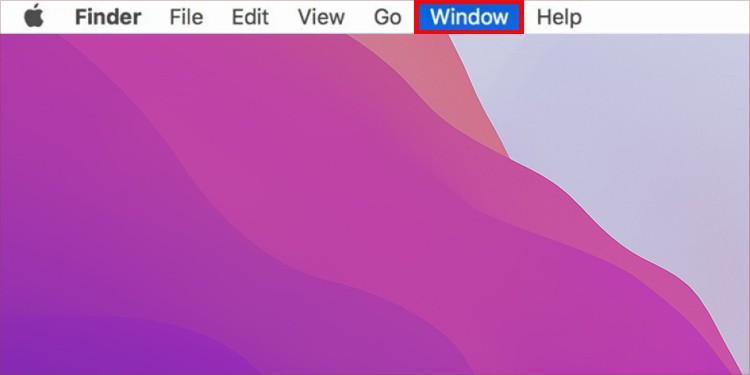
- Click on Merge All Windows.
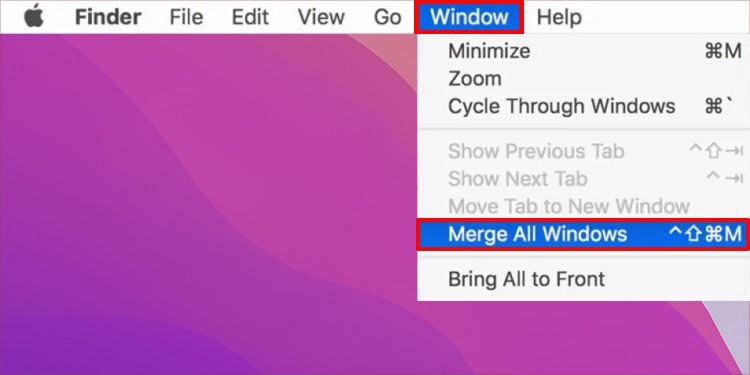
Closing All the Tabs
You can close all the tabs that are open while your Safari is in split screen mode. This will let Safari disable the split screen feature. You can close the tabs by following these simple steps:
- In your Safari, click on the Tabs icon.
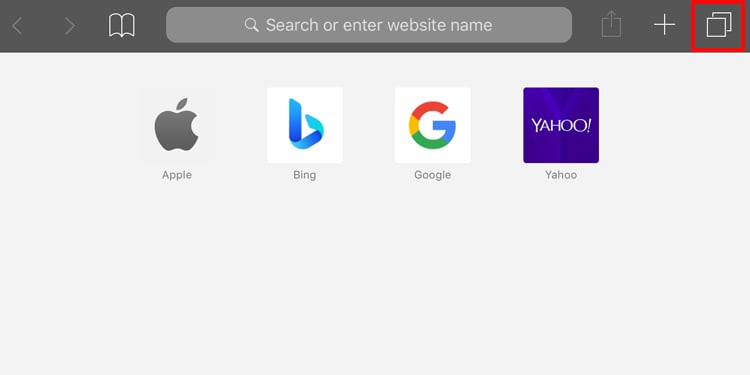
- Click on the little X marks on each tab to close it.
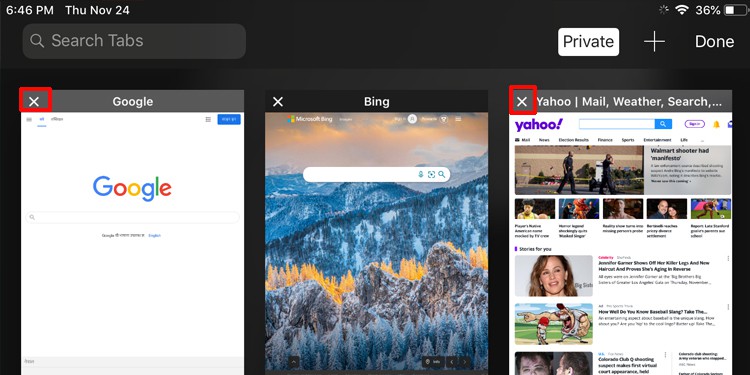
- Open Safari to check that the split screen has been disabled
From Recent App Menu
When you exit an application, it will still be running in the app tray. This app tray is called the Recent App menu on Apple OS. You can try to disable the split screen through this menu. Follow these steps to do so.
- Swipe up to the middle of the screen from the bottom.
- Close one of the Safari tabs from the menu.
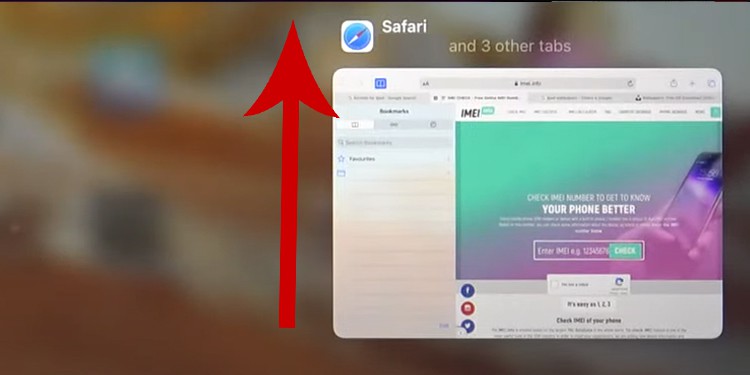
- Tap on the tab that you want to open. This will disable the split screen.
Through Settings
You can also permanently disable the split screen option on an iPad. While this can stop enabling split screen on accident, you will have to enable it again if you wish to use split screen. To do so:
- Go to Settings.
- Go to Home Screen & Dock.
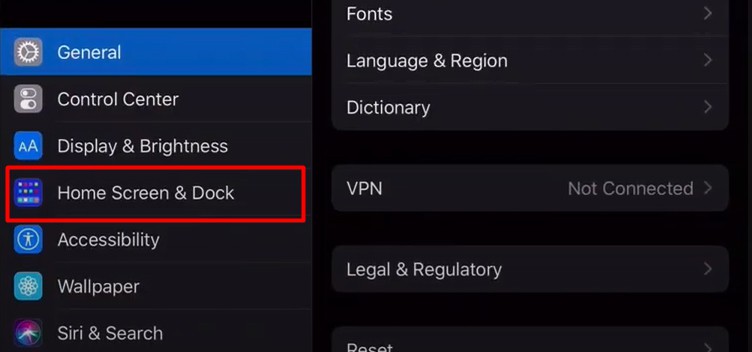
- Click on Multitasking.
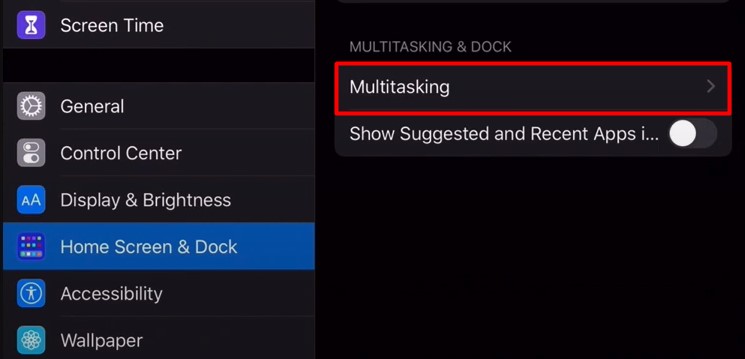
- Click on the toggle next to Allow Multiple Apps to turn it off.