The subject line is one of the first things people notice when they receive an email. The better the subject is, the higher the chances are that your email will be viewed and acted upon quickly.
Whether the topic of your email has been revamped or requires a totally different subject line, you can easily edit or change the subject while replying or forwarding the mail. It’s that simple!
Editing the Subject Line While Replying
If you have received an email that you are supposed to reply and now want to make changes to the subject line, follow these simple steps.
- Log in to your Gmail.
- Open the email you want to change the subject of and click on Reply.
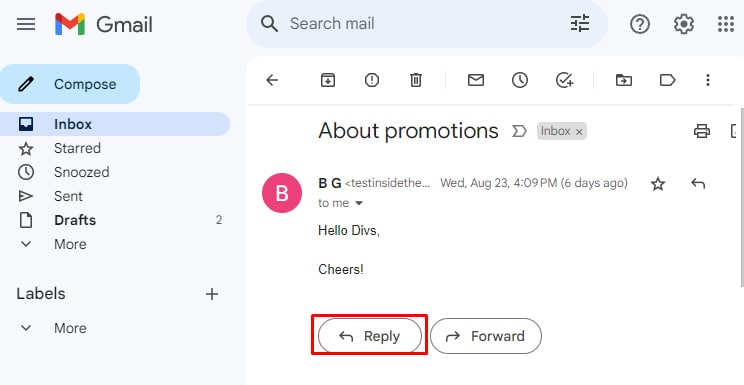
- Click on the Type of Response button as shown here.
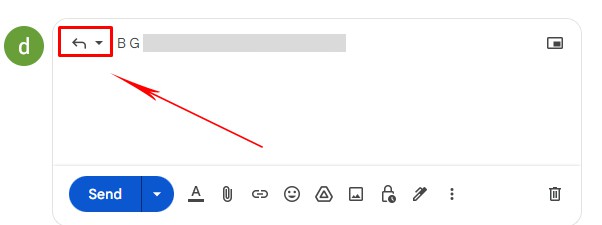
- Click on Edit Subject.
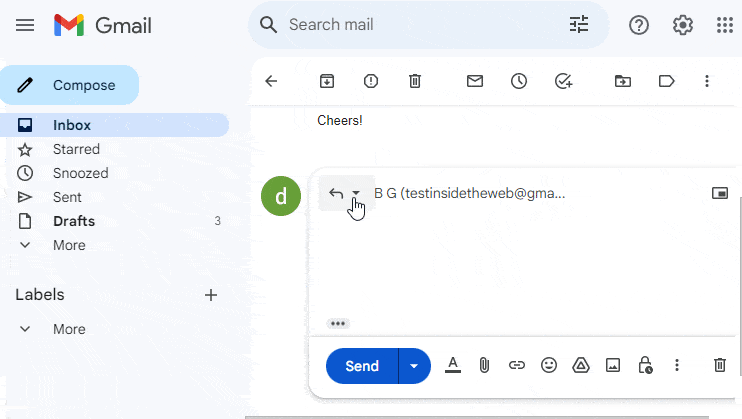
- Now, you can edit the subject, and after that, click Send.
Editing the Subject Line While Forwarding
Gmail provides an easy and straight way to change the subject of the email while forwarding the mail. Here’s how you can do it:
- Open the email you want to forward.
- At the bottom of the email, click on the Forward option.
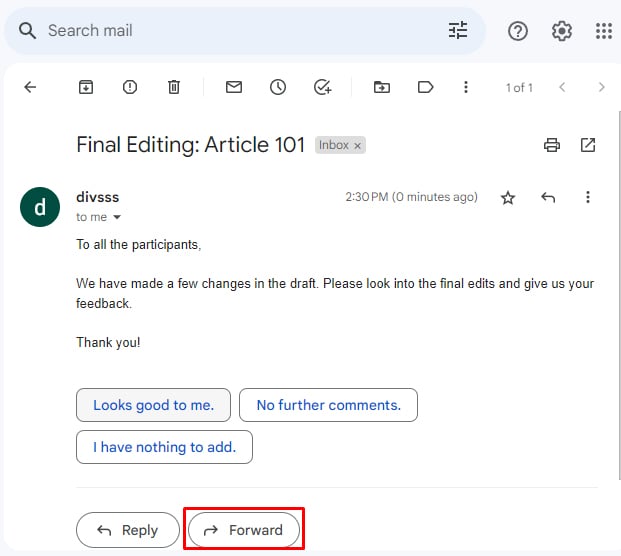
- Click on the Type of Response button (beside ‘To’ in the email box) and select Edit Subject.
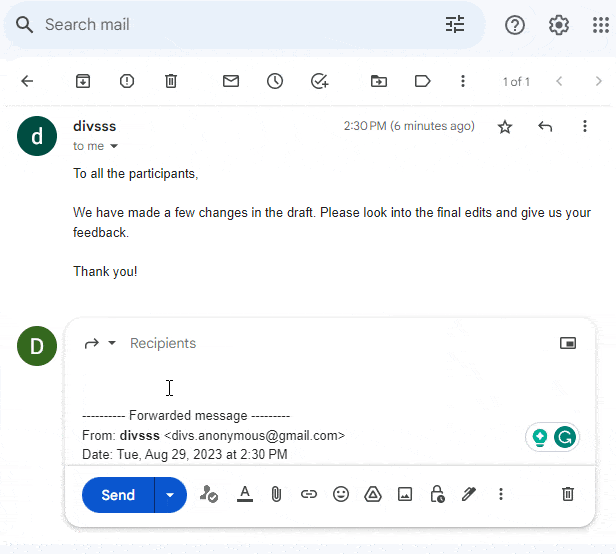
- Now, you can modify the subject and add any message to the body of the email. Lastly, don’t forget to add in the recipient’s email. After that, click Send.
The forwarded email’s recipient will receive the email with the modified subject line. They can, however, see the previous subject (which will be located in the Forwarded message section.)
How to Change the Subject Line on Mobile?
You can easily change the subject of the email from your mobile device (both iOS and Android) while replying or forwarding emails. Here are the steps to change the subject line on mobile:
- Open the Gmail App.
- Go to the email you want to reply to or forward and open it.
- If you want to reply, tap on the Reply option. Otherwise, hit the forward option.
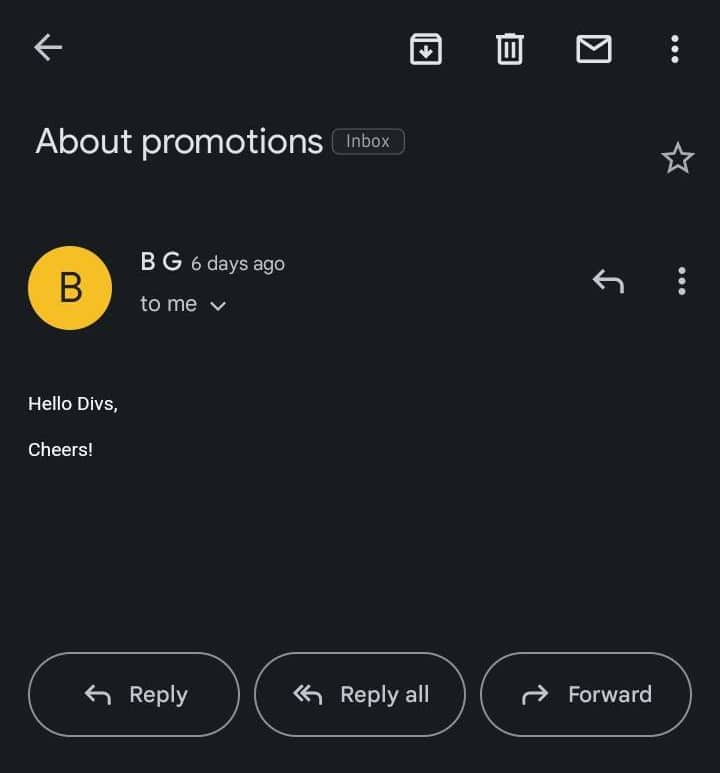
- Compose your message and change the subject.
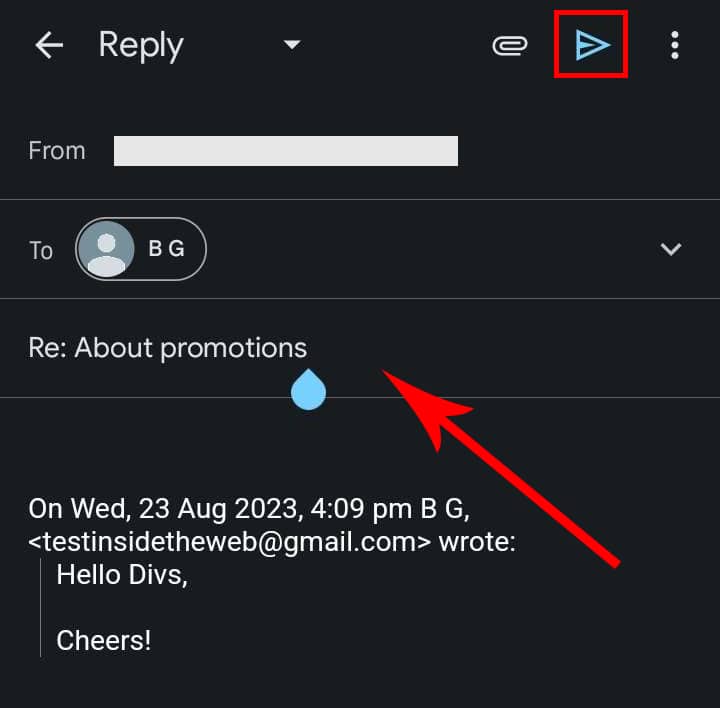
- Tap on the Paper airplane icon at the top right corner.
Frequently Asked Questions
Will Changing the Subject Line Affect the Email Content?
No, changing the subject line won’t have any effect on the email’s content. However, while editing the subject (while replying or forwarding), you can easily change the contents of the email.
Can I Edit the Subject Line of an Email After Sending It?
No, you can not edit the subject line of the email after sending it. Only when you are replying or forwarding the email can you change the subject line.