Are you looking for a way to get great recommendations? If so, Facebook is a perfect platform that you can use to get varied suggestions from a large number of people. You can ask for suggestions from foods, restaurants, books, movies, or travel destinations.
In the same way, if you have a business page, you can ask your customers to recommend your business or products through reviews. If you are interested in how you can ask for recommendations on Facebook, please keep reading.
How to Ask for Recommendations on Facebook?
You can post on your Facebook account to ask people for a recommendation. Similarly, you can go to dedicated Facebook groups with specific interests to ask for a recommendation. For instance, you can go to the traveling group to ask for suggestions for a place to hike.
On Facebook Timeline
You can post on your timeline to ask your added users for recommendations on a certain topic. You can post on your timeline from both the mobile application and the web version of Facebook.
On PC
- Open Facebook.
- Click on the What’s on your mind? box.
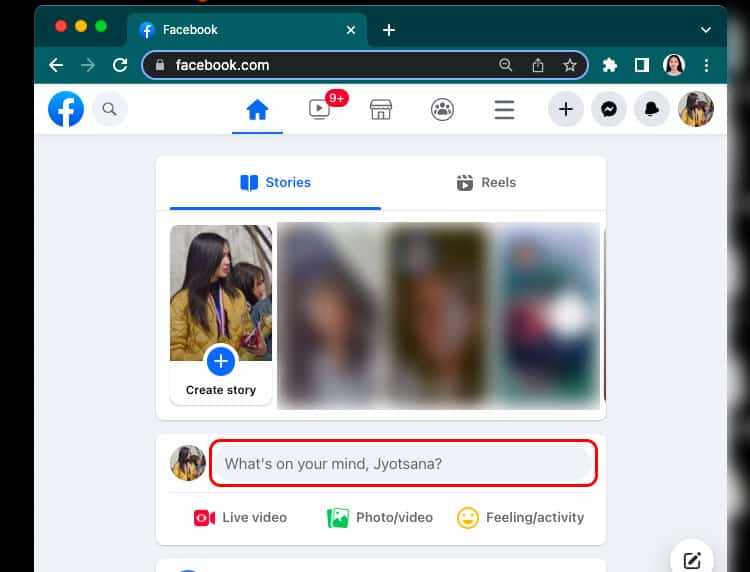
- Tap on the Three-dots option.
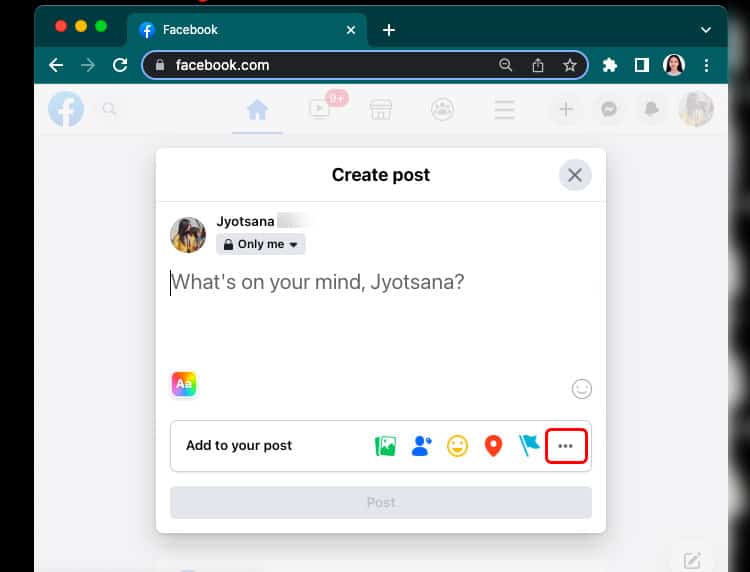
- Select the Feeling/Activity button.
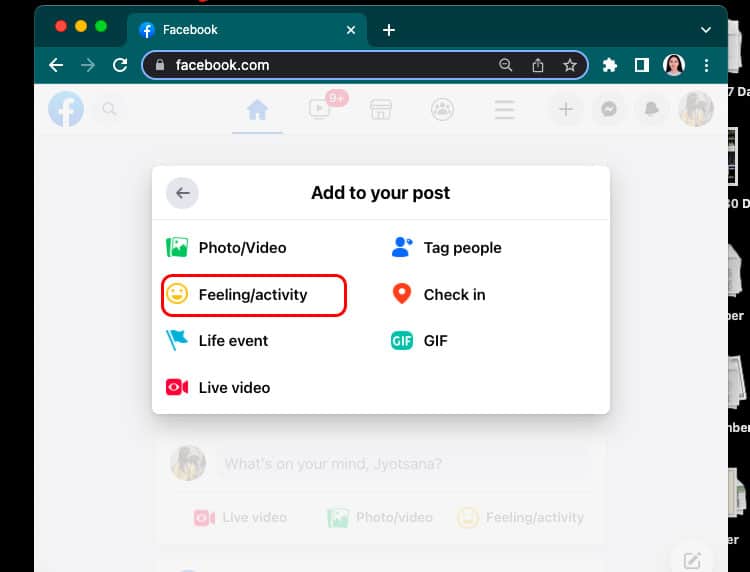
- Navigate to Activities.
- Click the “Looking for…” option.
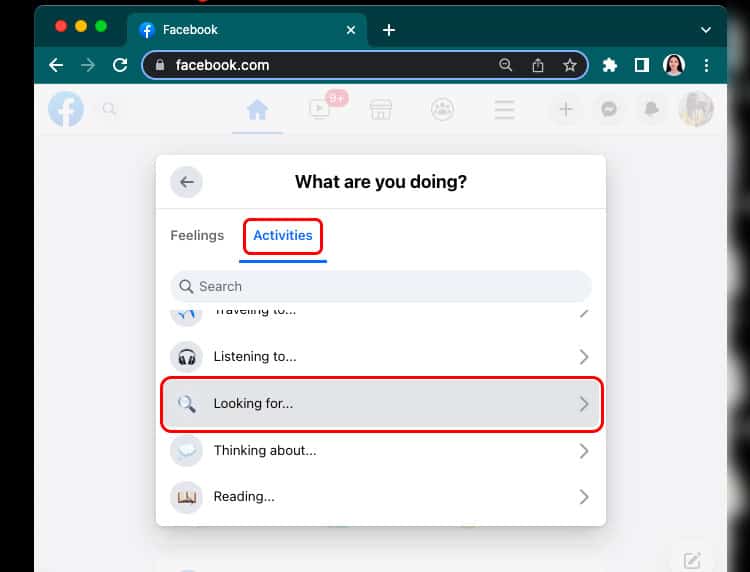
- Scroll down and choose any option with recommendations.
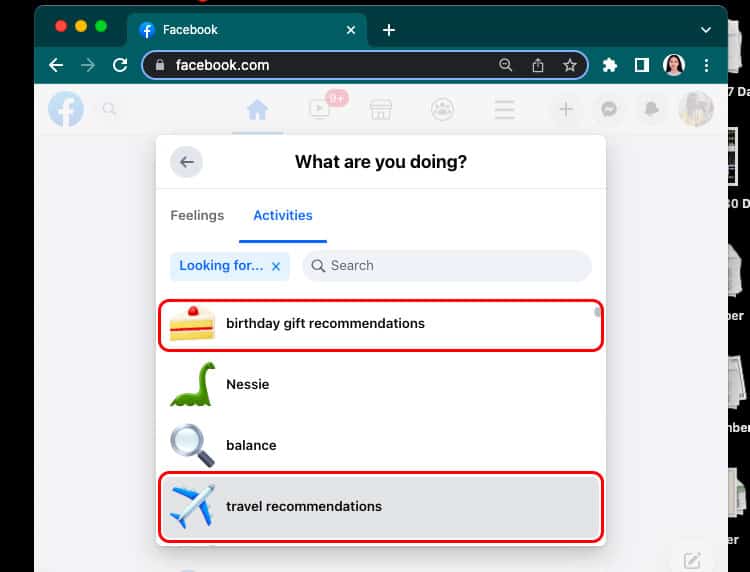
- Enter the other details you need in the Text box.
- Choose the Check in option if you need to be more exact.
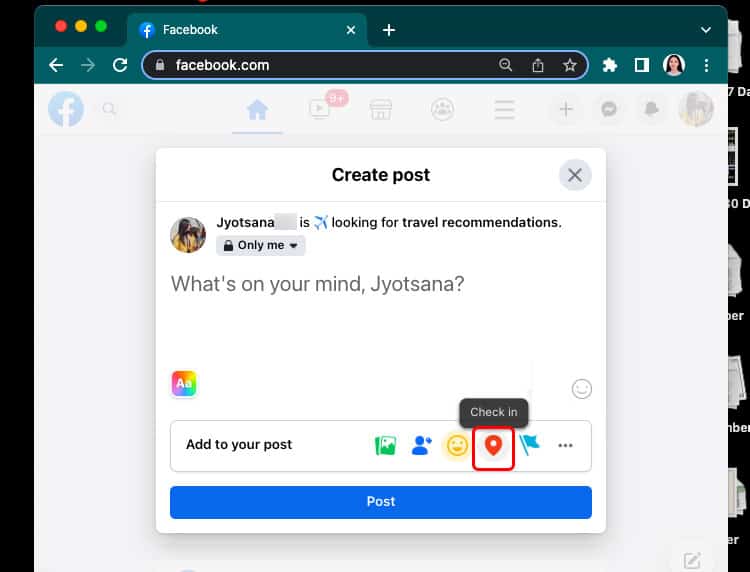
- Select the desired spot by tapping on it.
- Click the Post button.
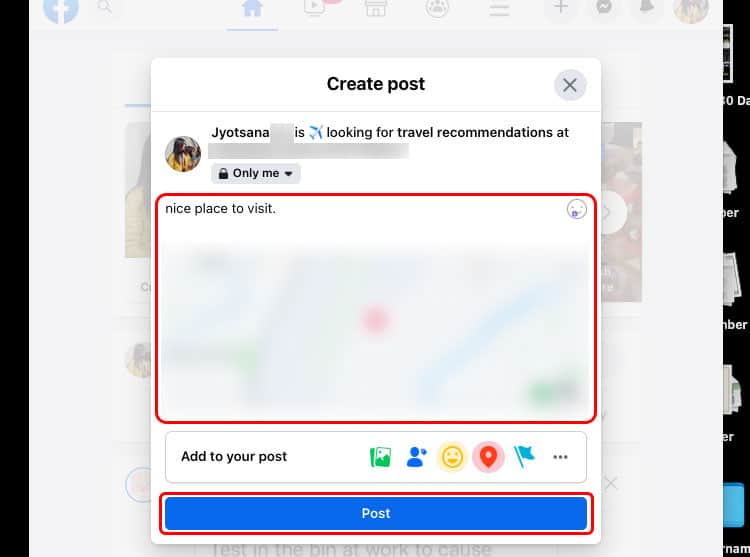
On Android/iPhone
- Open Facebook.
- Tap on What’s on your mind? box.
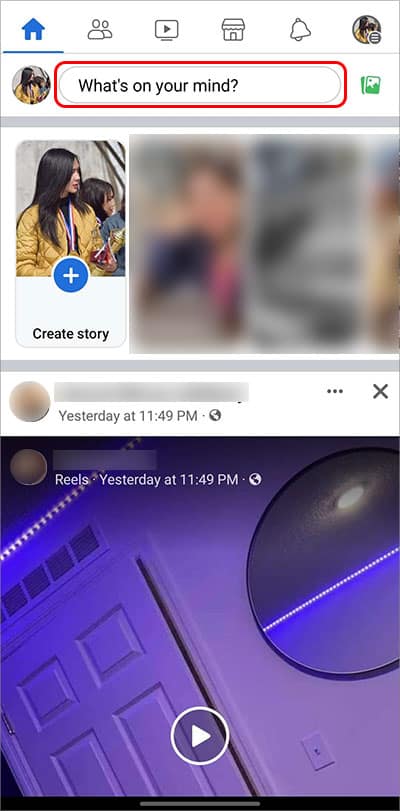
- Press the Feeling/Activity option.
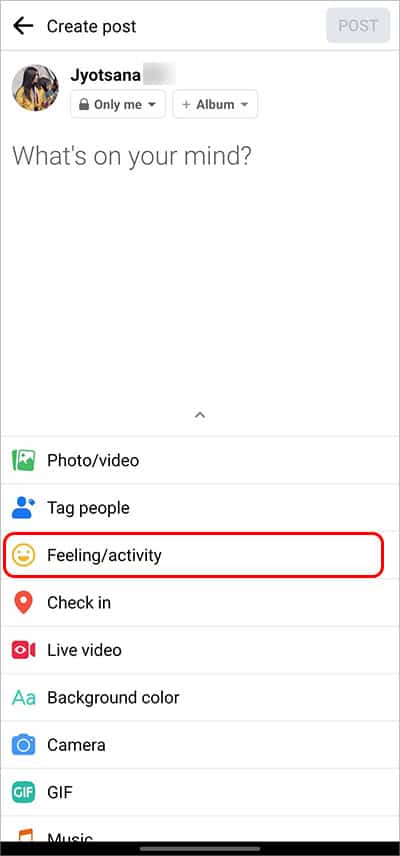
- Go to the ACTIVITIES section.
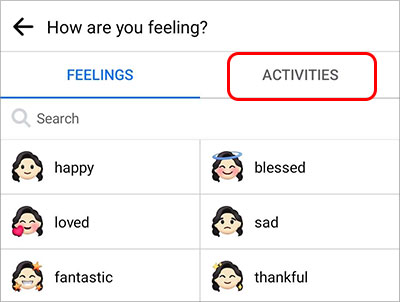
- Tap on the Looking for… option.
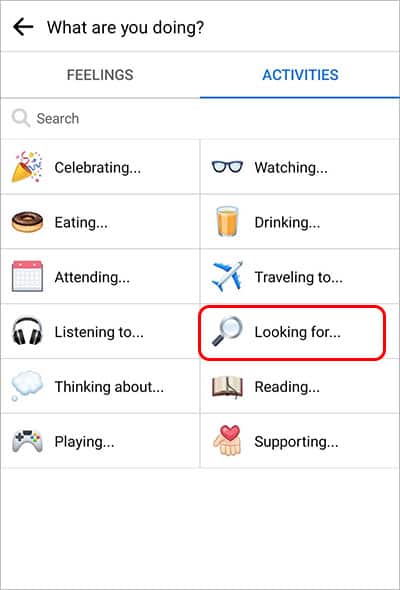
- Scroll down and select any options with recommendations at last.
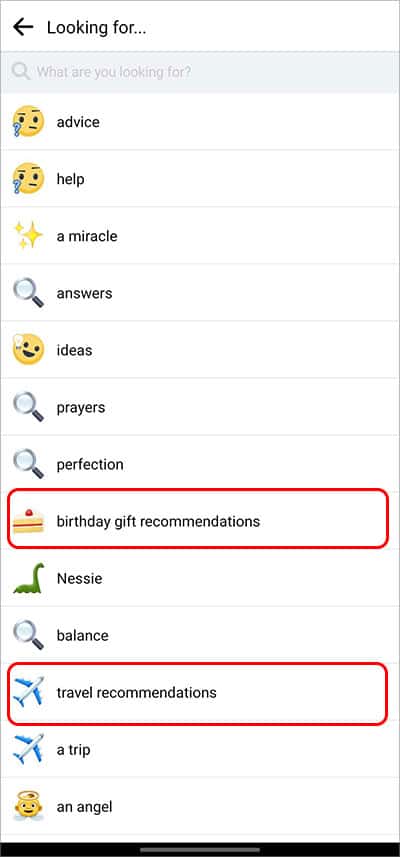
- Type in the additional information you are looking for.
- To be more specific, you can also select Check in option.
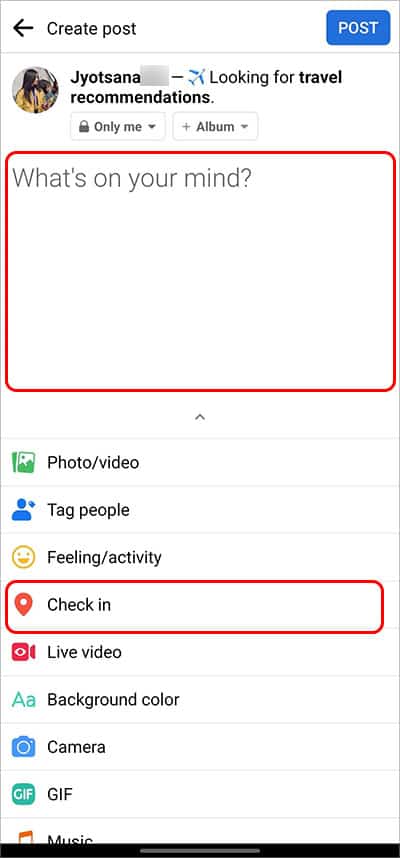
- Search and Tap on the Location of your choice.
- Press on the POST option.
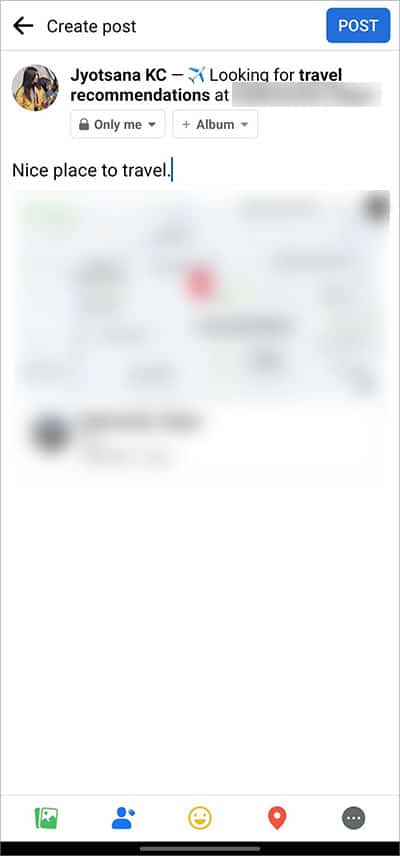
On Facebook Group
Facebook groups dedicated to your interests, from watching movies, reading books, traveling, or business, can help you get recommendations on these niches.
On PC
- Open Facebook.
- Tap on the Groups.
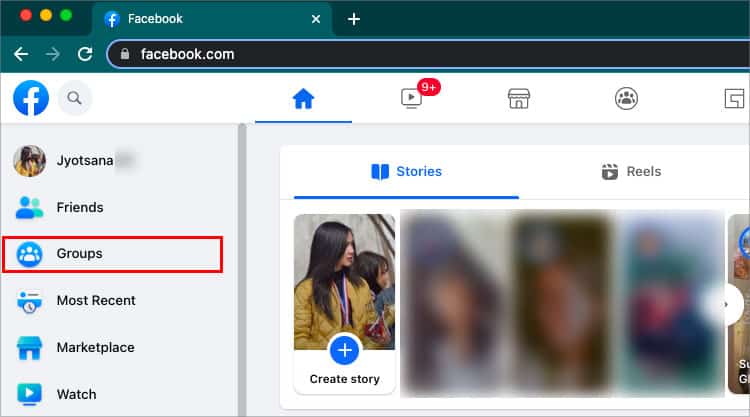
- Choose a group and Go to Write something… box.
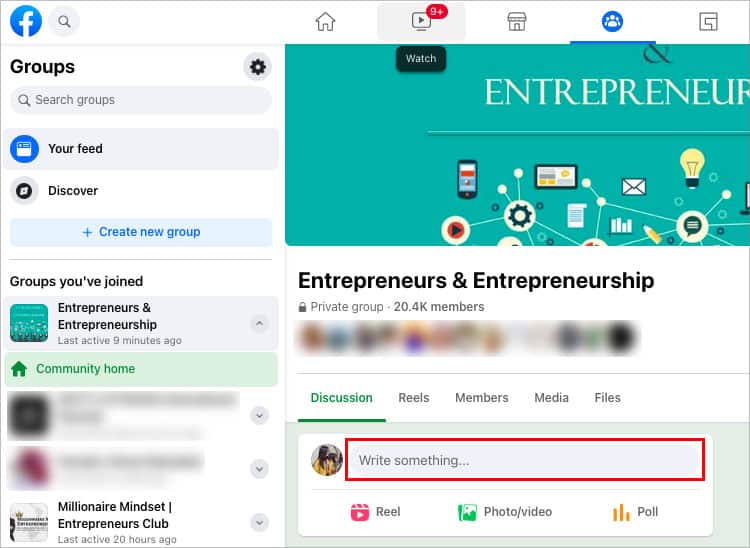
- Click on the Three-dots menu.
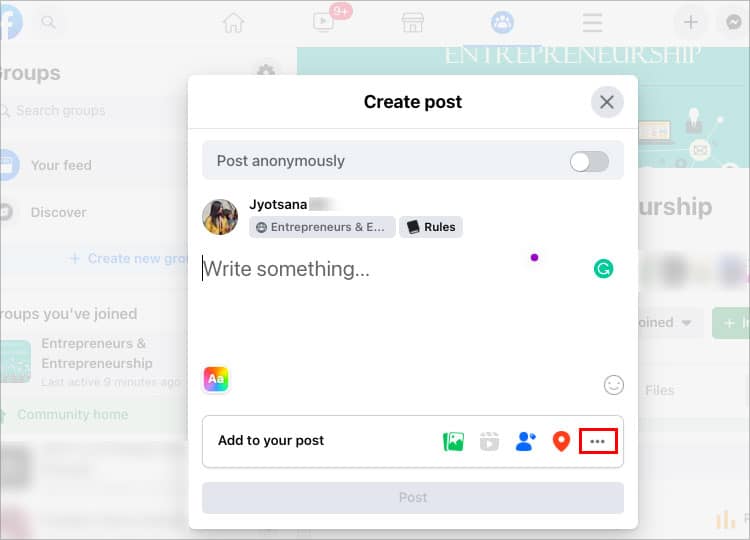
- Select Feeling/Activity.
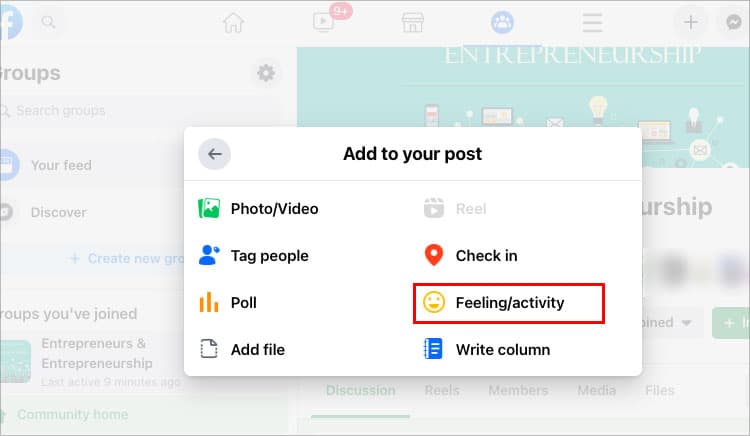
- Press on the Activities tab.
- Choose the Looking for… option.
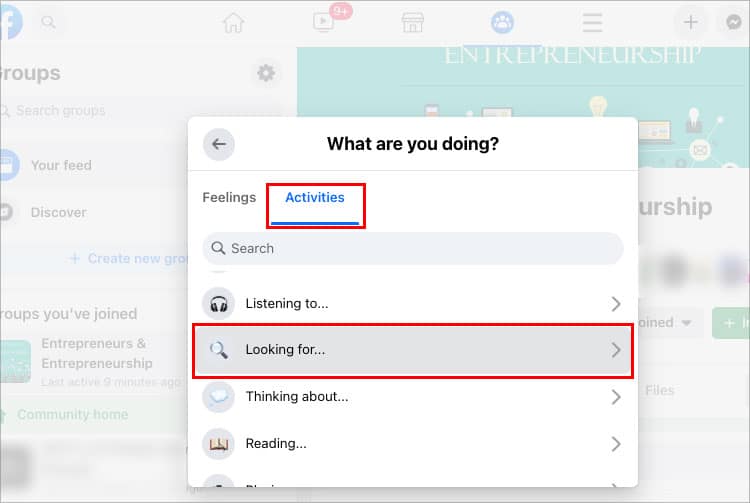
- Pick one of the recommendation option.
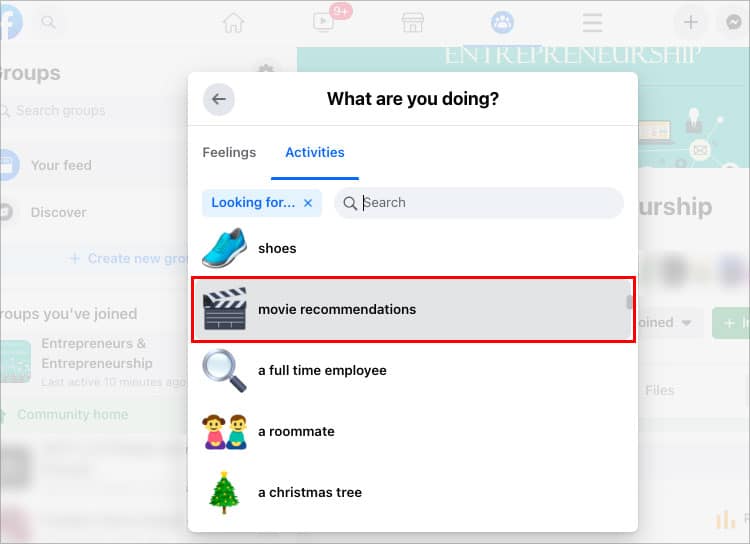
- Include any extra information you desire.
- Additionally, you can use the Check in option to be more area-specific.
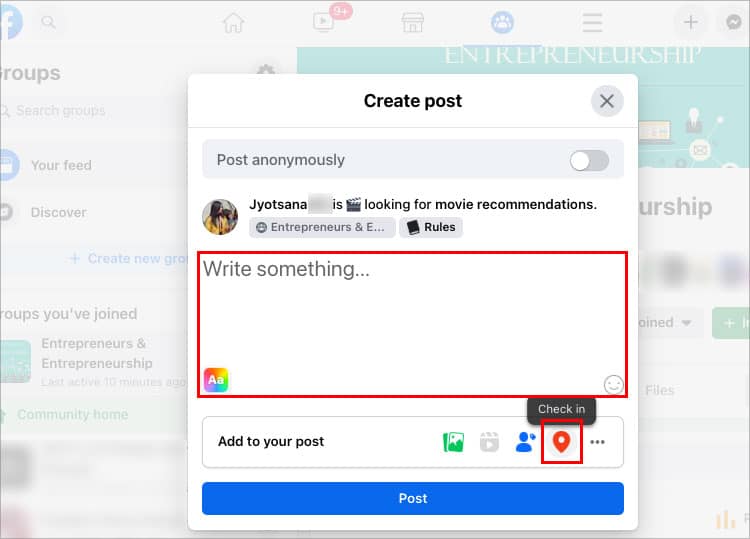
- Click on the Location to choose it.
- Click the Post button.
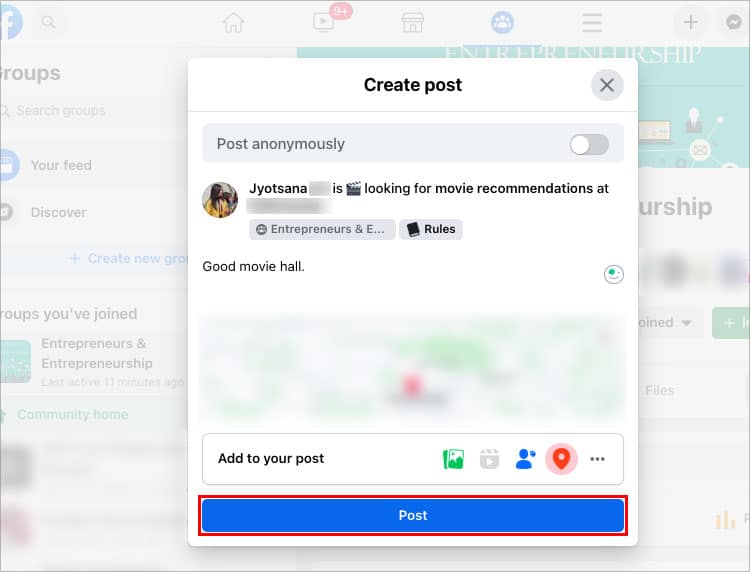
On Android/iPhone
- Launch Facebook.
- Tap on the Three-line button.
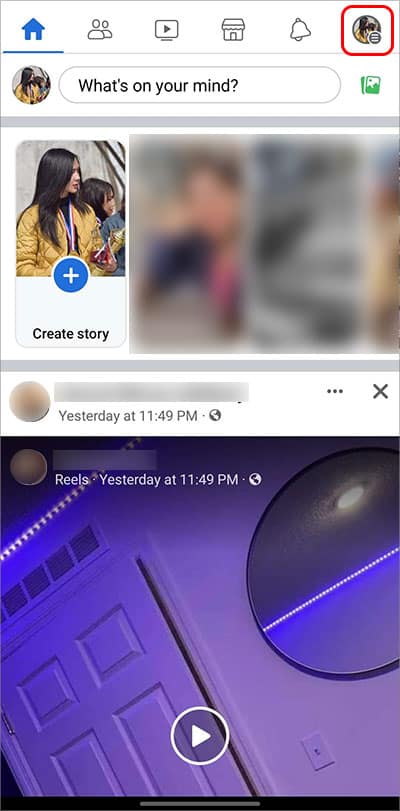
- Press on the Groups option.
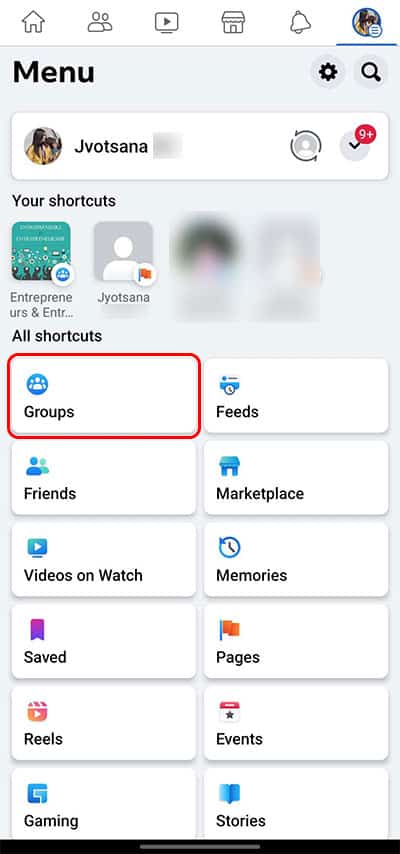
- Tap on the Write something… box.
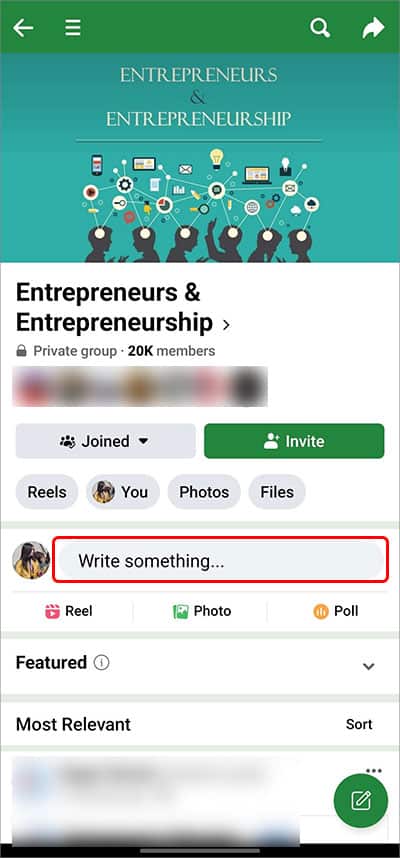
- Select Feeling/Activity from the menu.
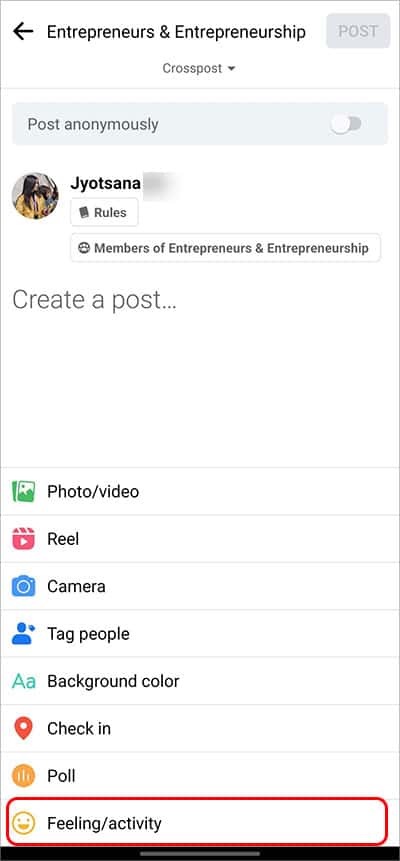
- Navigate to the ACTIVITIES section.
- Choose the option titled “Looking for…“
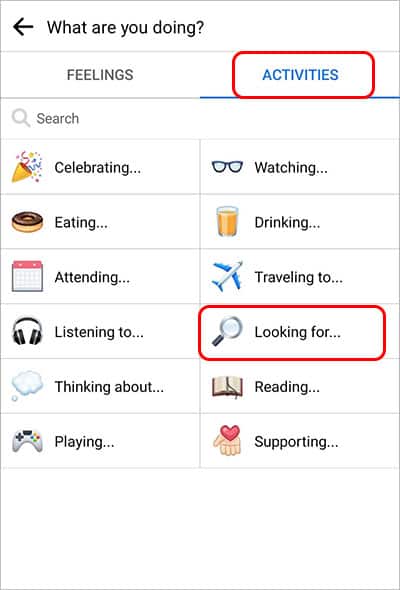
- Select any Recommendation options.
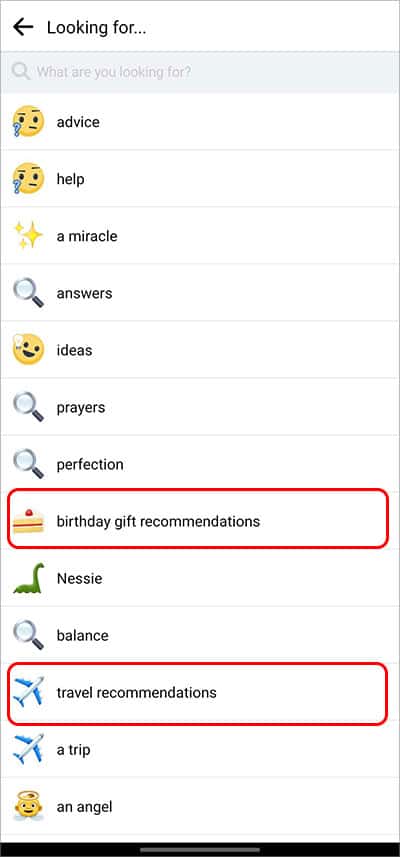
- Fill in any details you want.
- To be more particular, you may also use the Check in option.
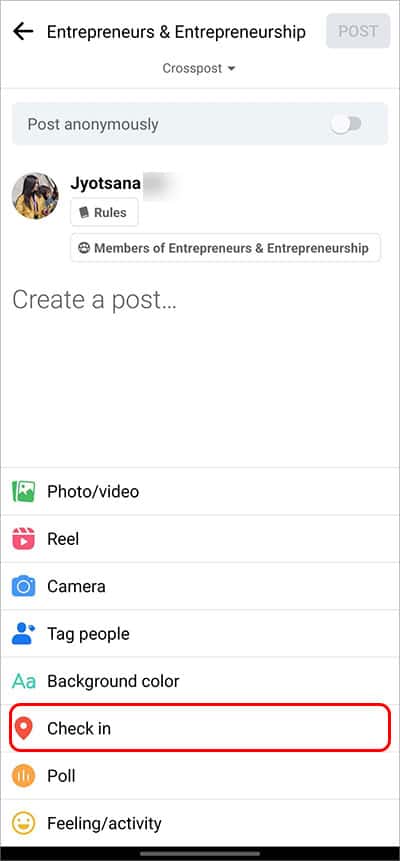
- Select the desired Location by tapping on it.
- Tap on POST.
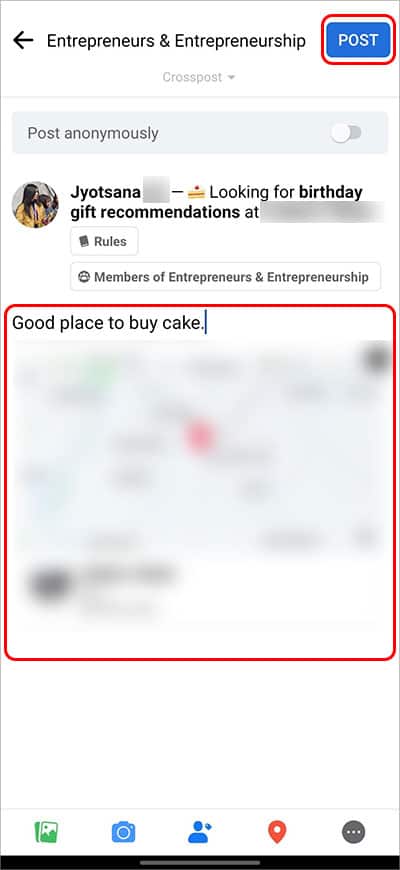
How to Ask for Facebook Page Recommendation?
You can boost your page’s visibility by getting customer recommendations if you run a Facebook business page. Facebook page has a feature that allows users to review a page by asking them, “Do you recommend (Business Name)” to which users can respond with a Yes or No.
They can also add text recommendations about the products or services as well. You can activate this feature for your customers so they can leave feedback, and your potential new customers can read the recommendation about your business.
Enable Facebook Page Reviews
Facebook ratings and reviews are enabled by default on your Facebook page. However, for some reason, if the review feature is off, follow the instructions below to activate the Facebook page’s review feature.
On PC Browser
- Open your Facebook Page
- Click on your Profile icon.
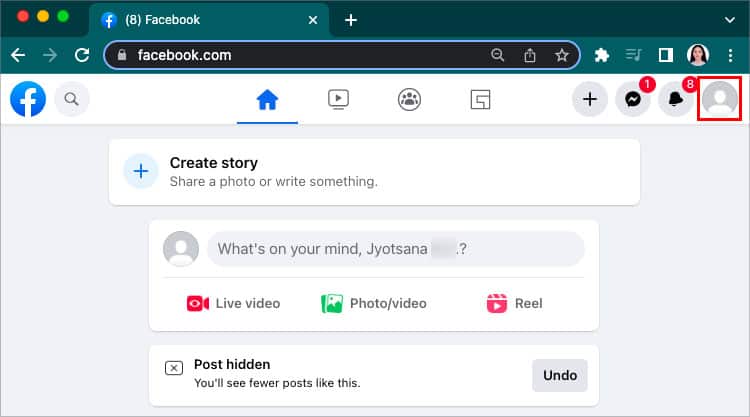
- Press on the Profile name.
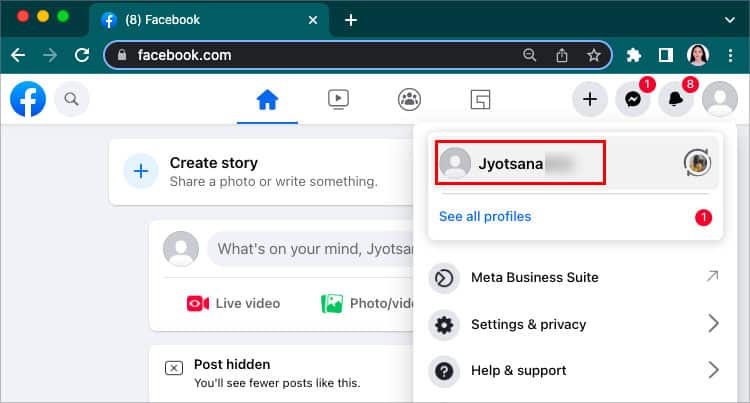
- Go to the About section.
- Scroll down to Contact and basic Info.
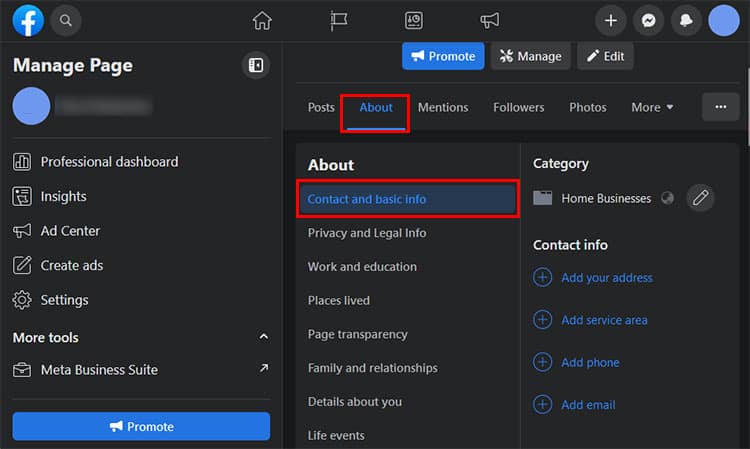
- Click on the Turn on Reviews option.
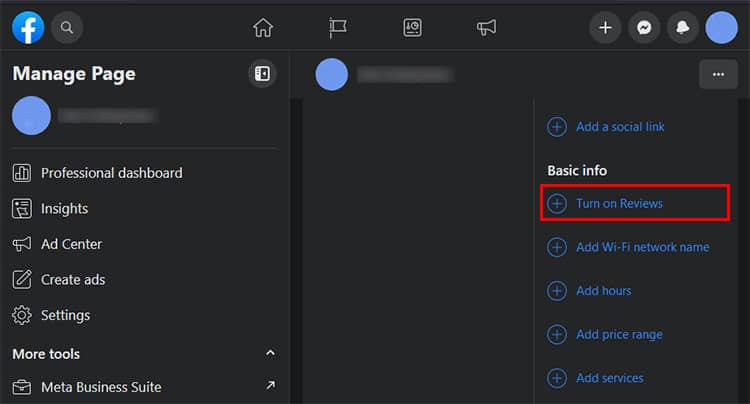
- Enable the Allow reviews on your Page.
- Press Save.
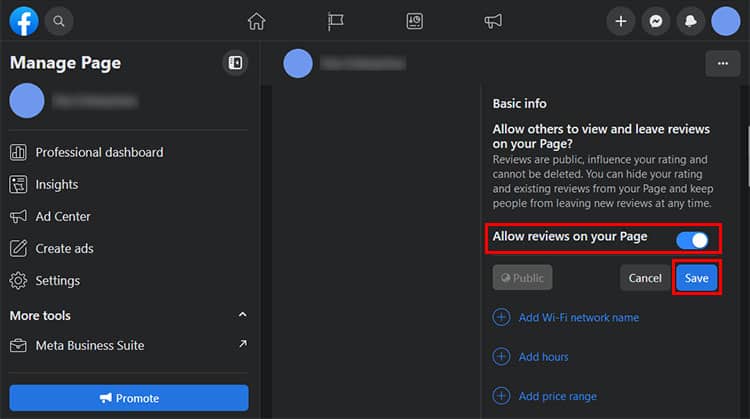
On Android/iPhone
- Launch your Facebook page.
- Tap on the Three-lines.
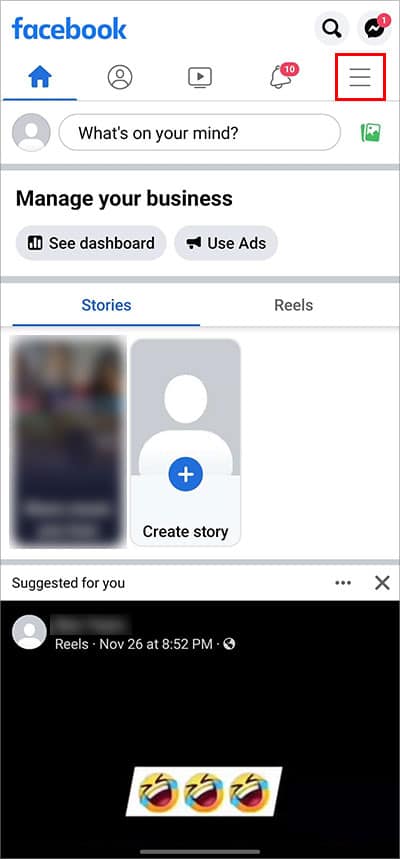
- Press on the Profile name.
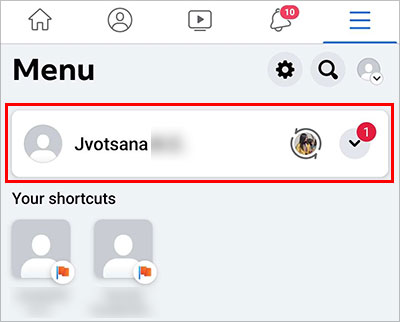
- Go to About.
- Press on the Edit public details.
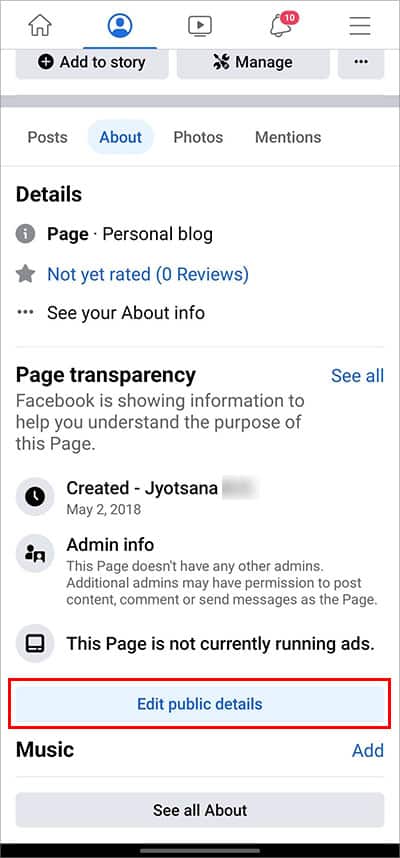
- Scroll down and press on the Reviews.
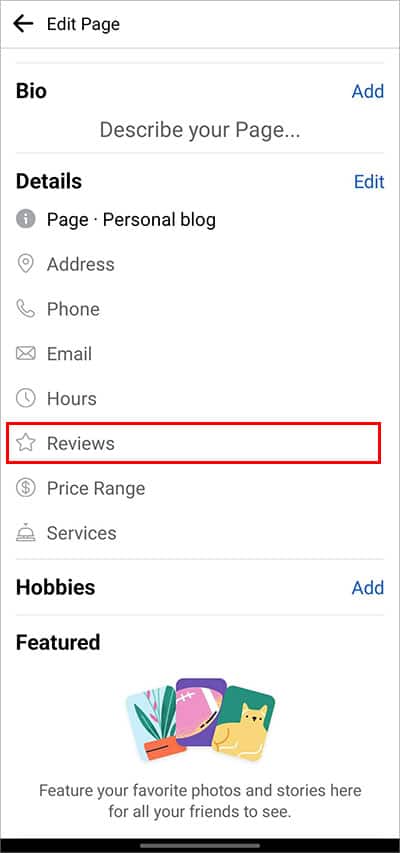
- Under the Basic Info section, select Turn on Reviews.
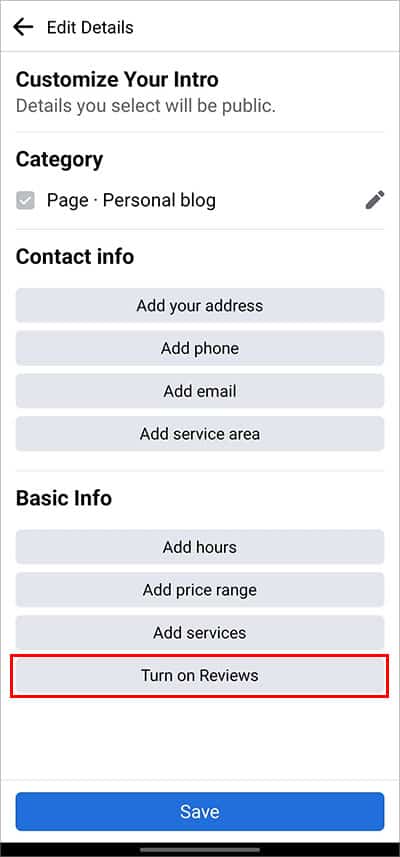
- Toggle on the Allow reviews on your Page.
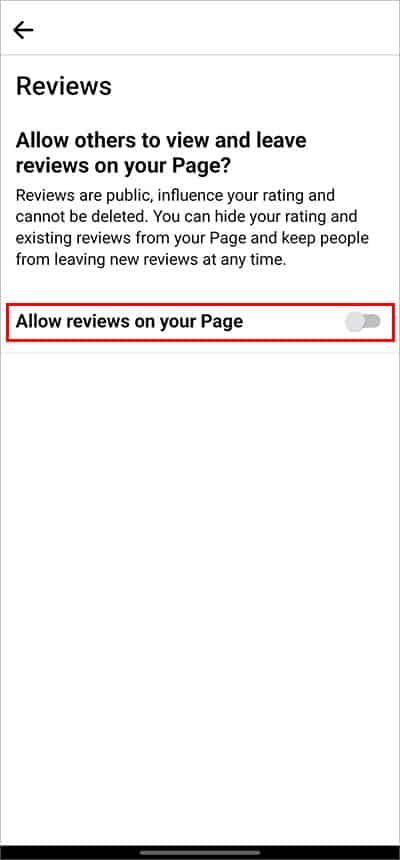
- Press the Left arrow.
- Tap on Save.
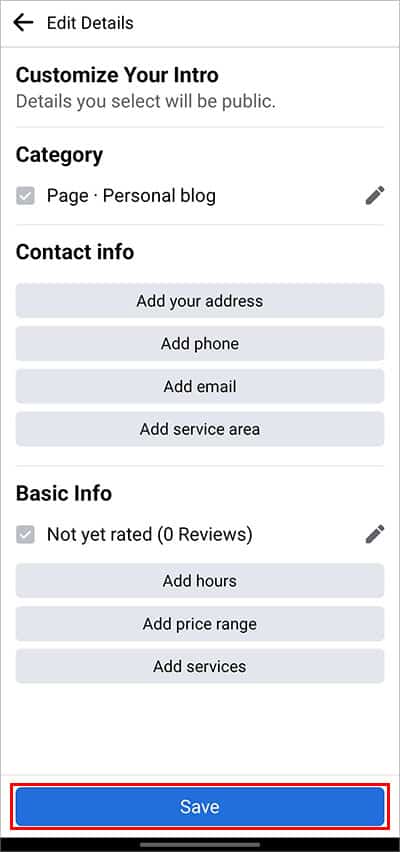
Ask for Reviews and Recommendations
After you activate the Reviews section on your Facebook page, you can do a number of things to get reviews and recommendations.
- You can approach your loyal customer for your products or service reviews and feedback on your page.
- You can ask your friends and family to give reviews and ratings to your page.
- You can also request your new customer to leave feedback on their experience with your business.