The error message “Too Many Different Cell Formats” is Excel’s way of alerting you that you have exceeded the number of cell format combinations.
Cell format combination refers to the number of formats you’ve applied to your worksheet. These formats can range from everything including fonts, conditional formatting, text formatting, and so on.
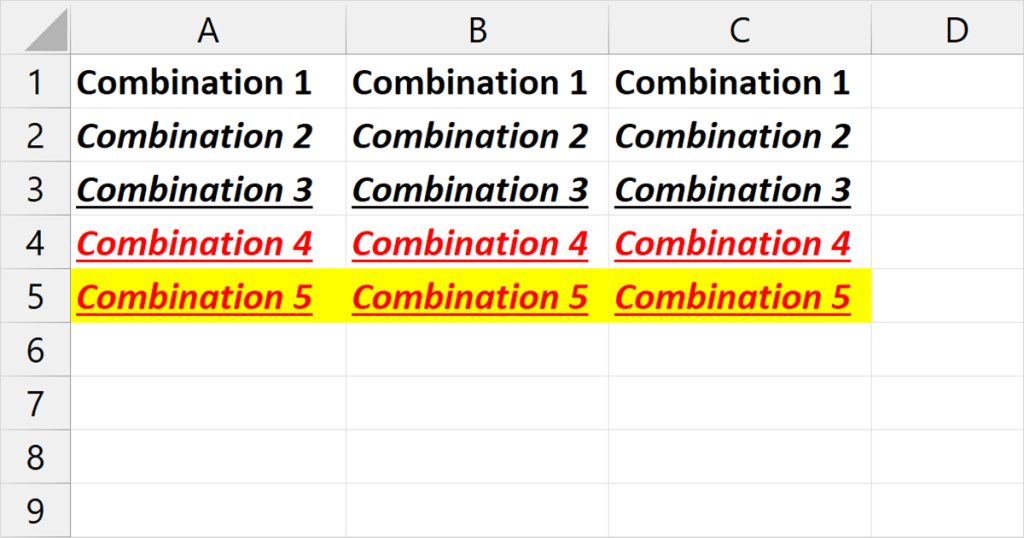
If you’ve applied the same formatting in more than one cell, it will still be counted as one cell format combination. However, if you’ve applied unique formatting for each cell, they’ll be counted as individual cell format combinations.
While there’s usually a cause that triggers this error, you may also be dealing with corrupt program files. In such cases, you can repair MS Office from the Settings application.
Update Excel
Excel version 2003 offers only 4,000 cell combinations, whereas Excel version 2007 and later offers 64,000 combinations.
If you’re someone who frequently deals with formatting, this number may be impractical for you. Upgrade to Excel version 2007 or higher to make up to 64,000 combinations of cell formats.
- Launch Excel, then, select Account.
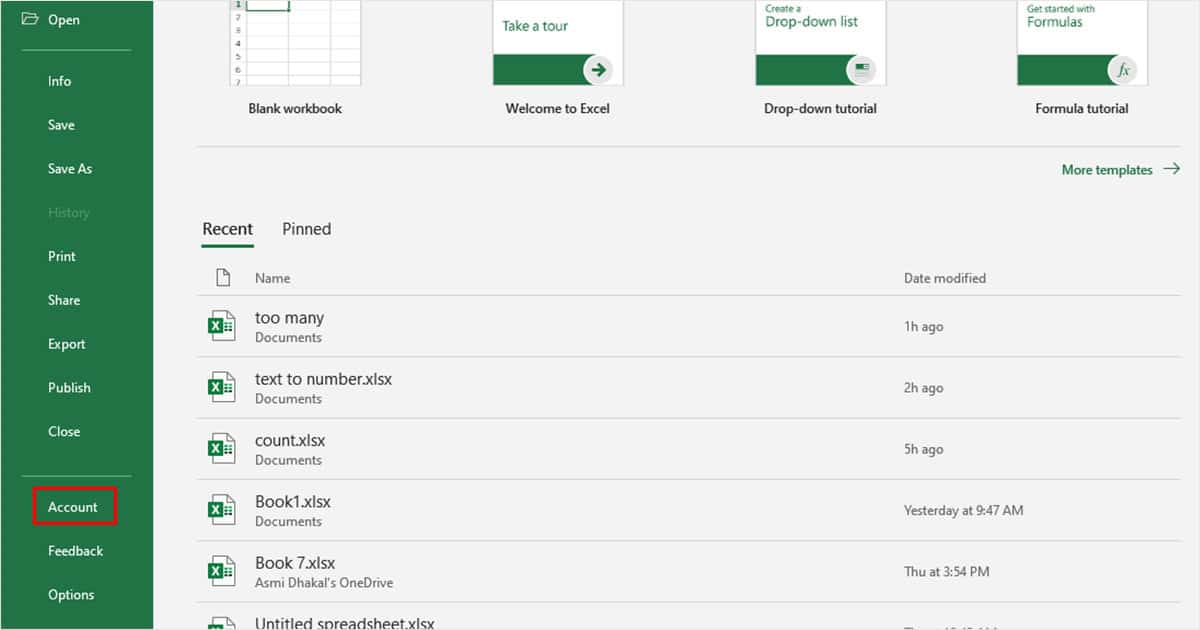
- Select Update Options in the Office Updates section.
- Choose Update Now.
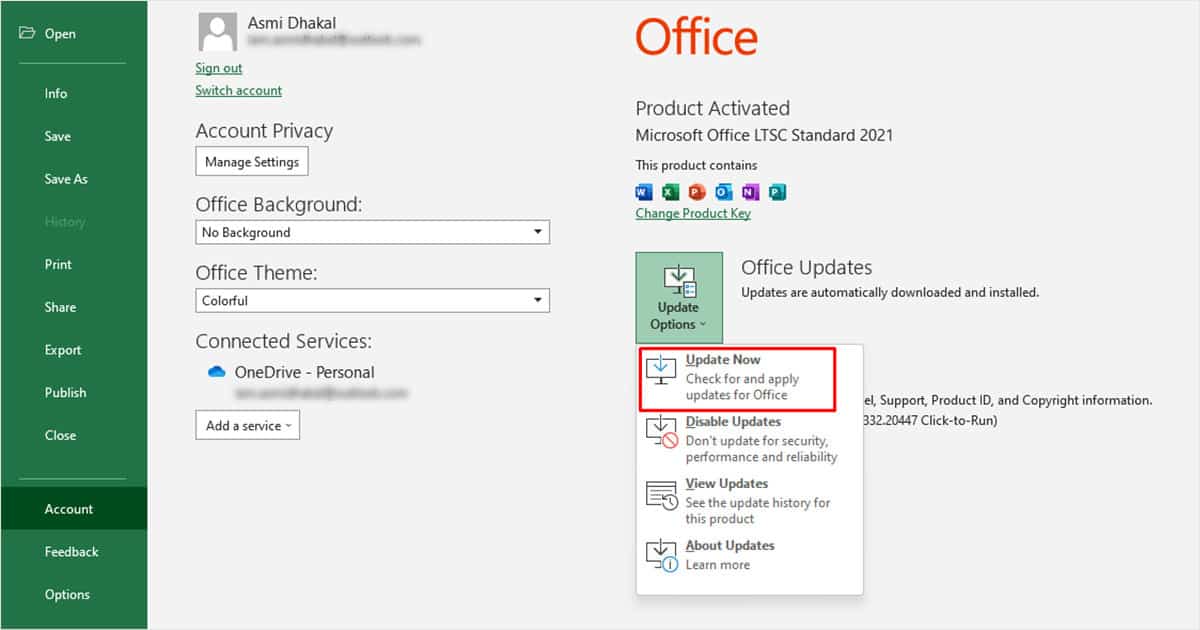
Use XLStyles
XLStyles program sets all Styles to Normal. As you may be running into this error because your workbook contains an excessive number of formatting, XLStyles could come in handy in clearing these styles up in bulk.
Step 1: Download XLStyles
- Head to Microsoft Store.
- Enter XLStylesTool in the search bar.
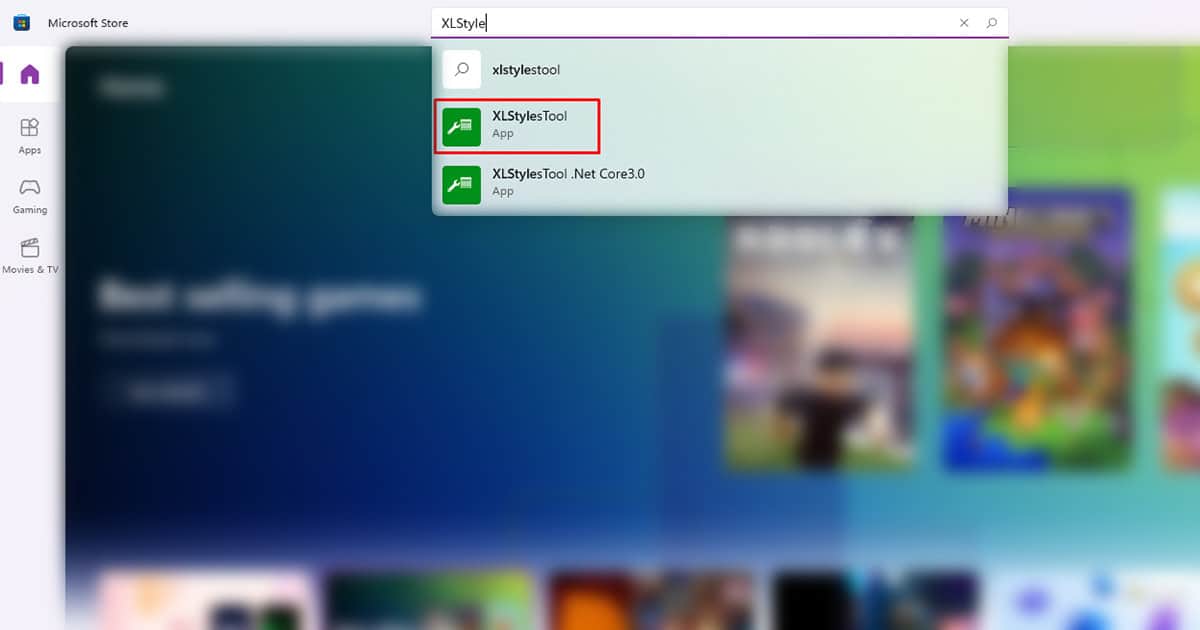
- Click Get.
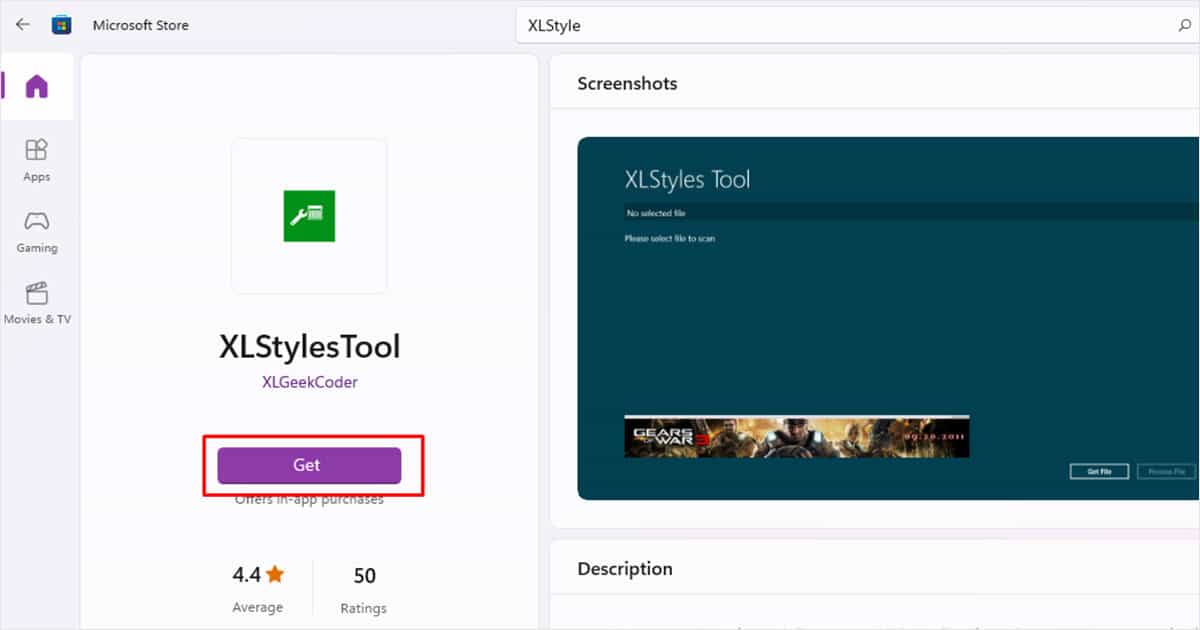
Step 2: Scan Your File
- Open the XLStylesTool.
- Click on Get File.
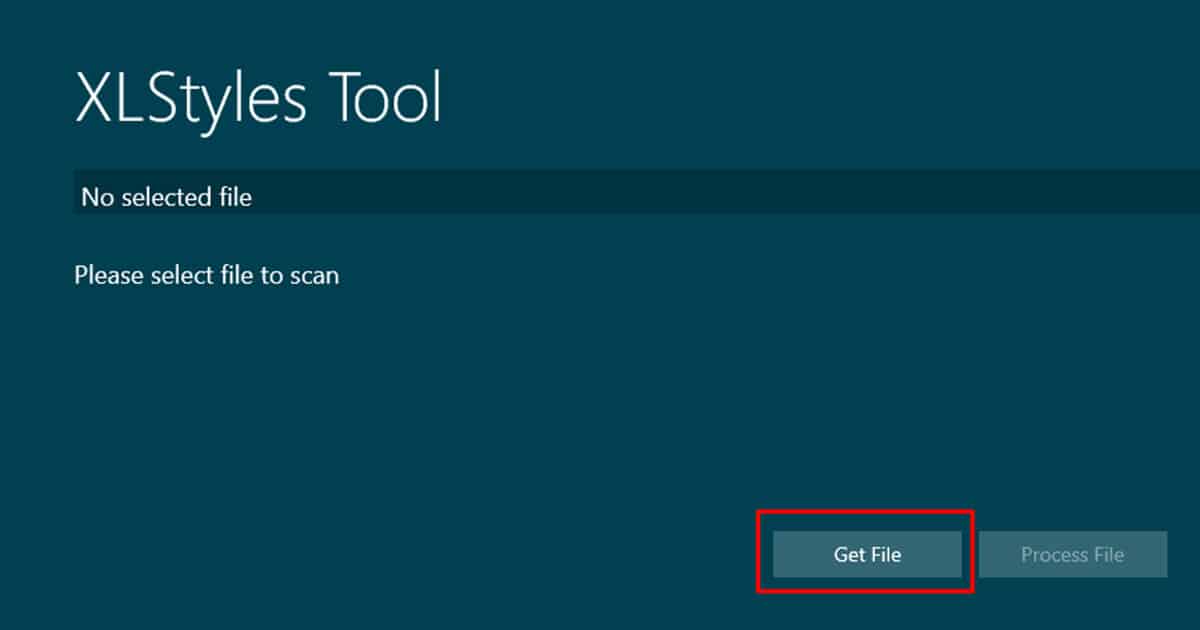
- Navigate through the File explorer and select your Excel document.
- Click the Scan Selected File button.
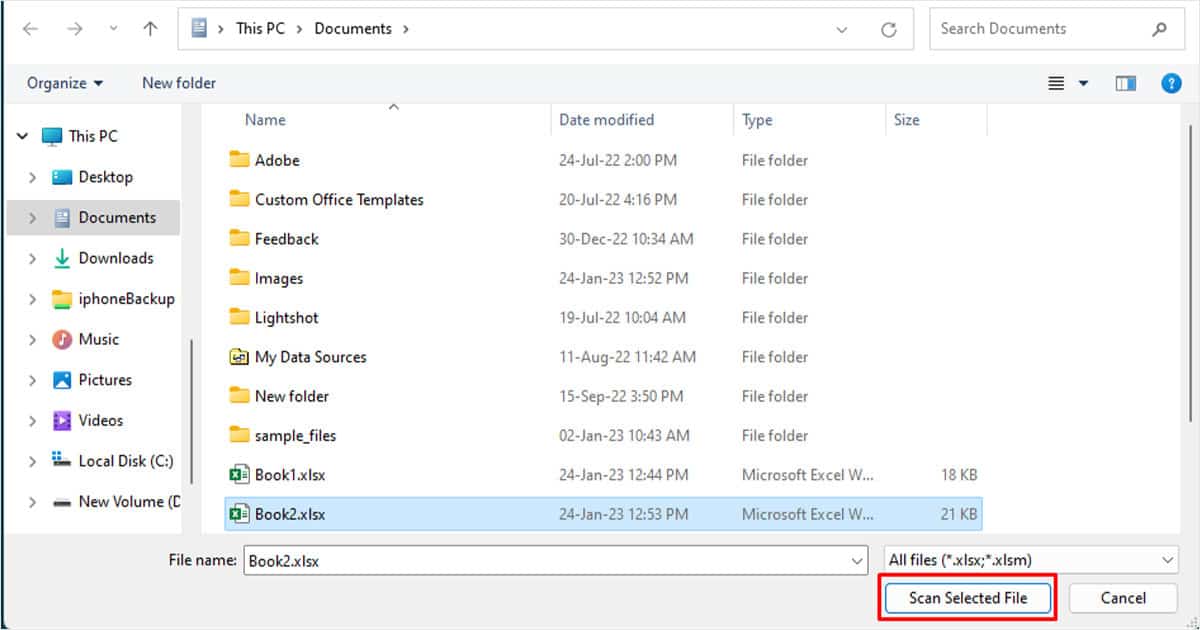
Step 3: Select “Force all Styles to ‘Normal’”
- Wait for the program to finish your scan.
- Select the box next to Force all Styles to ‘Normal’.
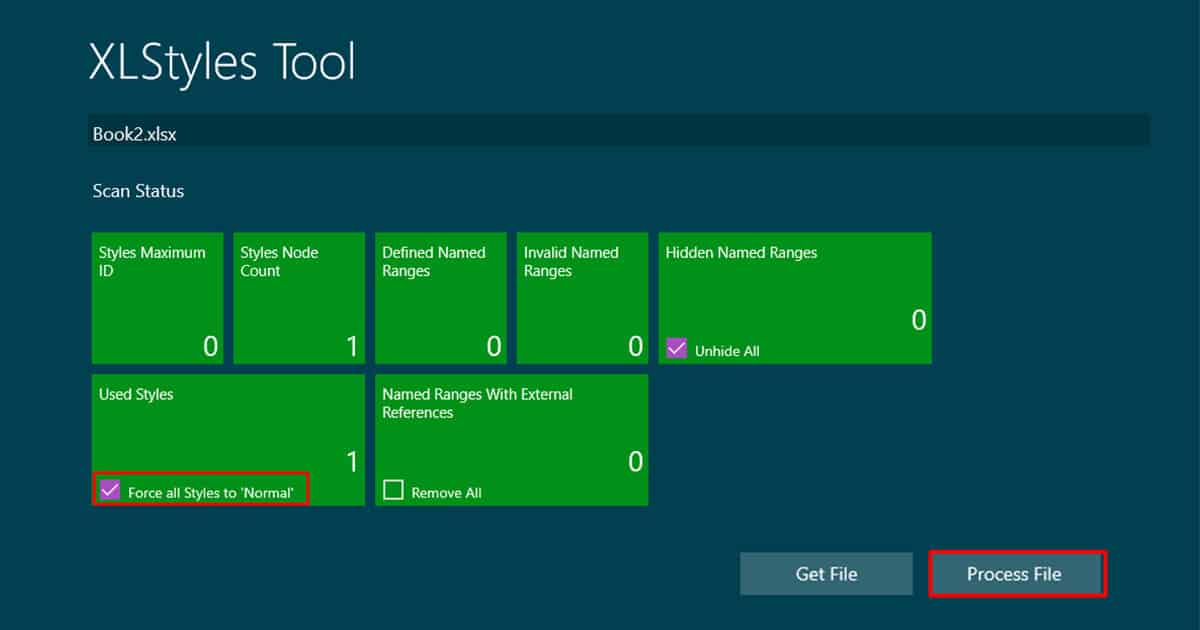
- Click Process File.
Delete Blank Cells
Some users have also reported that selecting and deleting blank cells have helped them solve the “Too Many Different Cell Formats” issue in Excel. This mostly works when you’ve copy-pasted values from another workbook.
When you’re copying data, you’re not only copying the values but also the formatting applied in them. If any type of formatting is applied in the workbook, even the cells that appear to be blank may have certain formatting applied to them. This increases the cell format combination, triggering this error.
- Open your worksheet.
- From the ribbon, select Find & Select > Go To Special.
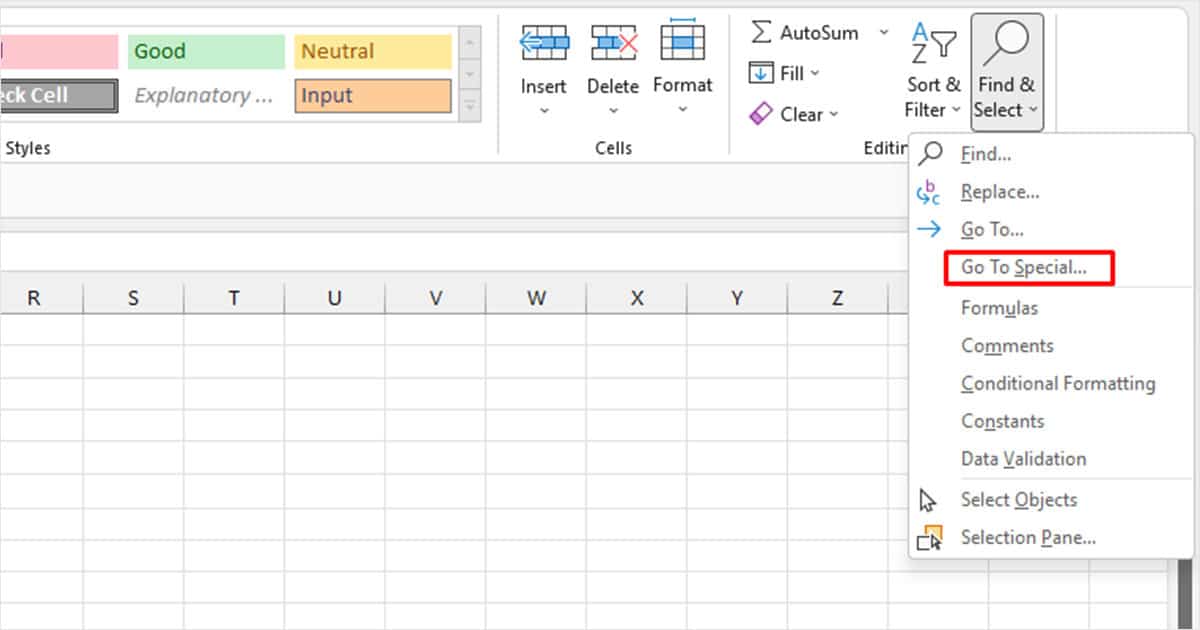
- Select the box next to Blanks > OK.
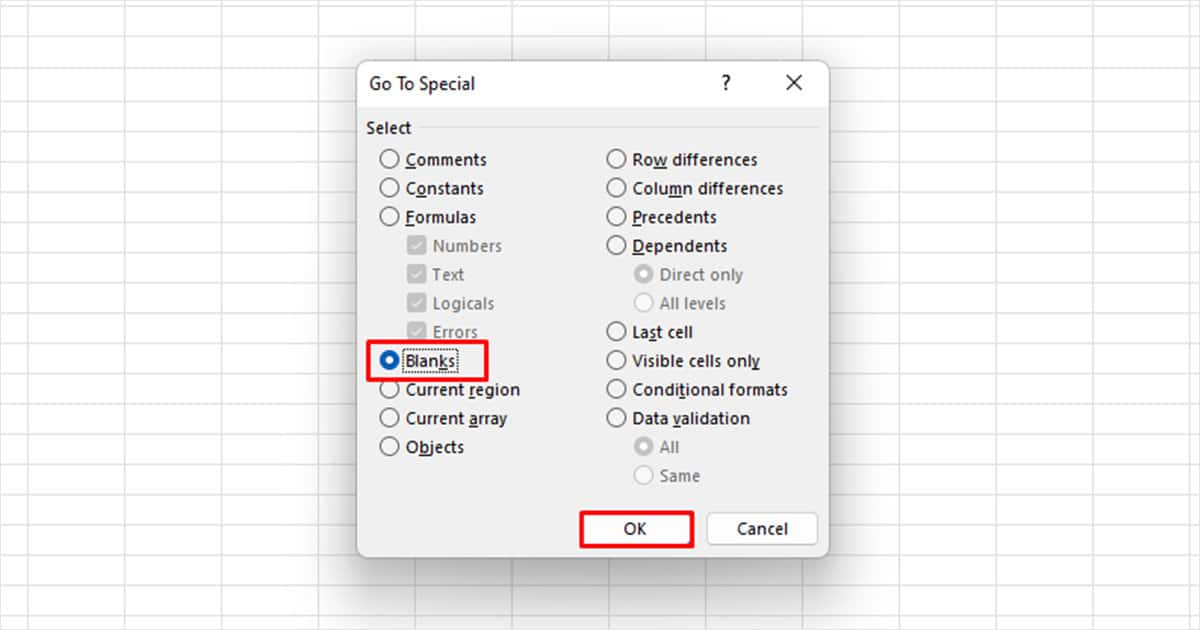
- Once the cells are selected, use Ctrl + – to remove them.
Standardize Formatting
You can try standardizing your worksheet by applying the same format. If possible, try using the same font, and color. Similarly, clear any typographic emphasis including bold, italics, and underlining. This will decrease the number of format combinations that could be triggering this issue in the first place.
- Open your worksheet.
- On the Home tab, select the fly-out menu in the Style section.
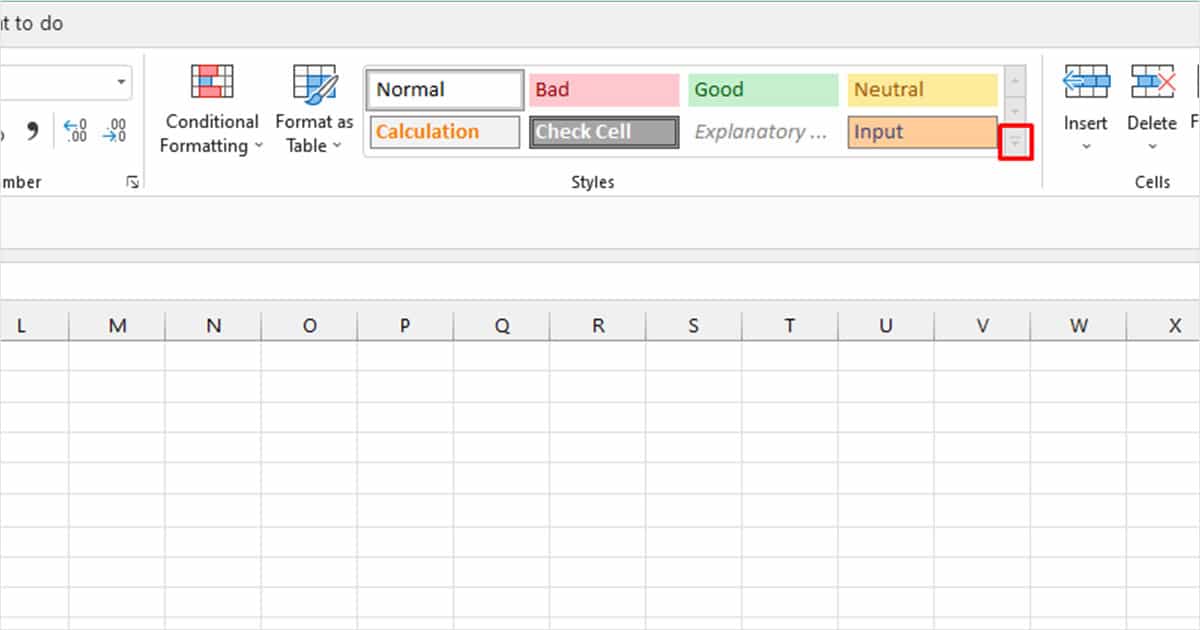
- Pick one of the styles that fit your document the most.
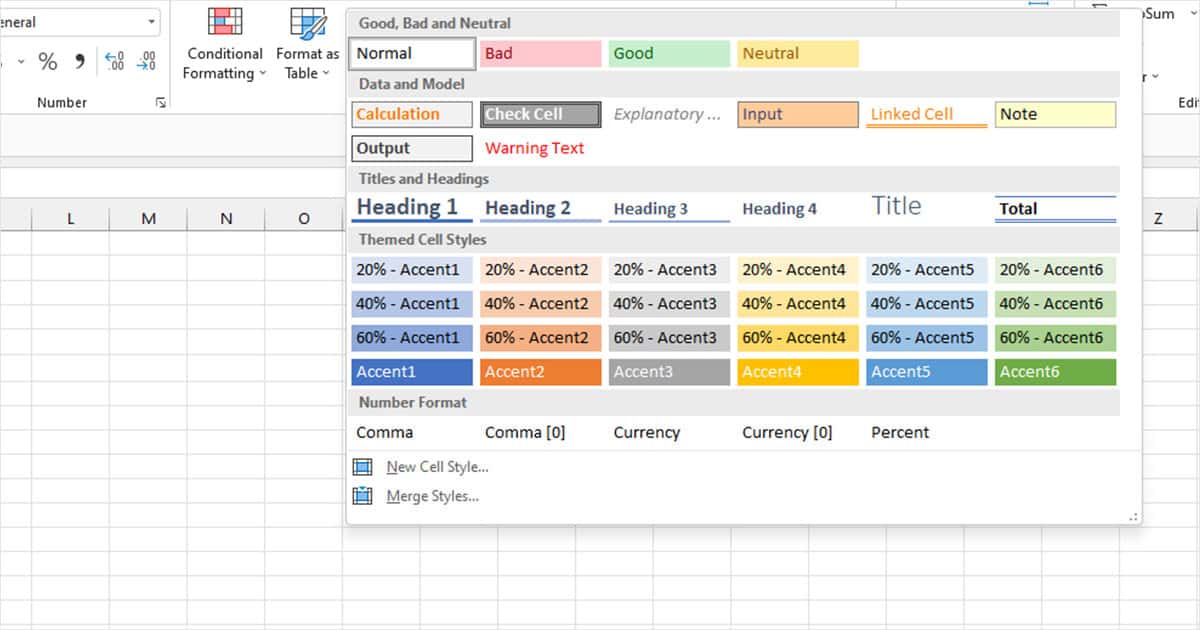
Exit Compatibility Mode
If you’re using Excel 2003 or lower in compatibility mode, you are limited to only 4,000 cell format combinations. You can exit the compatibility mode to expand this limitation.
- Launch Excel to open your workbook.
- Head to File > Options.
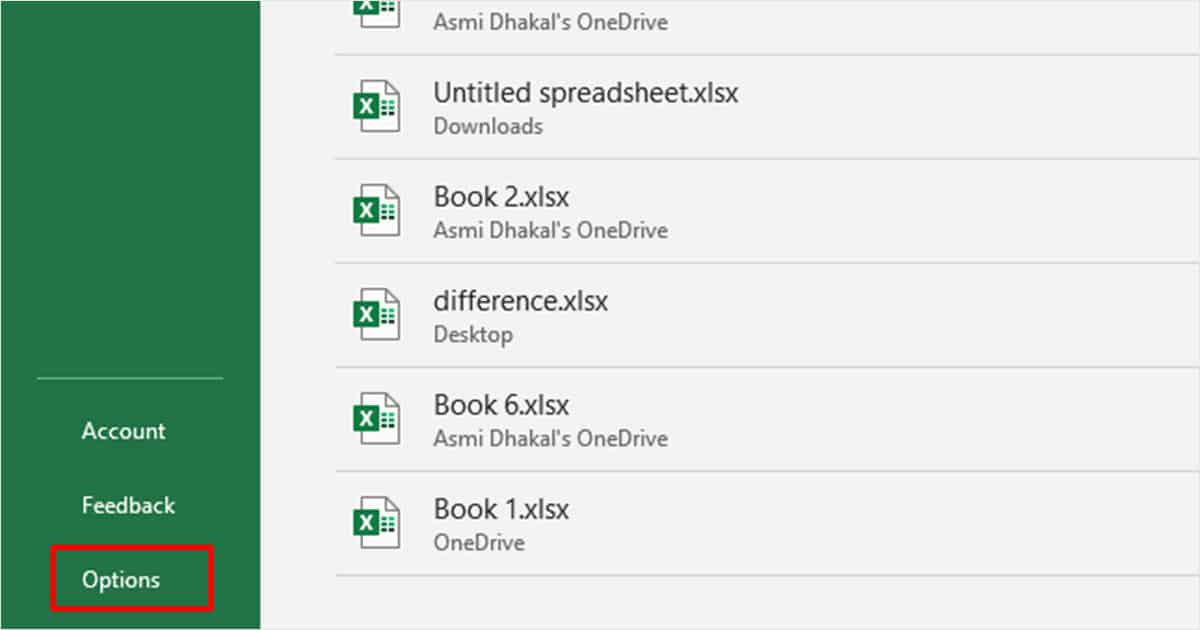
- Click Save from the sidebar.
- In the Save workbooks section, select the drop-down menu next to Save files in this format.
- Choose Excel Workbook (*.xlsx).
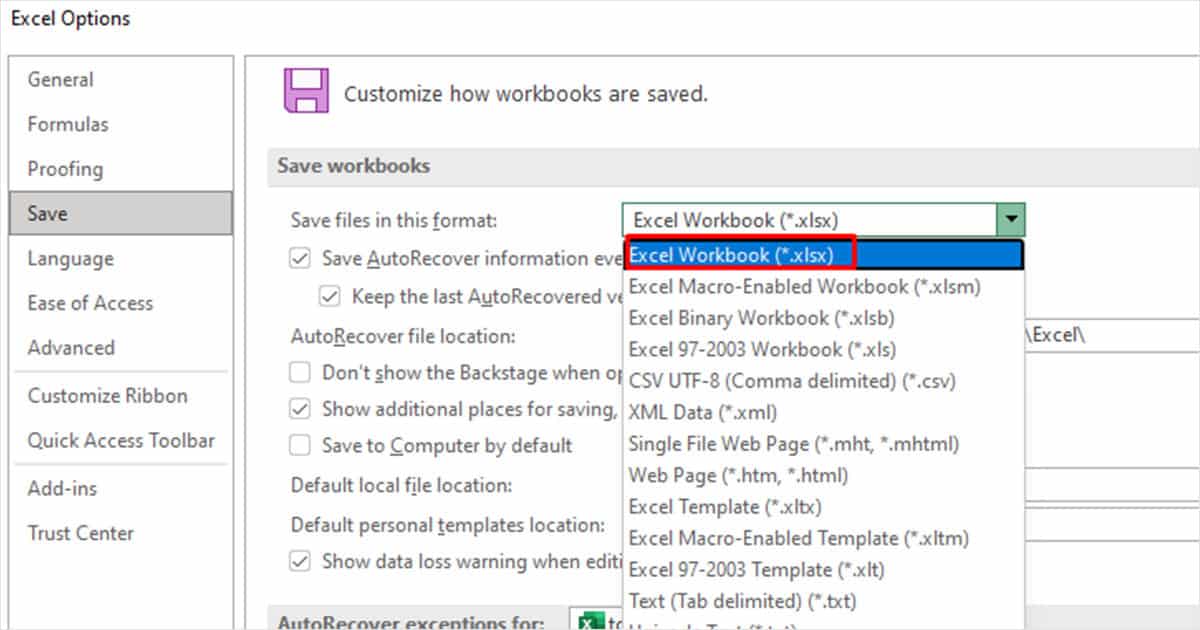
- Click OK.