The rate limit feature on Discord prevents users from spamming and service overloading. When you perform some action multiple times, Discord might rate limit you and send you the “The resource is being rate limited.” error message. It usually happens when it detects any possible suspicious activities. This limit can be applied to a Discord user as well as bots.
When you receive such an error while verifying your number, there isn’t much you can do. Wait for a few minutes and retry carrying out the action. If you still receive the resource being rate-limited message on Discord, there are a few other things you can try to solve this issue.
How to Fix the “The Resource is Being Rate Limited” Error on Discord?
The resource being rate limited issue is mainly caused due to an error on your phone number or Discord banning your IP address. So, restart your router and check if the issue is solved. Otherwise, you can go through the following fixes to solve the “The resource is being rate limited” error on your Discord.
Relaunch Discord
When you receive any kind of error while using an application, it is best to remove it from recently used apps and restart your device. When you do this, minor bugs on the app that could be causing such errors will get fixed.
On Phone
- Close the Discord app.
- Go to the Recently Opened Apps and remove all the apps, including Discord.
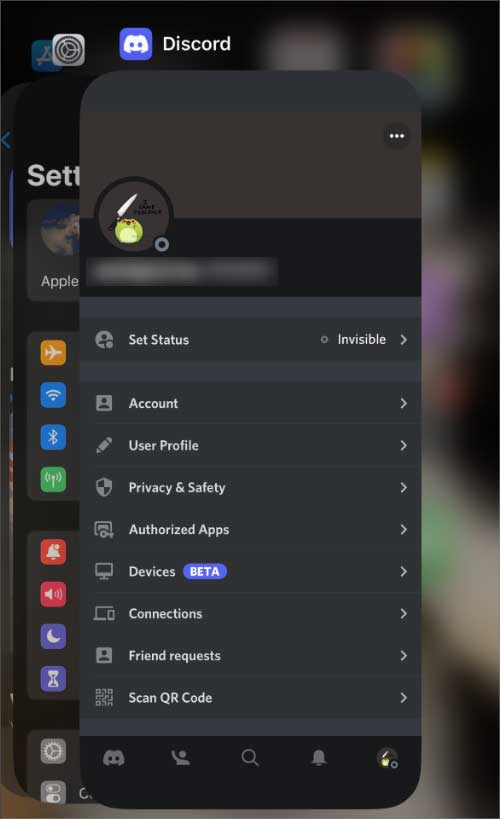
- Press the Switch combination to Restart your phone.
- Once your phone restarts, relaunch Discord and try verifying again.
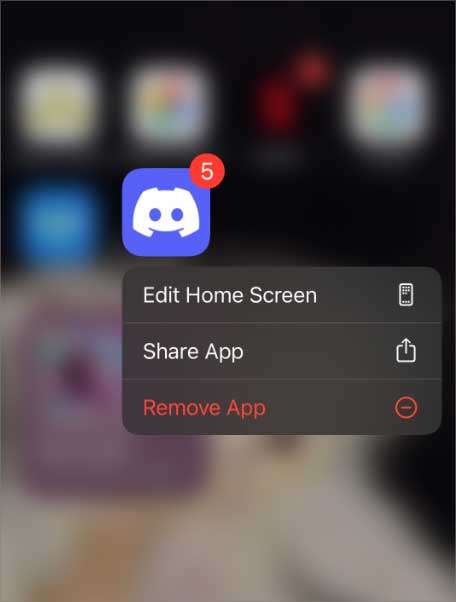
On PC
- Press Windows Key + Shift + Esc to Task Manager.
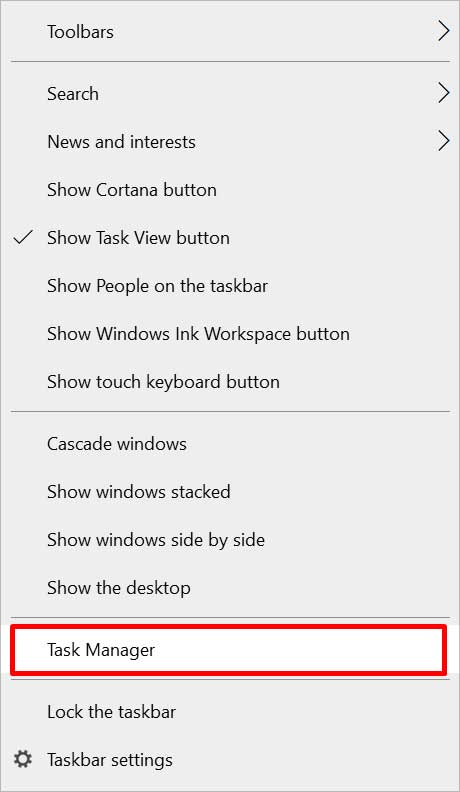
- Go through the Processes tab.
- Search for Discord and right-click it.
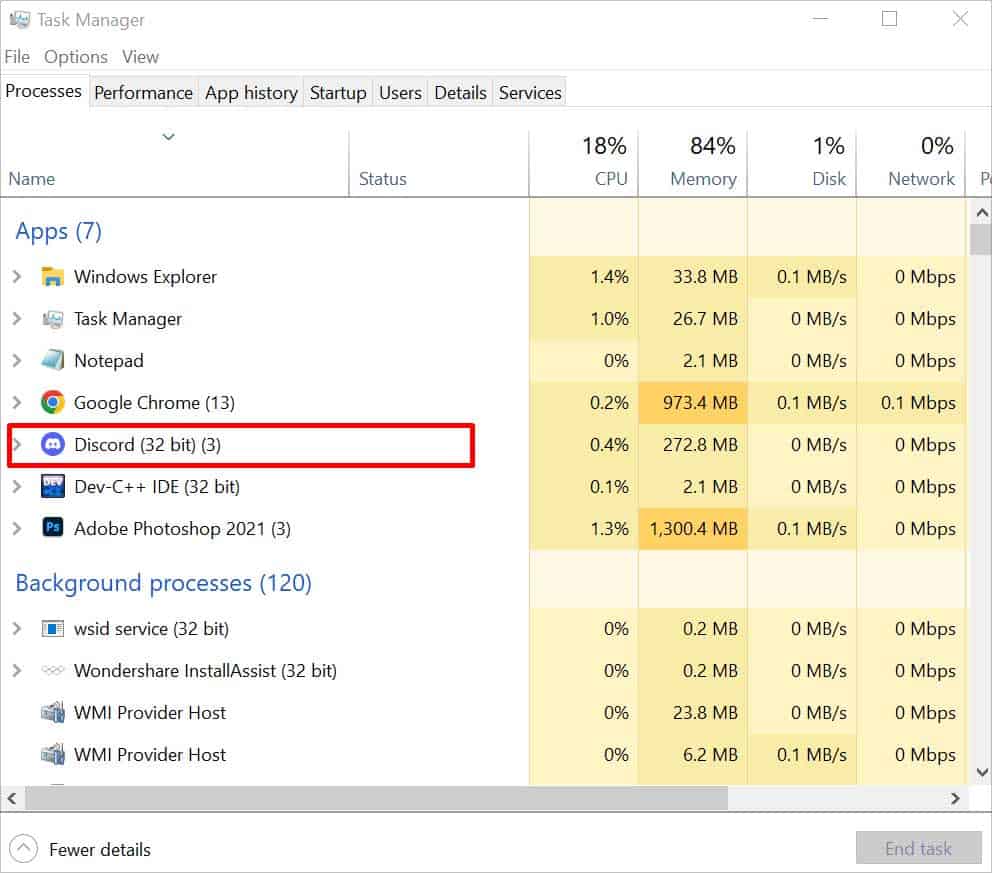
- Click the End Task option.
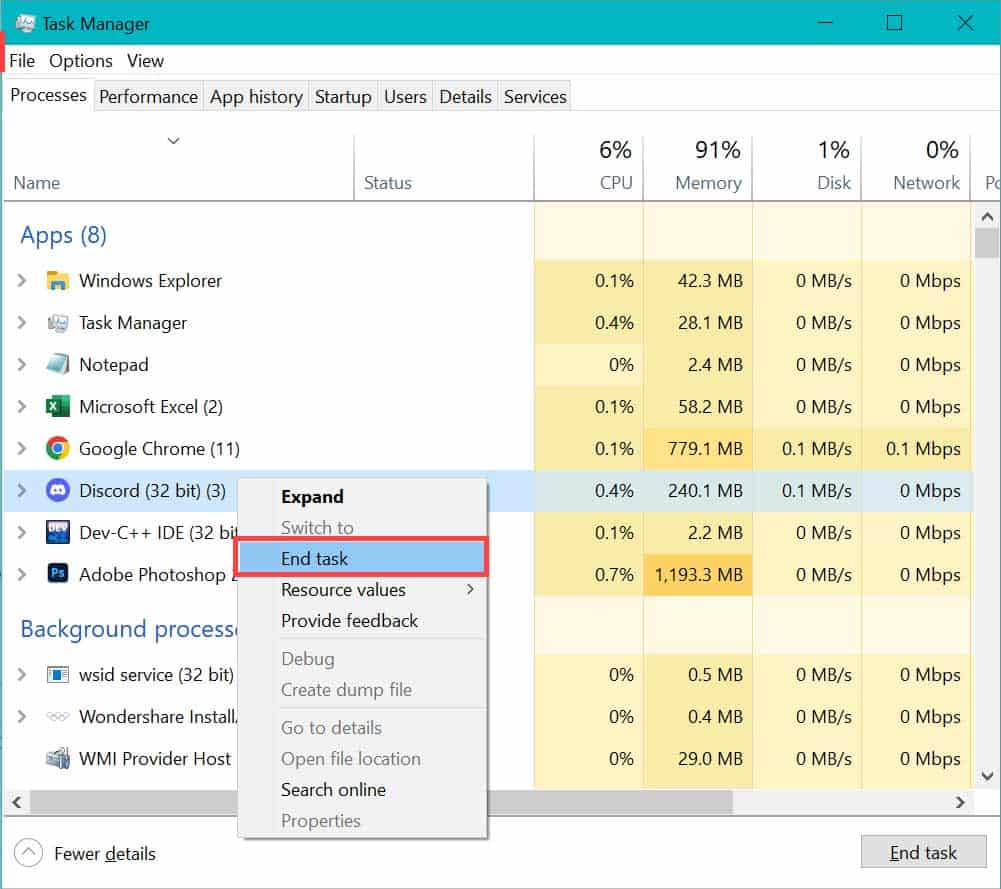
- Now, press the Windows key and select the Power option.
- Click on Restart.
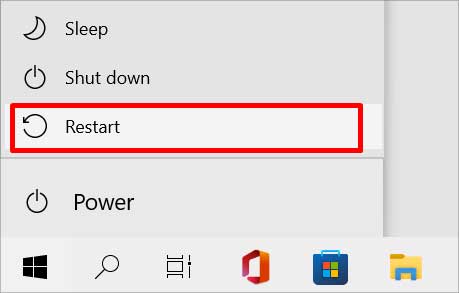
- Once your PC restarts, relaunch Discord and continue with the verifying process.
Switch to Mobile Data
If you use Discord on your phone, try switching to cellular data. Sometimes, when you cannot verify your number after multiple attempts, Discord might ban your IP for some time. As for PC users, you can create a hotspot on your mobile phone and connect it to your PC.
First, disconnect from the Wi-Fi on both of your devices. Then turn on your phone’s Mobile/Cellular data. Go to the Portable Hotspot Tab and create a Hotspot. On your PC, connect to your phone’s hotspot and enter the password when asked.
Launch Discord again and see if you still receive this error message.
Update Discord App
Sometimes, a bug in the system can also cause such errors to appear. You can simply go to the store where you installed the application and update it. You can try uninstalling and reinstalling the Discord app if the update is unavailable.
On Phone
- Go to PlayStore/AppStore.
- Search for Discord and open it.
- Tap the Update button. If not, press Uninstall.
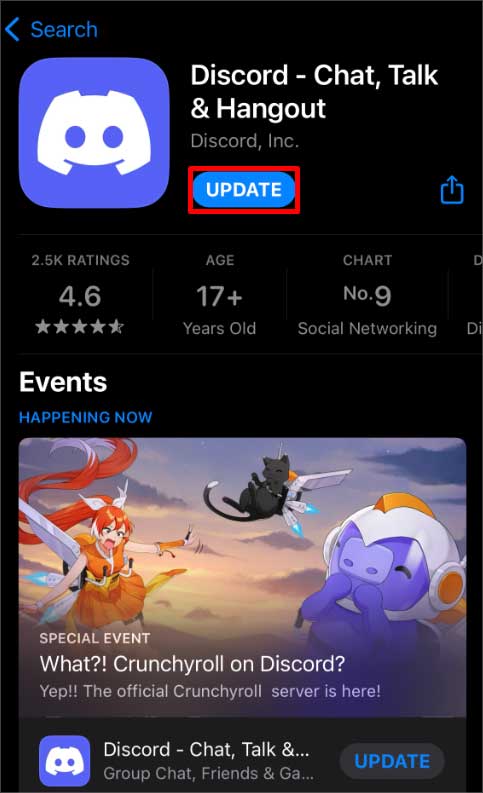
- Then, tap the Install/ Download option to reinstall it on your phone.
- Log in to your account and verify your number.
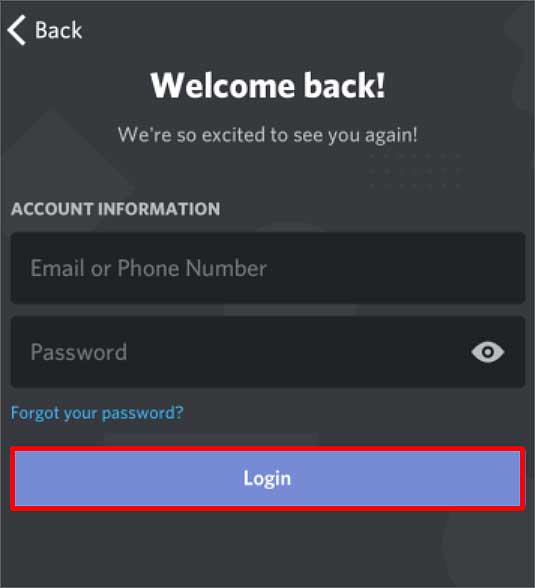
On PC
- Press the Windows key and go to Settings.
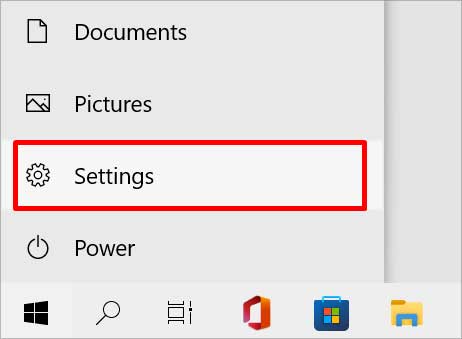
- Click on the Apps option and scroll down to Discord.
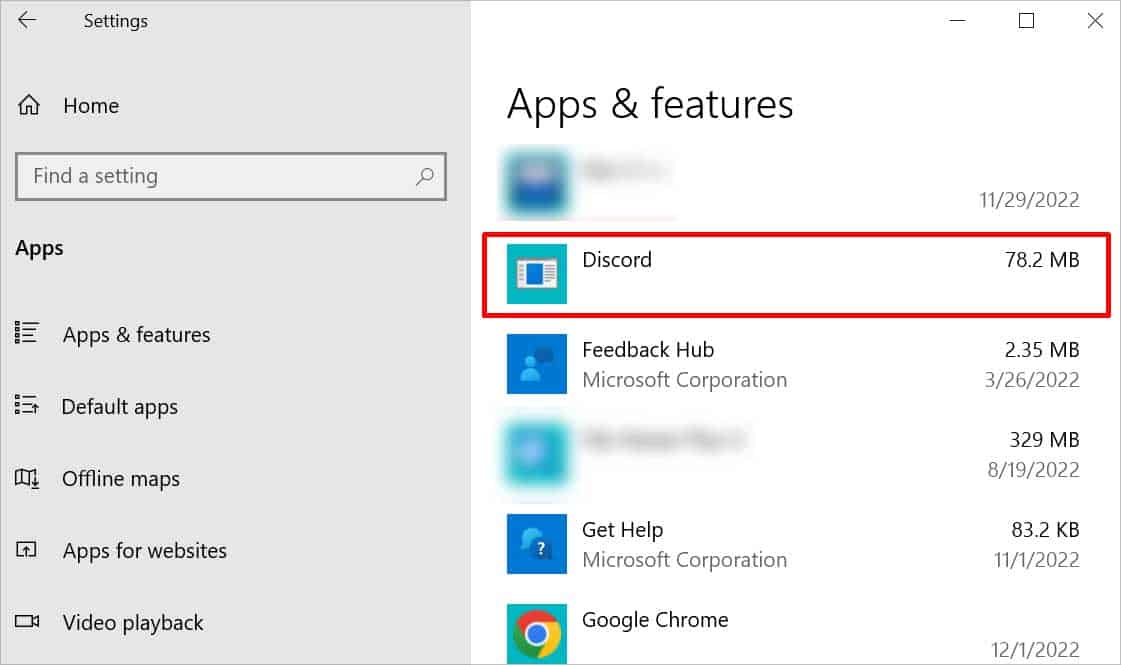
- Click the Uninstall button and click Uninstall again.
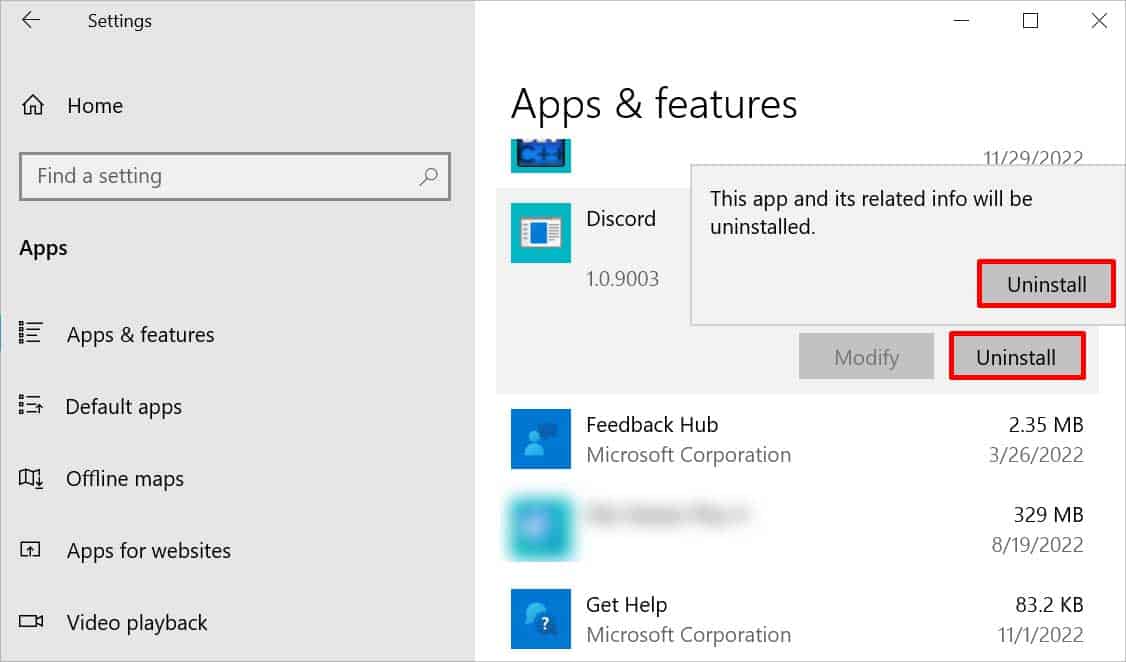
- Now, go to the Microsoft Store and search for Discord.
- Download and reinstall Discord.
- Log in with your credential and try verifying again.

Use VPN
Make sure you are entering the correct code. Despite inputting the valid code, if you receive the “The resource is being rate limited” message, try using a different number to verify.
Similarly, if an IP ban is causing the message to pop up, try using VPN. VPN tends to hide your IP address and protects your network connection. There are various virtual private network apps available that you can easily download on your device and use to change your IP address. However, you might have to get the premium version for most of the applications to do so.
If VPN or changing the number doesn’t help, try asking your ISP to change your IP address. The process might get hectic, but it’s worth the shot.
Contact Discord Support
If none of the methods mentioned above work, consider submitting a Discord Help & Support ticket. You will have to answer a series of questions, as shown below.
- Go to Discord Support.
- Under the dropdown of “what can we help you with?” select Help & Support.
- Enter your Email Address in the Second box.
- Select Phone Verification for the type of question, and in the Other type of issue section, mention your problem.
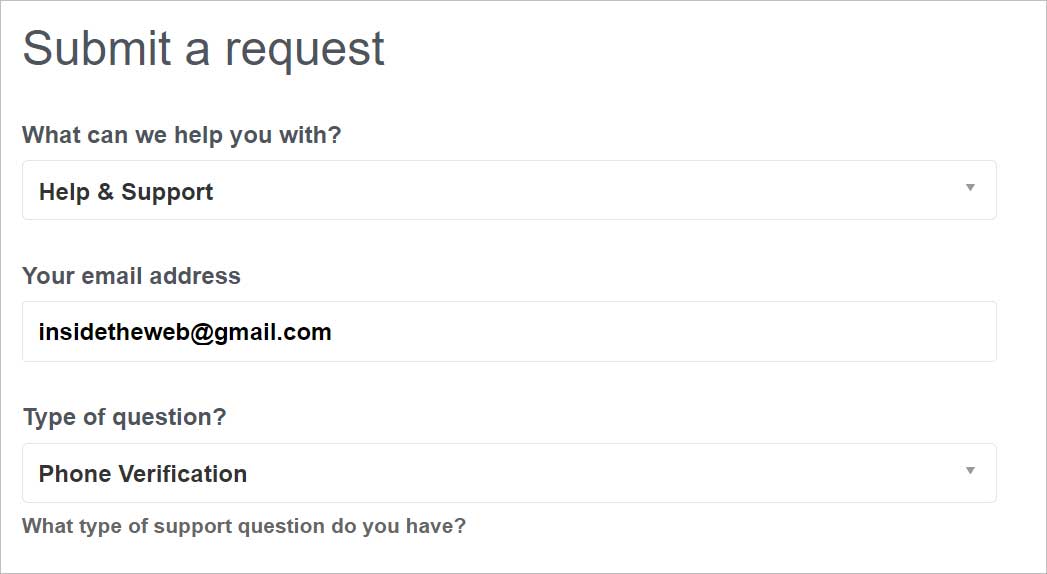
- Then, enter your Phone Number in the given space.
- Write the report’s Subject and describe the issue briefly in the Description section.
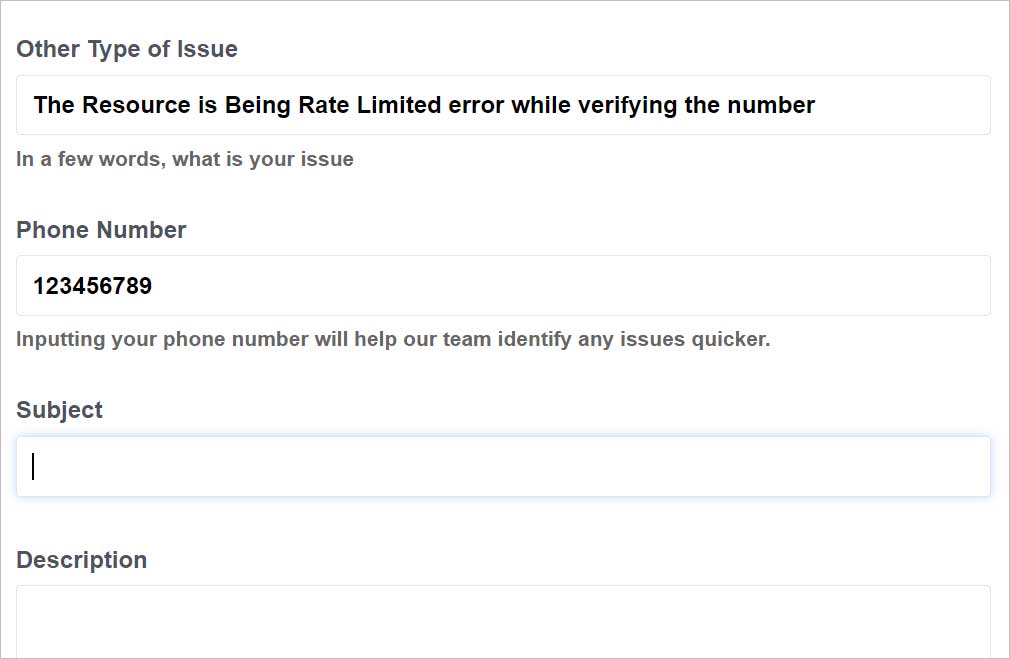
- Attach the Screenshot of the error message if you want to and press the Submit button.
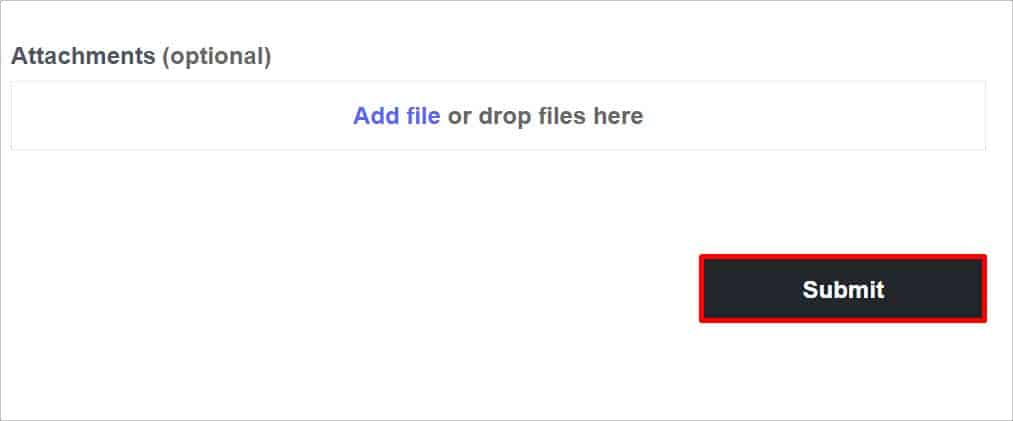
If the Discord support team isn’t able to help you either, we suggest you create a new account with a different number. Creating an account with the same number might cause this error to appear again later on. So, make sure to retrieve all the required data and create a new Discord account for a fresh start.