You may have encountered the “Error 1310 Error Writing to File” error message while installing the Microsoft 365 suite.
Windows usually triggers the 1310 error message when an application does not have sufficient permissions to make changes in a certain directory. The issue is also common when the program you want to install is already on your device.
Sometimes, this issue is resolved when you run OfficeSetup.exe as the administrator.
However, in other cases, you may have to perform a series of advanced troubleshooting including installing Windows installer services and re-registering the Windows installer module.
Run OfficeSetup.exe as the Administrator
In most cases, Error 1310 is caused due to inadequate permissions. We need to provide OfficeSetup.exe administrative controls so that it has the necessary permissions to write on the target directory.
- From the taskbar, click on Search.
- Enter
OfficeSetup.exe. - Right-click on it and select Run as administrator.
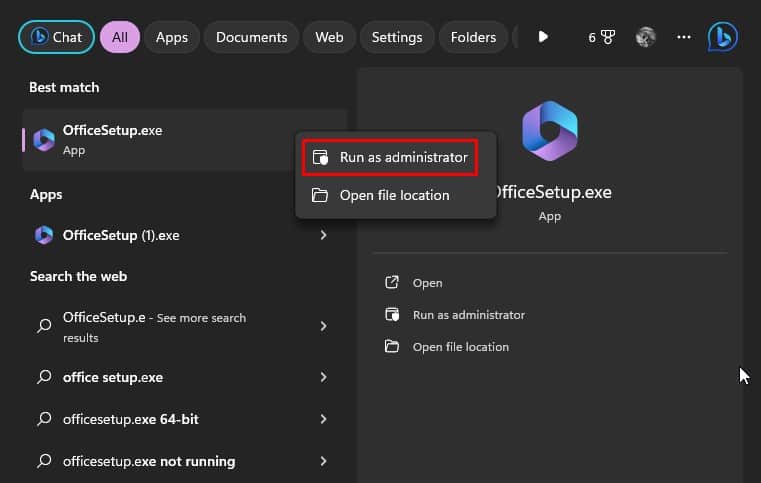
- Click Yes on User Account Control.
Uninstall Duplicate Program
You may land yourself in this issue if you’ve already installed a version of the Microsoft 365 suite. Check if the program is installed on your device from the Control Panel.
- Press the Windows key + R combination to open Run.
- Type control and hit enter.
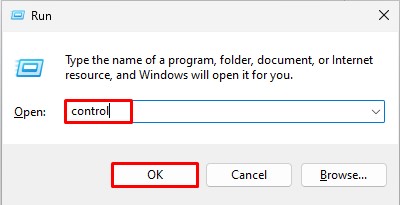
- Under Programs, select Uninstall a program.
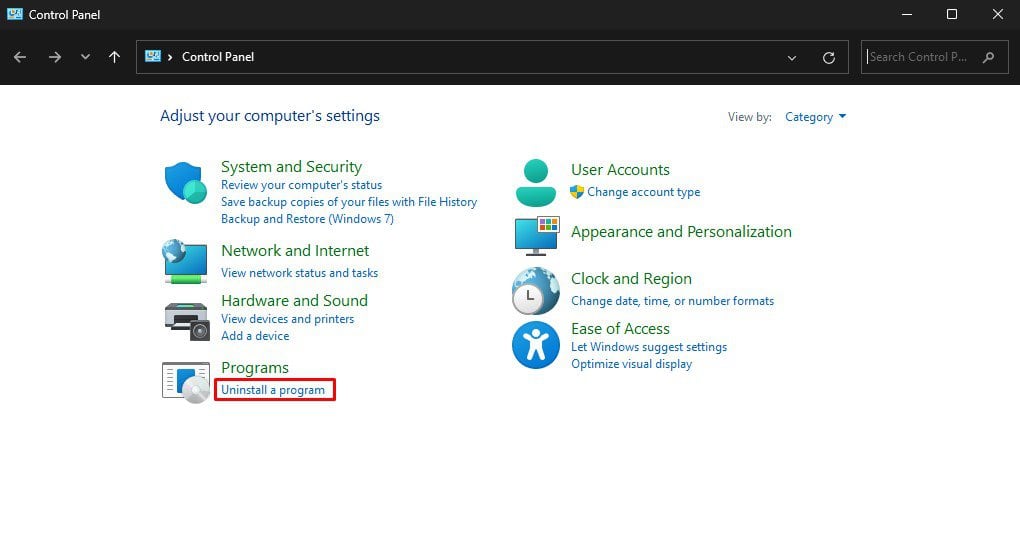
- Locate Microsoft 365 in the list of apps. If there’s any, right-click on it.
- Click Uninstall.
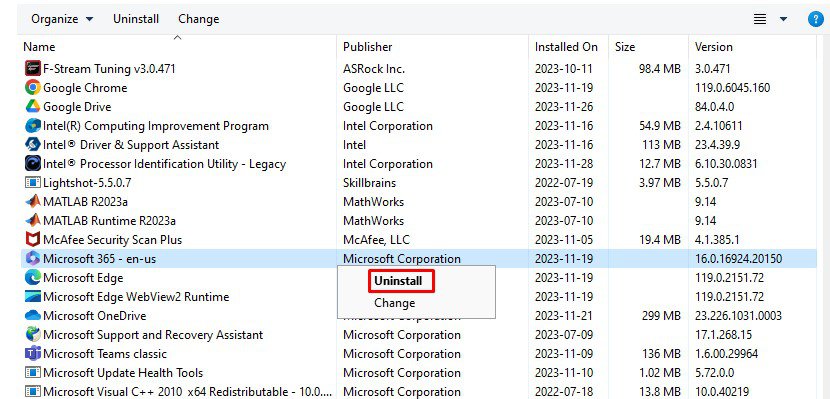
Change Properties to Allow Full Control
If you’re using an account with no administrative control, you may not have permission to write to the directory. You can ask your administrator to give you full administrative control to solve the issue.
- Locate
OfficeSetup.exefrom File Explorer. - Right-click on the exe file and choose Properties.

- Switch to the Security tab.
- Click Edit.
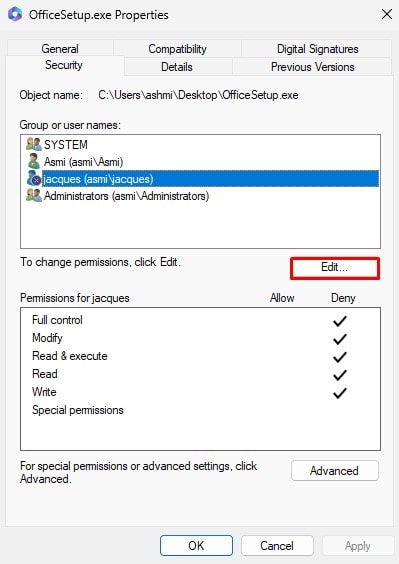
- Select the name of the user you want to add the permission for under Group or user names.
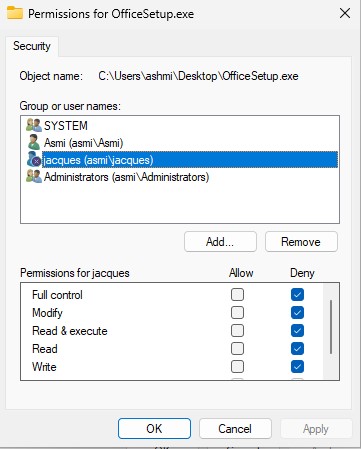
- Check the box next to Full Control under Allow.
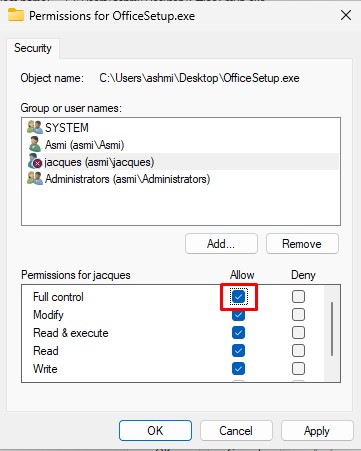
- Click Apply > OK.
- Close the window and restart your device.
Restart Windows Installer
The Windows Installer is a quintessential component when installing and uninstalling a program in Windows. OfficeSetup depends on this utility for its installation and maintenance.
You may be encountering an issue with the Windows Installer. Try restarting the Windows Installer from Microsoft Services and see if it solves the “Error 1310” error.
- Open the Run command (Windows key + R).
- Type
services.mscand click OK.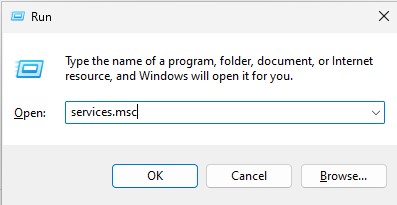
- Locate Windows Installer and right-click on it.
- Choose Start.
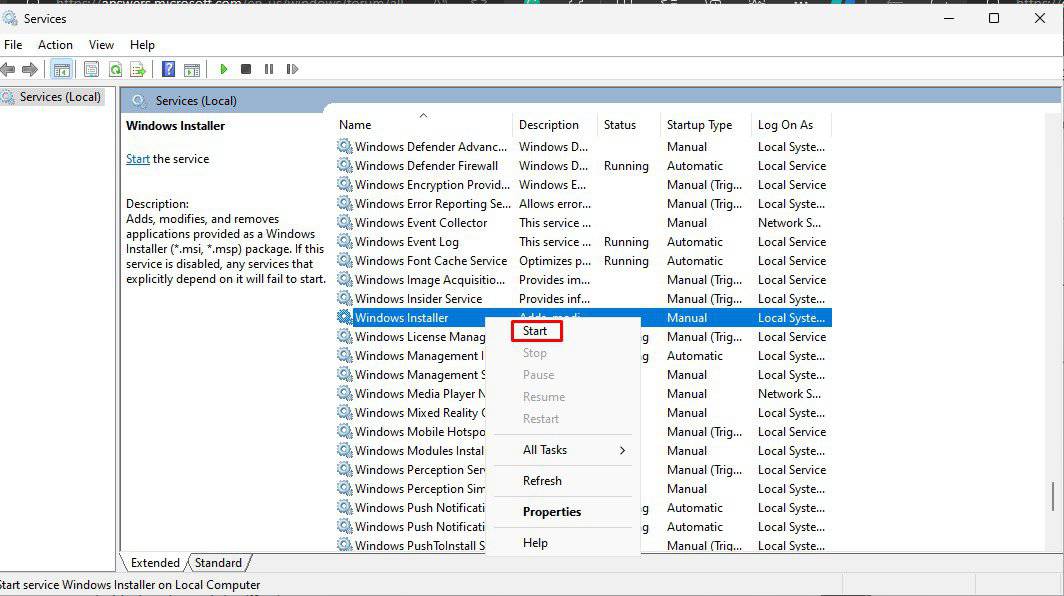
Re-Register Windows Installer
The Windows installer is responsible for the installation and configuration of your applications within the Windows operating system. If there’s a configuration issue in the utility, you might run into the Error 1310 issue.
To fix the probable misconfiguration, you can re-register Windows Installer using the Run command.
- Open the Run command (Windows key + R)
- In the pop-up, enter the following command and hit enter:
msiexec /unregister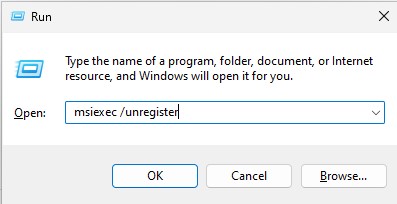
- On the Run dialog, enter the following command and click OK:
msiexec /regserver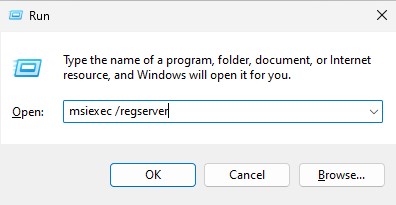
Allow OfficeSetup through Controlled Folder Access
If you have enabled Controlled folder access, Windows Defender may be blocking OfficeSetup to access its target directory.
Manage the controlled folder access from the Windows setting to allow the setup access the controlled folder.
- Open Settings (Windows key + I).
- Head to Privacy & Security > Windows Security.
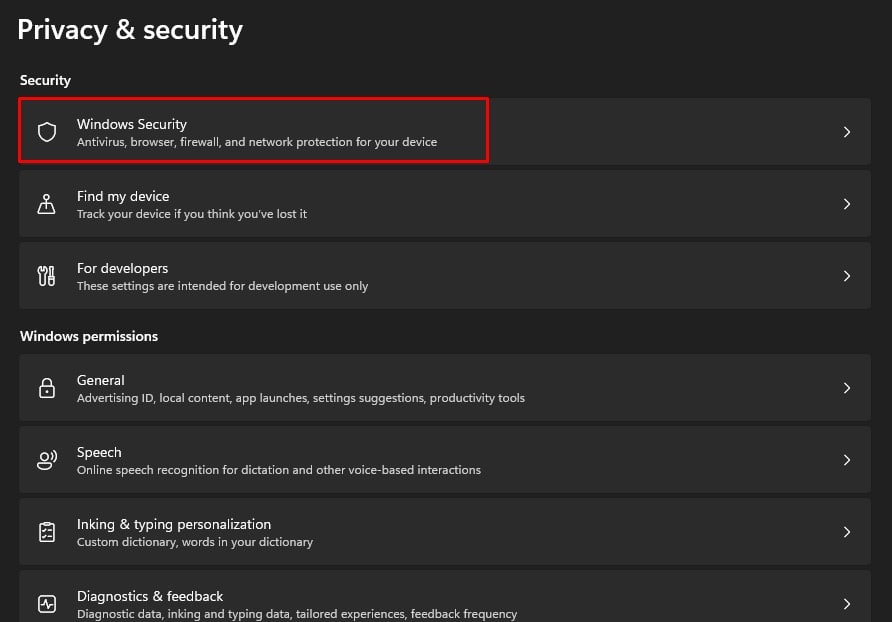
- Select Virus & Threat Protection.
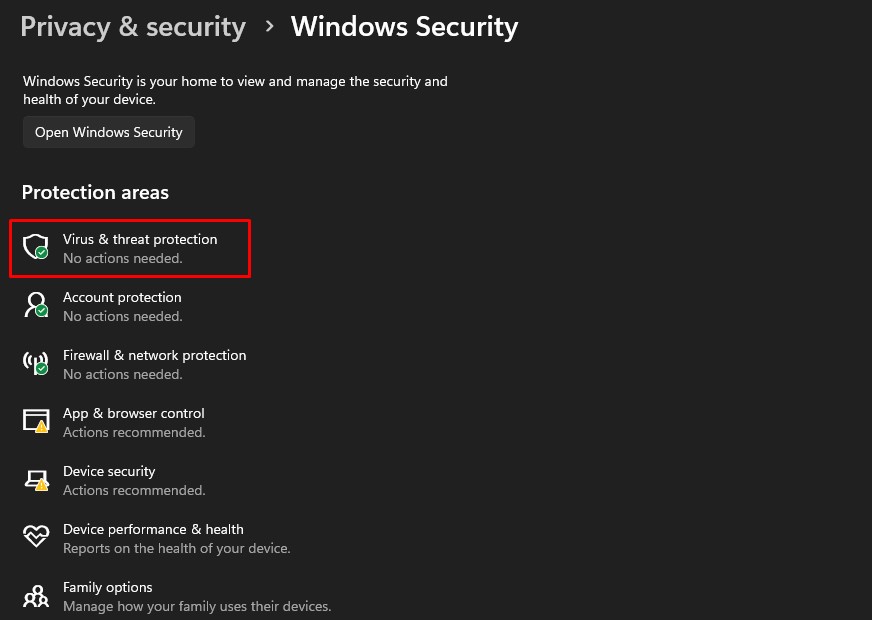
- Under Virus & Threat Protection settings, click Manage settings.
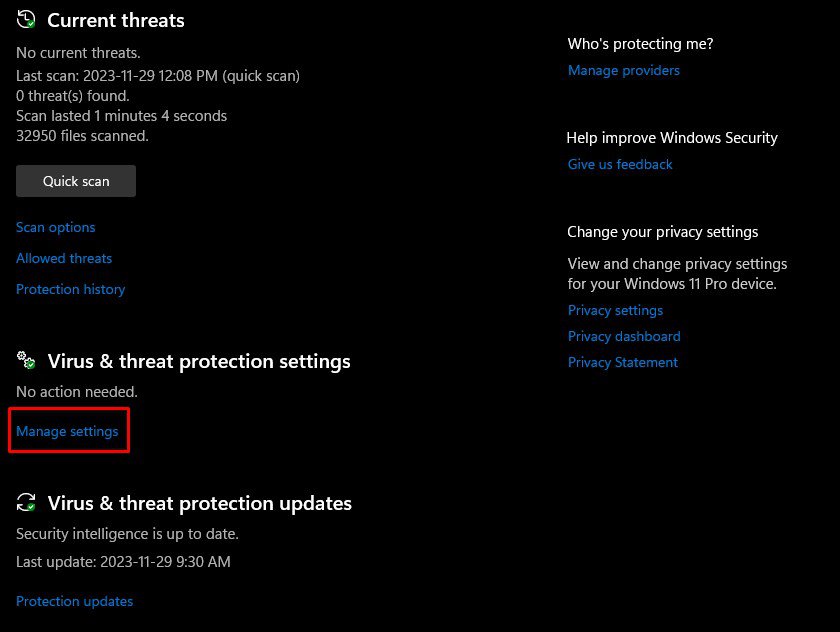
- Scroll down and select Manage Controlled folder access.
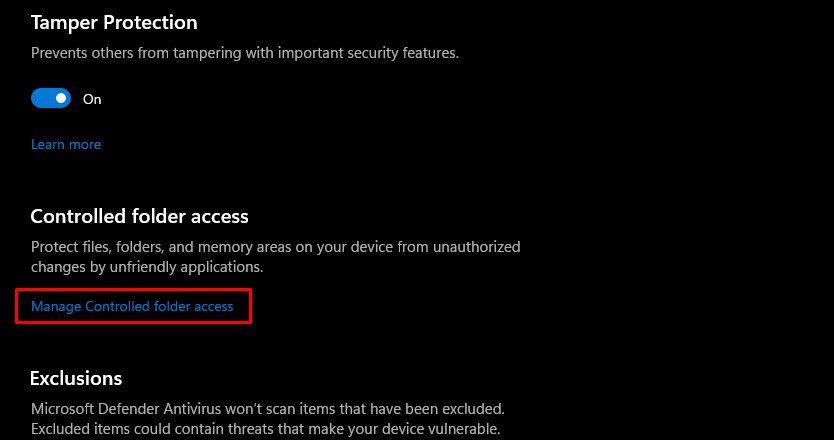
- You can toggle off Controlled folder access or, select Allow an app through controlled folder access.
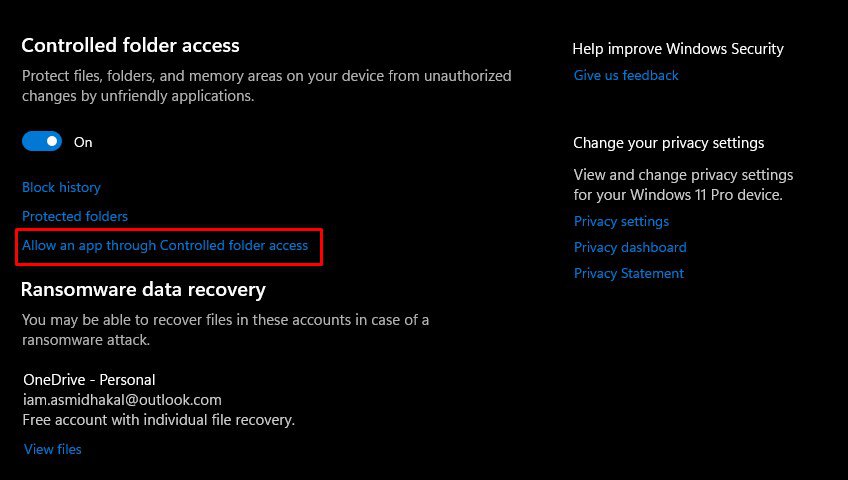
- Click Yes on User Account Control.
- Select Allow an allowed app > Browse all apps.
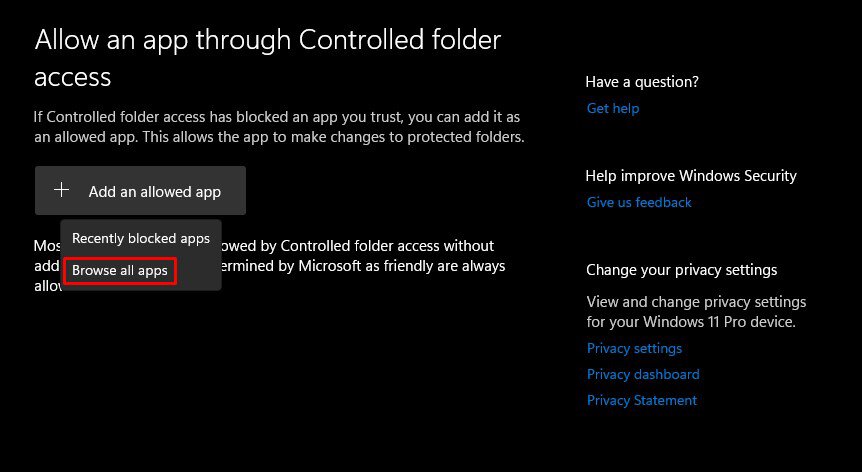
- Navigate and select OfficeSetup.exe > Open.