When someone adds your Gmail account as a delegate to their account, you get access to read and reply to emails from that account. This account appears in your Gmail profile as Delegated.
It is basically a way to share inboxes but with controlled access. The delegate can compose new emails or reply on your behalf, but their email will appear as a sender unless you hide it.
Although a delegate can access all of your Gmail folders, they cannot change your Gmail password or chat with your contacts.
Add a Delegate Gmail Account
You can add a delegate Gmail account from the Accounts and Import section in your personal Gmail account.
- Go to your Gmail profile.
- Click on Settings > See all settings.
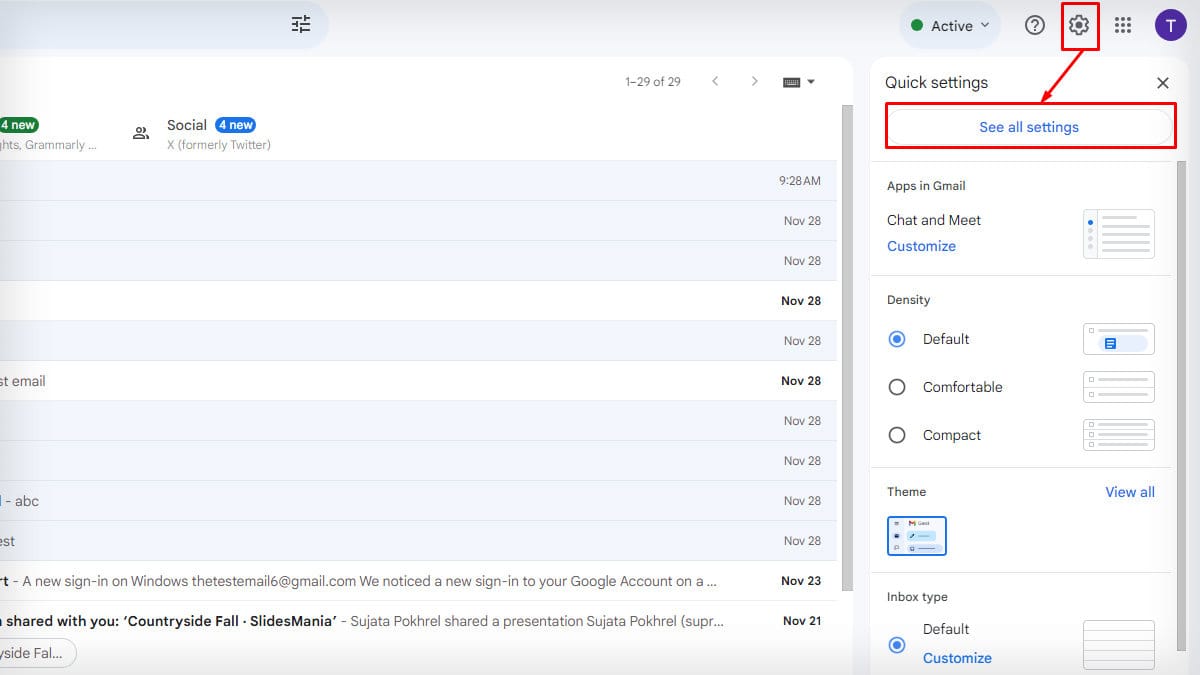
- Select Accounts and Import.
- Hover over to Grant access to your account and tap on Add another account.
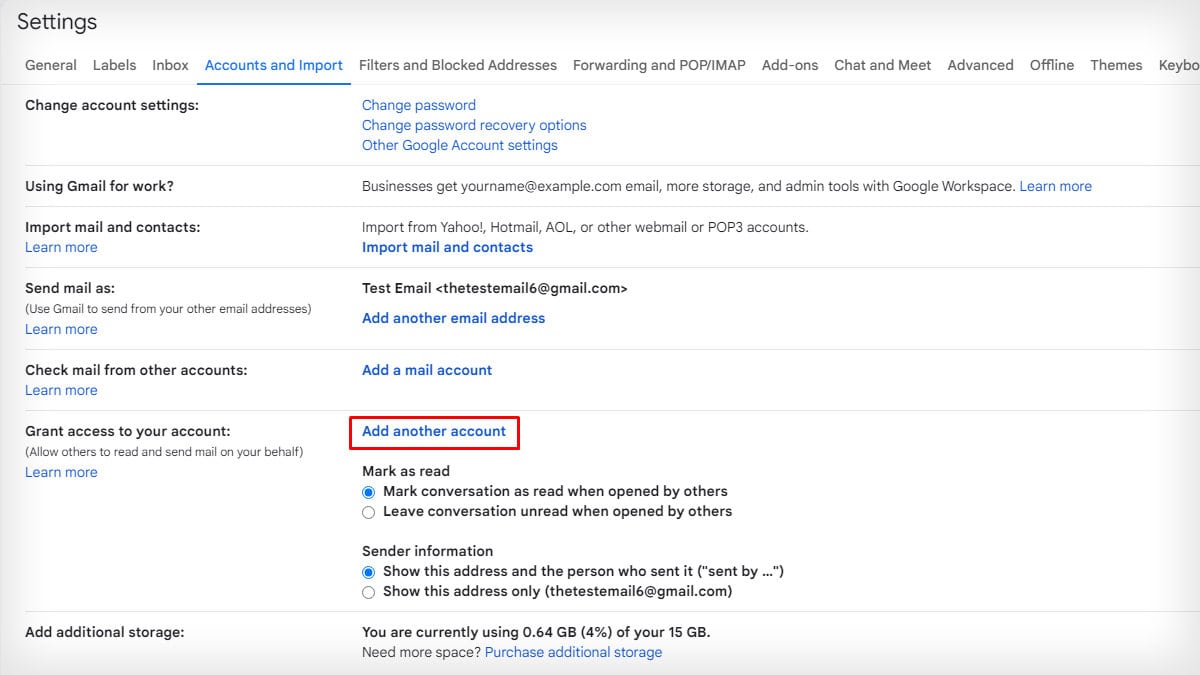
- A new window appears. Enter your email address and click Next Step.
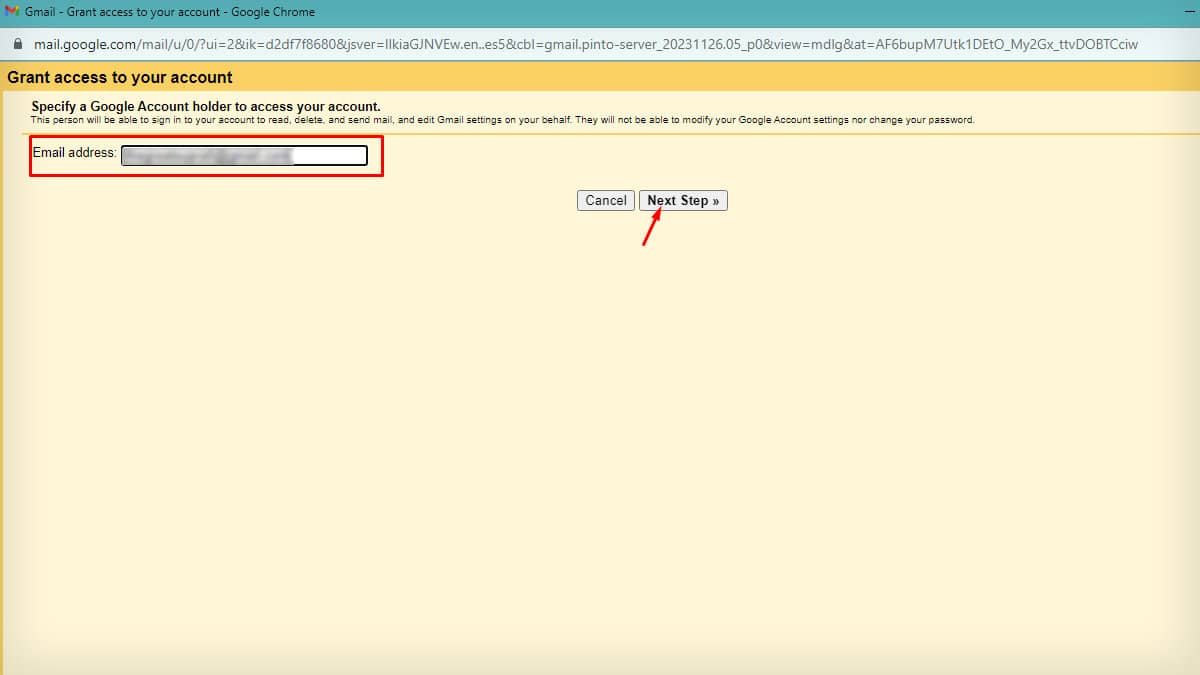
- Select Send email to grant access for confirmation.
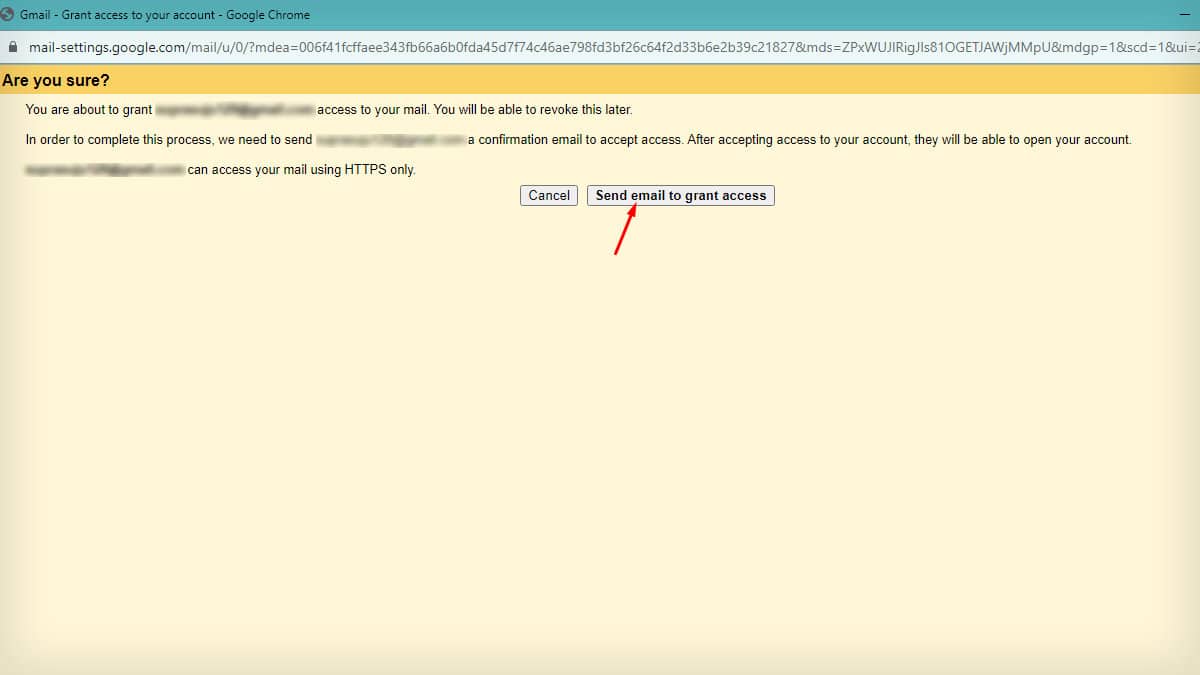
- An email with a link to accept the delegate account request will be sent.
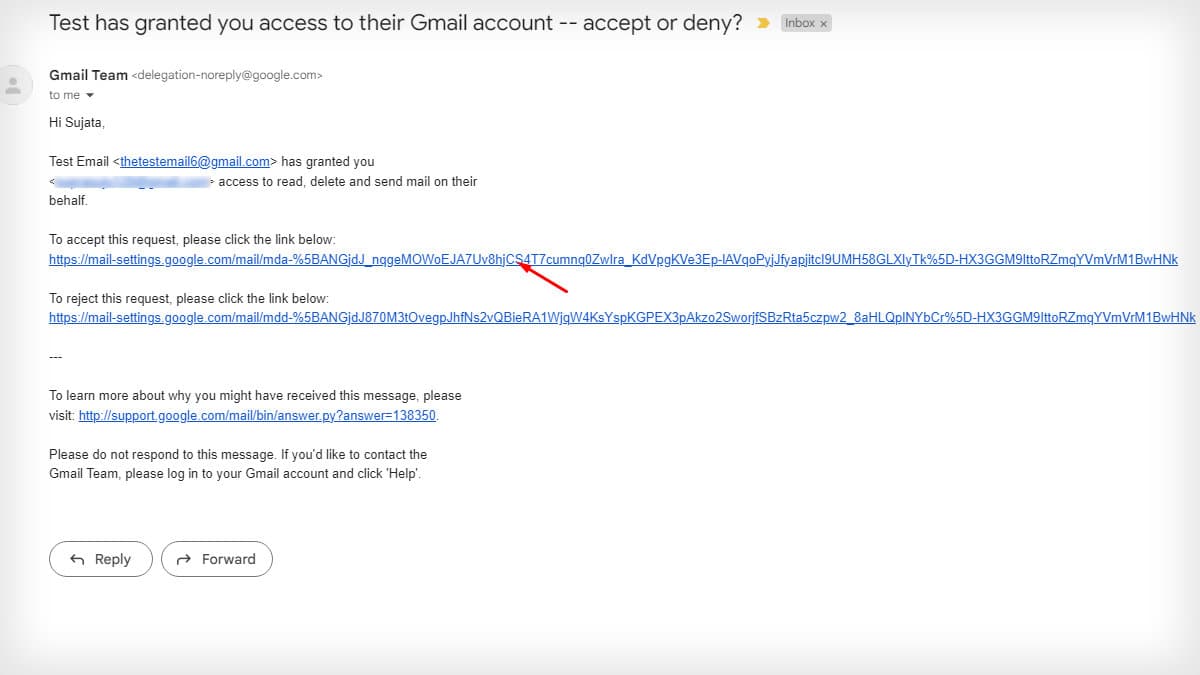
- Once the recipient confirms, a delegate account is added.
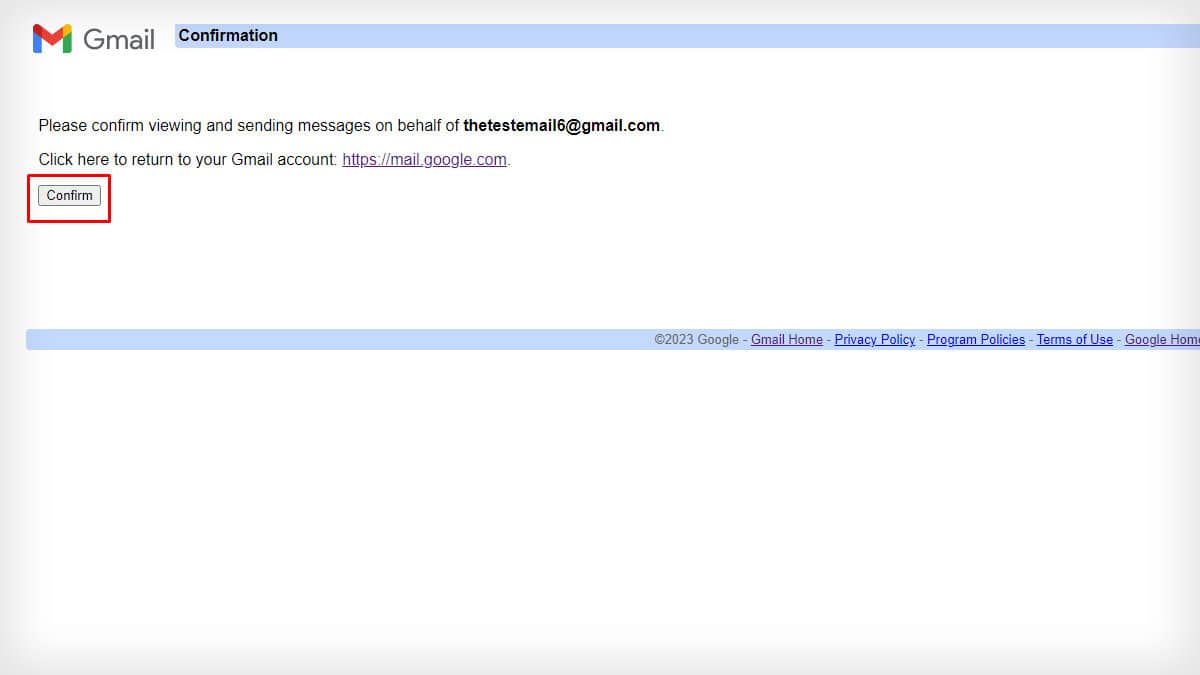
Manage Access of a Delegate Account
The owner can choose how they want the delegates to access their account. You can choose to disclose or hide the delegate emails in replies and also to mark your emails as read.
Go to the Accounts and Import section to manage these accesses. If you want emails to be marked read after the delegate reads it, tick on the option. Or else tick on Leave conversation unread when opened by others.
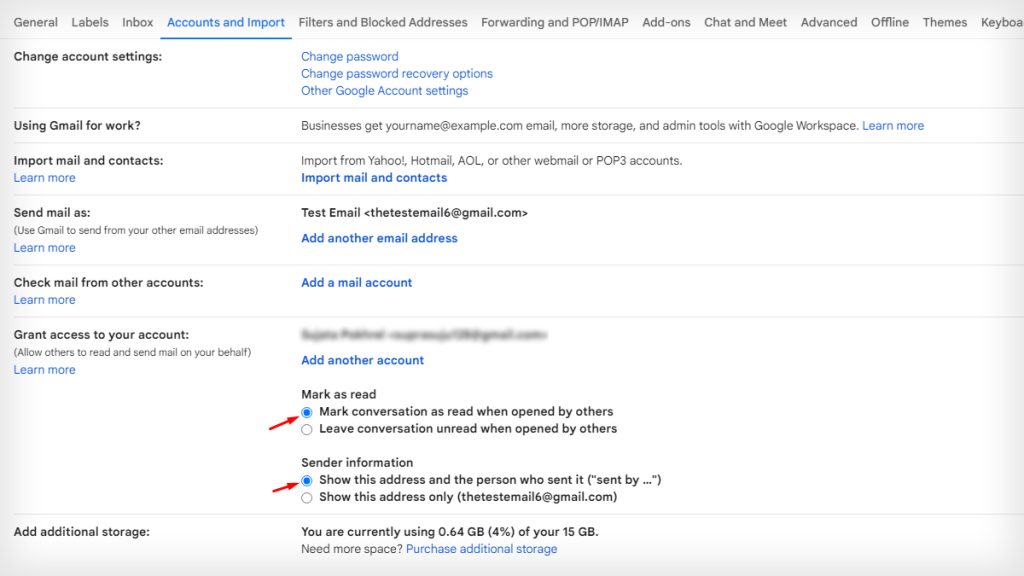
Similarly, click on Show this address and the person who sent it (“sent by..”) to disclose the delegate email as a sender.
But if you want to hide it, tick on Show this address only (“your email address”).
How Can a Delegate Access Your Gmail?
After the delegate confirms the request, they will be able to access your Gmail. But they will be able to do so from their own Gmail account.
If your email has delegated access, here’s how you can sign in to the account:
- Log in to your Gmail account.
- Go to your Profile icon.
- Click on the email address with the Delegated label on the side.
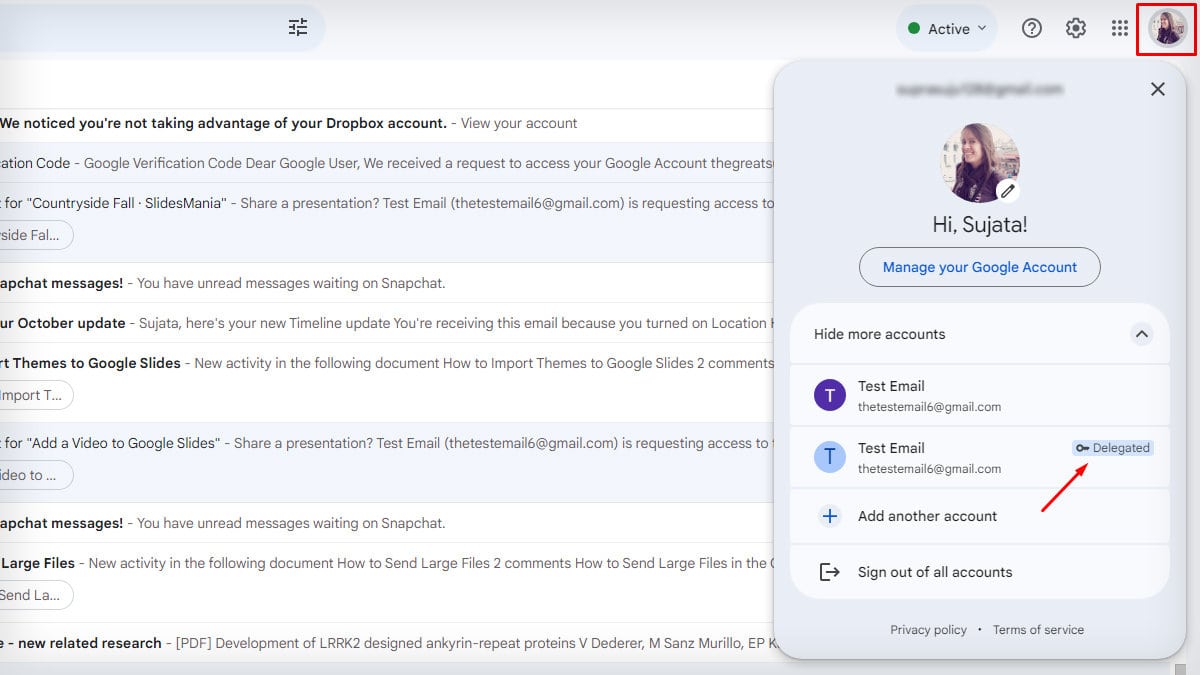
- You will be led to the delegated email address.
How to Remove a Delegate Gmail Account?
When you no longer need delegate assistance to handle your emails, you can revoke the access by deleting the Gmail account.
It is necessary to remove the delegate email if you find them misusing your email address for unwanted purposes.
- Go to the Gmail Settings page.
- Click Accounts and Import.
- On Grant access to your account section, click the delete option beside the undesired delegate account.
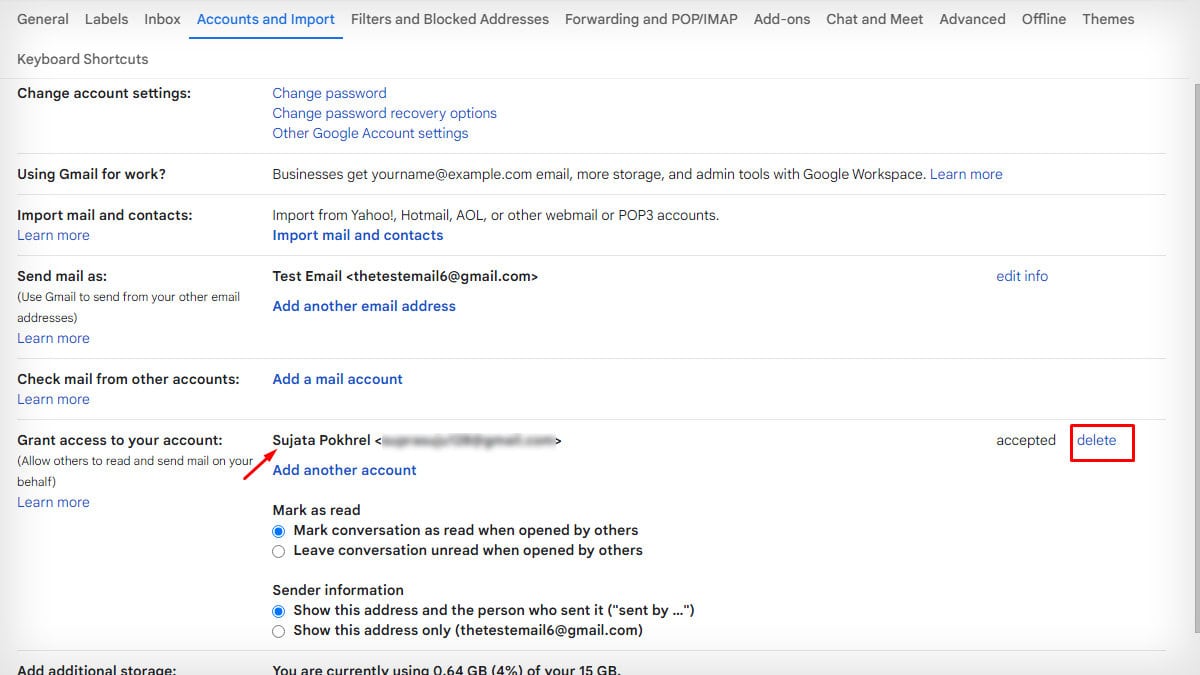
Is It Possible to Get Locked Out of Your Gmail Account After Adding a Delegate?
Sometimes, if multiple delegate users try to access your Gmail account at the same time, then Google might lock down your account for a brief period.
However, this issue is likely to occur in the organizational account rather than the personal one.
Also, don’t forget to check my other article on how to link Gmail accounts together.