Are you wondering how to synchronize your Google Calendar events with a client from a different time zone? It’s simple—just change your time zone in Gmail.
Besides, Google presets your time zone based on your IP address settings, changing it is very essential for regular travelers. Or else your important emails might sink into the bundle of old emails.
You can easily change the time zone in Gmail from Google Calendar settings. However, on iOS devices, changing the time zone in the device will automatically change it on Gmail, too.
Change the Time Zone on Gmail Web
You need to use Google Calendar to change the time zone on Gmail web, as Gmail has no such feature.
You can manually set a different time zone following the steps mentioned below.
- Launch Gmail.
- Tap on Google Apps and select Calendar.
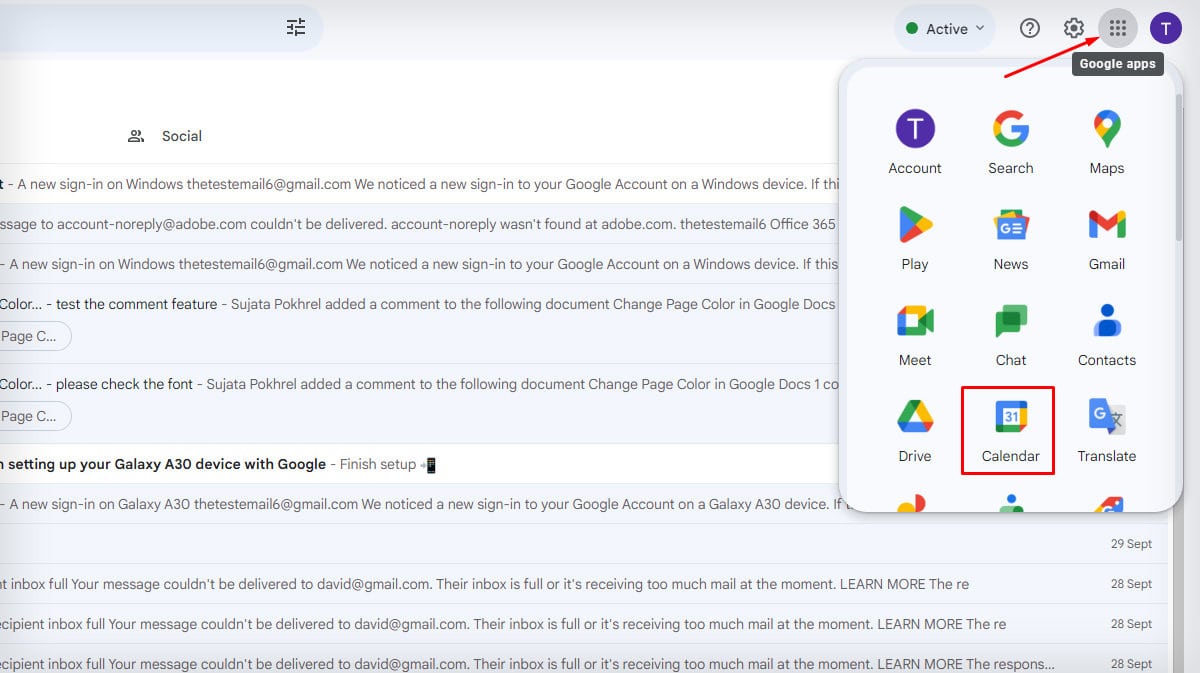
- Click on the Cogwheel and choose Settings.
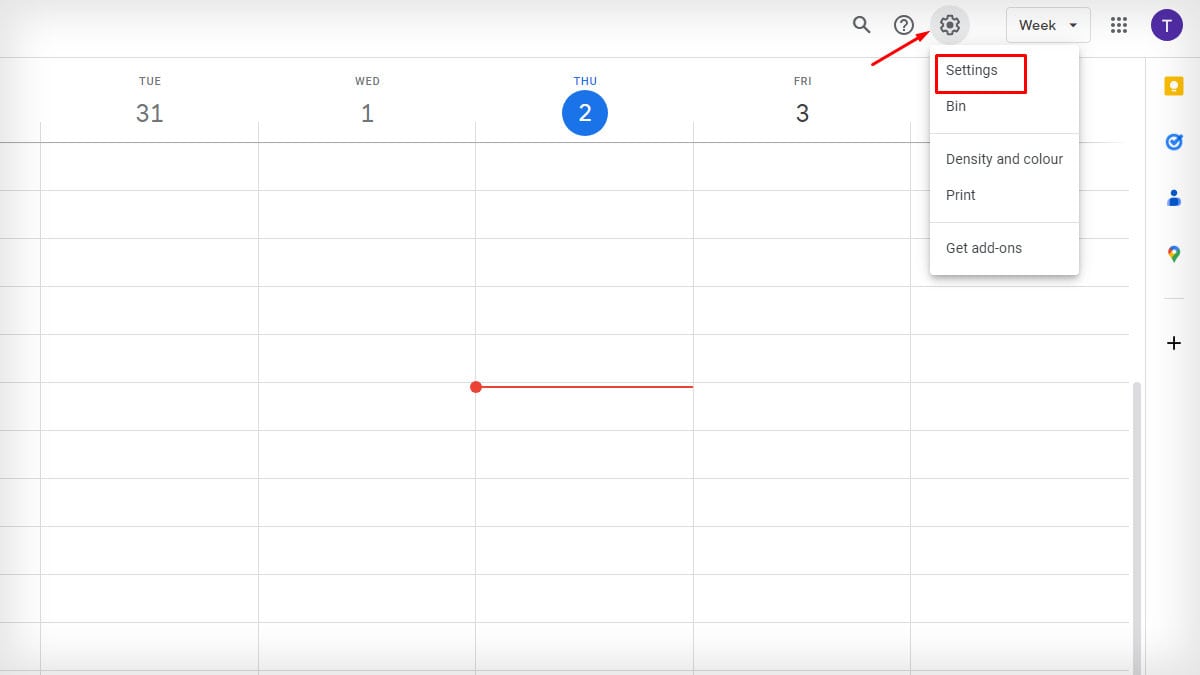
- Hover over to time zone and expand the menu on the Primary time zone. Select the preferred time zone.
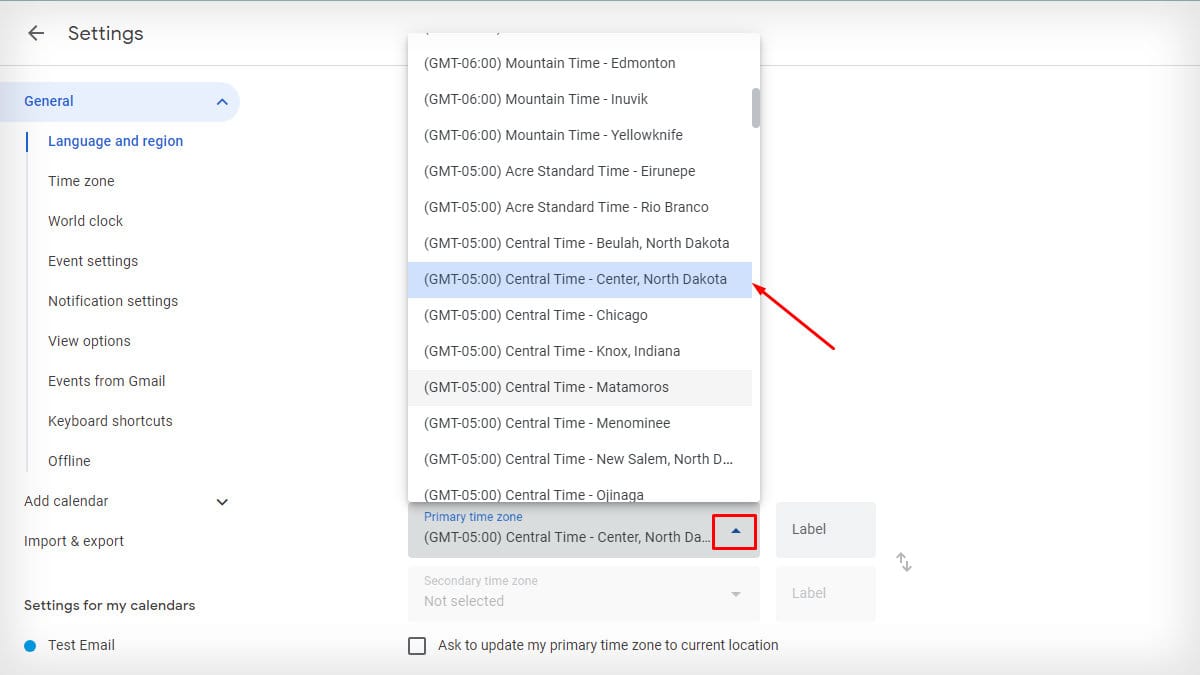
- Similarly, you can expand the menu and choose a location for the Secondary time zone.
If your device’s time zone differs from Gmail’s time zone, it might create confusion, making you lose an important Google Calendar event.
To prevent that, change your PC’s time zone by clicking on the date and time before changing it on Gmail.
- Right-click on the date and time displayed at the bottom right of your PC. Tap on Adjust date and time.
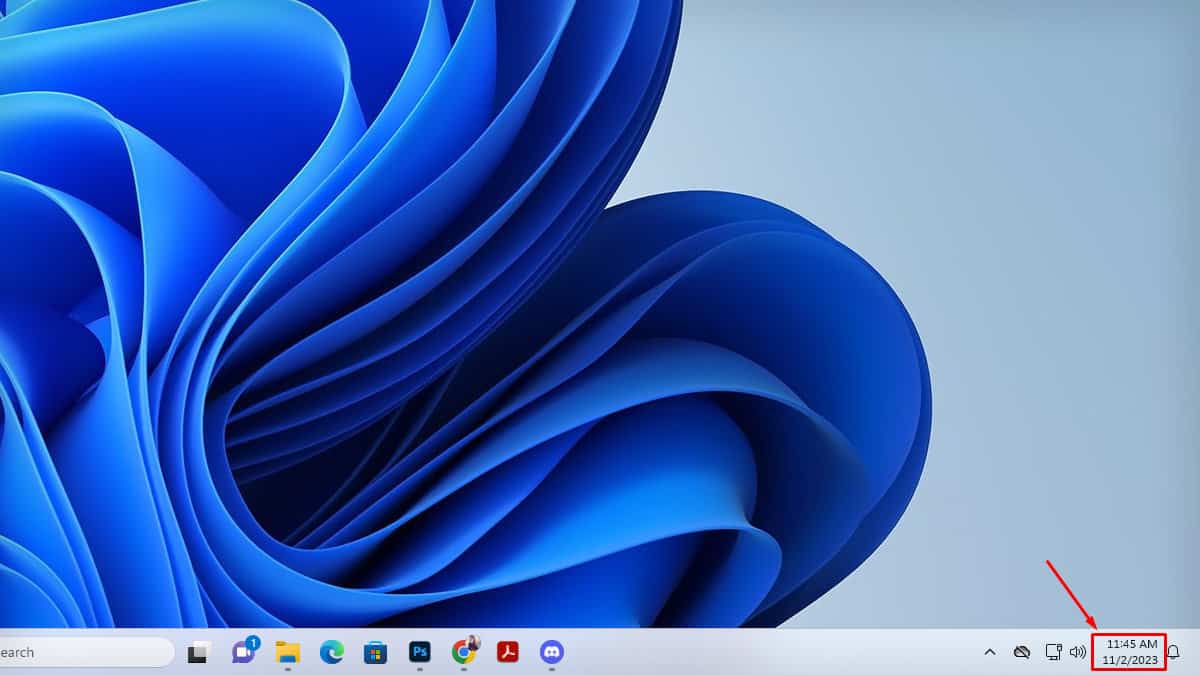
- Turn off toggle for Set time zone automatically. Click on box beside time zone option.
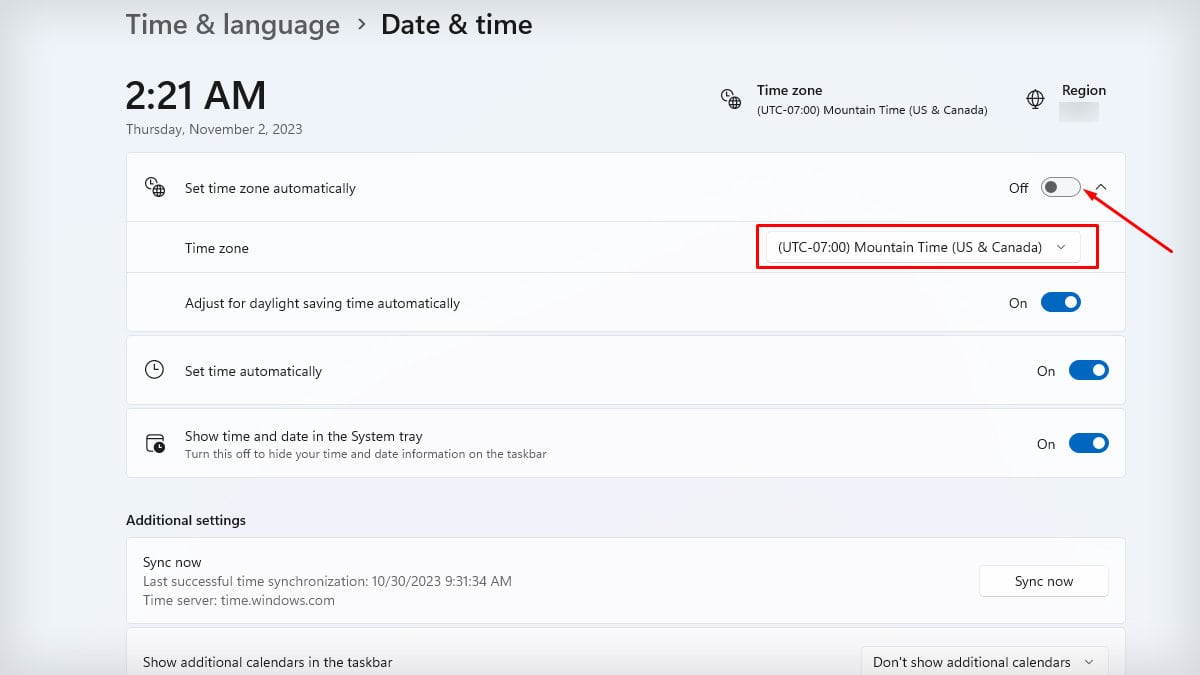
- Choose a time zone.
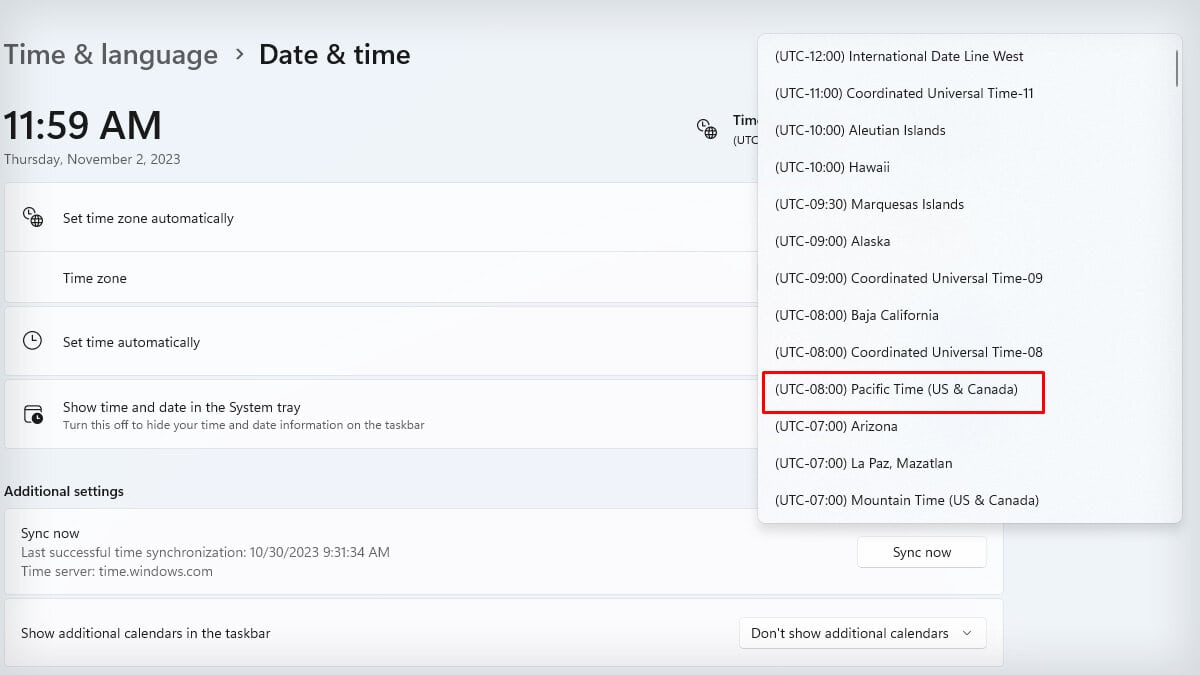
- Turn on the toggle if you want to Adjust for daylight saving time automatically.
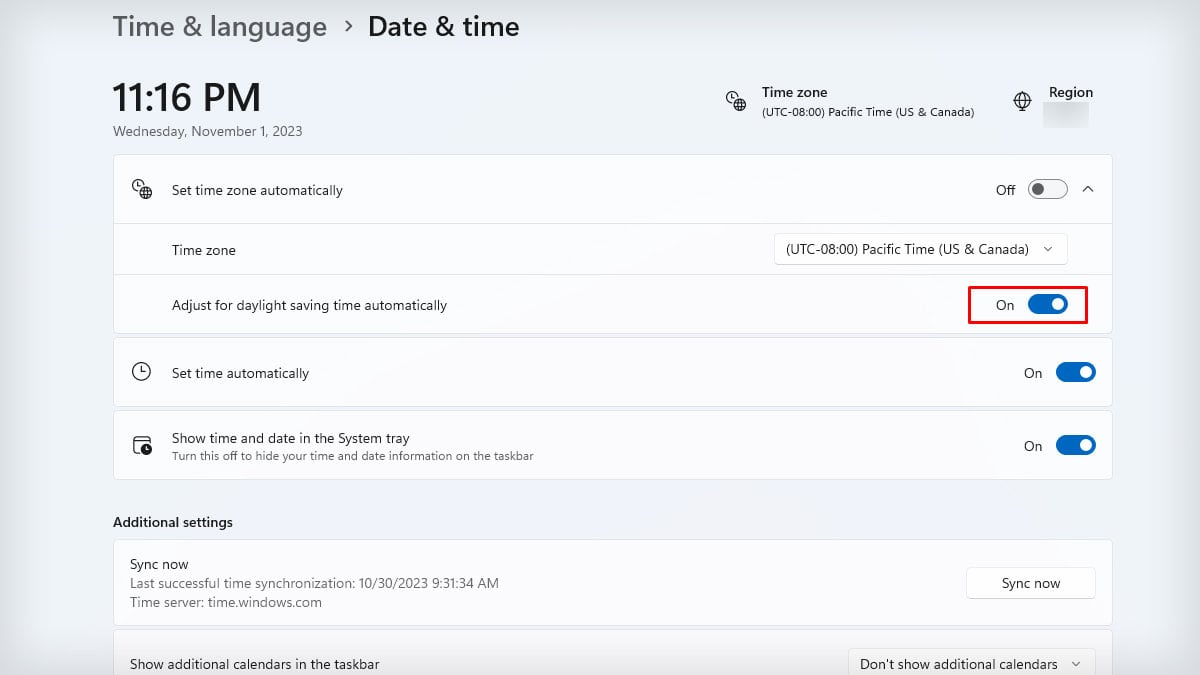
Change the Time Zone in the Gmail App
You can change the time zone for the Gmail app on Android devices but not on iOS. You will have to change your device’s time zone to change it for your iPhone or iPad.
On Android
- Launch the Gmail app.
- Click on the Hamburger menu.
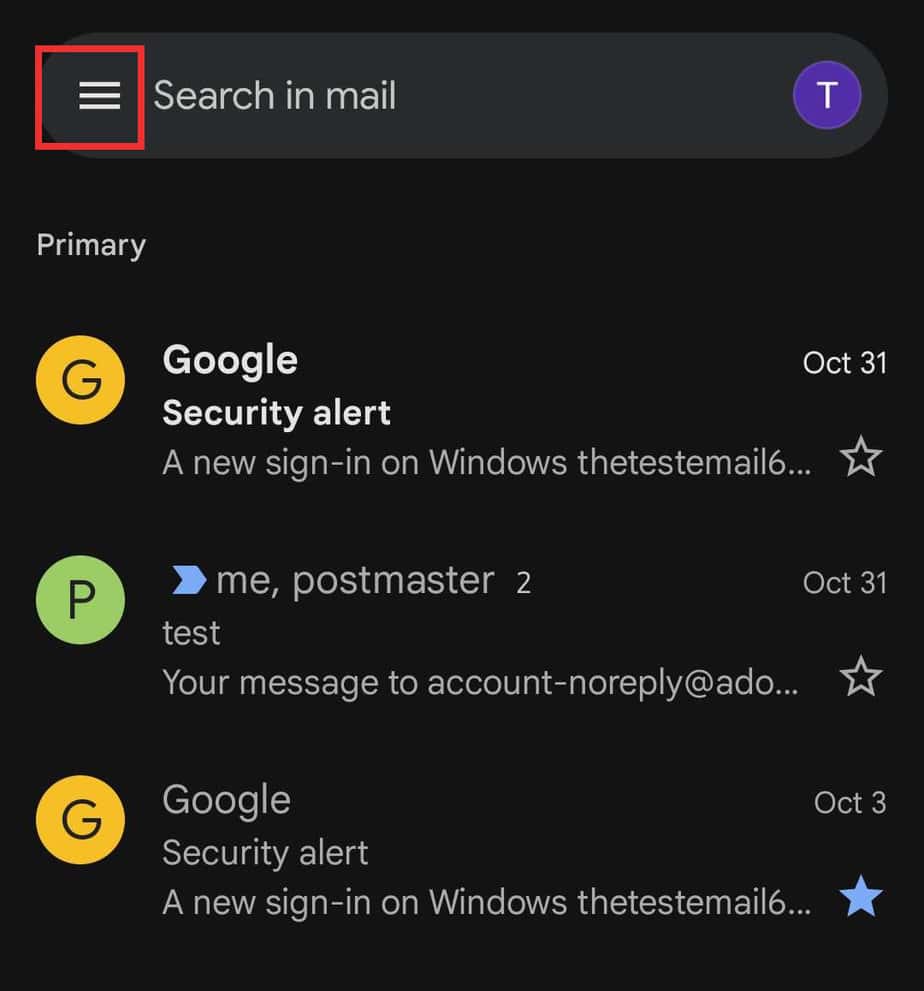
- On the Google apps section, choose Calendar.
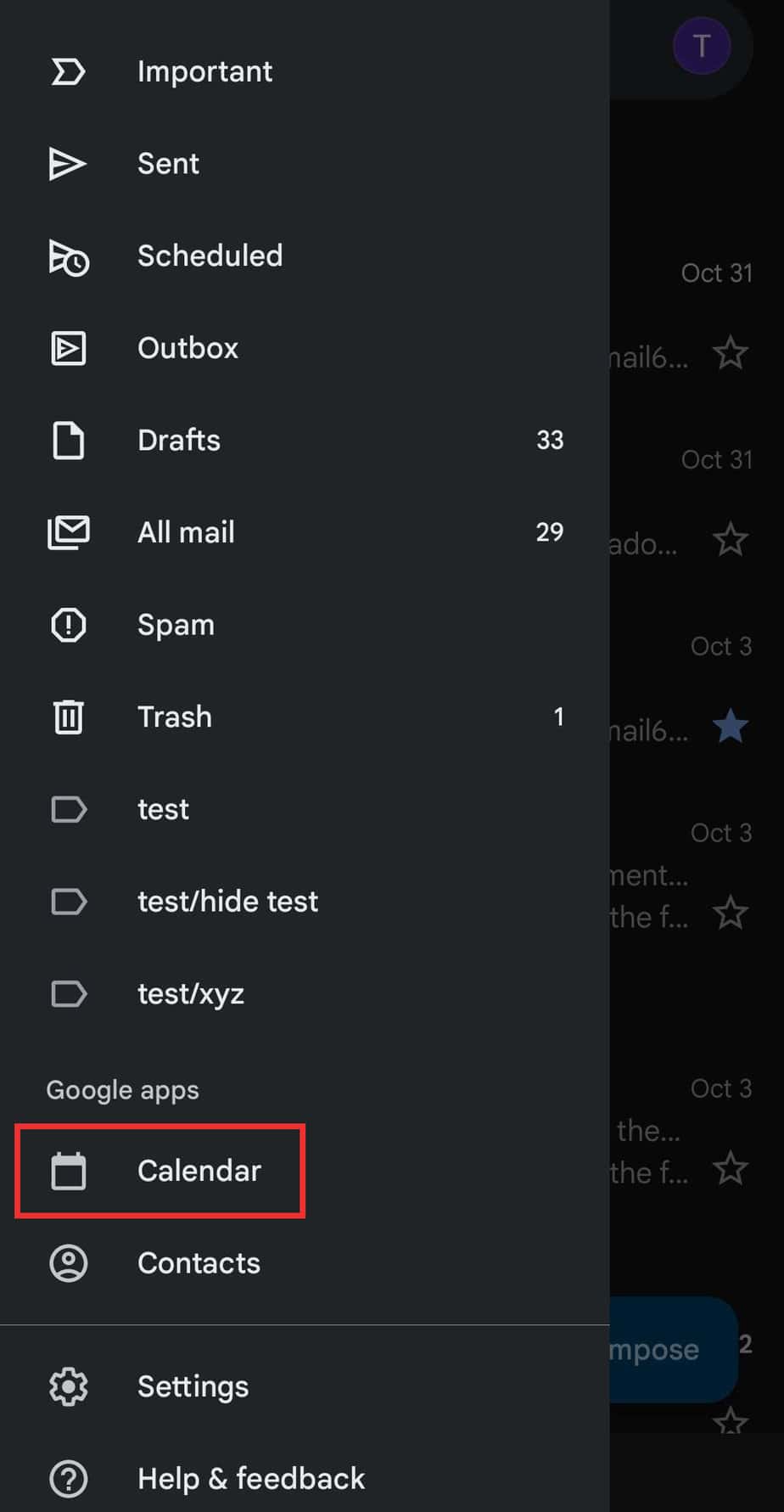
- Go to the Menu bar on the Google Calendar page.
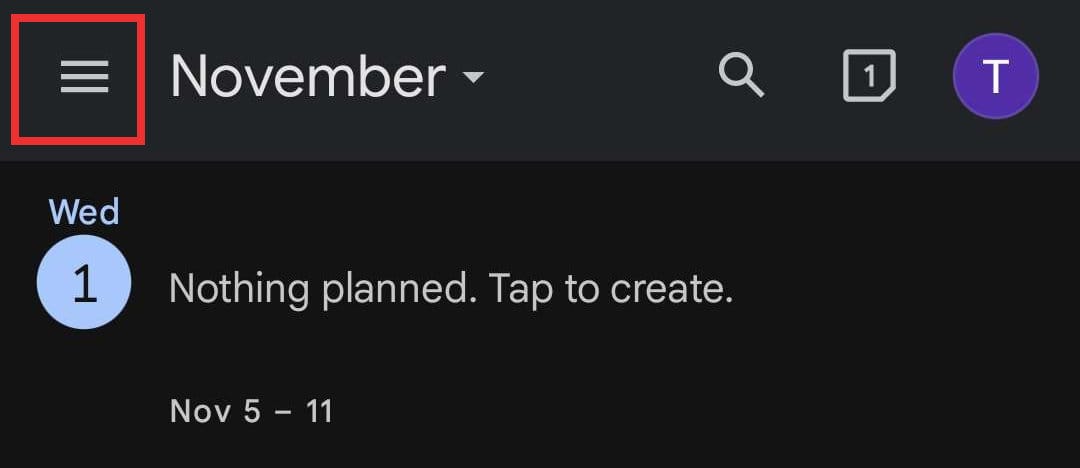
- Select Settings.
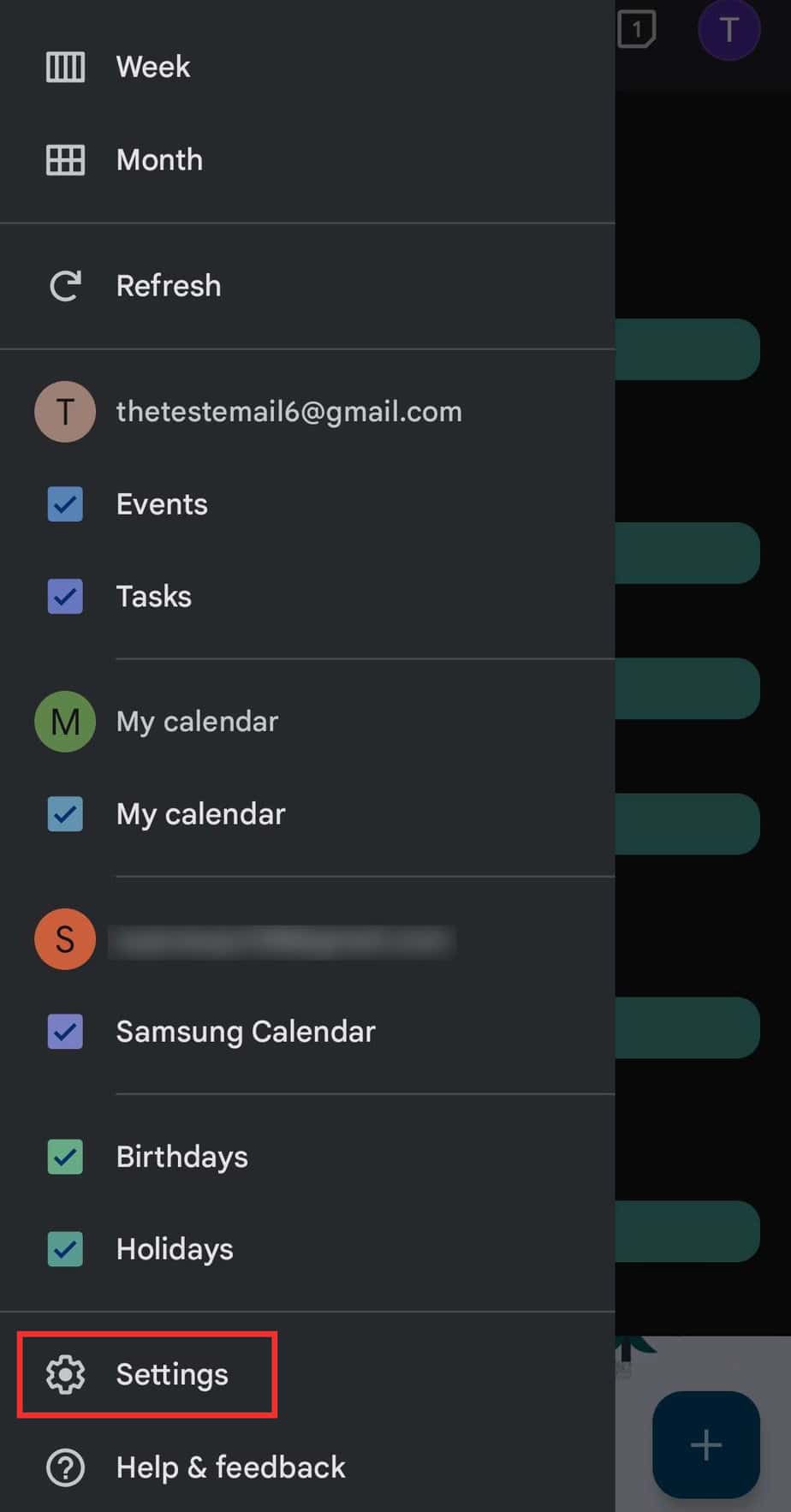
- Tap on General.
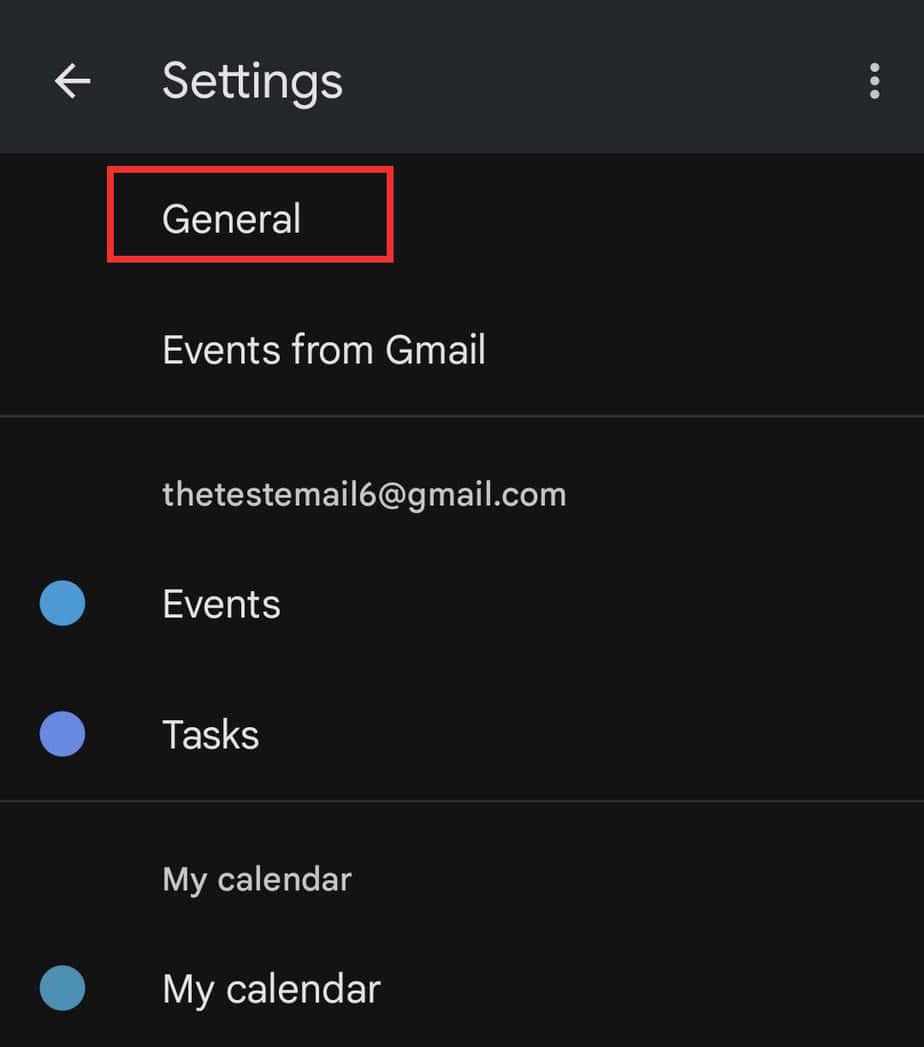
- Toggle off Use device time zone option if it is on. Click on Time zone.
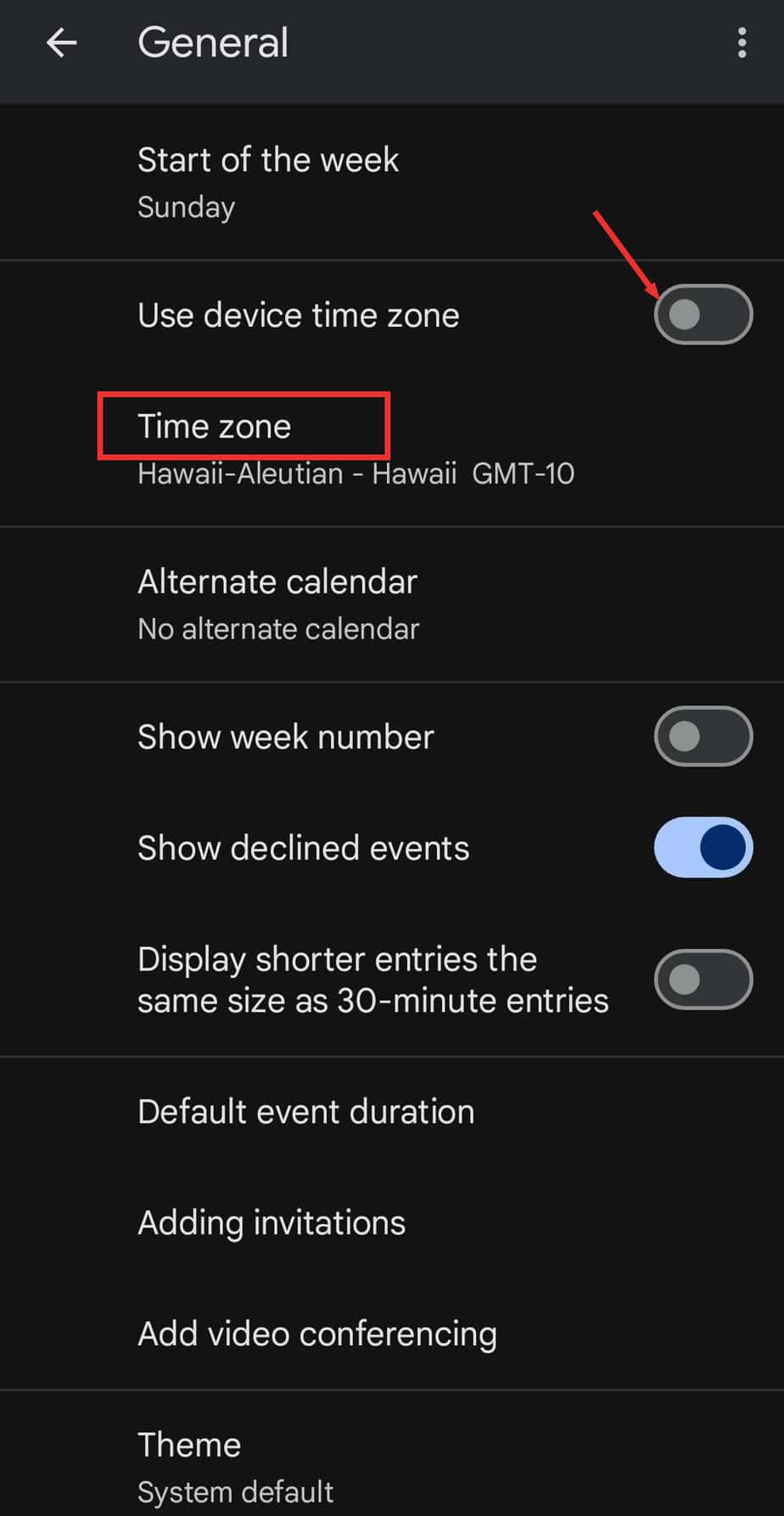
- Enter the time zone/keyword on the search bar and select the time zone.
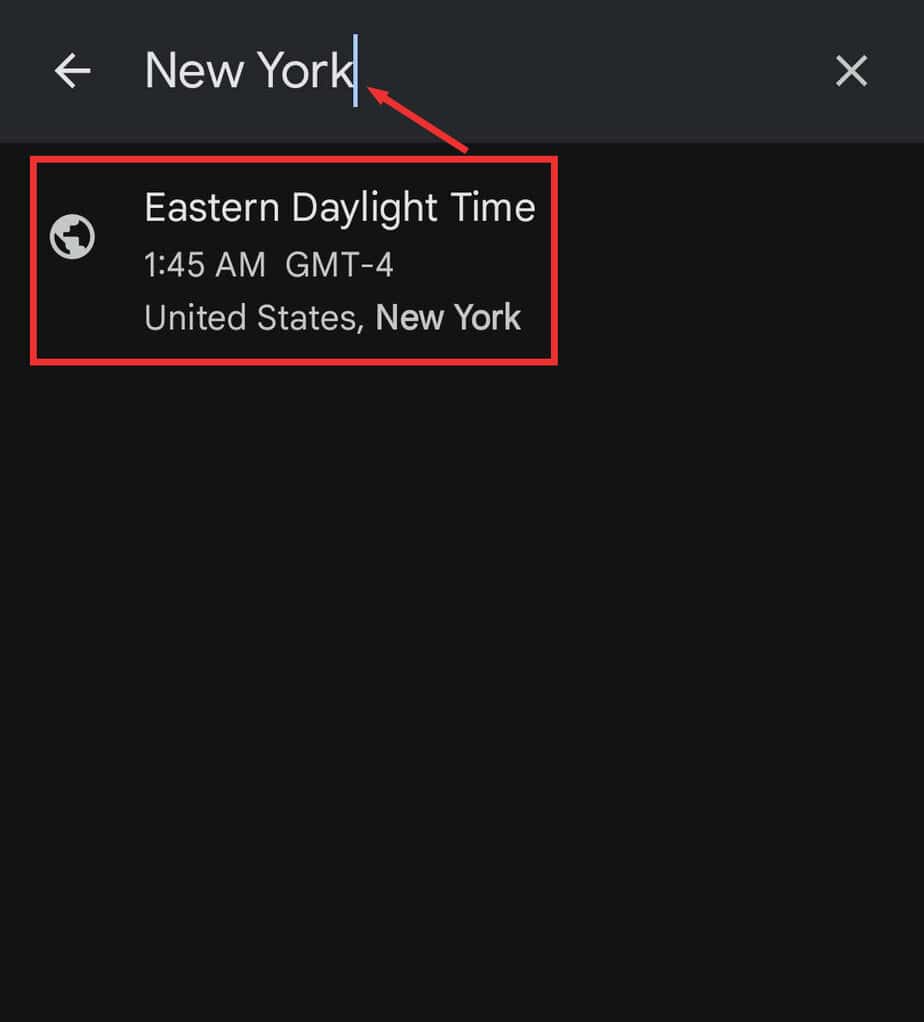
On iOS
- Go to Settings and tap on General.
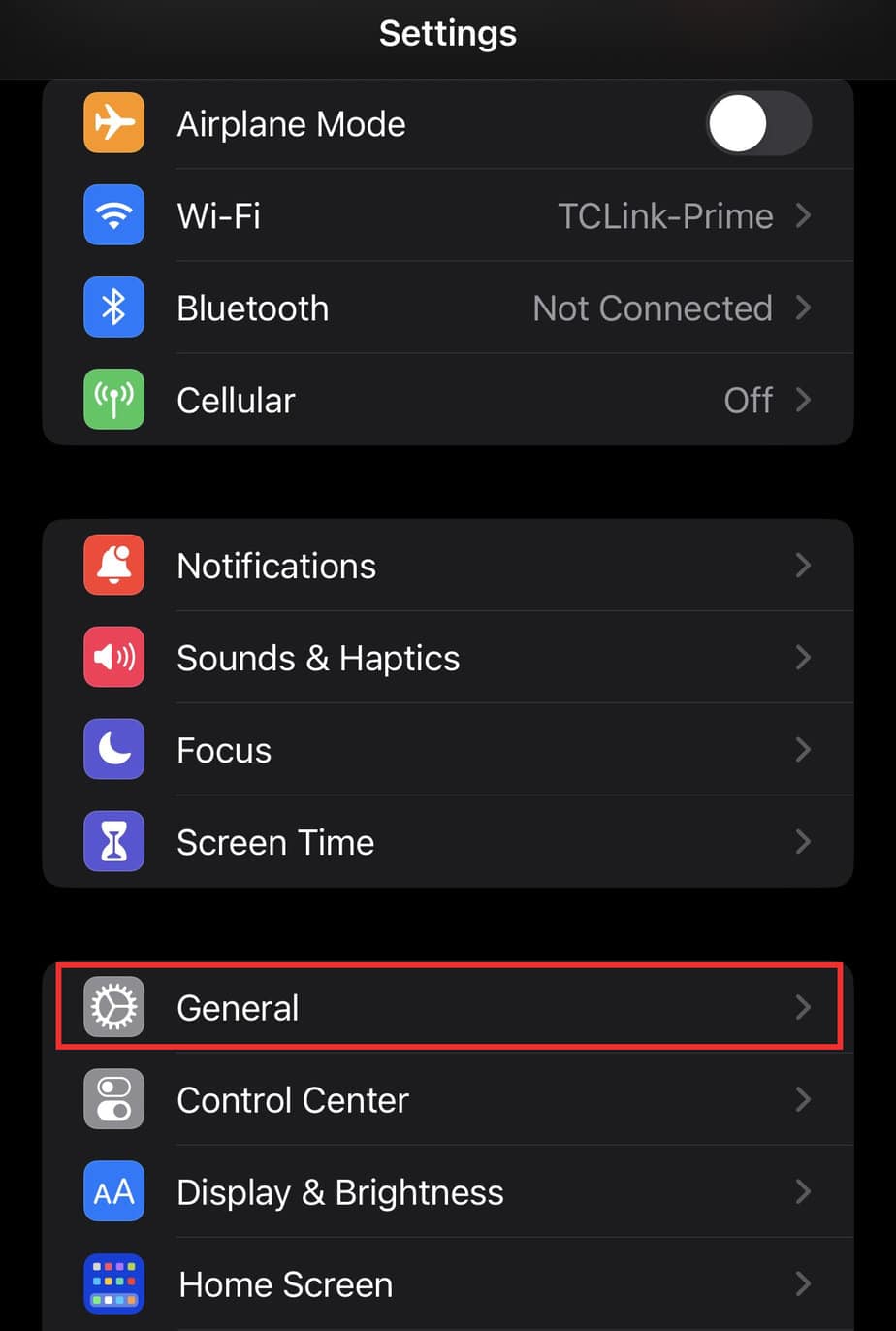
- Select Date & Time.
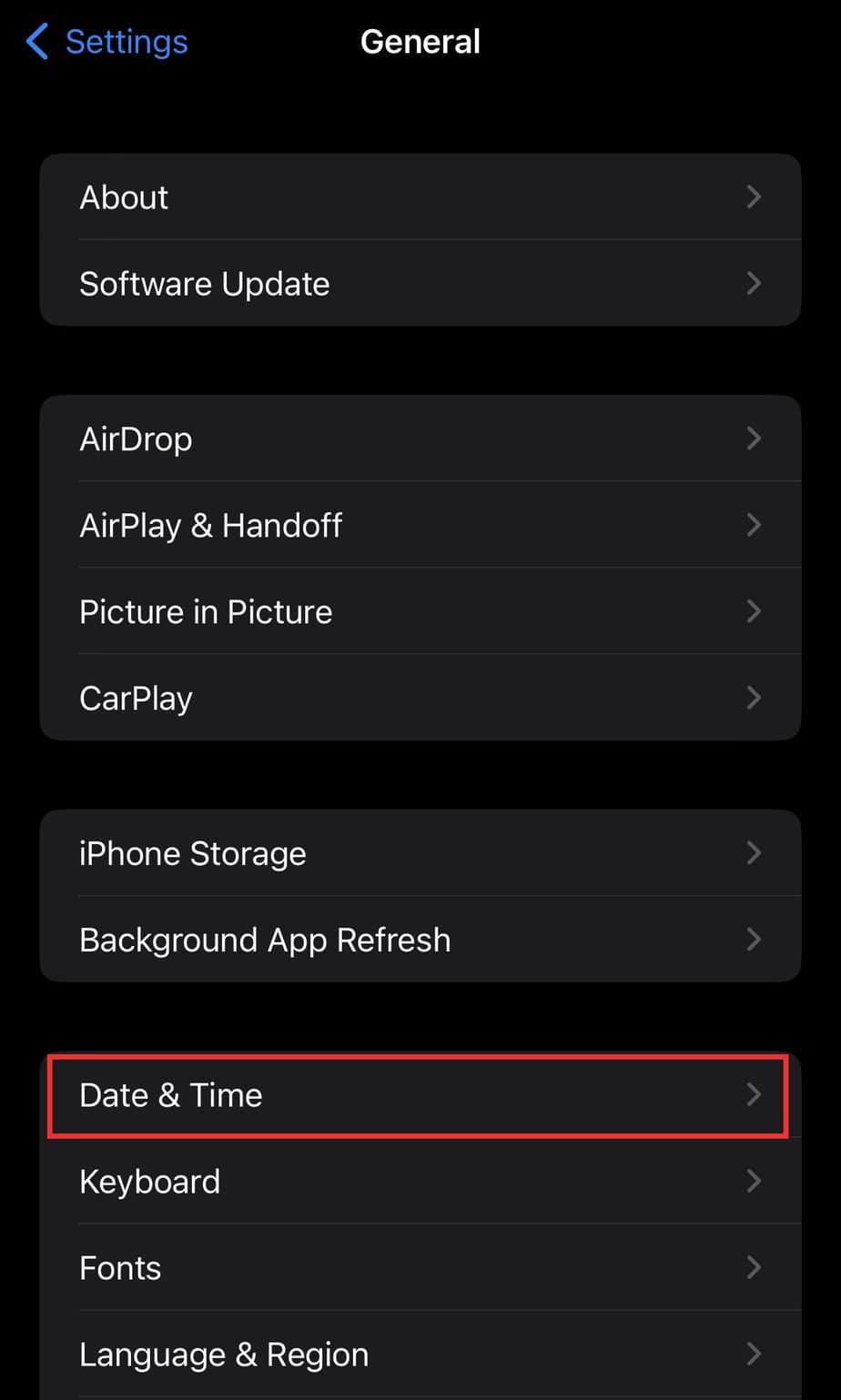
- Turn off the toggle button on Set Automatically. Click on Time Zone.
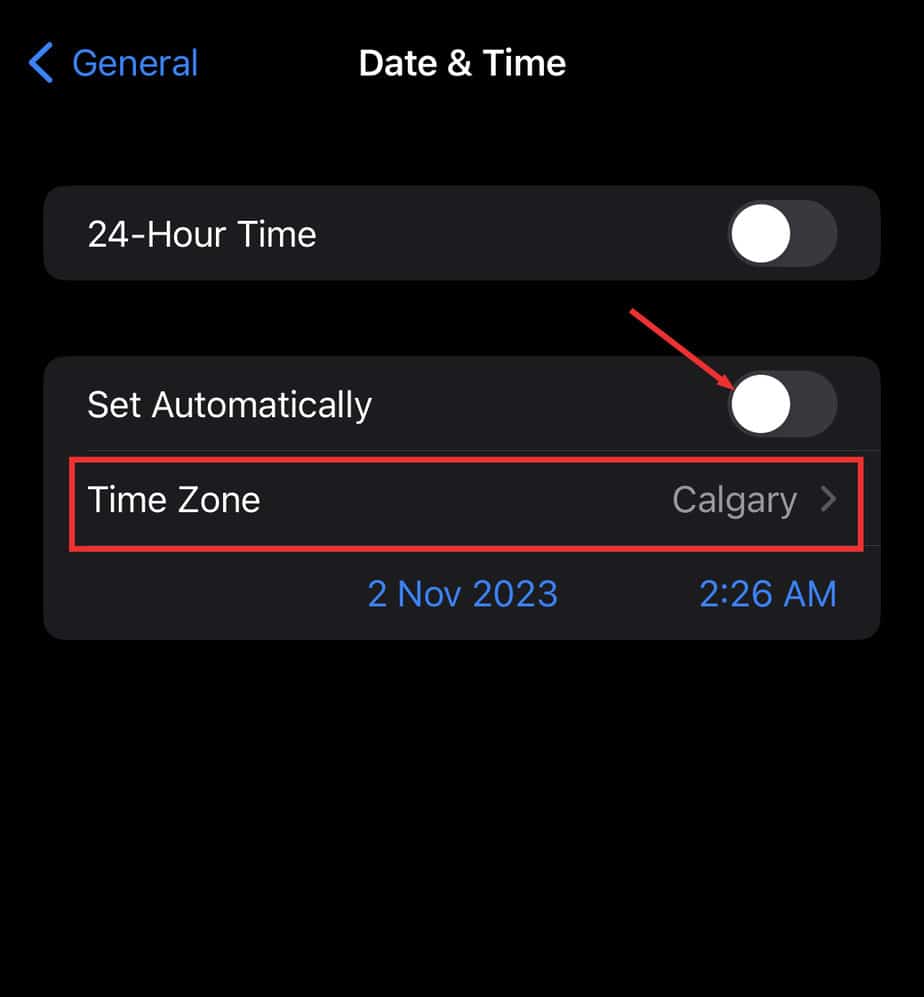
- Search and select the desired time zone.
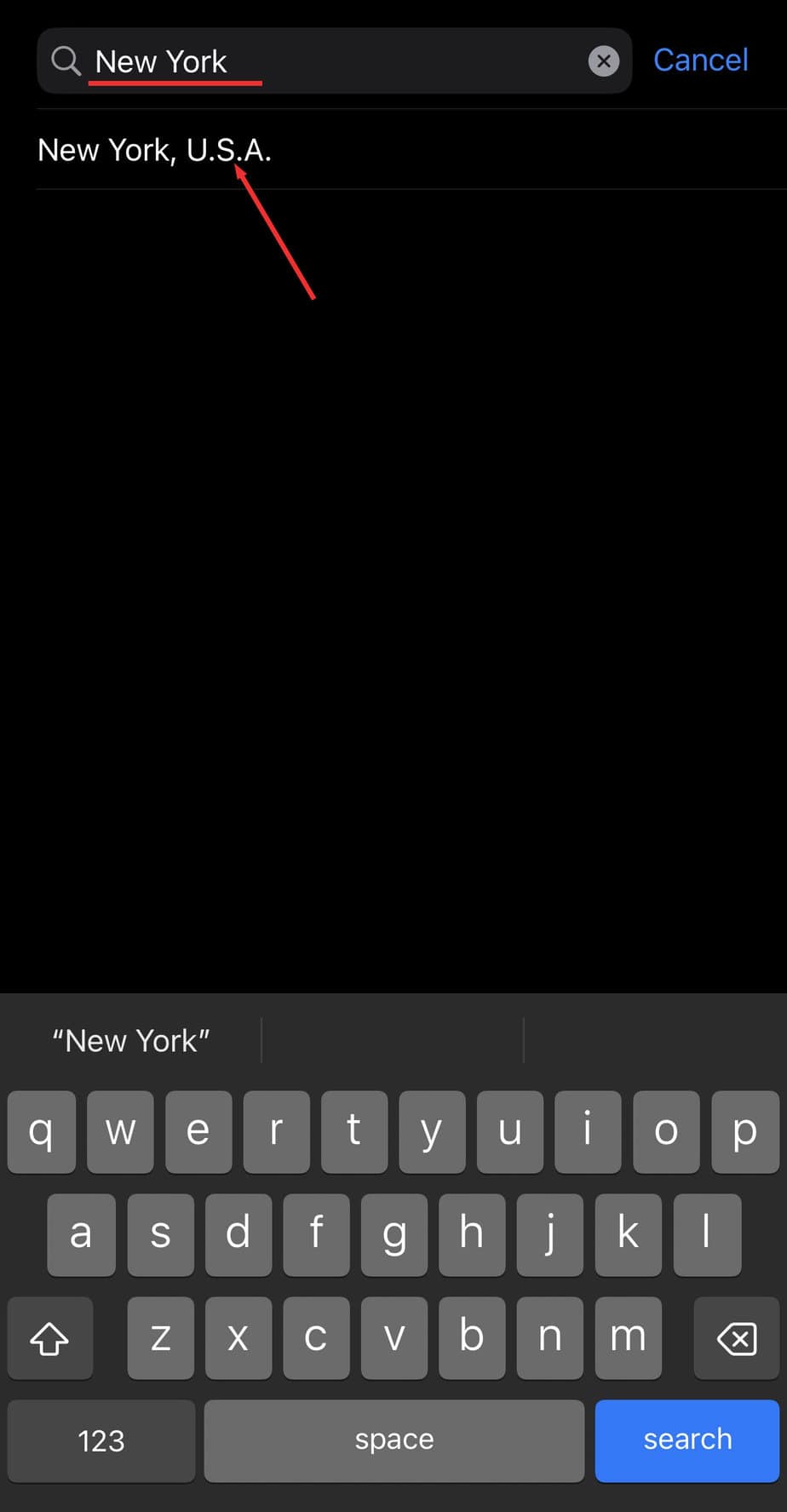
- The time will be automatically updated on the app, too.
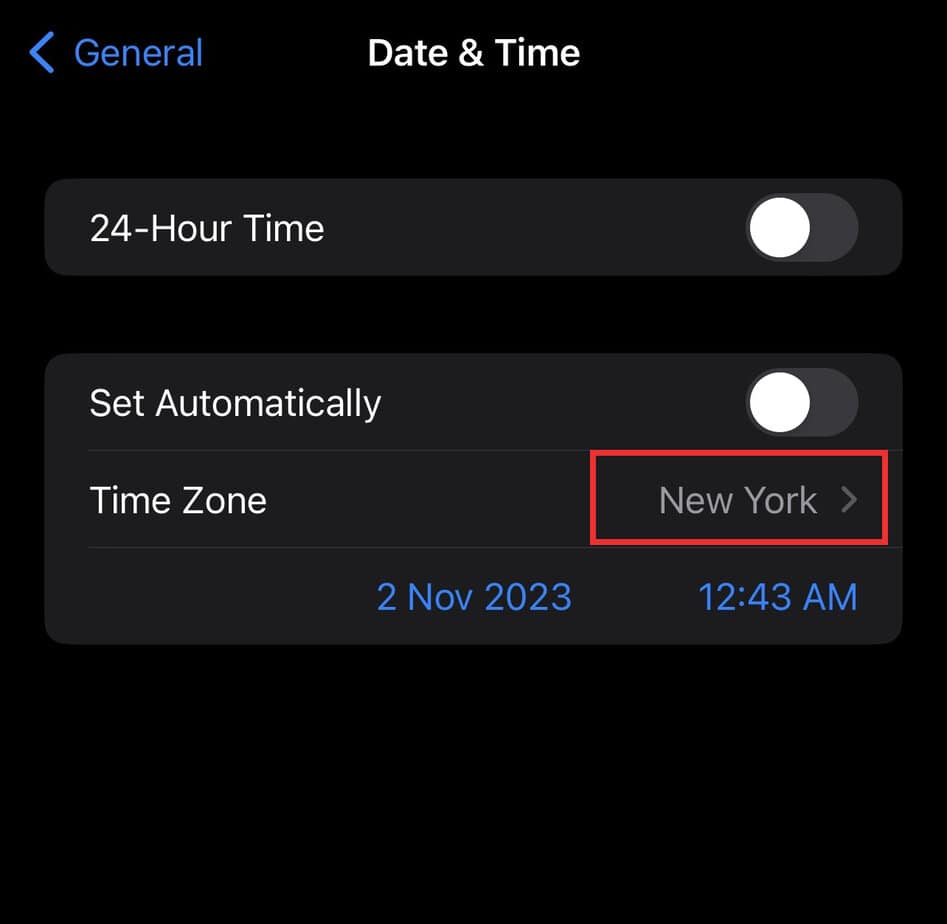
If you have set a screen time passcode, then you won’t be able to change time zone. Instead, a message saying “Time zone cannot be set manually due to device restrictions” will display.
Thus, turn off the screen time passcode before clicking on the date and time settings.