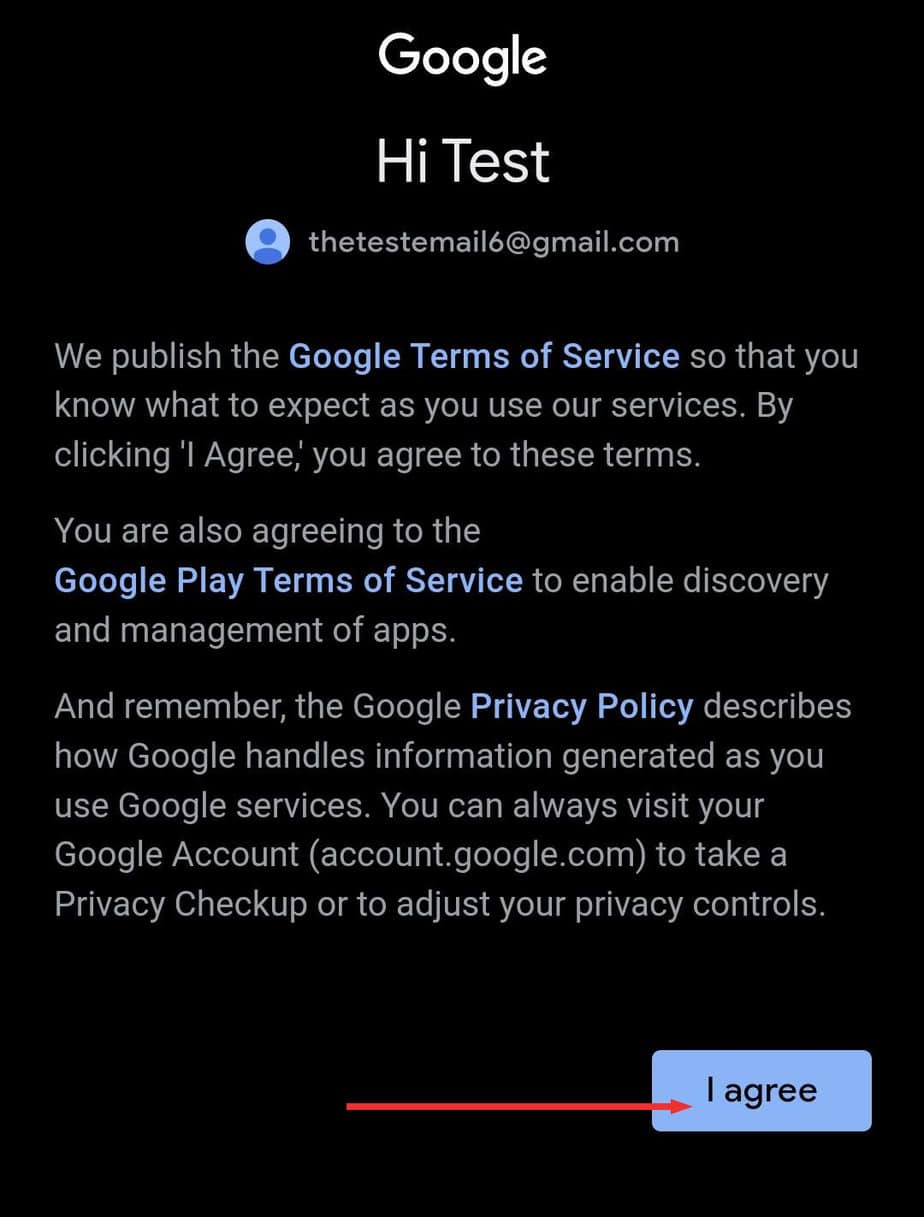By adding a user to your Gmail account, you are giving others access to your personal or business email.
The added users will be able to read your Inbox, respond to emails, and email your recipients simultaneously. Such a feature comes in handy when you work on a project or want assistance dealing with emails.
Additionally, the users can also read and reply to Google Chat signed in with that account.
Add User to Gmail Account on Web
You can add a user to a Gmail account on a web browser through Gmail settings.
- Launch Gmail.
- Go to Settings and click See all settings.
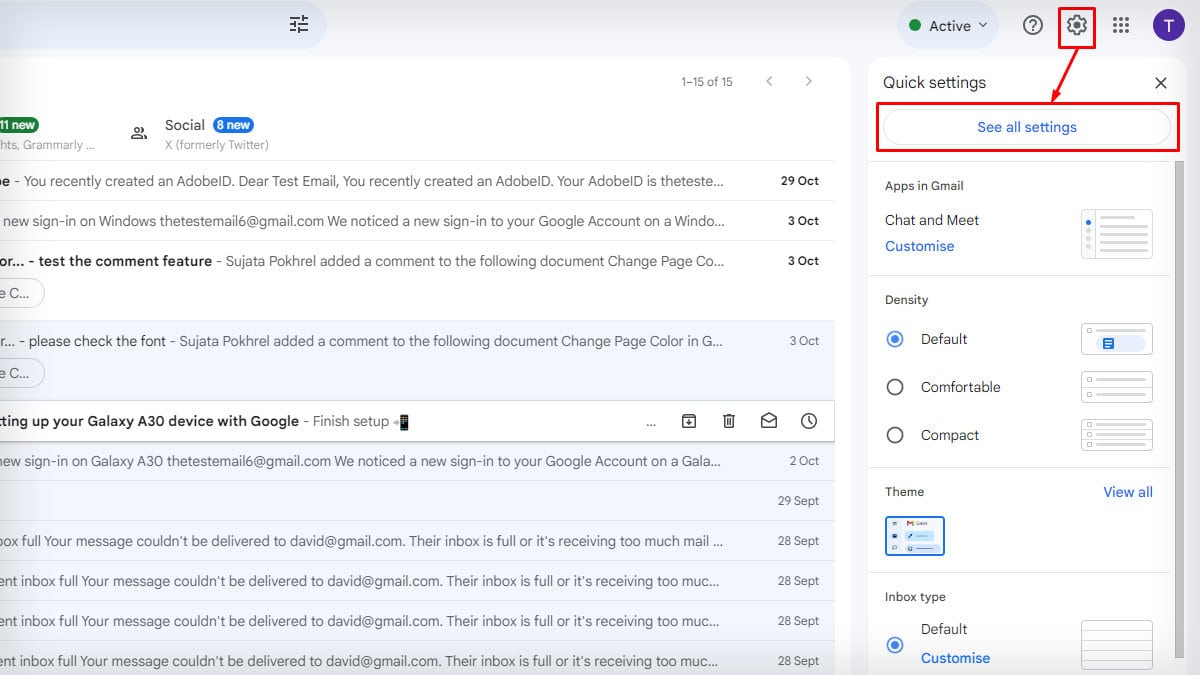
- Tap on the Accounts and Import section. Search for Grant access to your account option. Click on Add another account.
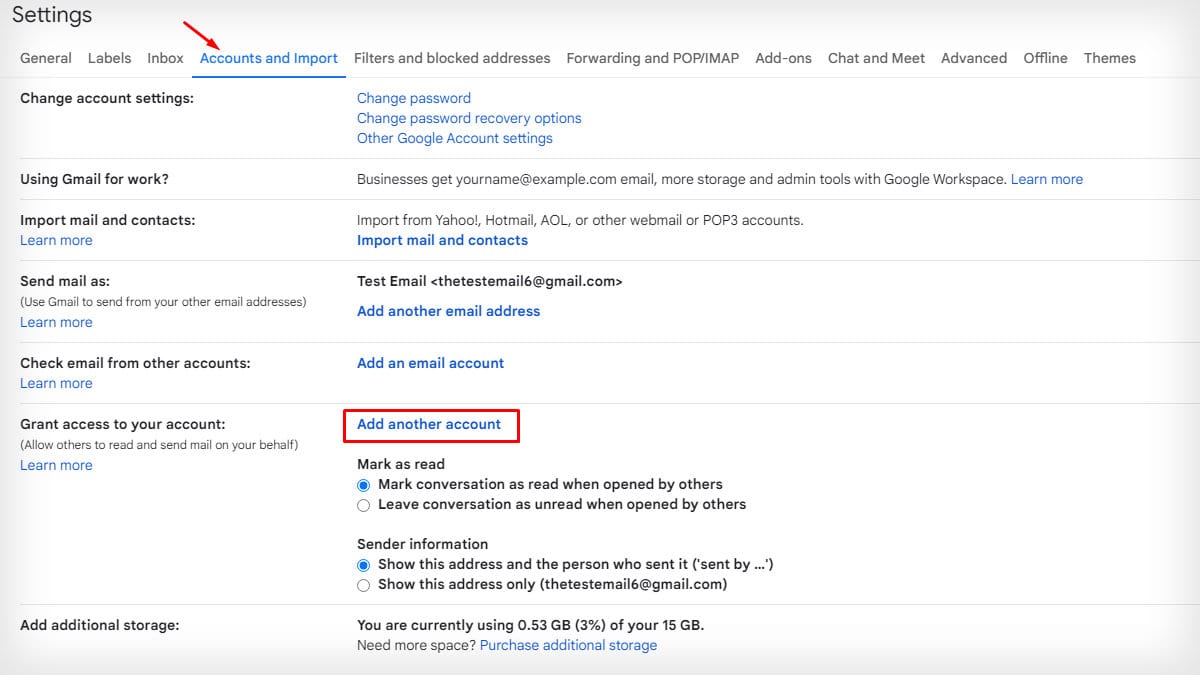
- On a new page, enter an additional user’s email address. Then, select Next Step.
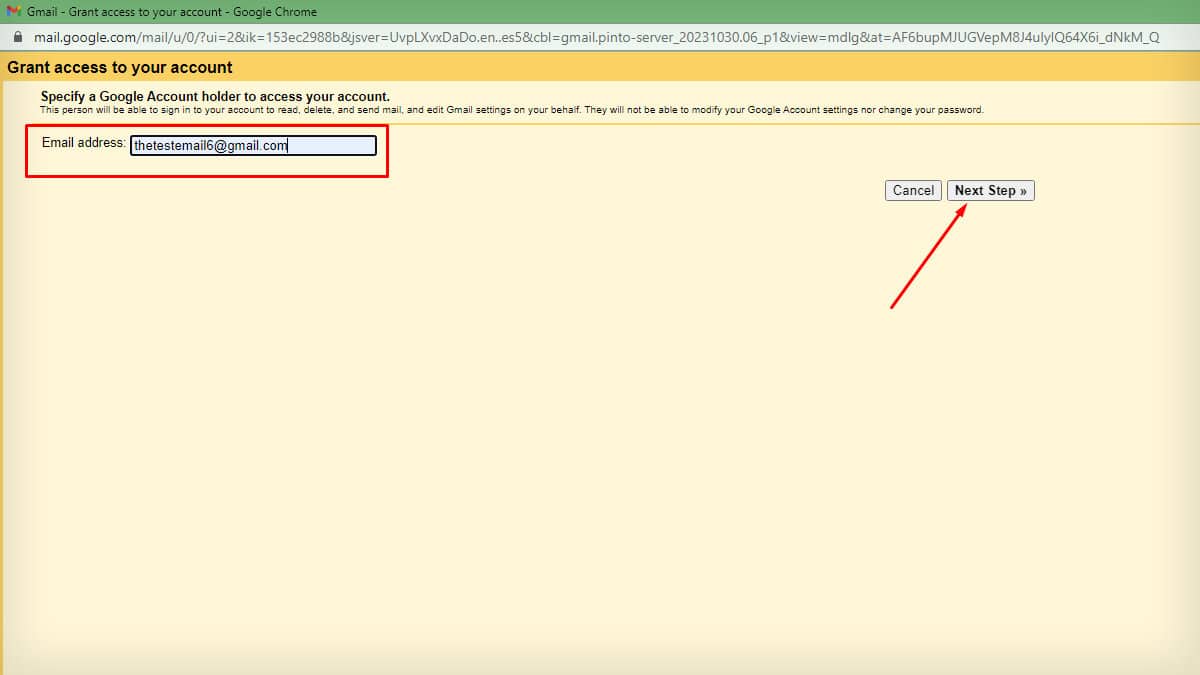
- Choose Send email to grant access on the confirmation page.
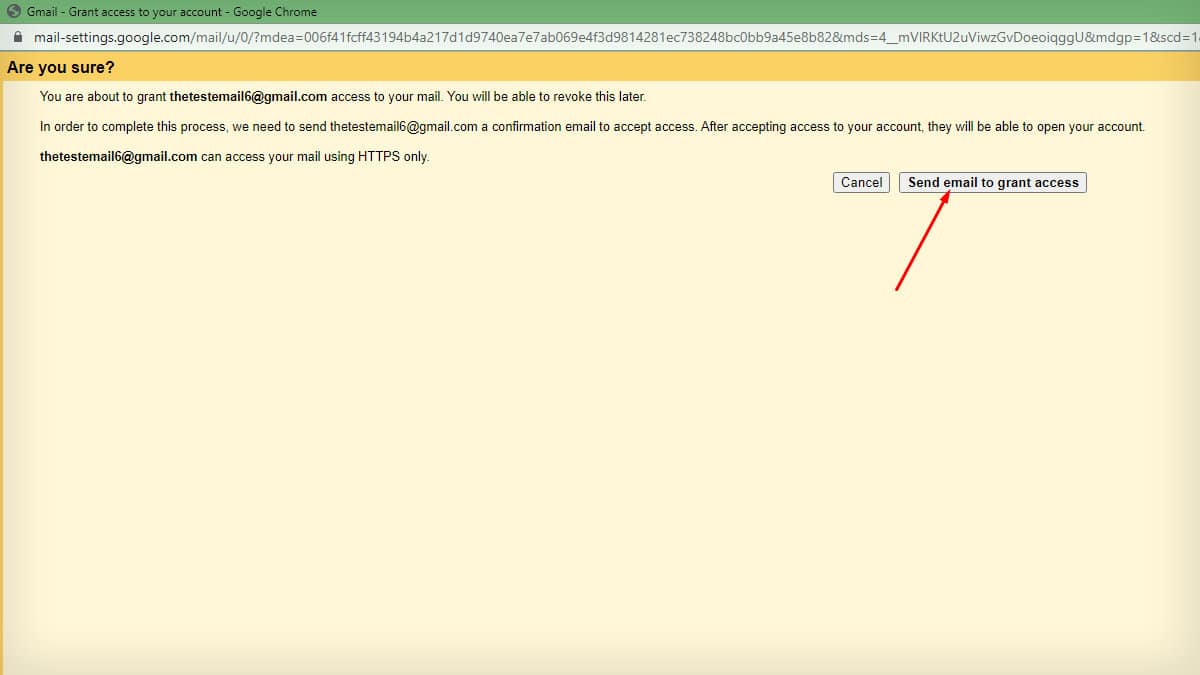
- Ask the user to click on the accept link in their Gmail.
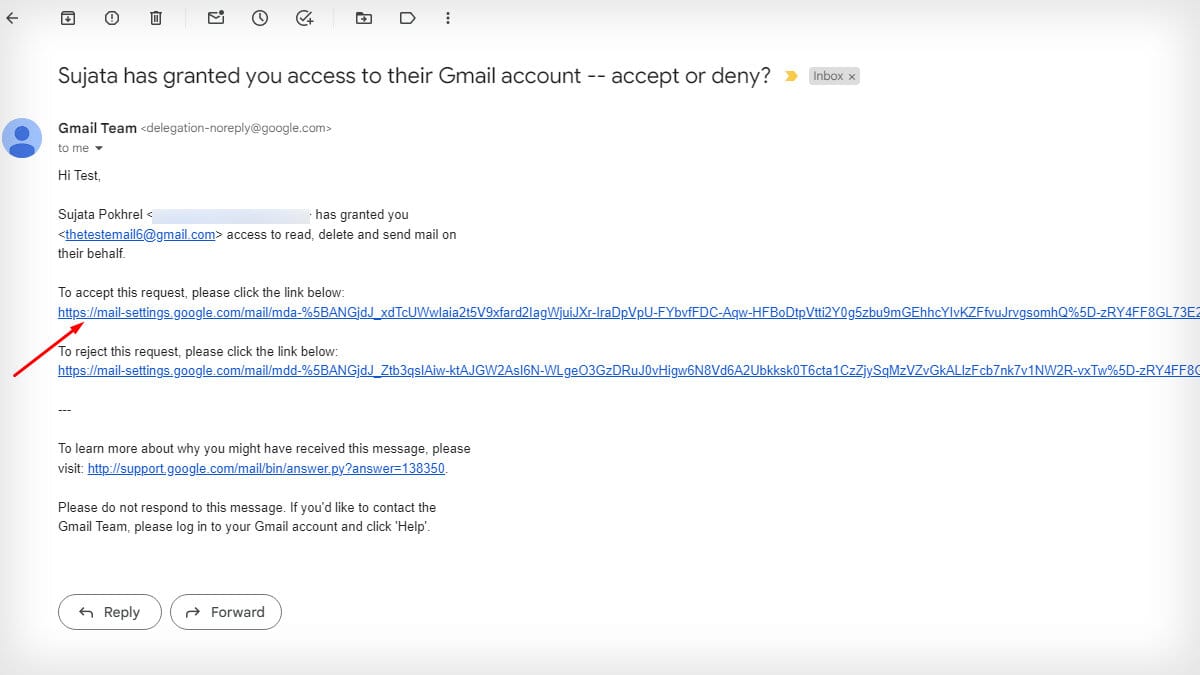
- After the user confirms, they will have access to your Gmail account as a delegate.
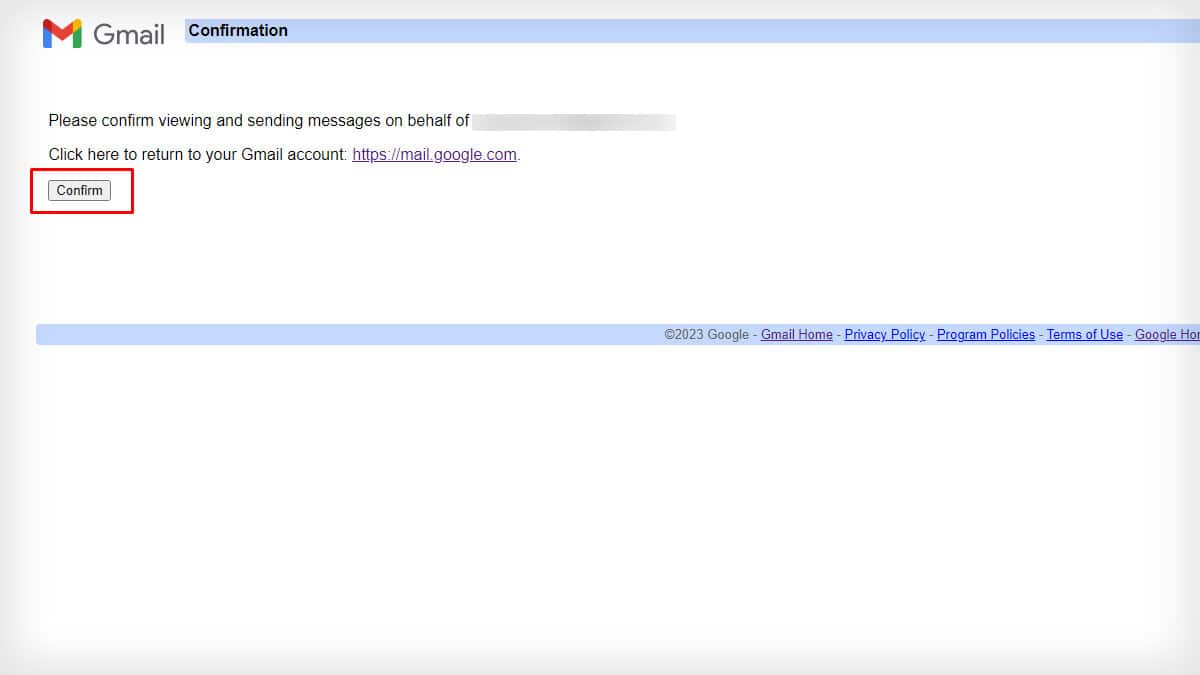
- You can also select the options to Mark as read and to display Sender information.
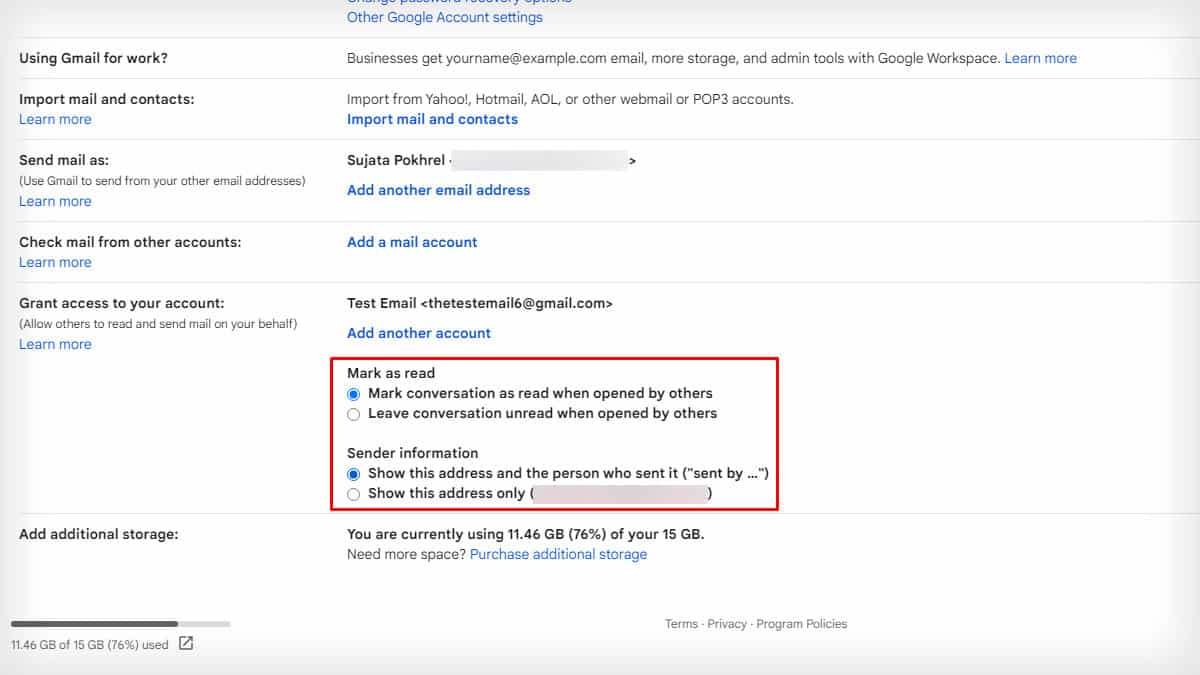
To revoke the access, go to Grant access to your account option on Accounts and Import settings. Then, click on the delete option beside the account from which you want to remove access.
How Do You Sign in to a Delegated Gmail Account?
Once the added user accepts, your Gmail appears with a delegated label in their list of Gmail accounts. The user can sign in to your account by following these steps:
- Log in to your Gmail account.
- Tap on the Profile icon.
- Click on the email address with a delegated label. You will have access to all the contents of the email.
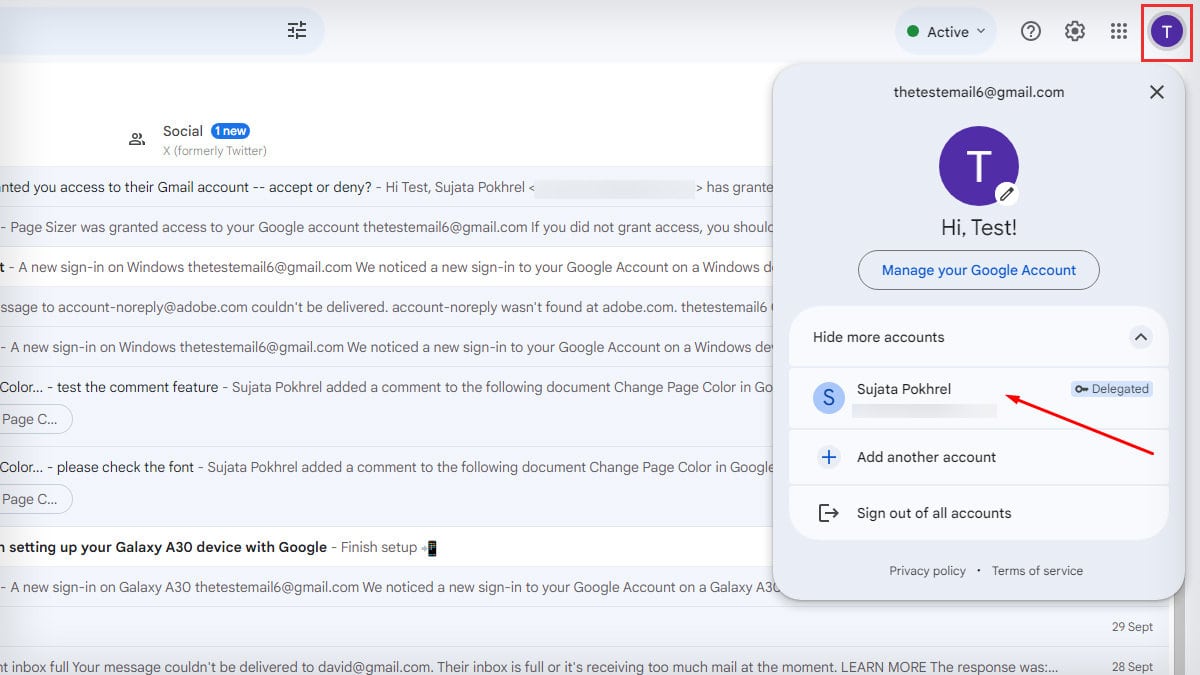
Add User to Account on Gmail App
You can also add a user account on the Gmail app. Unlike the web, it doesn’t appear as a delegate account but as an additional Gmail account on the device.
To access the account, users can switch between the accounts. To view emails across multiple Gmail accounts at the same time, sync them and choose the All Inboxes option.
- Launch the Gmail app on your Android or iOS device.
- Click on the Profile icon.
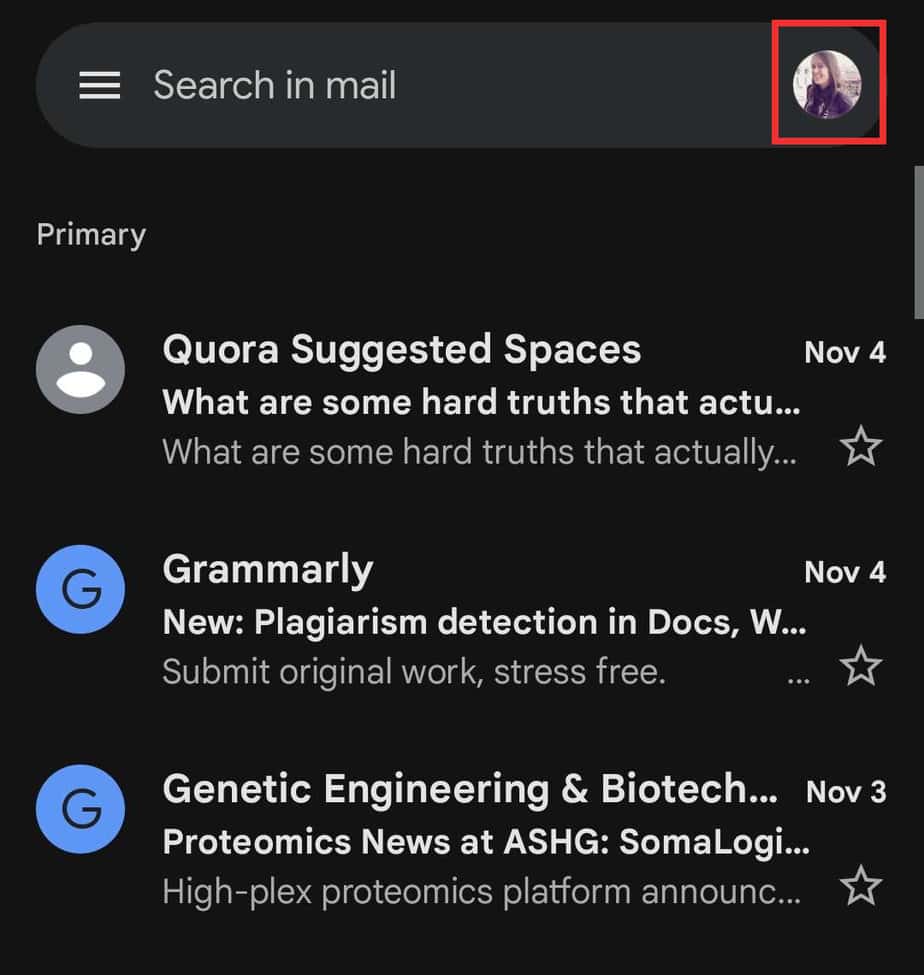
- Select Add another account.
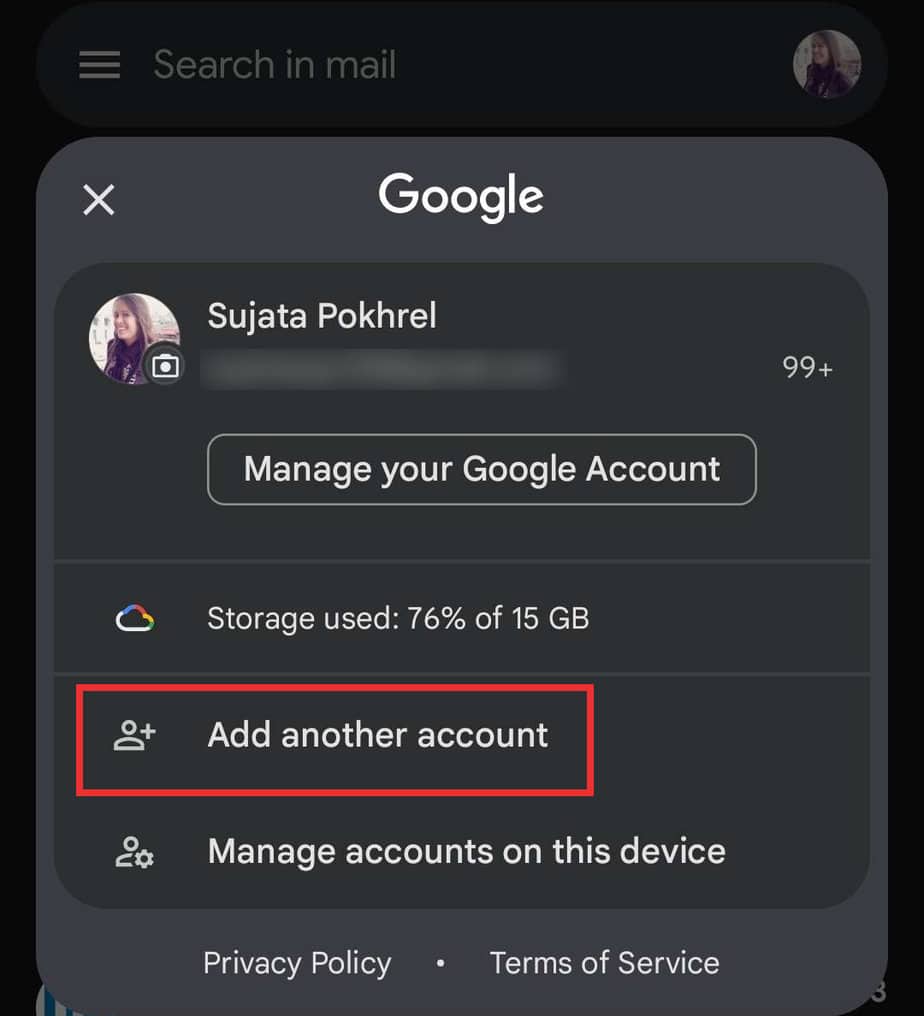
- Choose Google on the Set up email page.
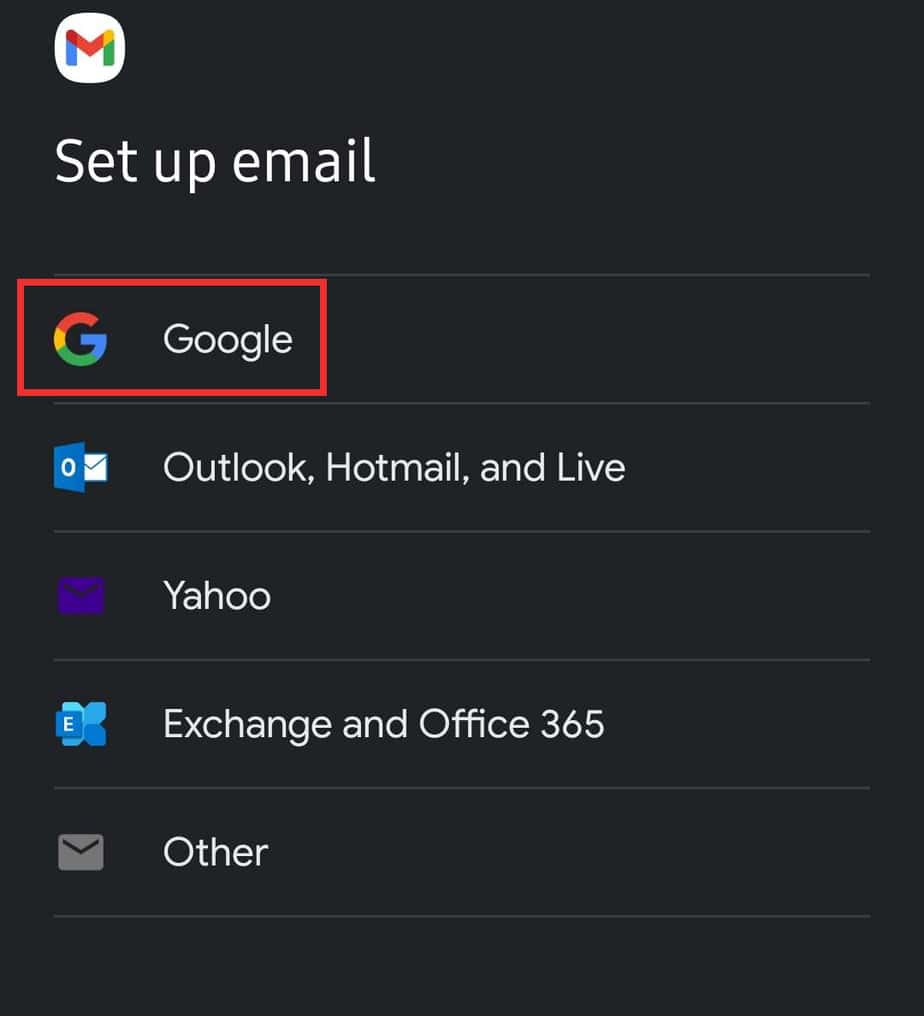
- Verify your identity on that device.
- Input your Email address and tap Next.
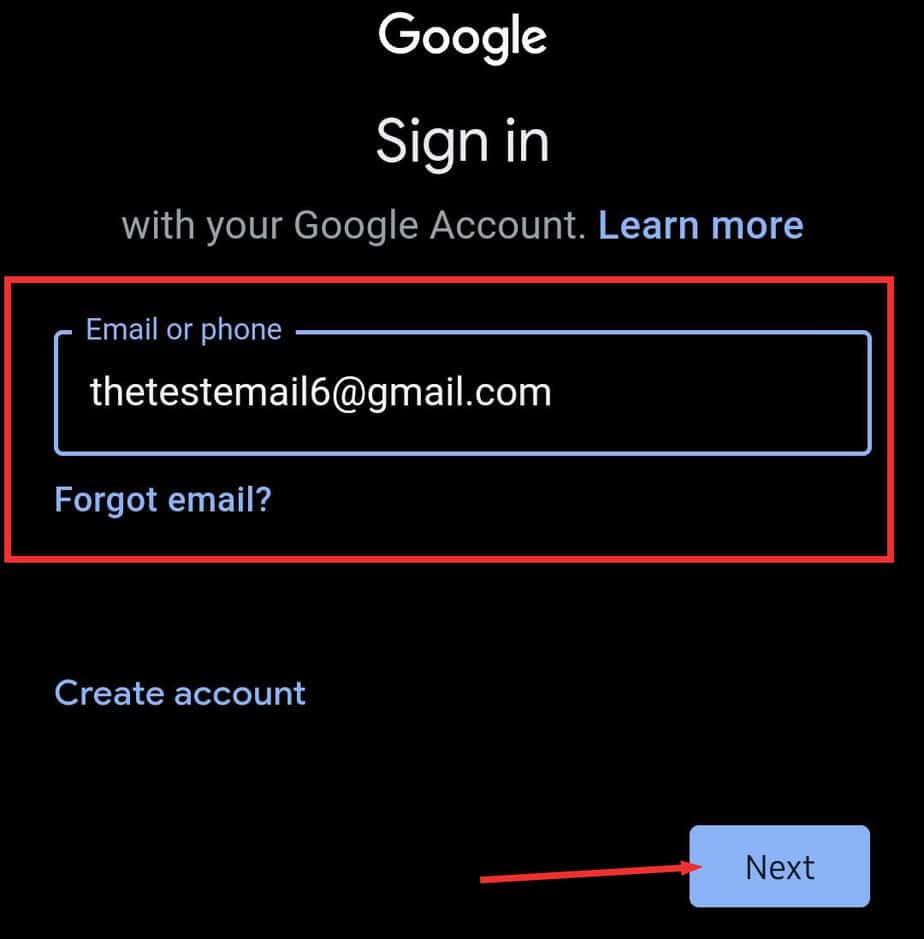
- Enter your password and click Next.
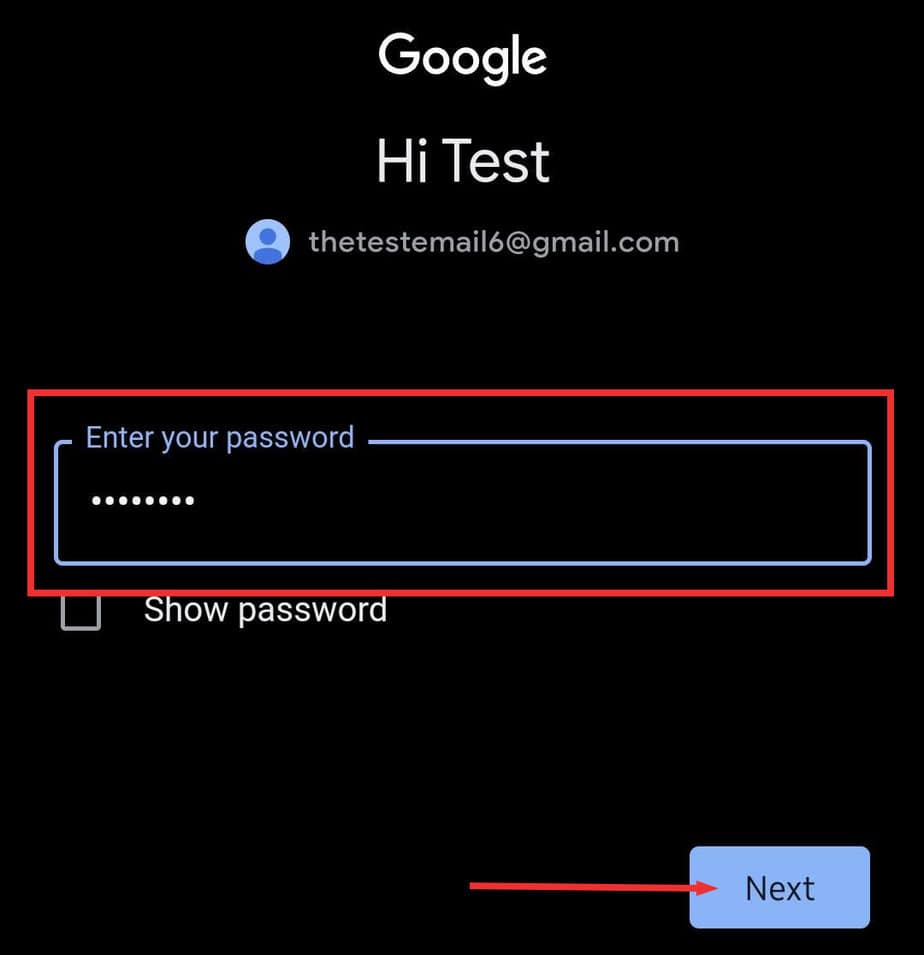
- Select I agree on terms and conditions. The additional Gmail is now added.