A personal storage table better known as a PST file is a file format used to store items like email messages, calendars, contacts, along with other data from Microsoft Outlook.
It is a default Outlook file type. And you need Microsoft Outlook to view/open such files.
However, there can be instances where may not have access to Microsoft Outlook. You may have to depend on other tools in such cases to open your PST file.
Key Takeaways
- Importing PST files to your email client like Gmail can be a convenient way to access the PST files in your Email client.
- Exporting PST files in TXT will enable default Windows applications like Notepad to view them but exporting requires Outlook.
- Use an online PST file viewer for a relatively faster and easier process.
- Using a third-party PST viewer is also a widely used method to view PST files without Outlook
Here are some of the methods that allow you to view the PST files without Outlook.
Importing PST Files to Your Email Client
In this method, you will migrate your PST files to your Gmail account. Once you’ve migrated the files, you will be able to view the PST files in your Gmail inbox. However, you will require a Gmail account for this method.
- Open your web browser.
- Go to the Google Workspace Migration Website and download the
GWMMO.exefile.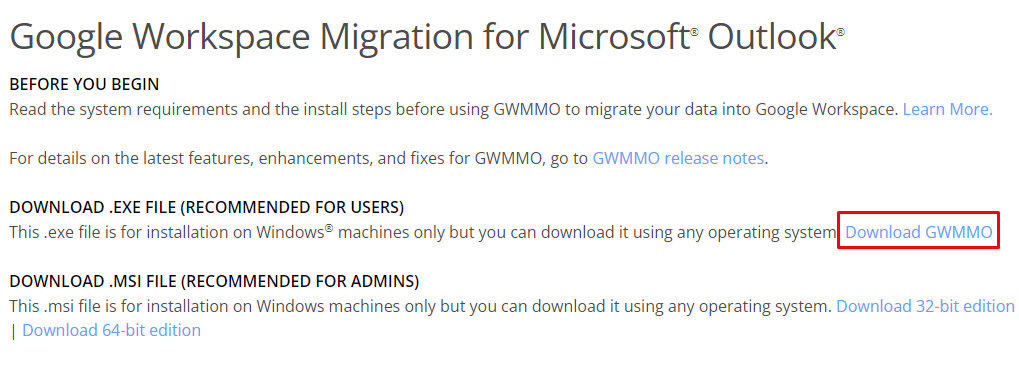
- After the download is complete, log in to the application with your Gmail credentials.
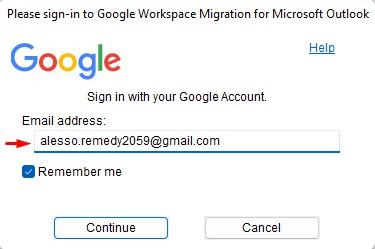
- Browse and select the PST file from your computer. Click on Next.
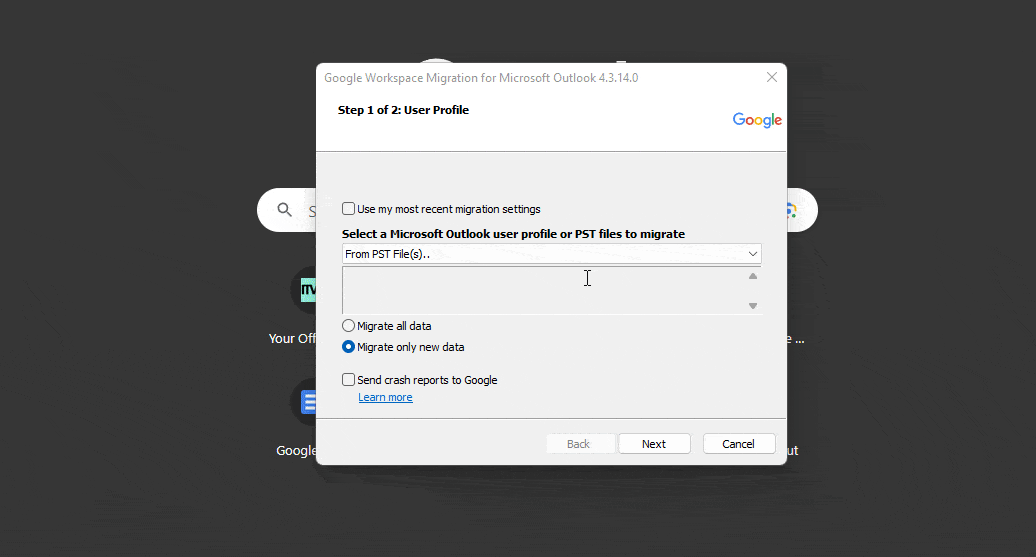
- Select Migrate all data and click on Next.
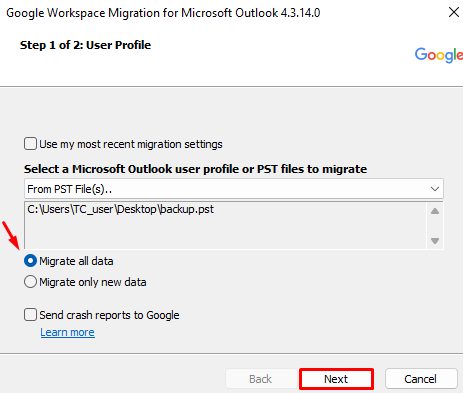
- Put a checkmark on your desired filters and click Migrate.
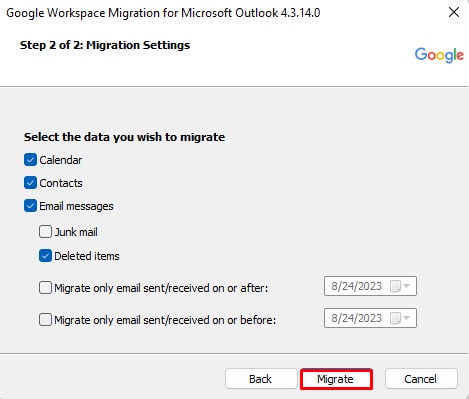
- Now, you’ll find the imported PST files in your Gmail mailbox.
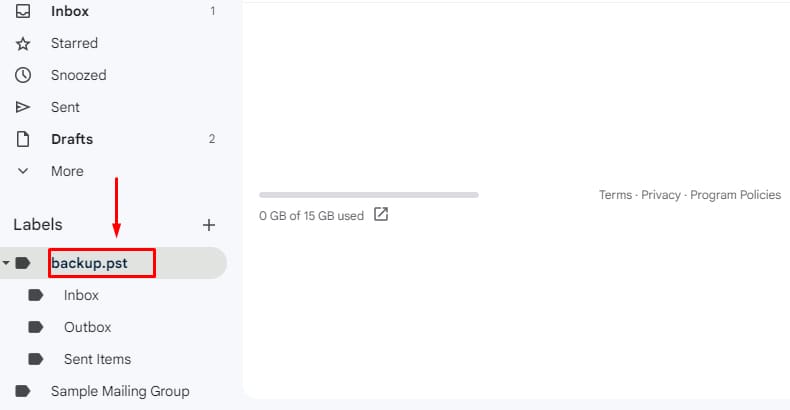
Exporting PST Files into TXT Format
Another way of opening a PST file without Outlook is by converting it to TXT format. You can follow the steps below to convert PST files into TXT format.
- Open Microsoft Outlook.
- Select the Emails you want to open.
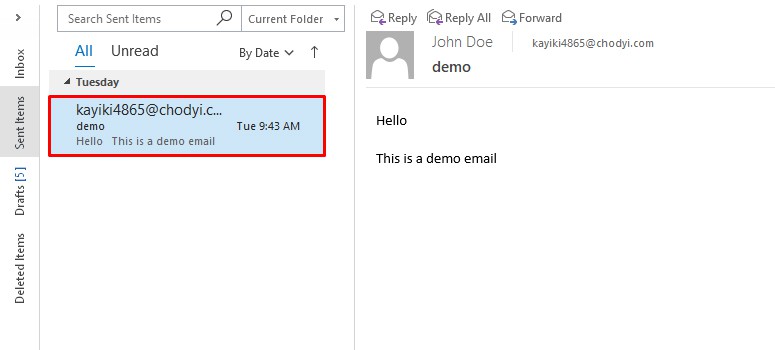
- Now click on File.
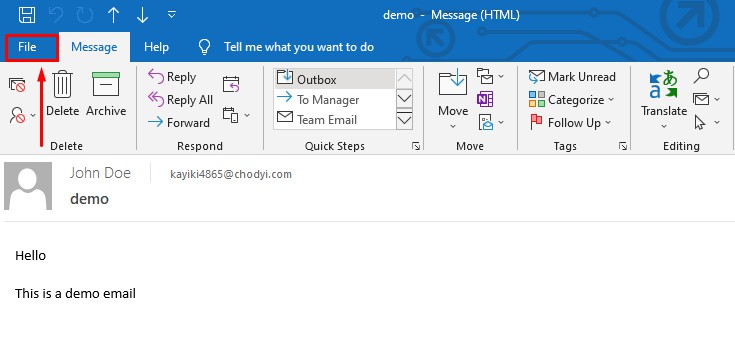
- Go to Save As.
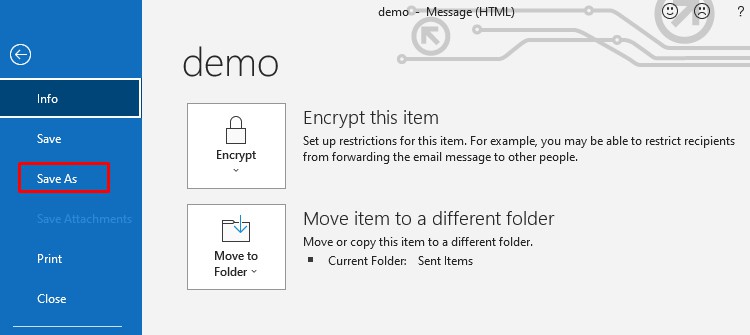
- Select Text Only in Save as type.
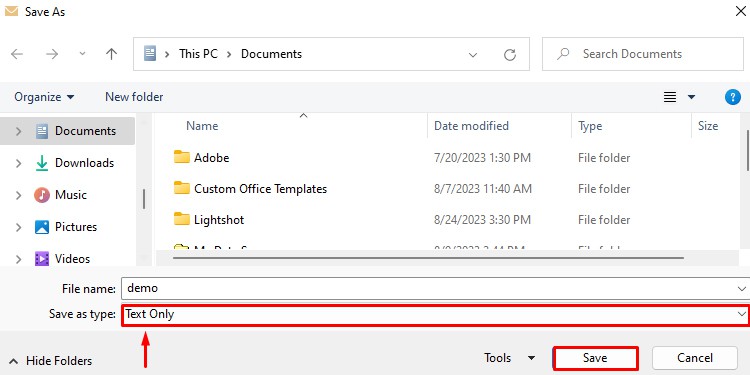
- Now the saved file will open in Text-only format on your Notepad.
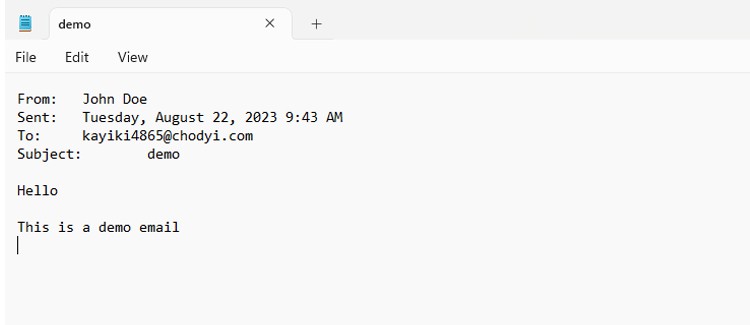
Using an Online PST File Viewer
Viewing PST files is simplified by an online PST file viewer. You don’t need to go through the hassle of having to download any software or add-ons. Just open your web browser and search for an online PST file viewer.
There are numerous online PST file viewers available on the internet. Some of the more common and reliable PST file viewers are Groupdocs and Conholdate PST viewers. Among all, GoldFynch is a standout option with an easy-to-use interface and fast load times.
Using a Third-party PST Viewer Software
It is arguably the most convenient method to view a PST file when you don’t have access to Microsoft Outlook.
There are numerous PST file viewing tools available on the internet. If you’re looking for open-party software to view your PST files then XST reader would be the best solution for you.
However, if you’re looking for an alternate to view PST file viewer the Kernel Outlook PST viewer is a software that does an excellent job in helping you view PST files.