We’ve all encountered a playback error on Youtube that states “The uploader has not made this video available in your country.” It’s confusing and frustrating when the content of your favorite creator is not made available in your location.
It turns out that this error is mainly caused by geographical restrictions set by the creator itself. These restrictions are set due to licensing issues in a particular location. However, it might just be a personal preference of the creator as well.
Hence, if you are a user who wants to bypass this error and easily play the previously unavailable video, I have listed all the possible fixes just for you. So, without wasting much time, let’s get right to it.
Why Are Some Videos Made Unavailable in Your Country?
When uploading a video, the creator can restrict the content to a particular geographical location of his interest. Licensing issues and financial strategies are the main focus while restricting a video. However, there are other causes as well that contribute to a video not being available in your country. A video is made unavailable in your country due to one of the following reasons:
- Government restrictions on broadcasting content on a particular geographical location.
- Copyright and trademarks issues.
- Content restriction on a location can be because of the creator’s interest.
- Technical issues within the Youtube server.
Fixes for Uploader Has Made This Video Unavailable in Your Country
You might be taken aback while encountering this error for the first few times. However, with a few workaround techniques, you can be able to view your desired content in little to no time.
The fixes listed below are simple, easy, and efficient. If a method doesn’t work for you, carrying out other solutions shall surely fix your problem.
Edit the Video URL
As an unknown but efficient method, you can modify the URL of an unavailable video and reload it to find out that the video is now playable. This method is very useful when you don’t want to download any third-party apps and software to view the content. Simply follow the steps below:
- Open the unavailable video on Youtube.
- Go to the address bar of your browser and remove ‘watch?’ from the URL.
For E.g., if the URL of the unavailable video ishttps://www.youtube.com/watch?v=hjpF8ukSrvk, change the link tohttps://www.youtube.com/v/hjpF8ukSrvk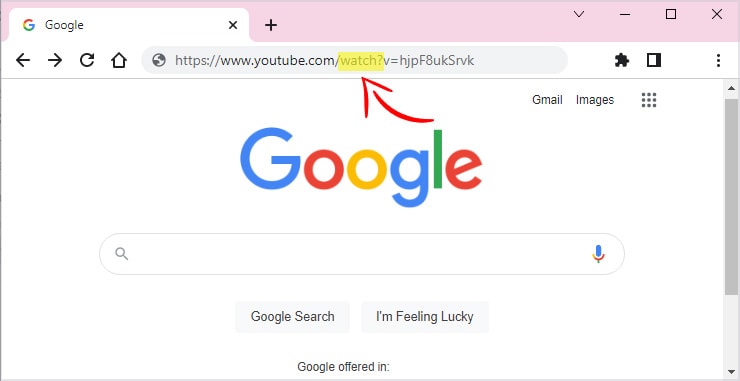
- Now, reload the page with the modified URL.
Use a VPN
Since geographical restrictions are unusually the main cause for this error, installing a VPN can help you get around the access rights of your country.
A VPN masks your IP address with the address of the VPN server, making it seem like you are connected from another location. Now, a video that was previously unavailable in your country can be played when connected to this virtual private network.
- Download a VPN application, either free or premium.
- Select a country that has access rights to the video you’re interested in.
- Connect to its VPN.
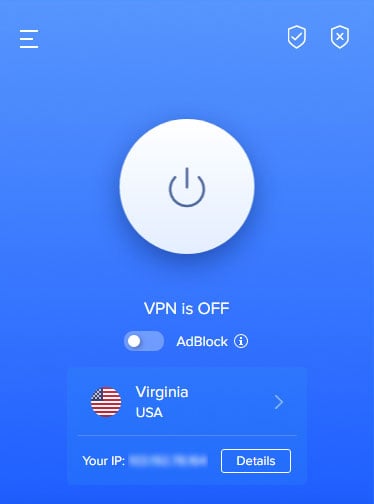
- Try to Play the video again.
Use a Web Proxy
Youtube tracks your IP address to determine where you are in the world and whether your country has the access rights to the particular video. This is where a proxy server comes to play. A web proxy provides you with its own IP address, masking yours and making it look like you are connected from some other geographical location.
However, keep in mind that public/free proxies are likely to get banned, hacked, and taken down. So, it’s better to use a shared proxy (with up to 3 users) or a dedicated proxy (you are the only user). The price depends on the type of proxy you use. Follow the steps below to easily connect to a proxy server:
- Download a Web proxy.
- Now, open Settings on your computer.
- Go to Network & Internet.
- Click on Proxy.
- Set up the Manual Proxy Setup.
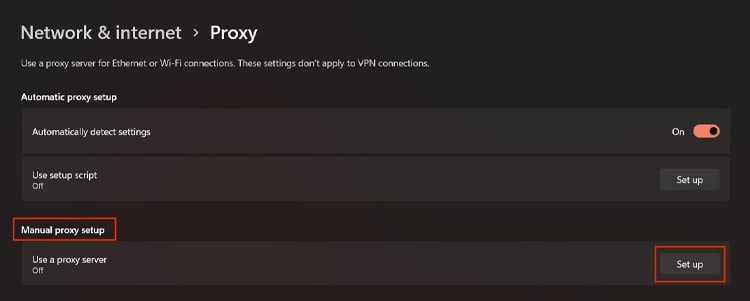
- Toggle on and enter the Address and Port number provided by your proxy server.
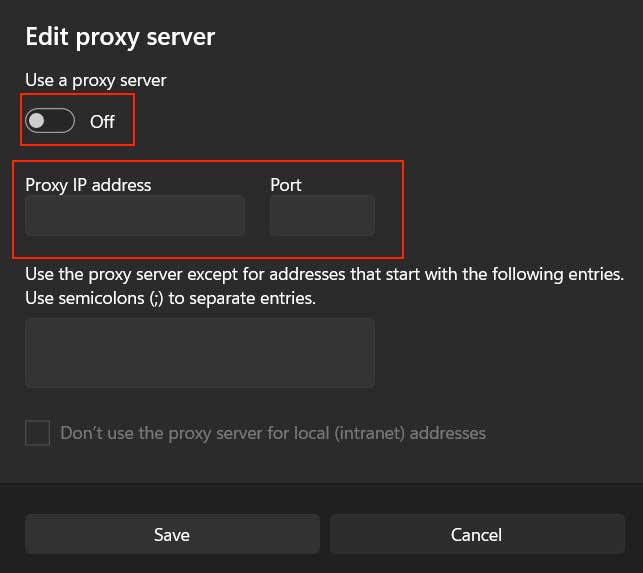
- Save the changes.
- Reload the Youtube video.
Use Alternate Browsers
You can find plenty of browsers on the web that lets you surf the internet anonymously. They hide your IP address, but some of them might not allow you to select the country to connect from. Hence, these browsers themselves act as a free proxy server. But this usually results in a weak network and internet connection speed.
So, by taking these limitations into consideration, you can download these browsers and use them to play a video from Youtube that is made unavailable in your country. Although this is not our personal recommendation, however upon research, we found out that the Tor browser works wonders in this scenario.
Change the DNS Server
You might be able to access a blocked Youtube video by changing the DNS server name to the Google DNS. This method works well if your country’s ISP has blocked a particular website and its contents. Follow the steps below to change the DNS server:
- Go to Settings on Windows.
- Select Network & Internet.
- Go to Adapter settings and right-click on your network connection.
- Click on View additional properties.
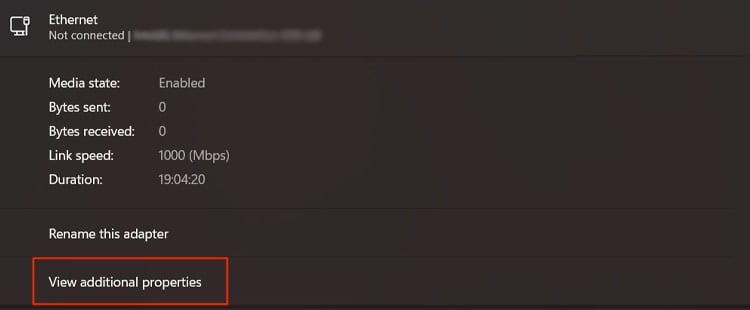
- Click Edit that’s beside DNS server assignment.
- Toggle on IPv4.
- Set the Preferred DNS server to 8.8.8.8 and the Alternate DNS server to 8.8.4.4
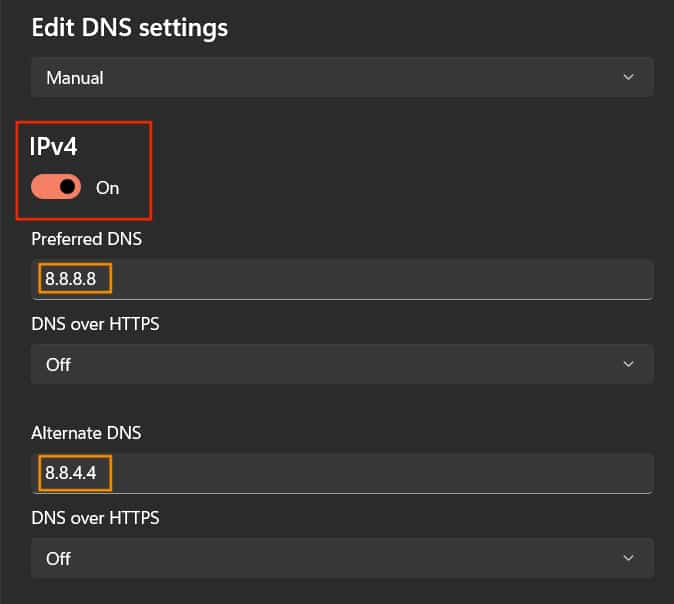
- Reload the video.
Use Third-party Utilities to Download Unavailable Videos
There are plenty of third-party applications and websites that can help you download any video from Youtube. You can then play these downloaded video offline which was unavailable online. Some of the best applications and websites to download Youtube videos are:
Apps
- Internet Download Manager
- YTD Video Converter
- VideoHunter
- iTubeGo
Websites
- savefrom.net
- OnlineVideoConverter
- YT1s.icu
- X2Download.com
Simply follow the on-screen instructions, which usually leads to copying and pasting the video URL. Then, wait for the download to complete and play any content you like freely.
Use Browser Extensions
There are various browser extensions that can help you access blocked sites and contents.
It allows you to choose a specific location to access the web from, just like a VPN. In fact, these extensions follow the similar concepts of VPN and proxies; masking your IP address with an address of its own.
Some extensions you can use are:
- Hola (Available on Chrome and Firefox)
- Browser (Available on Chrome and Firefox)
- friGate (Chrome and Firefox)
- ZenMate (Available on Chrome, Firefox, and Opera)
Follow the instructions below to use an extension to watch an unavailable video:
- Download any aforementioned browser extension.
- Click the Extensions icon on the top right corner of your browser.
Now, depending on the extension you’re using, the process might be a bit different. However, the core concept remains similar no matter the extension you end up using. The process involves:
- Copy and paste the video URL.
- Select the country to connect from.
- Watch the video.