Sharing a live location on Google Maps allows you to inform people where you are in real-time, making navigation and communication easier. For instance, you can share it with your family or friends to know their whereabouts, colleagues to conduct a meeting or plan trips.
Google Maps also provides you an option to share your location with persons via applications for a set period.
Things to Know Before Sharing Your Live Location
- When you move, your smartphone will broadcast your location in real-time to others, enabling them to see your name and image.
- It will still share the most recent location even without active Google apps. It will also show your smartphone’s battery life and charging status.
- If you add a Location Sharing notice, it will provide arrival and departure times.
- Depending on how you share, people may also view other information.
Step 1: Enable Location services
Before sharing your location, make sure your Google Maps app is configured to always access your phone’s location, even when you aren’t using it.
So that, even after locking your phone or closing your app, you can continue to share your current location with the person you’re sharing with. However, to accomplish that, follow these steps.
On iOS
- Go to the Setting app on the phone.
- Tap on Privacy and Security.
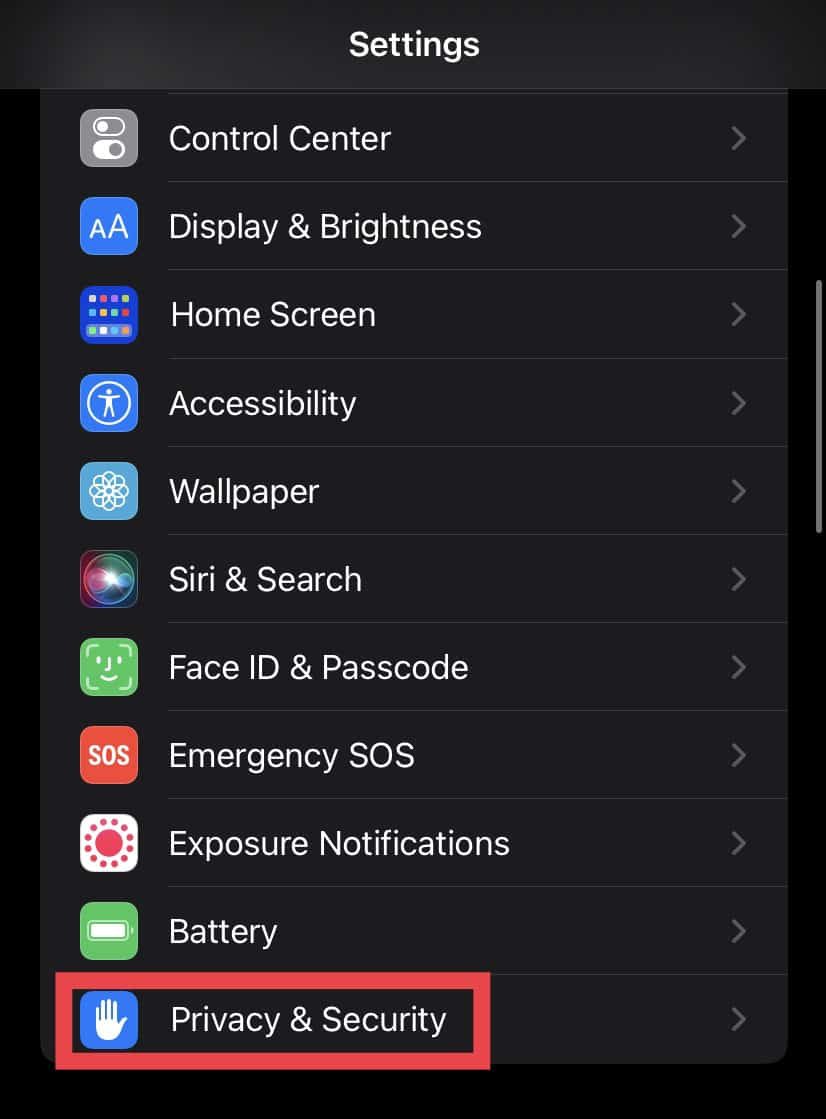
- Tap on Location Services.
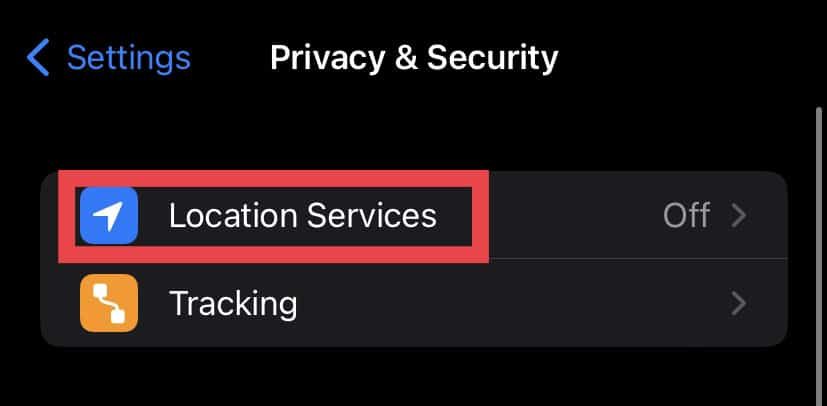
- Enable your location services.
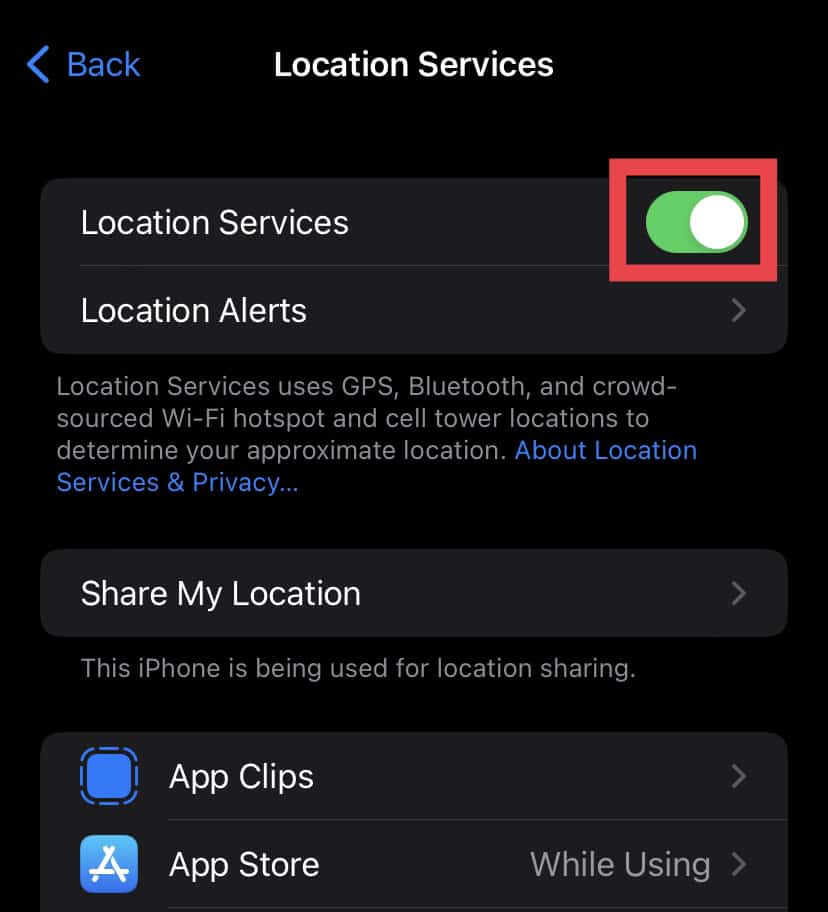
- Go to Google Maps.
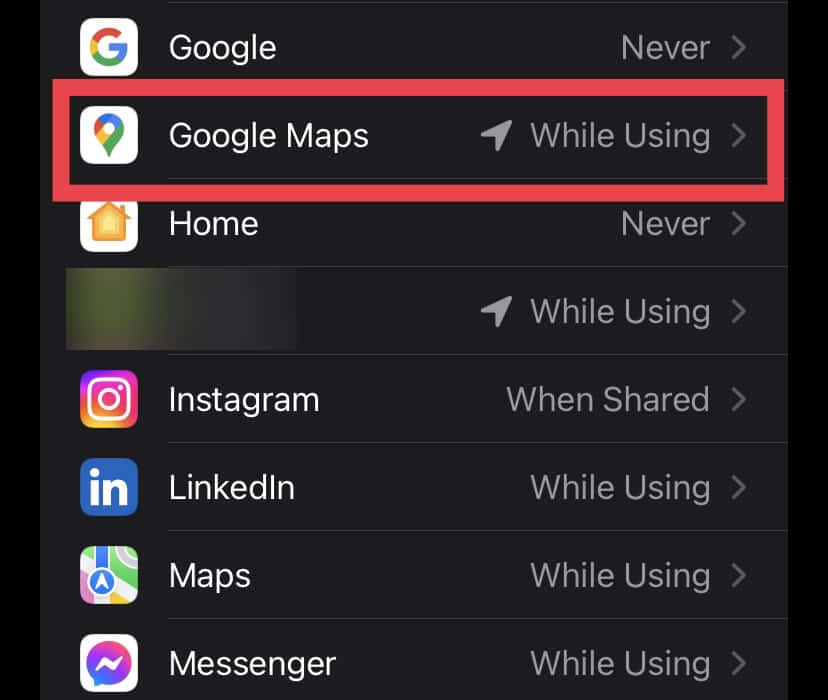
- Set the Location Access to Always.
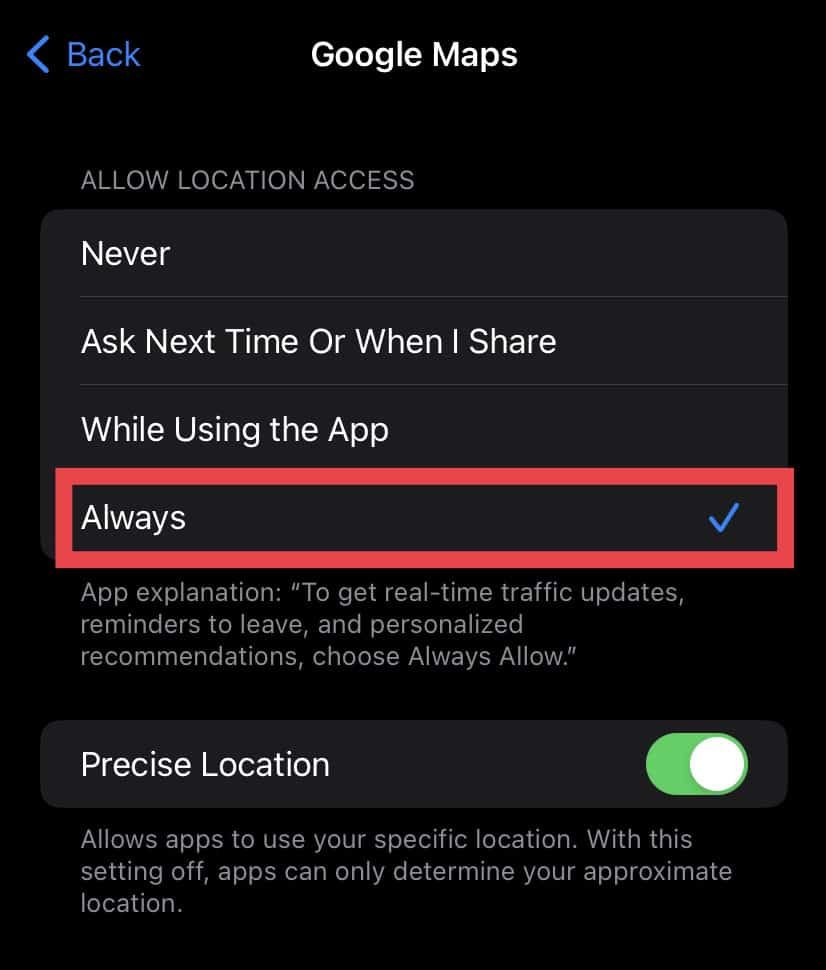
On Android
- Swipe down from the top of the screen to open the notification panel.
- Tap and hold the Location option.
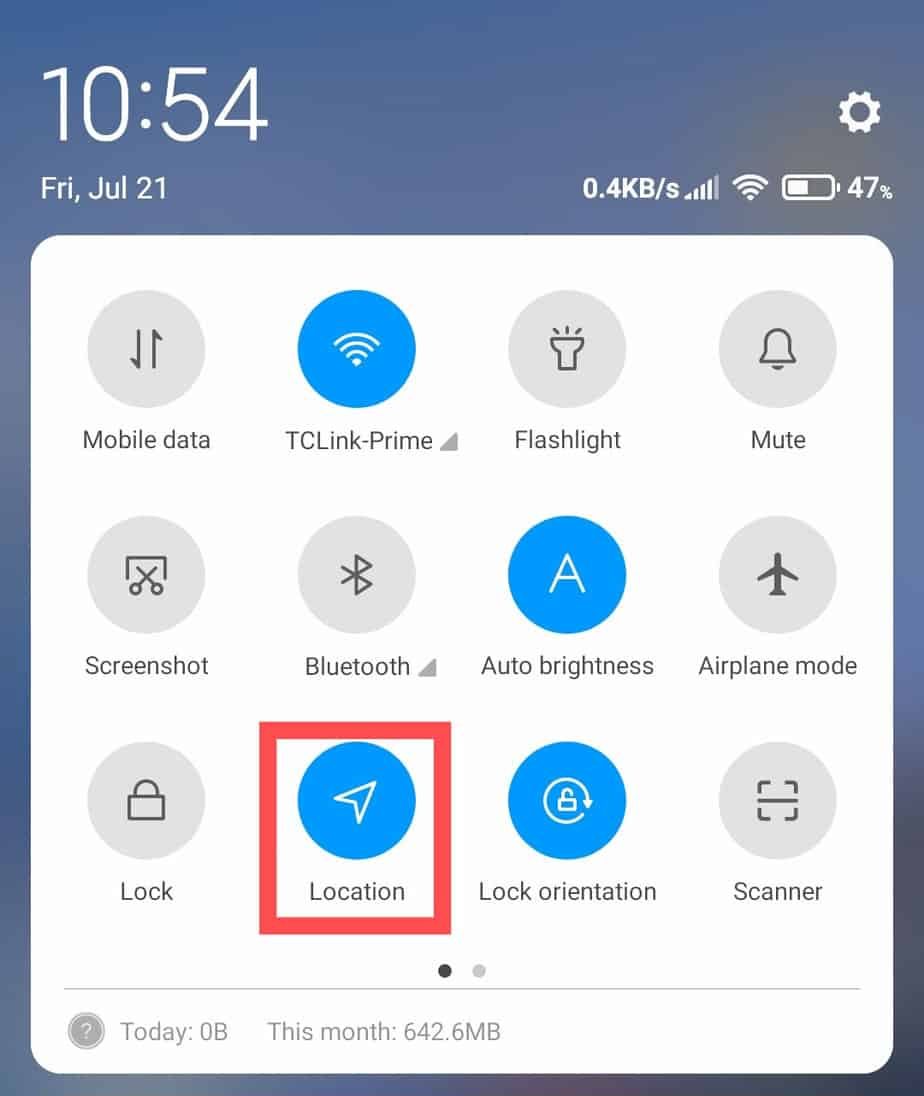
- Select App Permissions at the bottom.
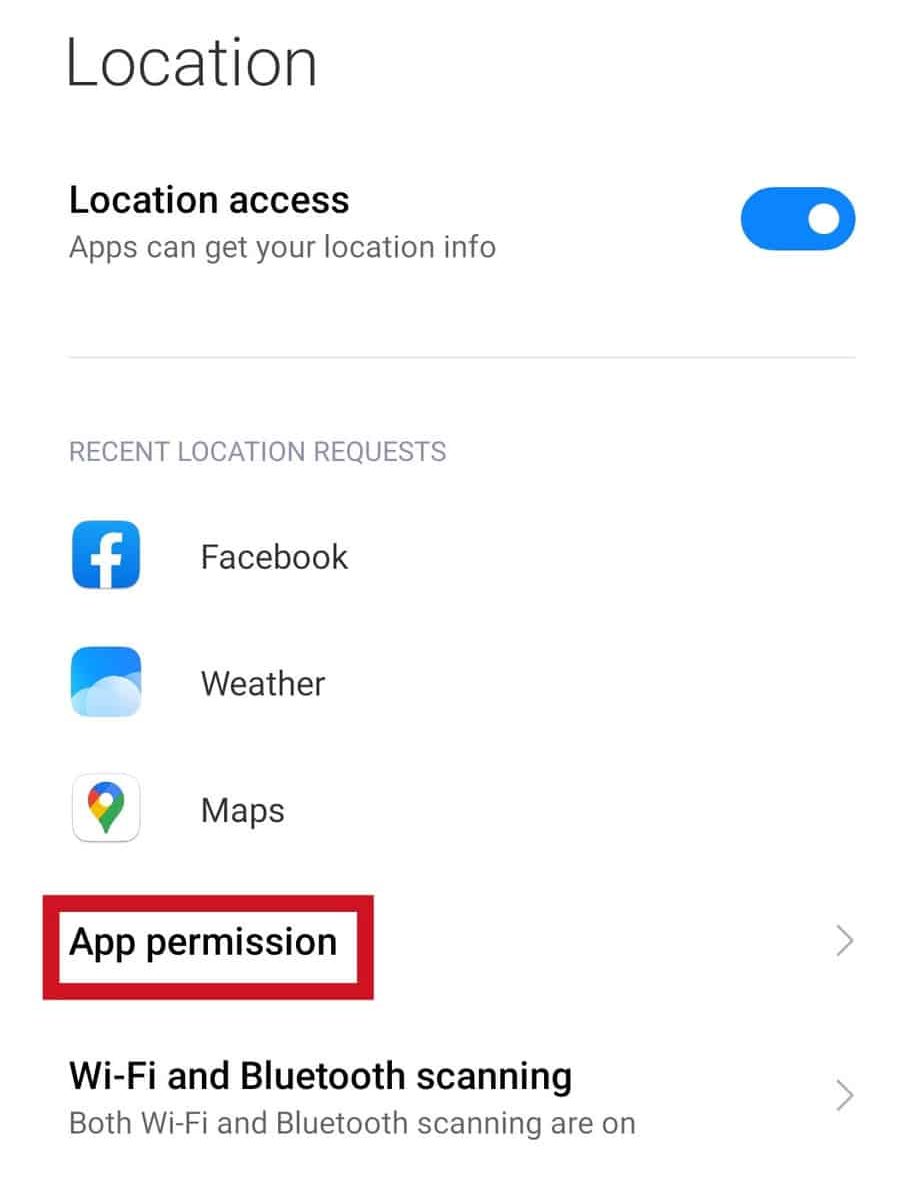
- Locate Google Maps and tap on it.
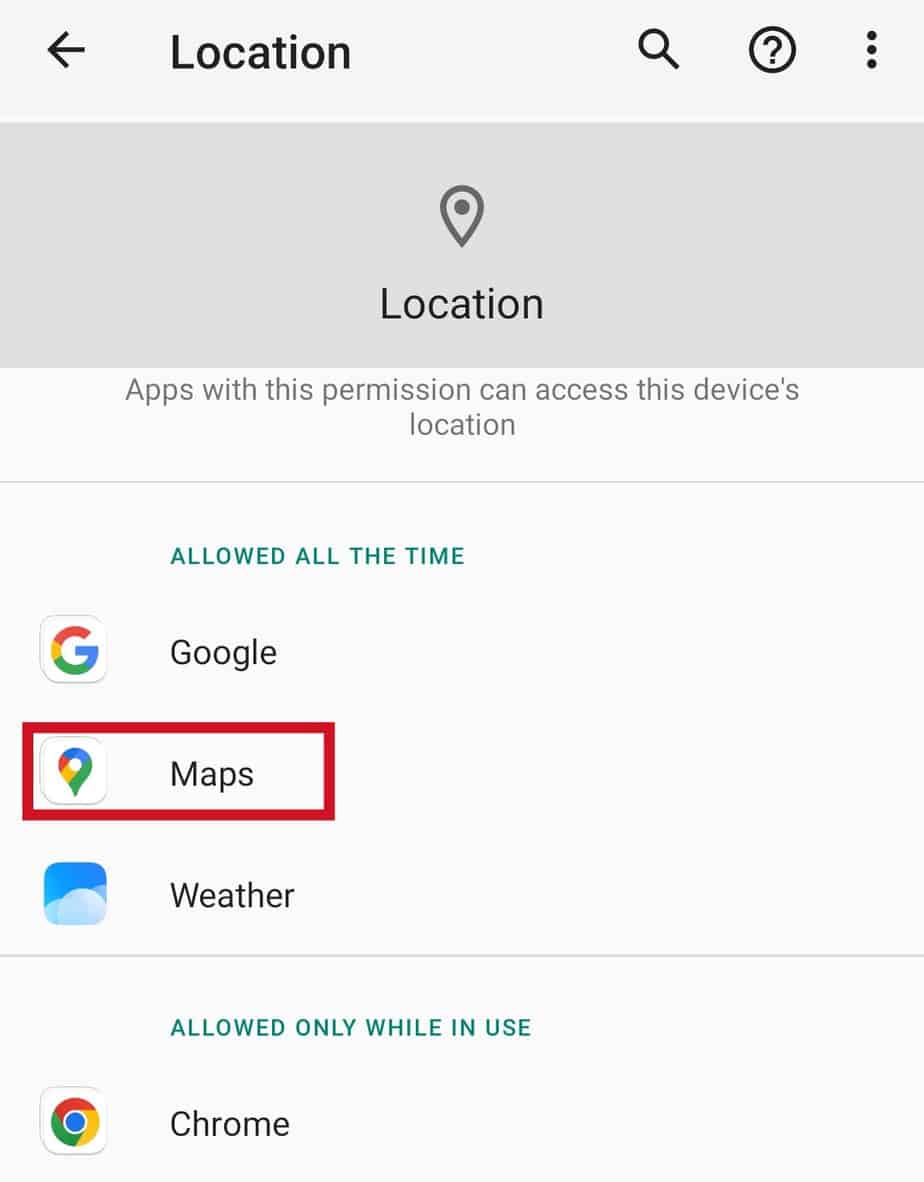
- Select Allow all the time option.
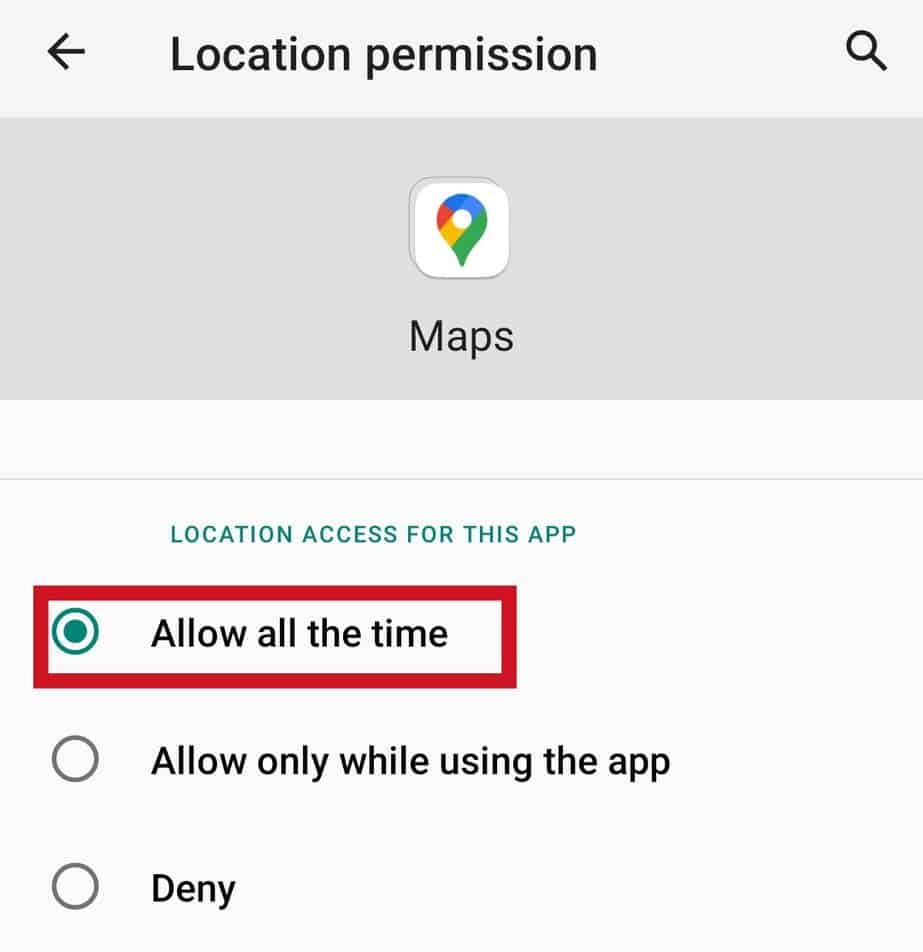
- Close Settings.
Step 2: Share Live Location
After successfully enabling your device’s location services, you may now share your current location with the people you desire. Here’s how to share your location:
On Android or iOS
- Go to Google Maps on your mobile device.
- Tap on your Profile icon in the top right corner.
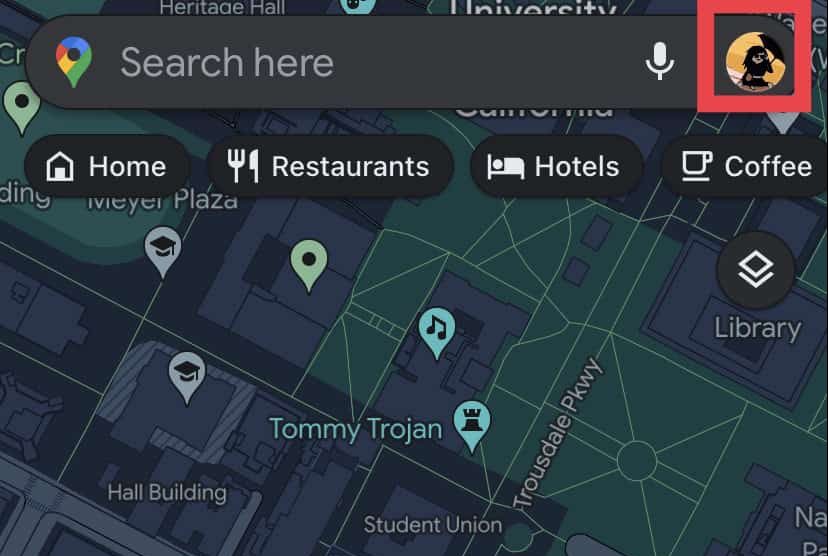
- From the menu, go ahead and select Location Sharing.
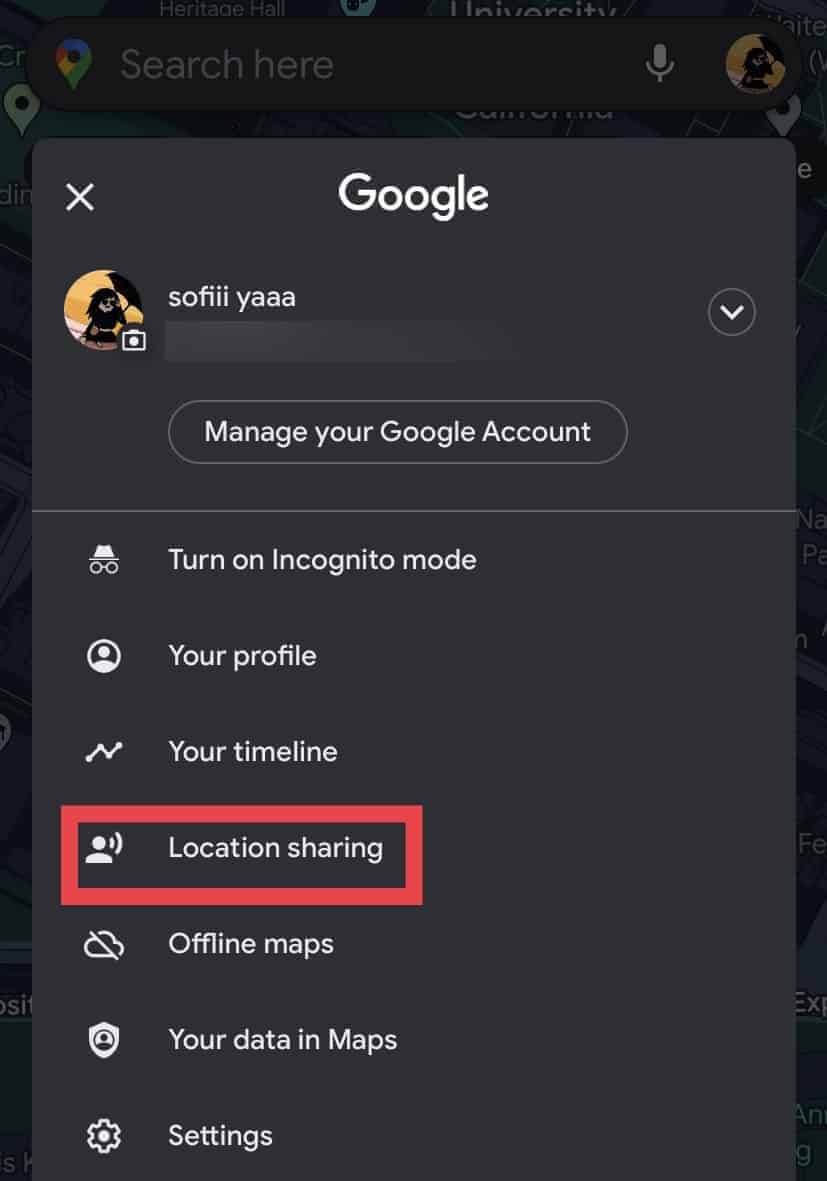
- Tap on Share location.

- You may choose to share for one hour or extend the term by clicking the “ + ” button to add sharing hours and the “ – ” button to lower the hours to minutes.
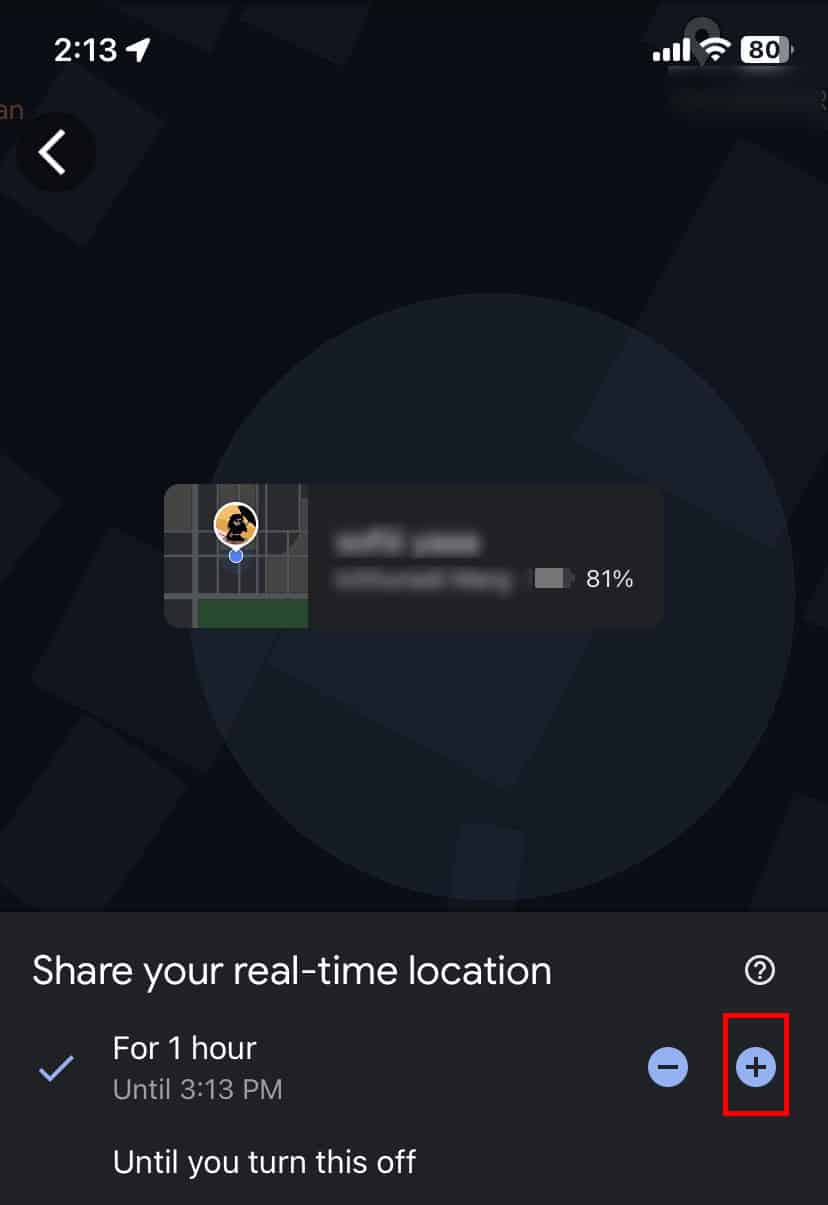
- Alternatively, you can choose the option Turn it off manually or Until you turn this off.
- Select the contact you want to share your live location with, or tap on Copy to Clipboard option and paste the link into an email or messaging app.
How to Extend Live Sharing Duration?
Google Maps allows you to extend live sharing beyond the initial time limit. By extending the current link’s time frame, you can save time by avoiding the need to create a new live location link.
- Open Google Maps.
- Tap on your Profile icon in the top right corner.

- From the menu, go ahead and select Location Sharing.
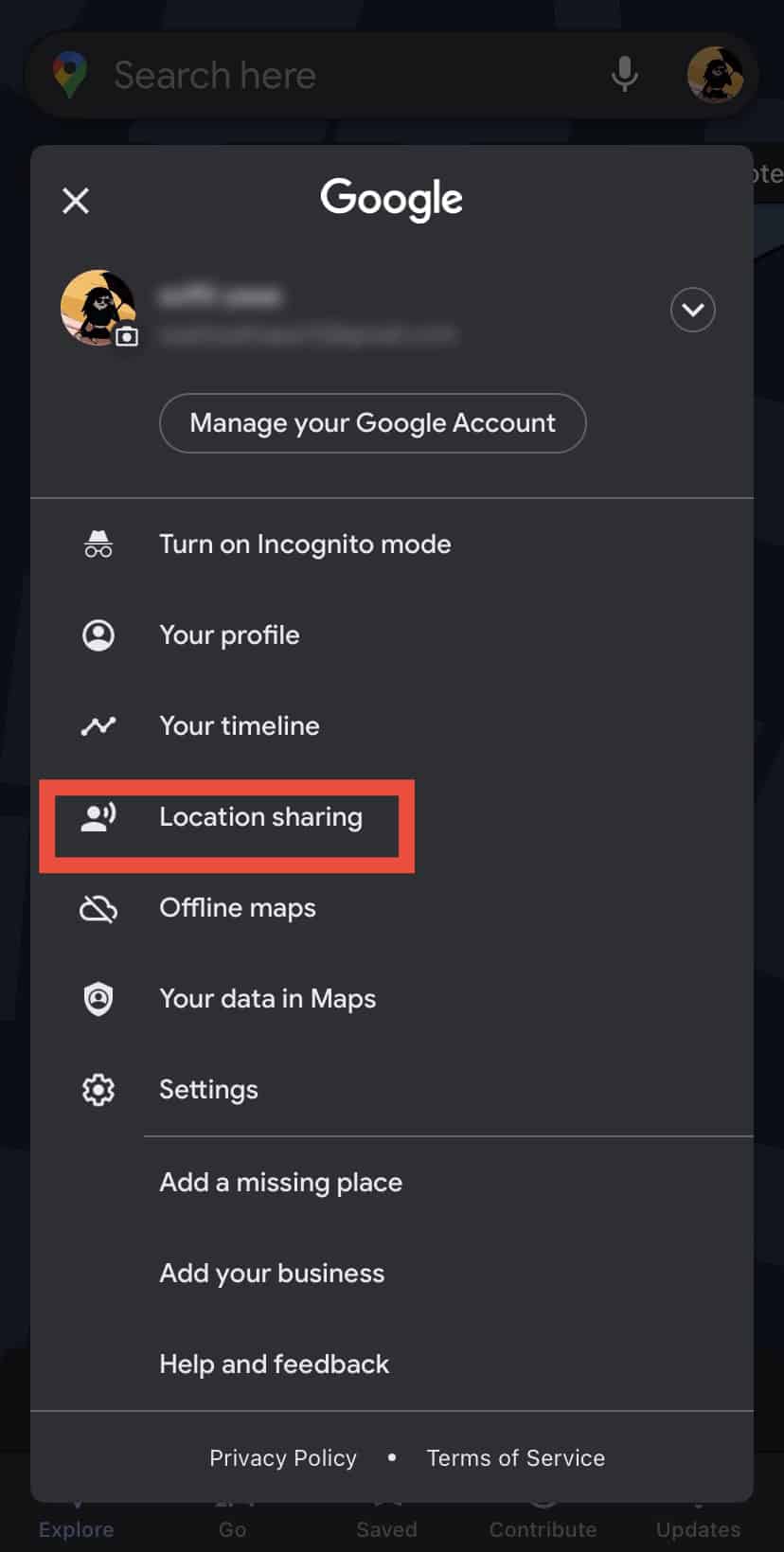
- Select the contact you want to extend sharing your live location with.
- Click on Can see your location.
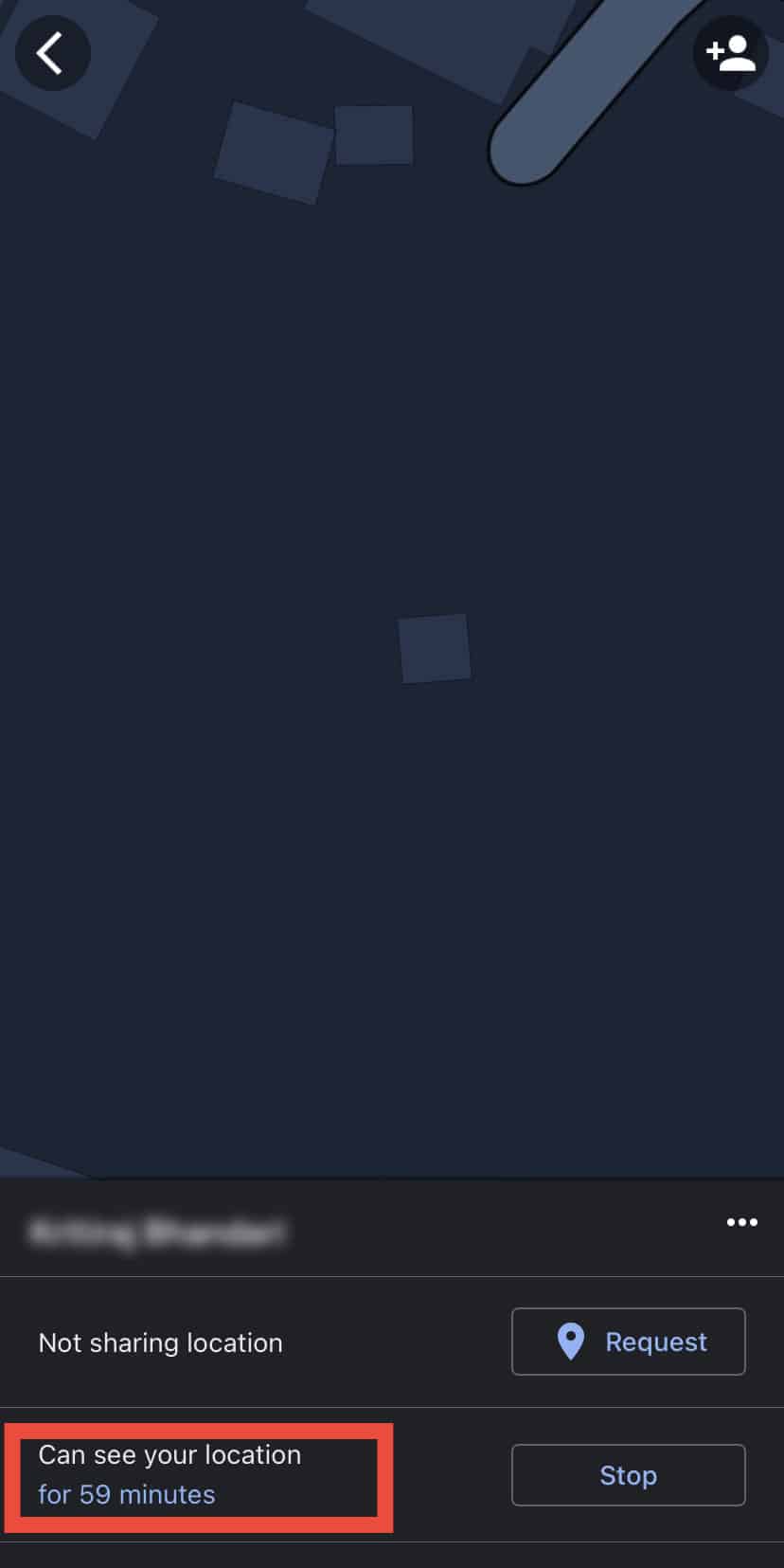
- In the box below, you can extend the time by clicking the + button.
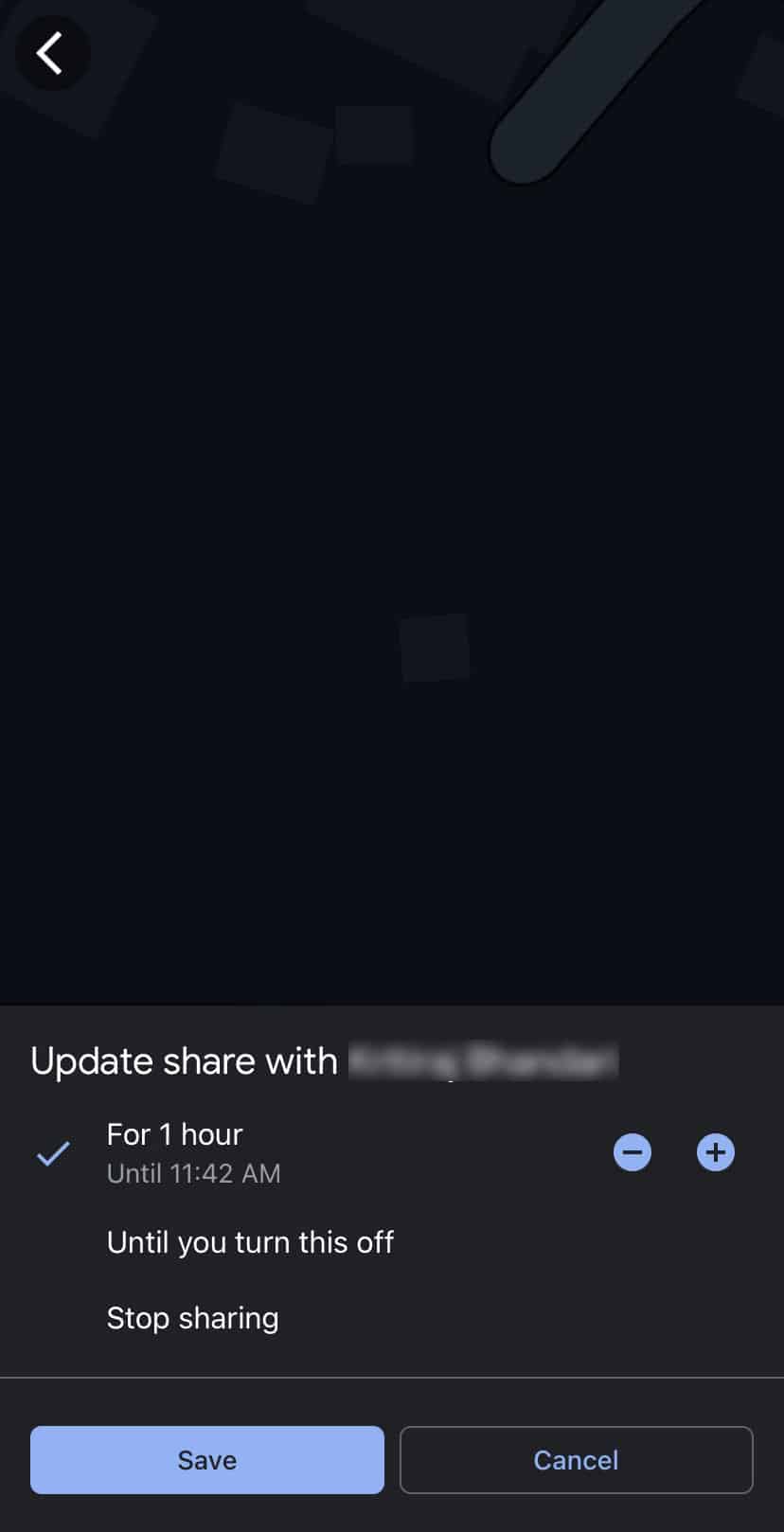
Alternatively, you can choose the option Turn it off manually or Until you turn this off. - Click Save.
How to Revoke the Location Access?
There may be instances when you wish to revoke location access. Whether it’s for privacy concerns, conserving battery life, or simply limiting access, you can revoke location access. Here’re the steps you need to follow:
- Open the Google Maps app on your device.
- Tap on your Profile icon.
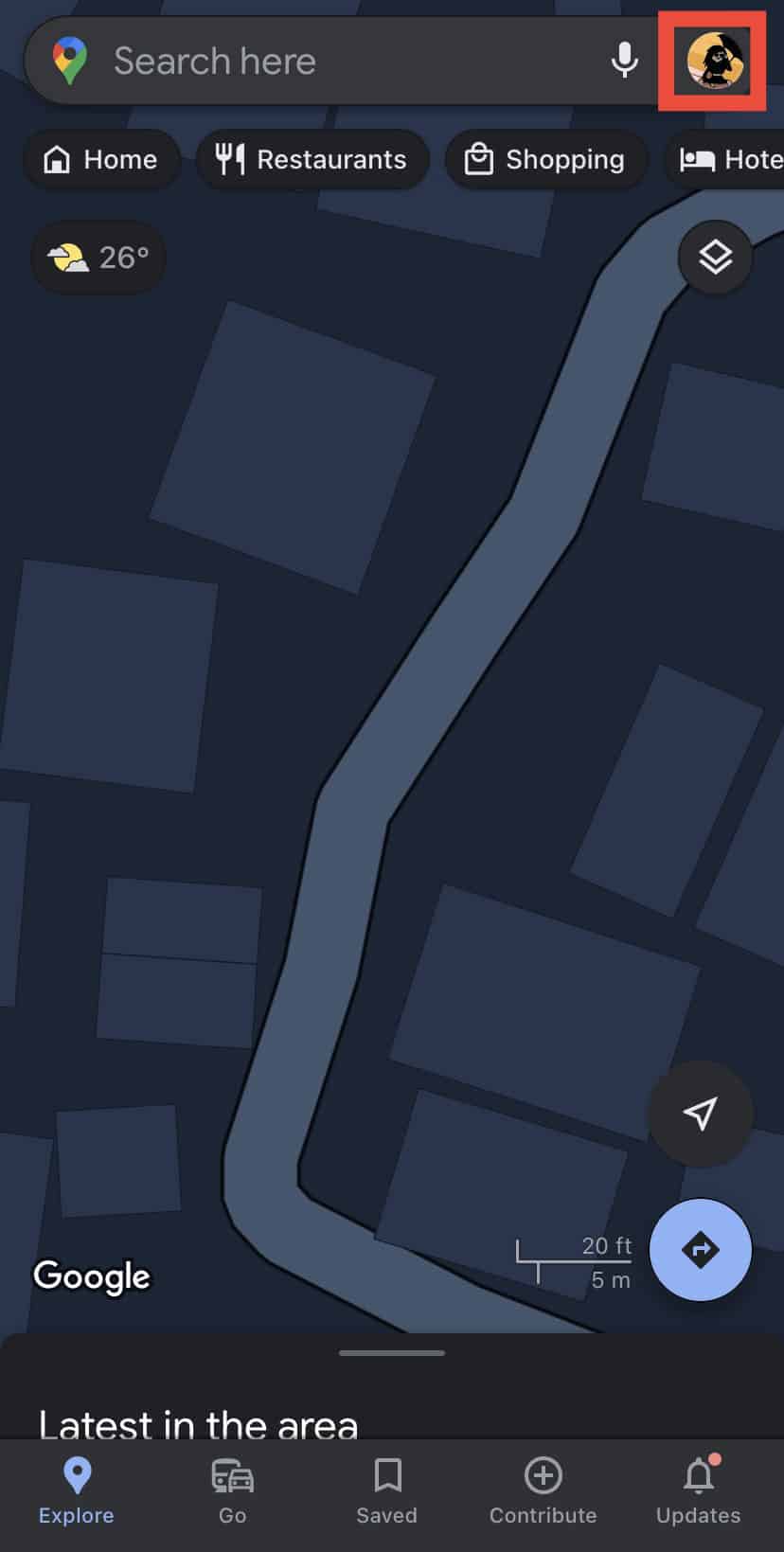
- Choose Location Sharing.
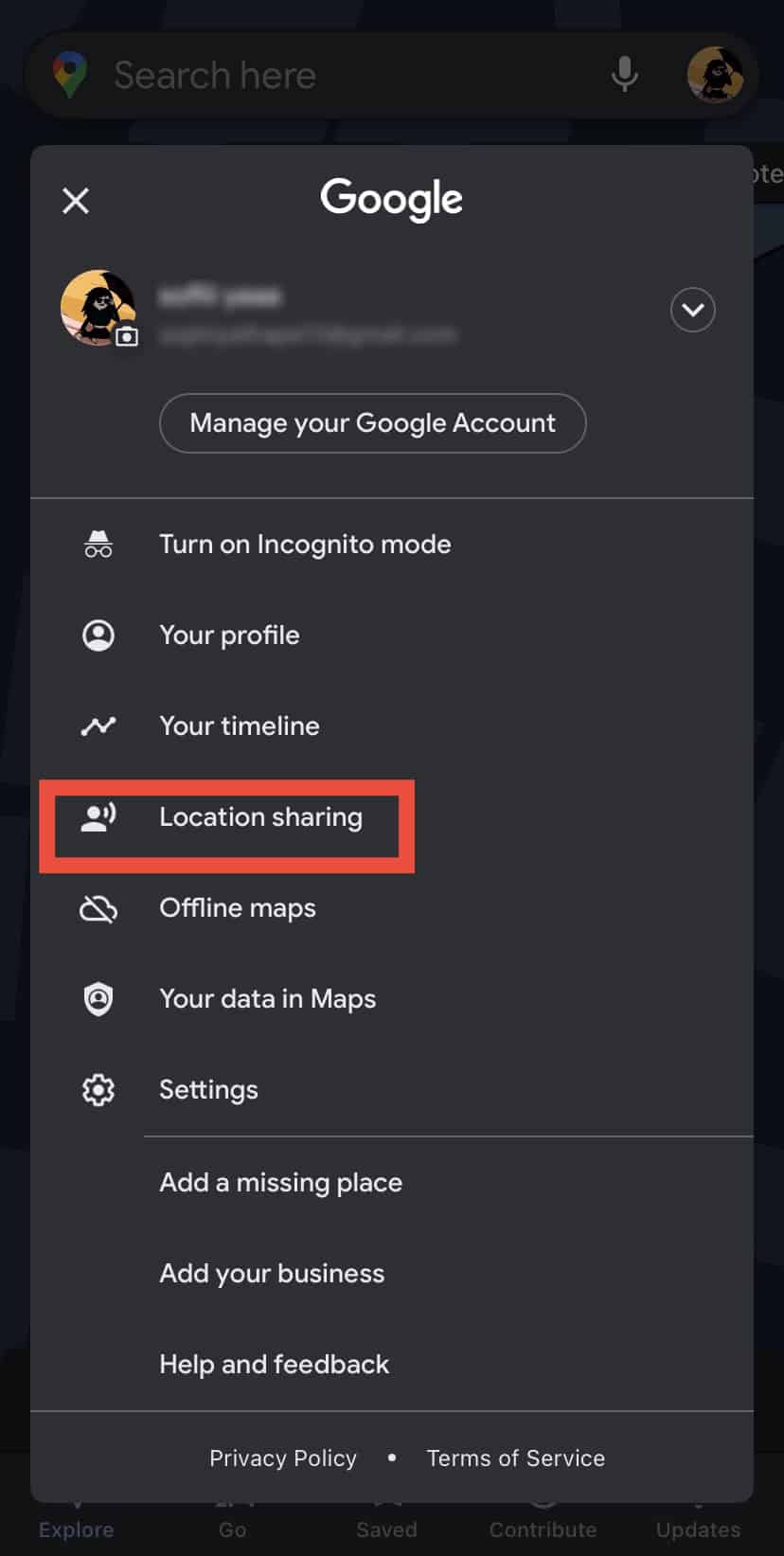
- You will see a list of people you have or are currently sharing your location with.
- To stop sharing with a specific person, tap on their name.
- In the bottom right corner of the screen, tap Stop to revoke location access for that person.
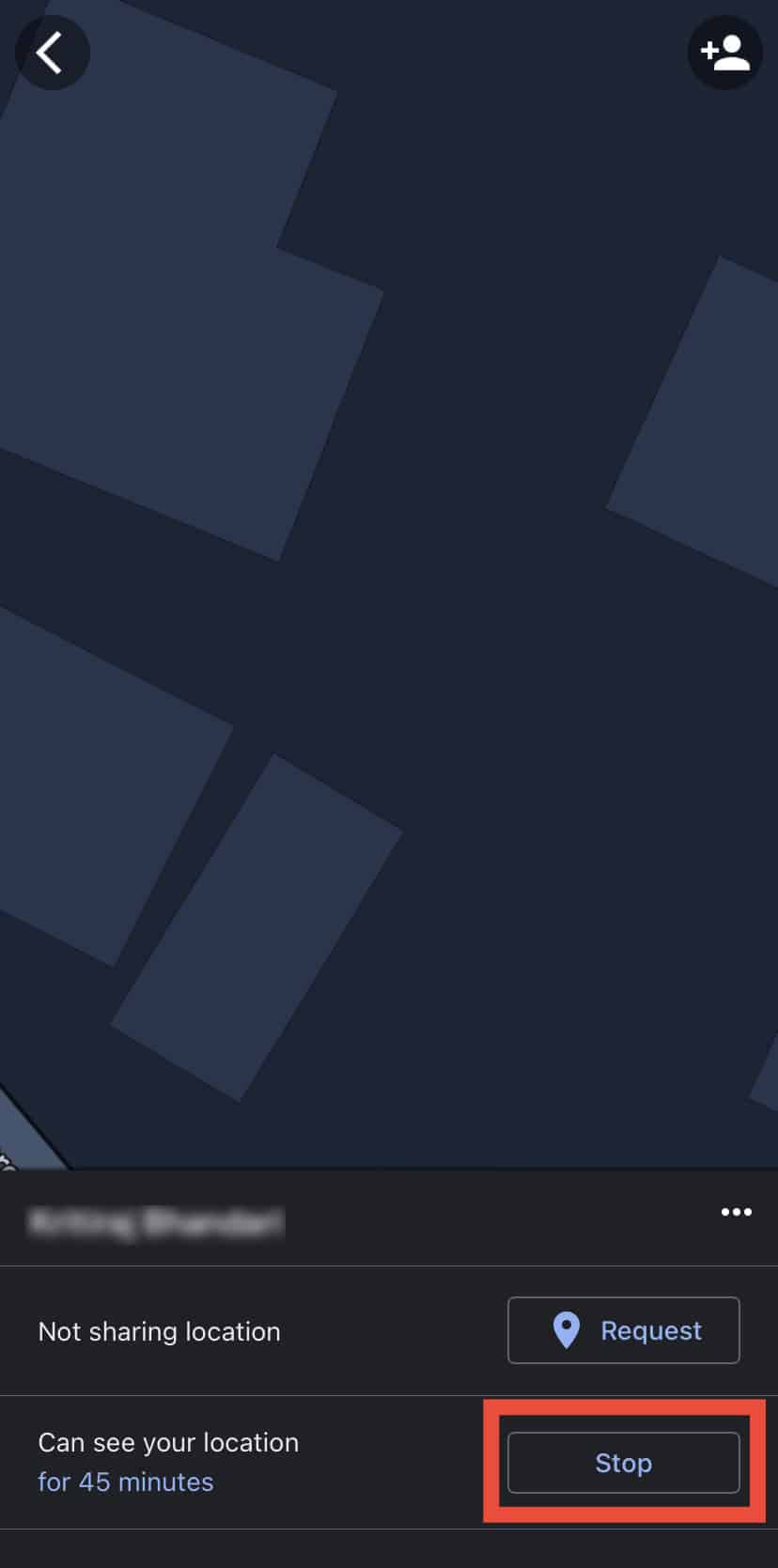
Alternative to Sharing Live Location
If you want to share a location but do not want to disclose your real-time location, then there is an alternative way that allows you to share the directions only.
This technique will be helpful, particularly when you want to safeguard your privacy and decide how much information you want to share with others.
- Open Google Maps.
- Enter your location and your destination.

- Tap the three-dot icon next to the location box.
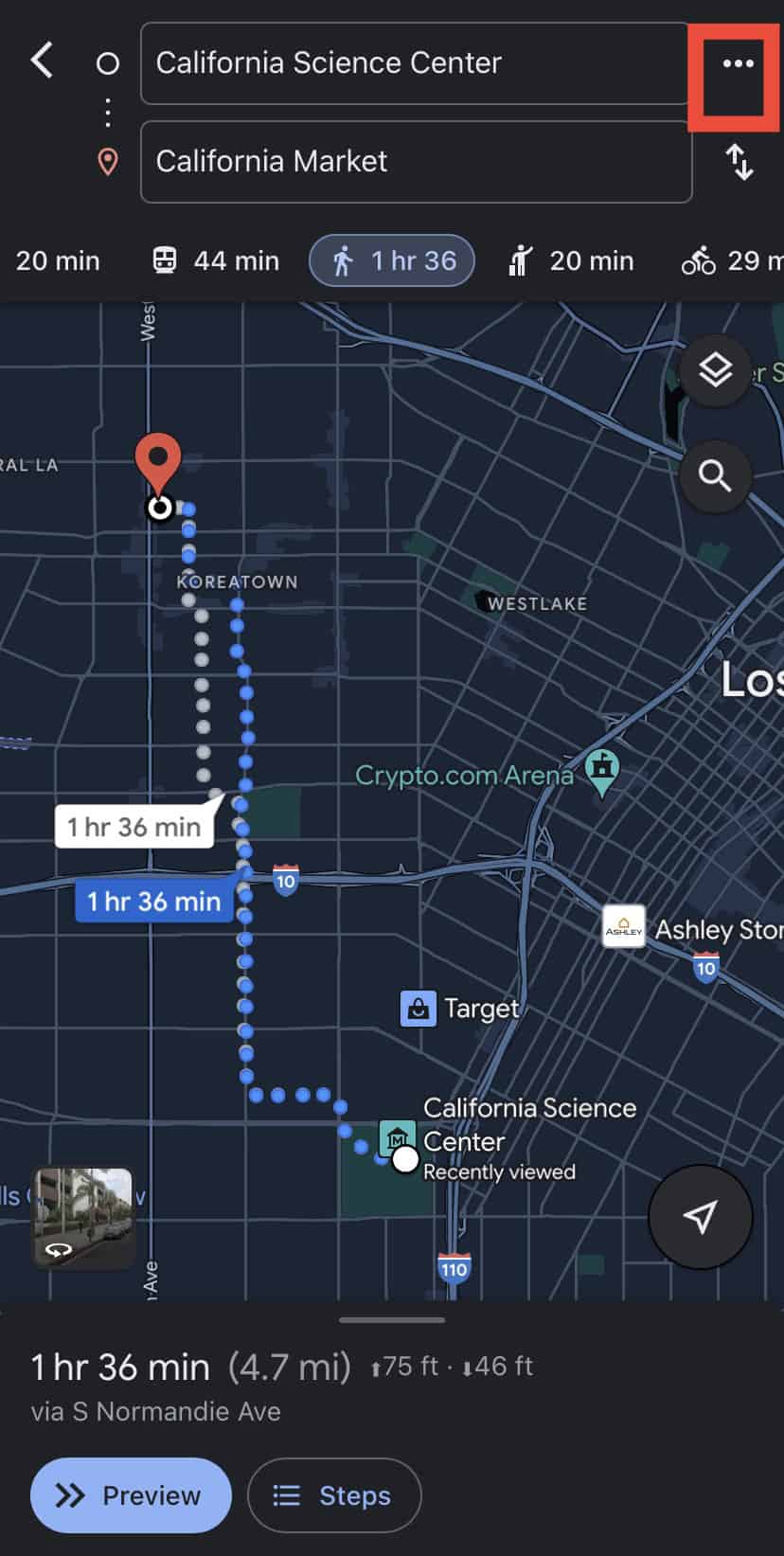
- Select Share directions.
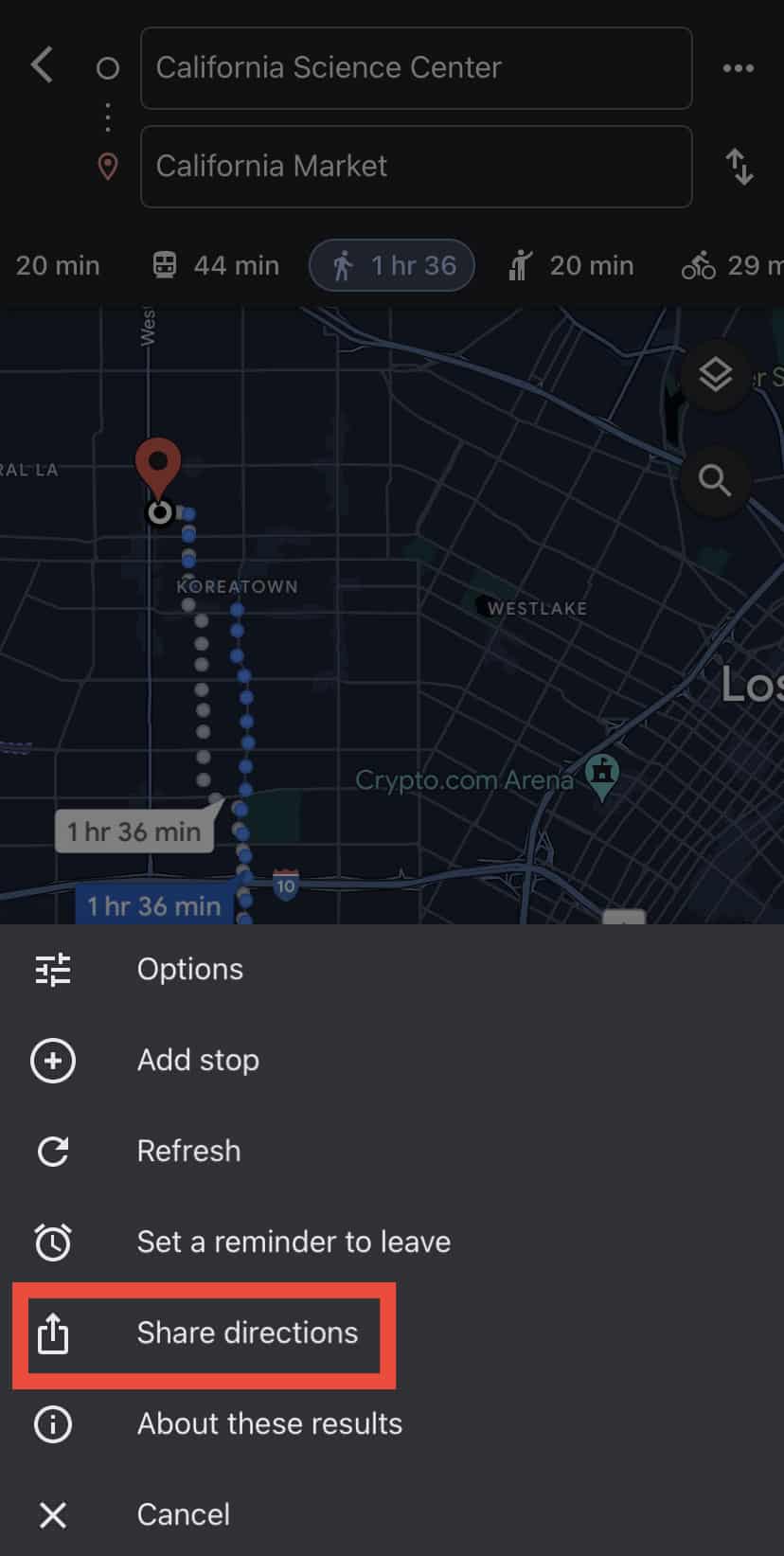
- Choose the receiver.
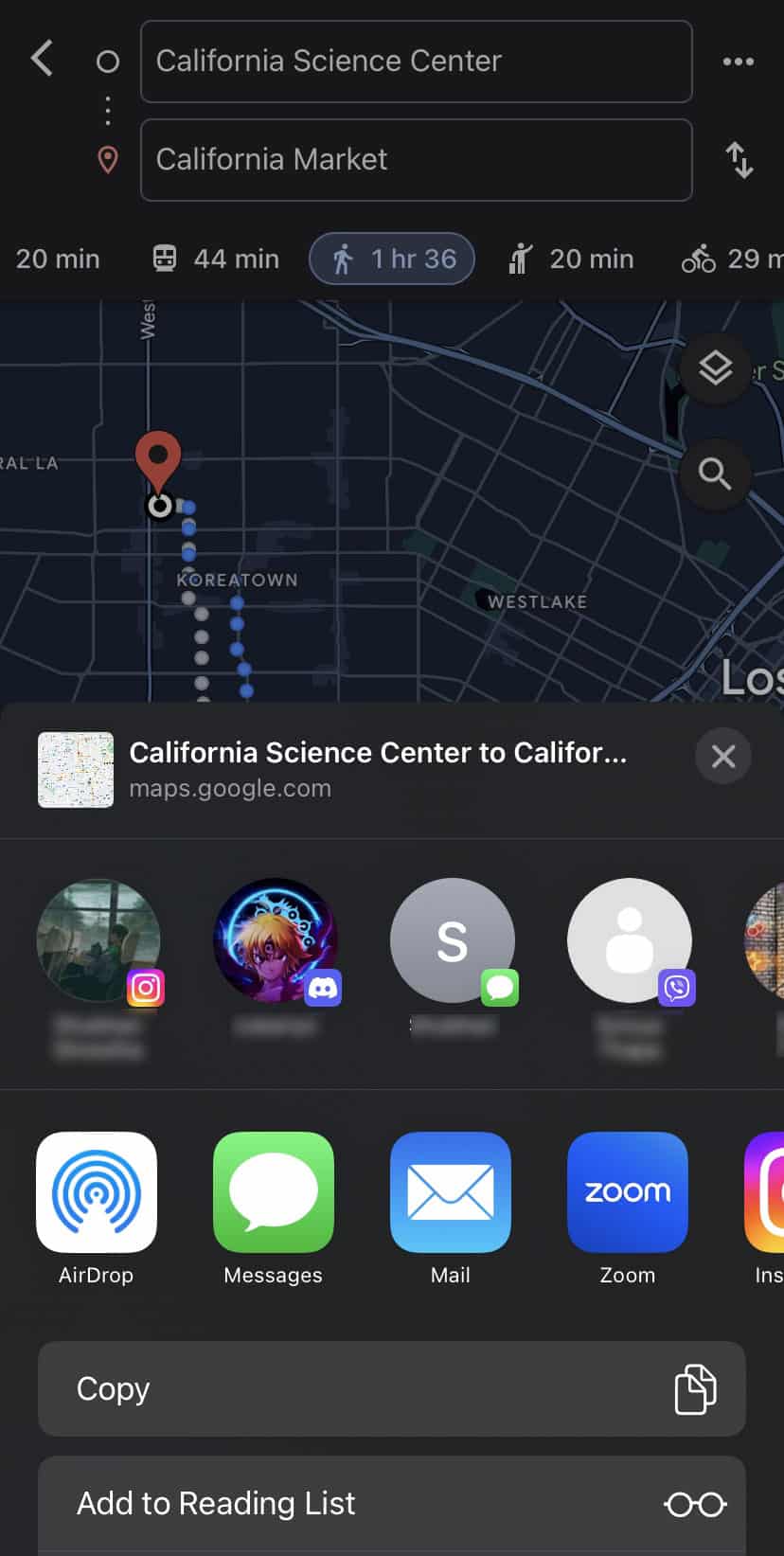
Frequently Asked Questions
What Happens if You Go Offline While Sharing a Live Location?
If you go offline while sharing your real-time location, Google Maps will alert the receiver that you’ve gone offline and stop sharing your location in real-time.
Can Other People Track Movement in Real-time, or Does It Only Display a Static Location?
In Google Maps live location sharing, other people can track your movement continuously in real-time as long as the sharing session is active. However, it will only display a static location if you stop sharing your live location.
How Long Can Someone Get the Location?
The person you are sharing your location with can access your location as long as you want. Basically, you have the authority over how long you want to share the location with them.