Sometimes, you might need to share your gallery with other people for references or other purposes. But for some prying eyes, we might need to bury photos because we all have some photos that are embarrassing enough for us to hide them. Those photos can definitely be hidden with the help of different apps like Google Photos.
You can hide any number of photos in the app, but at some point you will also want to unhide them. Well, worry not because your photos are not going anywhere and you can view them again anytime.
How to See Hidden Photos in Google Photos?
If you want to see the hidden photos, then you will have two choices here too. You can unhide the photos, or you can also just view them. Google Photos has a separate Archive and Locked folder where you can view your hidden photos again.
Archive Folder
When you archive your photos, they move to the archive folder. The archived photos are not shown in the Photos section but will still be shown in the album where it is saved. You can view the archive folder from your phone or your PC whenever you want.
On Phone
- Open Google Photos.
- Sign in to your account if you haven’t signed in.
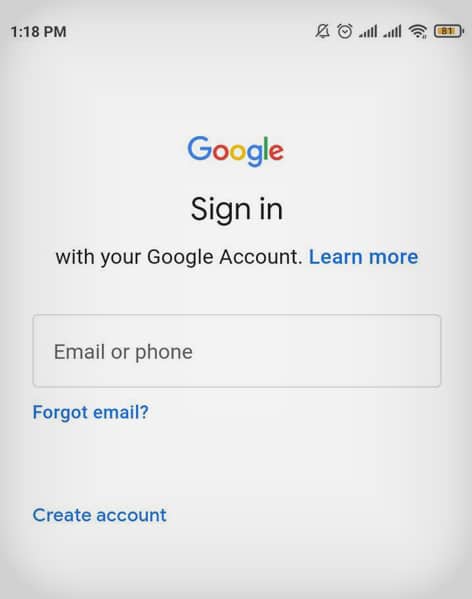
- Tap on the Library on the bottom right corner
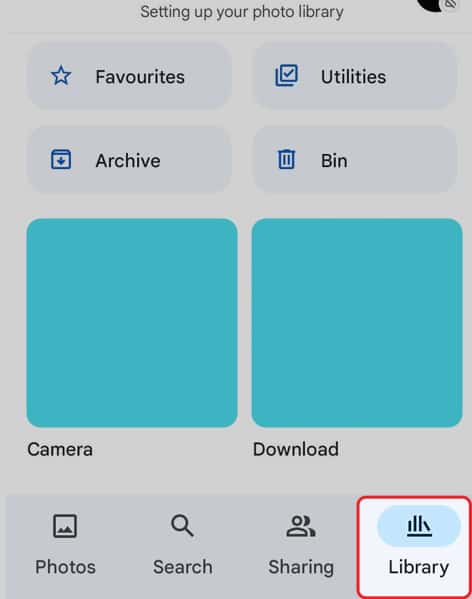
- Go to Bin.
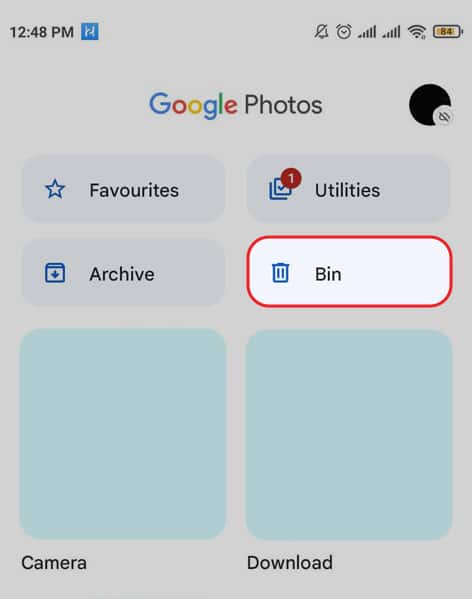
- You can view the photos here.
- Tap and hold on photos you want to unarchive
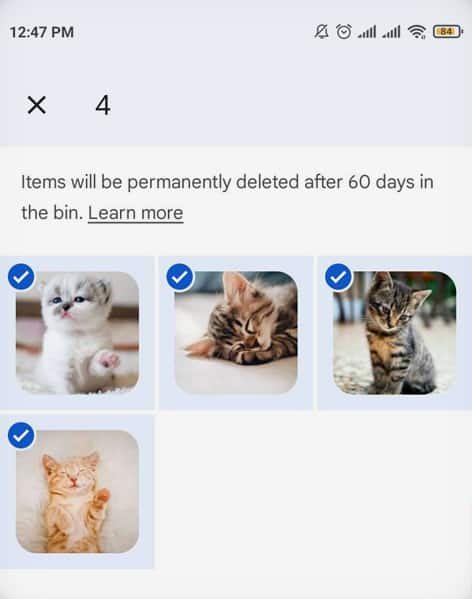
- Tap on Restore from bottom bar.
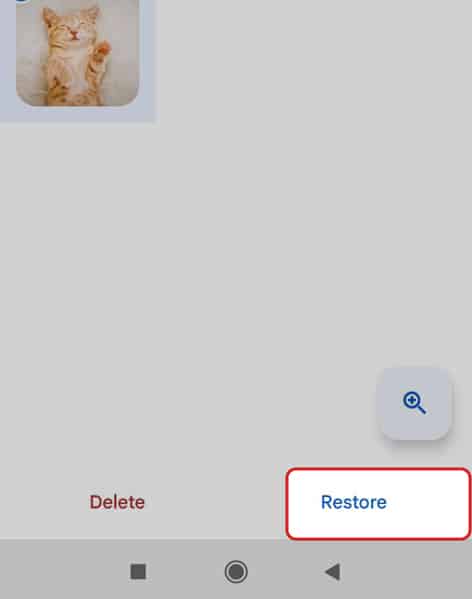
On PC
- Open your preferred browser
- Tap on the search bar.
- Type Google Photos.
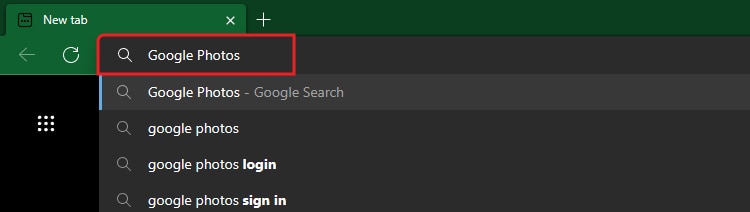
- Sign in to your google account.
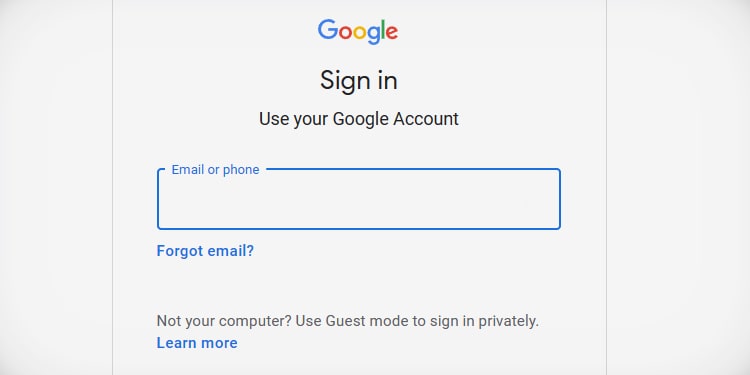
- Go to the Archive menu at the left side
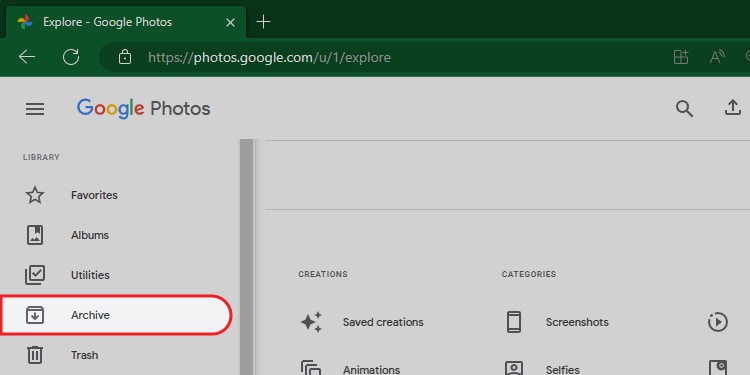
- You can view all your hidden photos and videos.
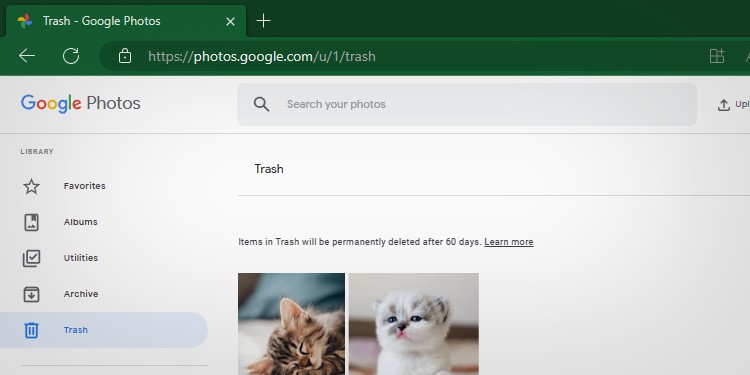
- Hover the cursor upon a photo you want to select and click on the tick mark.
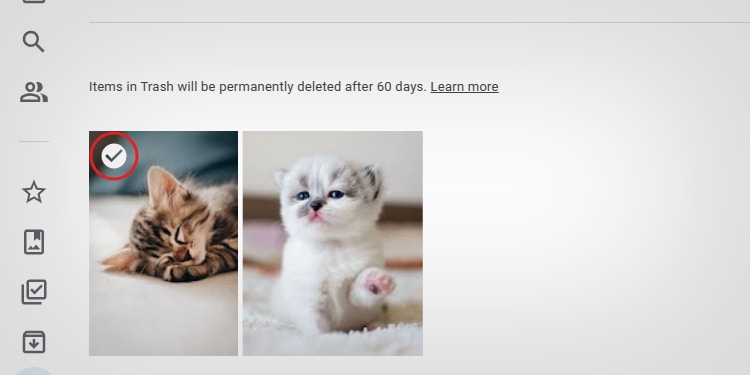
- Tap on the Restore option in the upper right corner
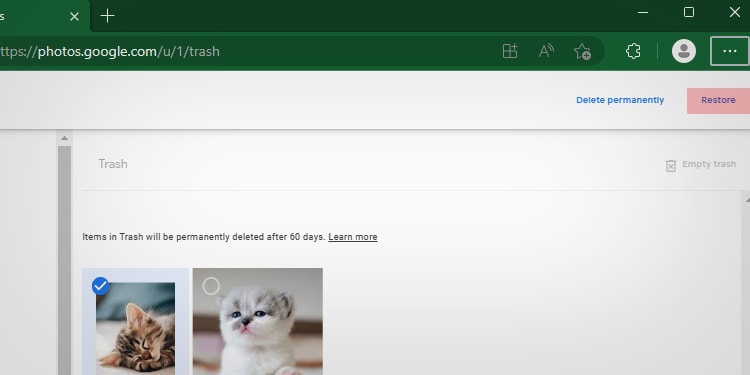
If you need to unarchive multiple photos at once, then you can select them and press Shift + A key
Locked Folder
The Locked folder is more secure than the Archive folder. It gets locked by itself after a few seconds if you are not active in the folder. Not anyone can view photos from the locked folder because it requires your fingerprint or any security pass that you have set. But if you know your codes, then you can easily get access to the locked folder.
On Phone
- Open Google Photos
- Go to Library from the bottom bar.
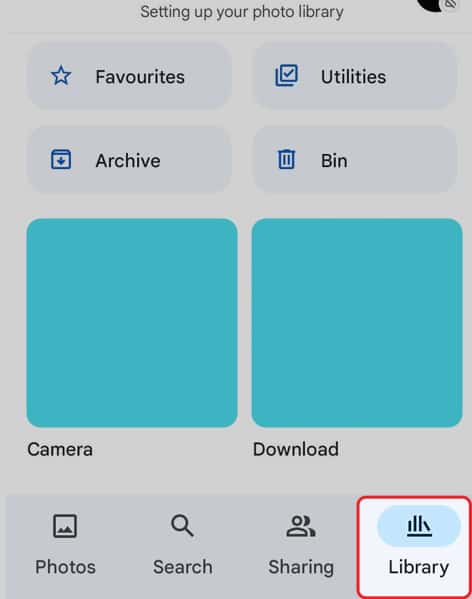
- Tap on Utilities.
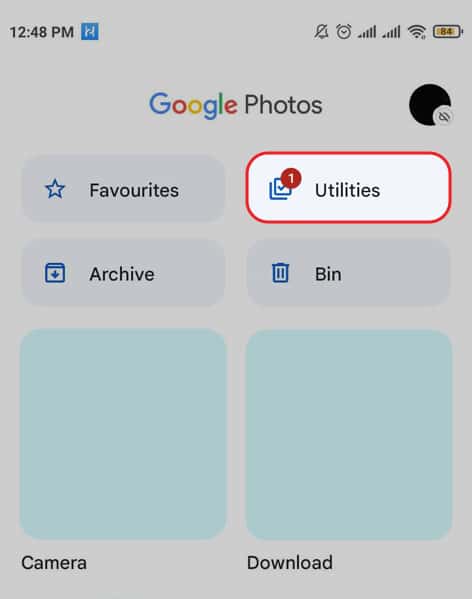
- Scroll down to the bottom.
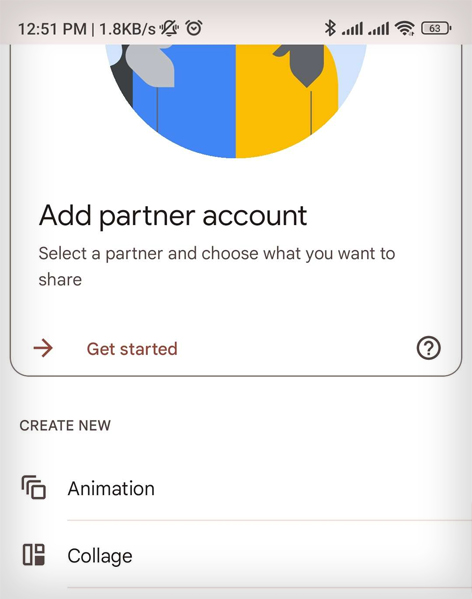
- Tap on Locked Folder

- Unlock Locked Folder.
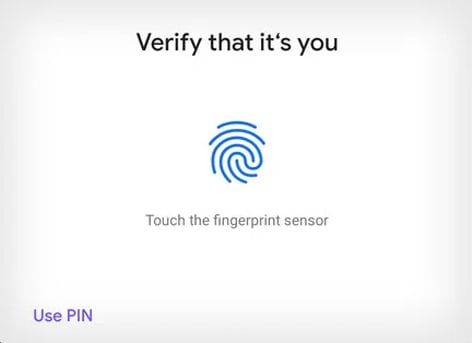
- You can see those pictures that you have previously Moved here
- Tap on a photo that you want to unhide.
- Tap on Move from the bottom.
- Tap on Move again.
The photos that you remove from the locked folder will now appear in your Photos section and albums. You will also be able to view those photos from other apps like Gallery that have access to your images.
Note: The locked folder cannot be viewed from your PC for now due to security reasons.