Snapchat automatically deletes messages once they’re viewed or expired. Your critical texts or information will self-destruct and cease to exist. Whether it was a quick snap or a memory with a loved one, it is now lost in time.
But what if you want it back? Is there any way you can get a hold of it, one last time?
Is It Possible to Recover the Deleted Messages?
In short, yes, you can get back your deleted messages. You can’t directly recover those messages. However, you can use some workarounds to retrieve them.
Snapchat doesn’t let you view your deleted messages from within the application. It saves the recently accessed information as a part of its cache files. You can access the device’s cache files and check for the data there. You can also reach out to Snapchat customer service.
How to Retrieve Your Deleted Messages
Contact Snapchat Customer Service
The most effective way of retrieving your messages is by visiting the Snapchat data recovery page and requesting your data. It’s the most efficient way to guarantee your data retrieval directly from the source itself.
- If your account was compromised/ hacked. In this case, they may require proof of your ownership.
- If you feel like a crime had been committed. Since this is a legal request, you may need additional proof and documentations.
- If the message is contains child safety concerns.
The following steps work for both Android and iOS devices.
- Log in to Snapchat from your browser.
- Click on “My Data.”
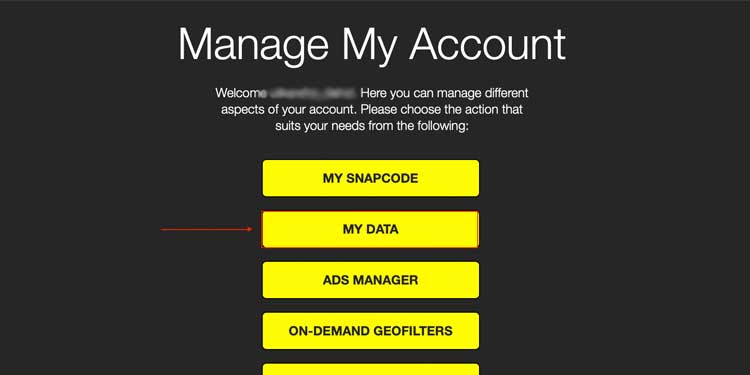
It then shows you a list of data. You can download the data by submitting a request. Your chat history, text, photos, and videos are all included in the list of data. - Now, click on “Submit Request.”
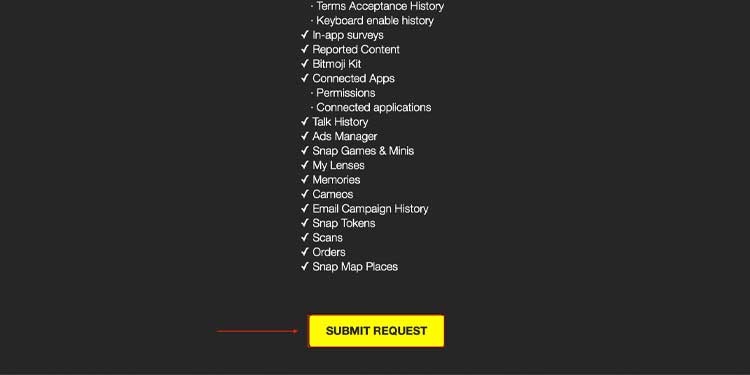
Snapchat will then acknowledge your request and mail you the data within 24 to 48 hours. This file will be available to download in .zip format and is best viewed through a PC.
But, if you don’t have the time to wait for a reply you can rely on other swift methods. However, there is no guarantee that you’ll get the data you’re hoping to retrieve. Nevertheless, it doesn’t hurt to try as the processes are pretty straightforward.
Check Your Device’s Cache Files
The ‘deleted’ messages on Snapchat are temporarily cached on your device’s system files. All you need for this method is your android device, a PC, and a USB data cable. However, keep in mind that there’s a good chance these messages have already been dumped from the system to free up space for recently and more frequently used cache files.
Here’re the steps:
- Connect your device to your PC using a USB connector.
- Set the USB connection type to “File Transfer” on your android phone.
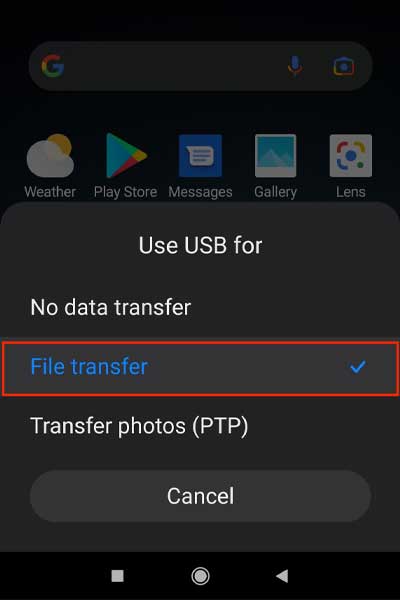
- Select your device’s folder from “This PC” and open the internal storage disk pocket.
- Here, look for and navigate towards “Android.”
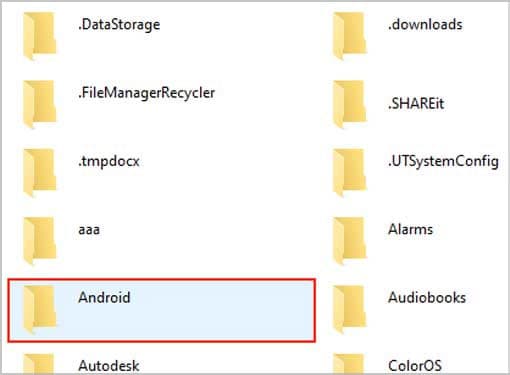
- Open “Data.”
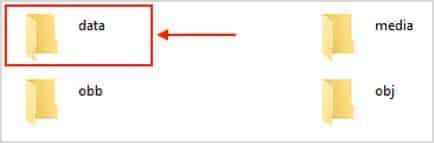
- Search for “
com.snapchat.android” and open it.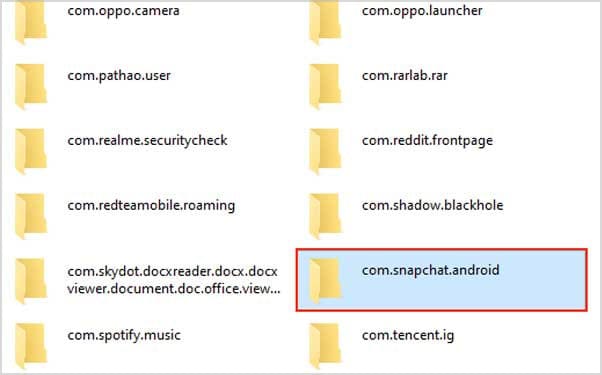
- Open “cache.”
Now comes the hit-and-miss part of this procedure. If you have a folder named “Recover” inside the cache, you can retrieve recently deleted and cached files from here. If not, it’s a disappointment that your Snapchat cached files have already been discarded from your system.
Open the Cache Files From ‘File Manager’
The main concept of this fix is similar to the one mentioned above. You have to look for your deleted files that are stored as a part of the cache memory. The only difference between the previous method and this one is that you don’t need a PC and you can view the cache from your phone.
Here’s how you can do it:
- Open “File Manager” on your device. Some devices name this folder as “My Files” as well.
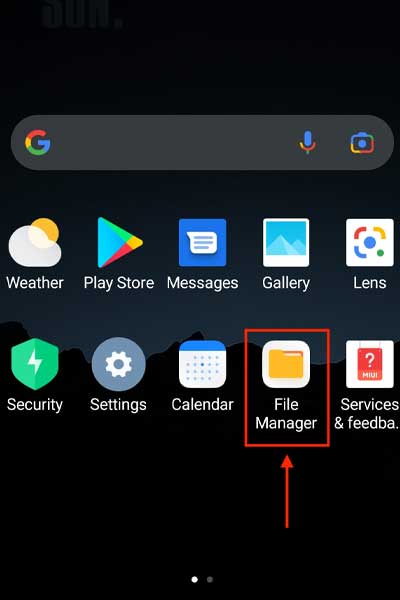
- Go to your device’s internal storage and look for “Android.”
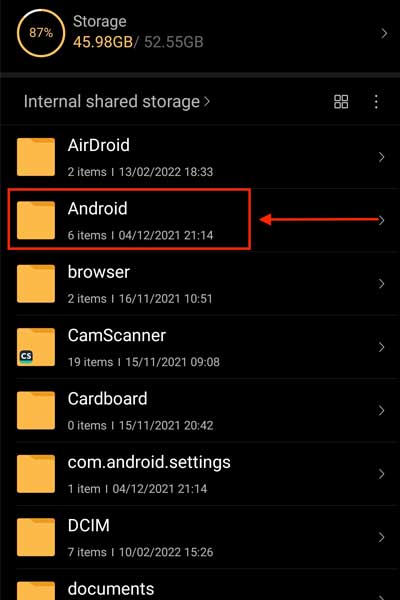
- Click on “data.”
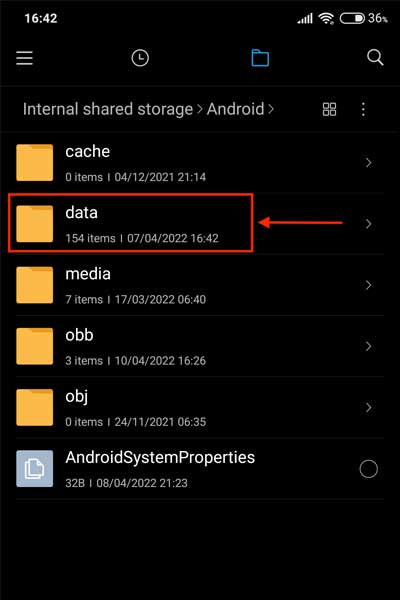
- Find and then open “com.snapchat.android.”
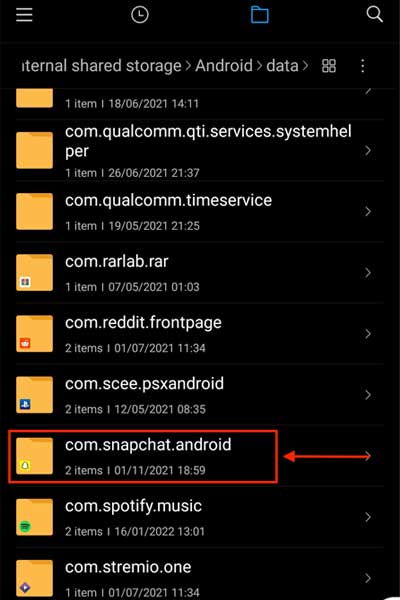
- Open “cache.”
- Here, you might find files with the “
.nomedia” extension. Rename these files to any name you want and then you can view your deleted messages from here.
However, if the “.nomedia” files do not exist, your Snapchat cache has already been discarded.
Use Third-Party Recovery Tools
Third-party recovery tools exist for the sole purpose of helping users recover their lost and deleted data. Tools such as ‘Android Data Recovery’ and ‘Dr.Fone’ are the best in the market. You can download these tools and follow the on-screen information to retrieve your lost files.
However, keep in mind that while some data might be retrieved by this method, it doesn’t guarantee recovery of all the deleted files or the ones you’re looking for.
Can You Recover Deleted Messages on iOS Device?
iOS doesn’t have in-built data recovery application software. However, plenty of third-party apps exist and it is theoretically possible to retrieve the lost files from here.
Apps such as ‘Fonelab’ and ‘iPhone Data Recovery’ are popular these days and you may try recovering files from here. There are on-screen guides and information to get you on your feet and moving, and hopefully retrieve the files you’re looking for.
Better yet, it’s a good strategy to save these valuable texts and images manually on Snapchat before it self-destructs. Losing important data is always costly and preventing it before the unwanted happens is always a smarter move.
It is highly recommended to retrieve the data by contacting customer service. It’s the best way for you to get your lost files back without much hassle.