Did you know that whopping 78% of users often tend to forget their passwords? And according to ExpressVPN, an average person takes nearly 4 minutes trying to reset their forgotten password.
This time can stretch even longer if you don’t have access to your email. But, not all hope is lost. In this article, we will discuss all the ways you can reset your password without the need for an email.
Reset Your Messenger Password Without Email
In reality, there’s only one viable way to reset your password without an email and that is by using your phone number, the number which you used to open your account, or maybe you added it later. Either way, for this method to work, you must provide Facebook with your phone number and confirm it.
Reset Your Messenger Password With Your Phone Number
Most people are unaware that you can use your phone number to reset your messenger’s password. This is because it is easier to set up an email account. To reset your messenger password with your phone number, follow these steps.
- Open Facebook and head over to the login page.
- Tap on the ‘Forgot password’ option.
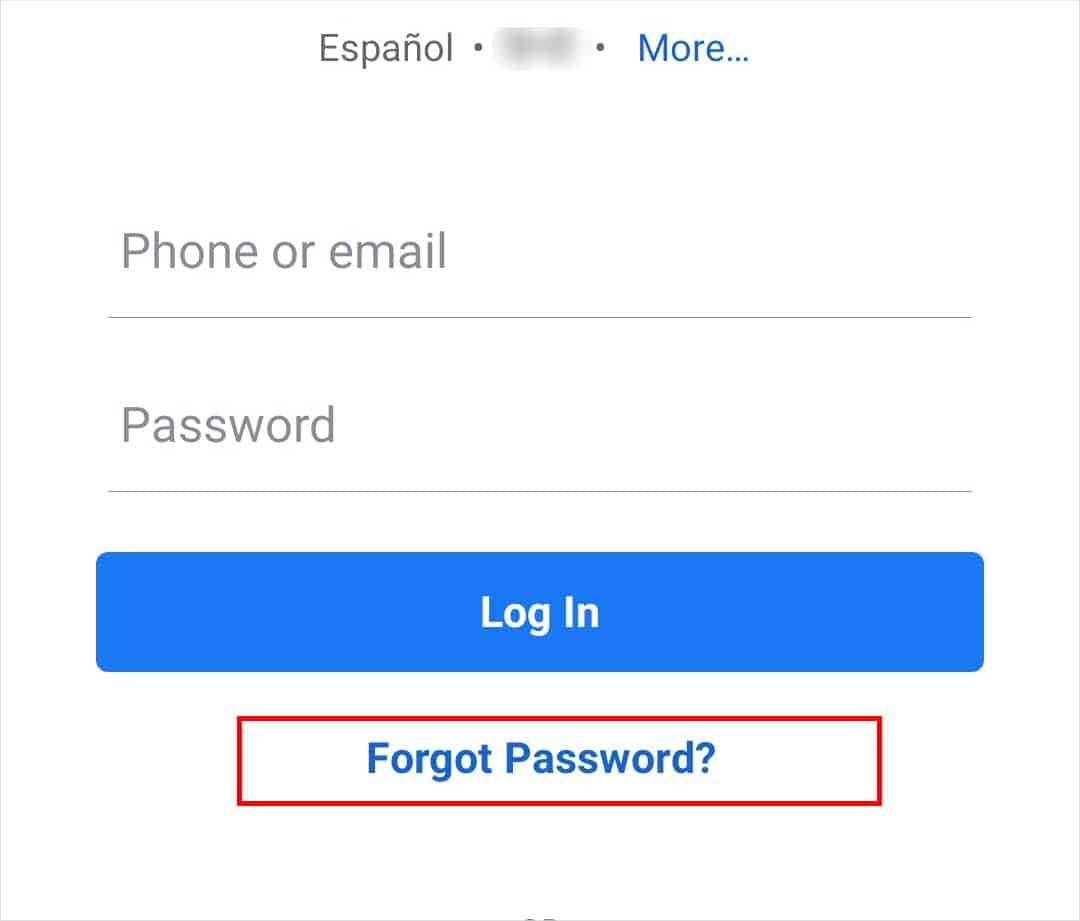
- Type in your Phone number.
- Tap on Next.
- Your account should show up in the search results. Multiple accounts will show up if you were using the same number for different accounts.
- Choose the account you want to reset.
- Facebook will ask if you want to receive an SMS on your device.
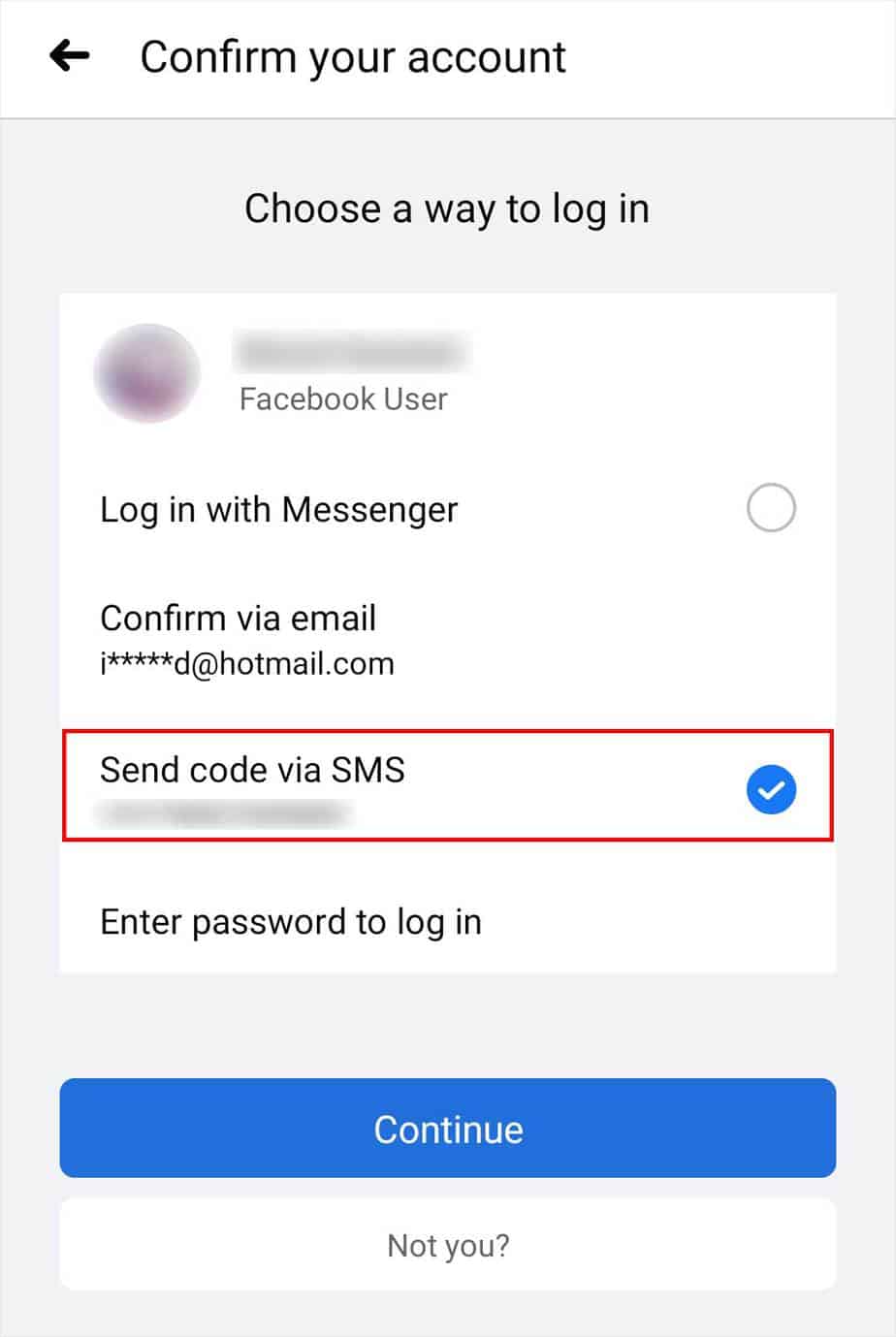
- Input the Reset code.
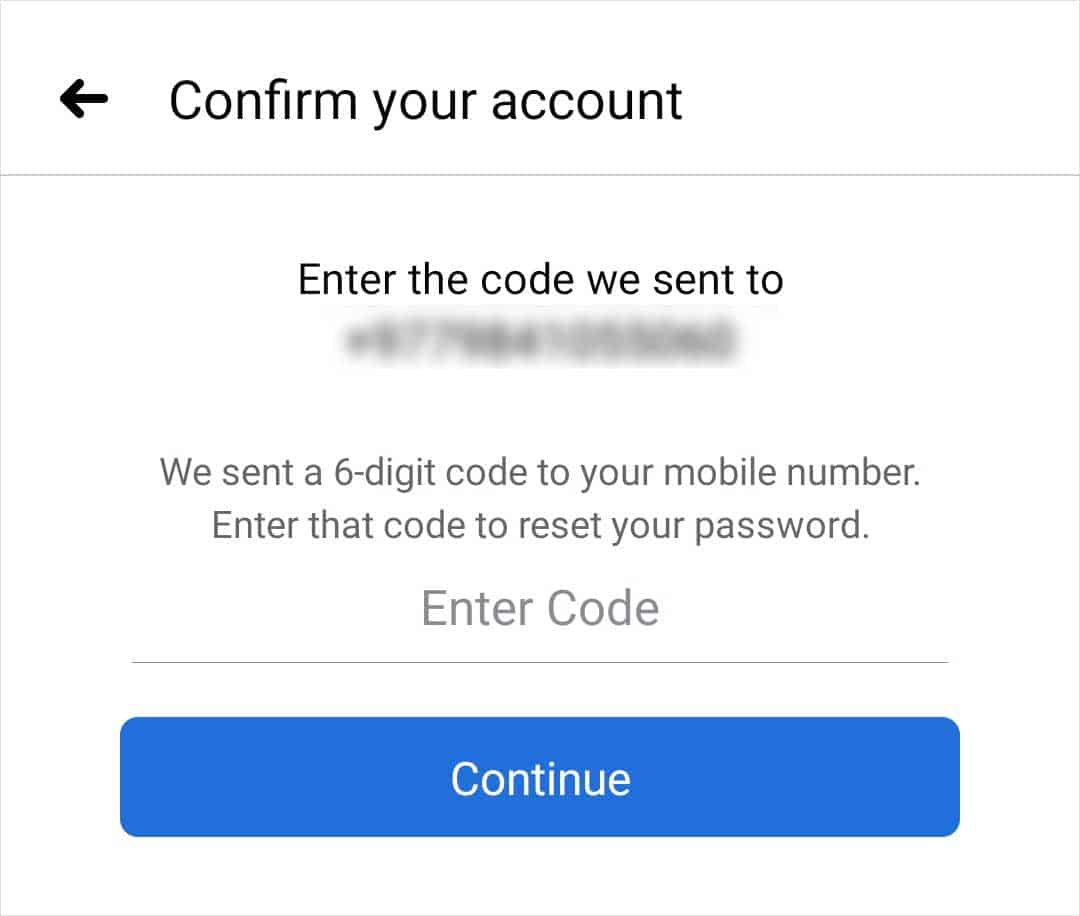
- Facebook will now give you the option to log out of other devices or to stay logged in. If you feel like someone else might have had your password choose the former option but if you are confident enough, choose the latter.
- Type in your new password and tap on Next.
If you are not so sure whether you added the phone number or not. Or maybe you use multiple phone numbers and are not sure which one you used. You can check them by following these steps.
- Open Facebook and head over to the login page.
- Tap on the ‘Forgot password’ option.
- The next screen will ask you to provide an email account or a phone number to find your account.
- Since you do not have your email, type in your Phone number.
- Tap on Next.
- If you have typed in the correct number, your account will show up.
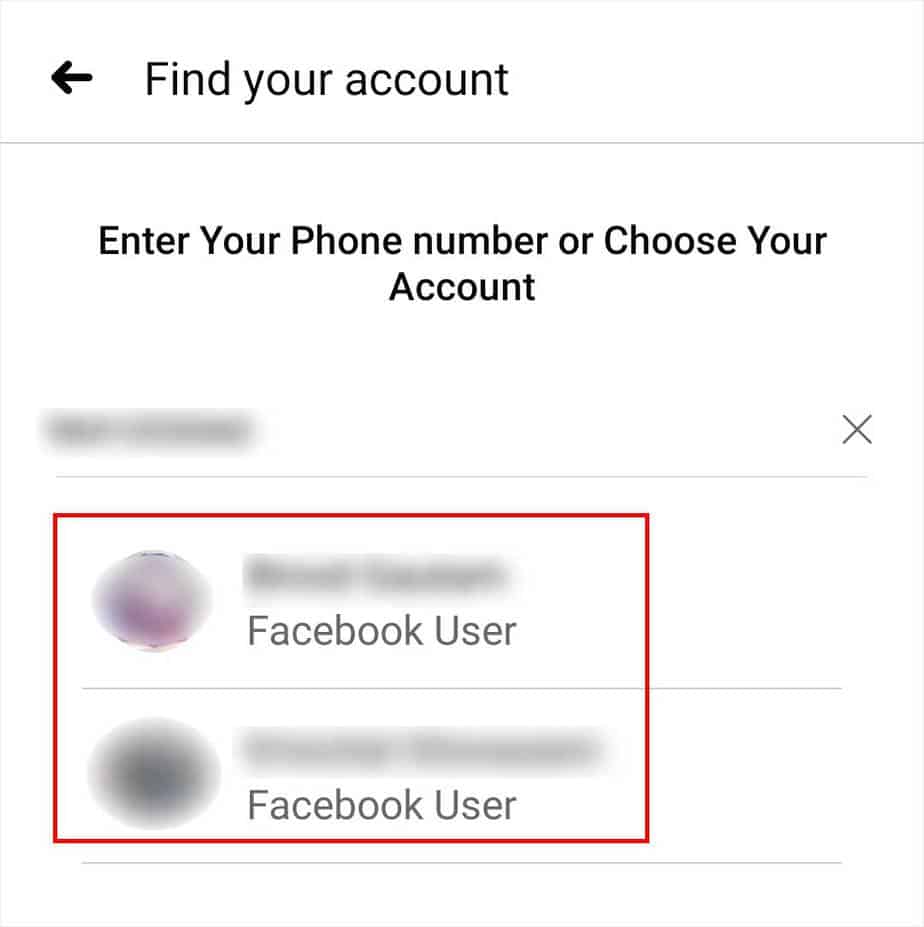
If your account did not show up in the results, try your other number or recheck the number if you only use one.
If you do not have access to your email and the phone number you used for your Facebook account, follow this next step.
Using Facebook’s ‘No longer have access to these?’ Feature
We know that there’s only one viable method, but that does not mean this is a completely unuseful method. This method has far less chance of working but its always worth a try, especially in desperate times.
Here’re the steps:
- Open Facebook and go to the login screen.
- Tap on the Forgot password option.
- Type in the Mobile number to find your account.
- Select your account.
- Tap on Try another way.
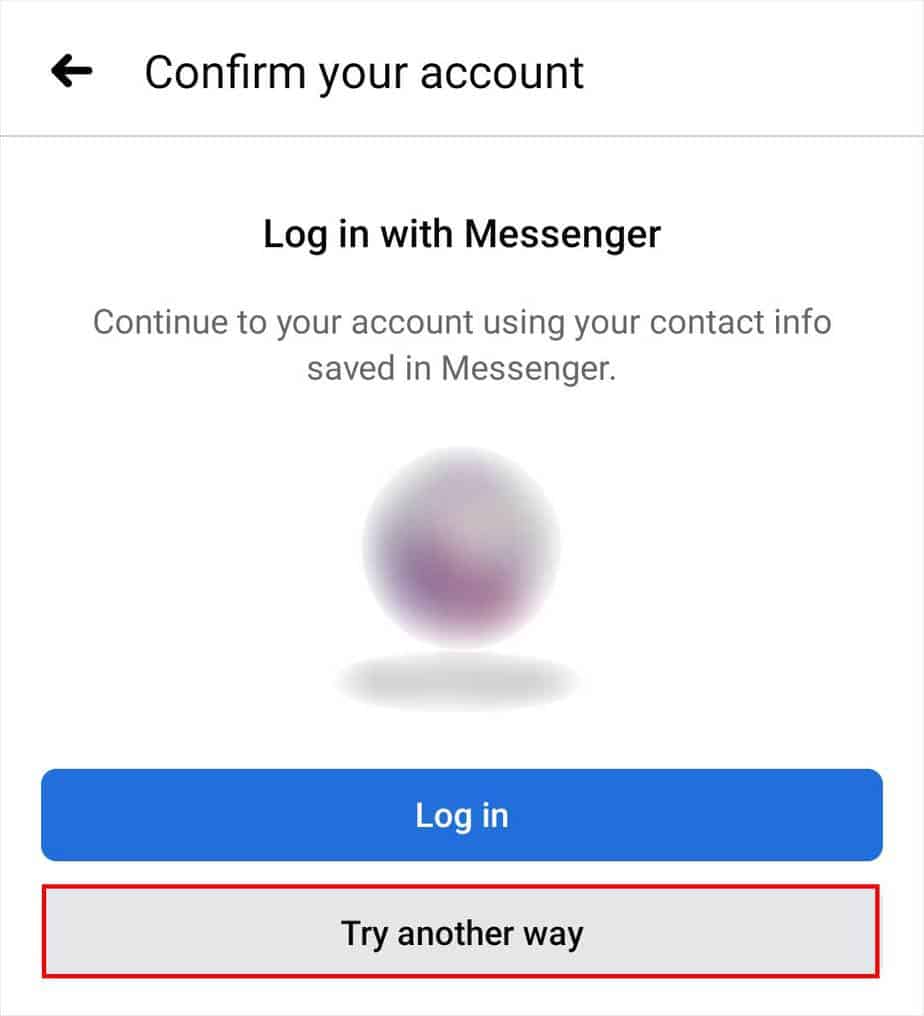
- Tap on the ‘No longer have access to these?’ option. This will lead you to your browser.
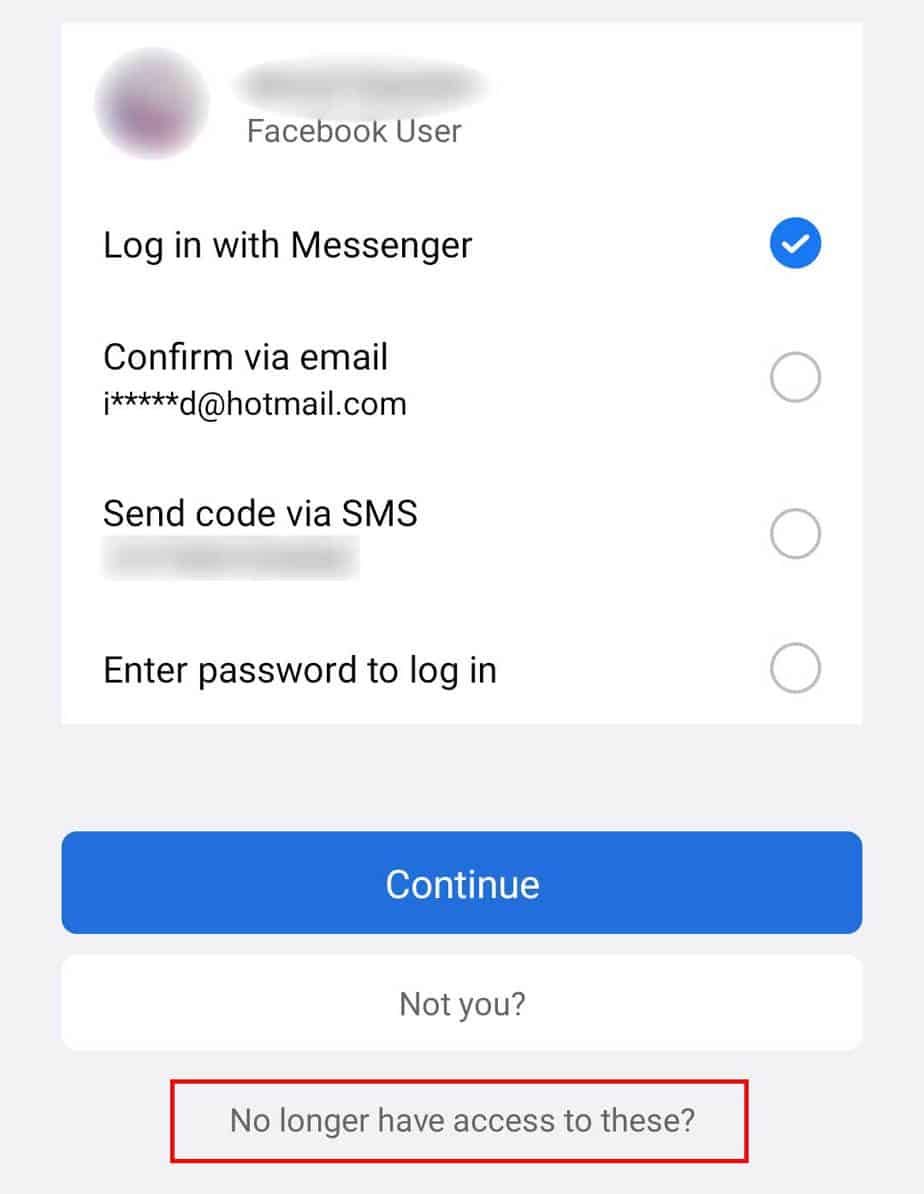
- Tap on the ‘
facebook.com/login/identify’ link. - Enter your Mobile number or tap on “Search by your email or name instead.” and enter the Name.
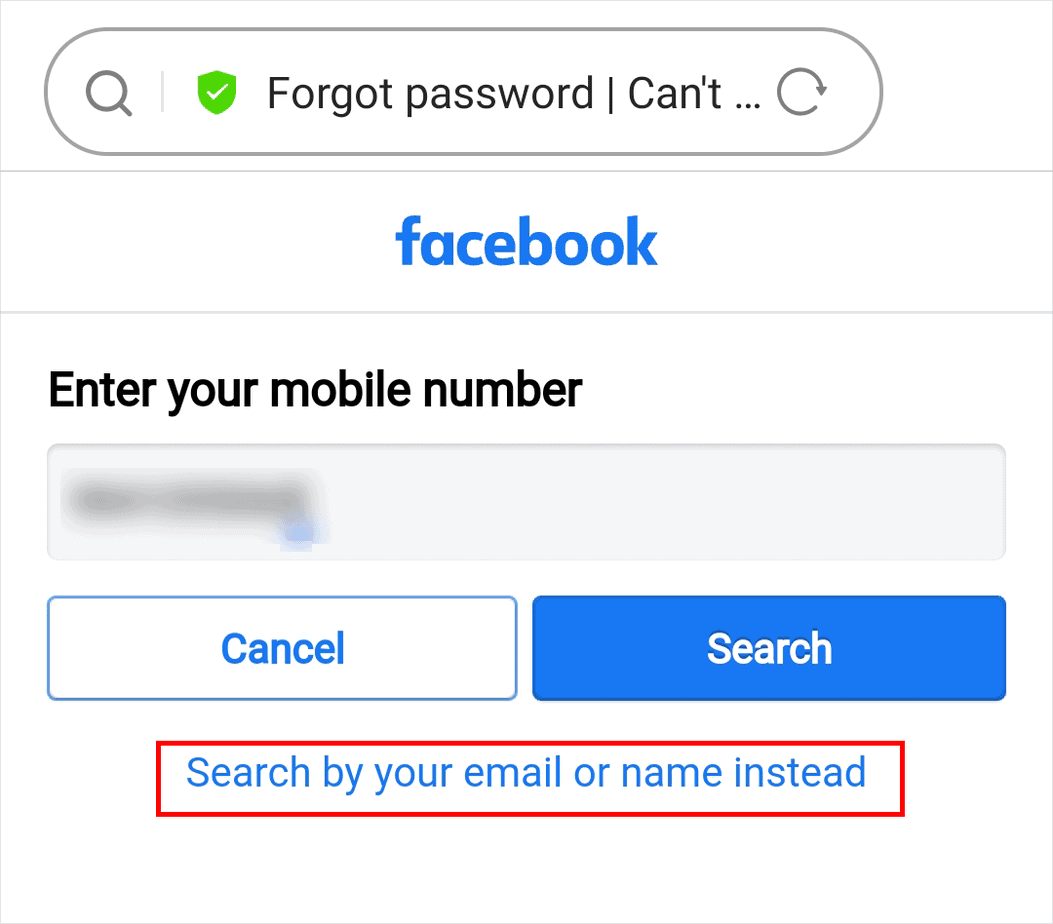
- Select the Account.
- Tap on Send code via SMS and select Continue.
- Enter the Code.
- Type the New Password.
How to Change My Facebook Messenger Password
To change your Facebook Messenger’s password, follow these steps.
- Open Messenger.
- Tap on your Profile on the top left of the screen.
- Scroll down and tap on Account settings.
- Tap on Security and Login.
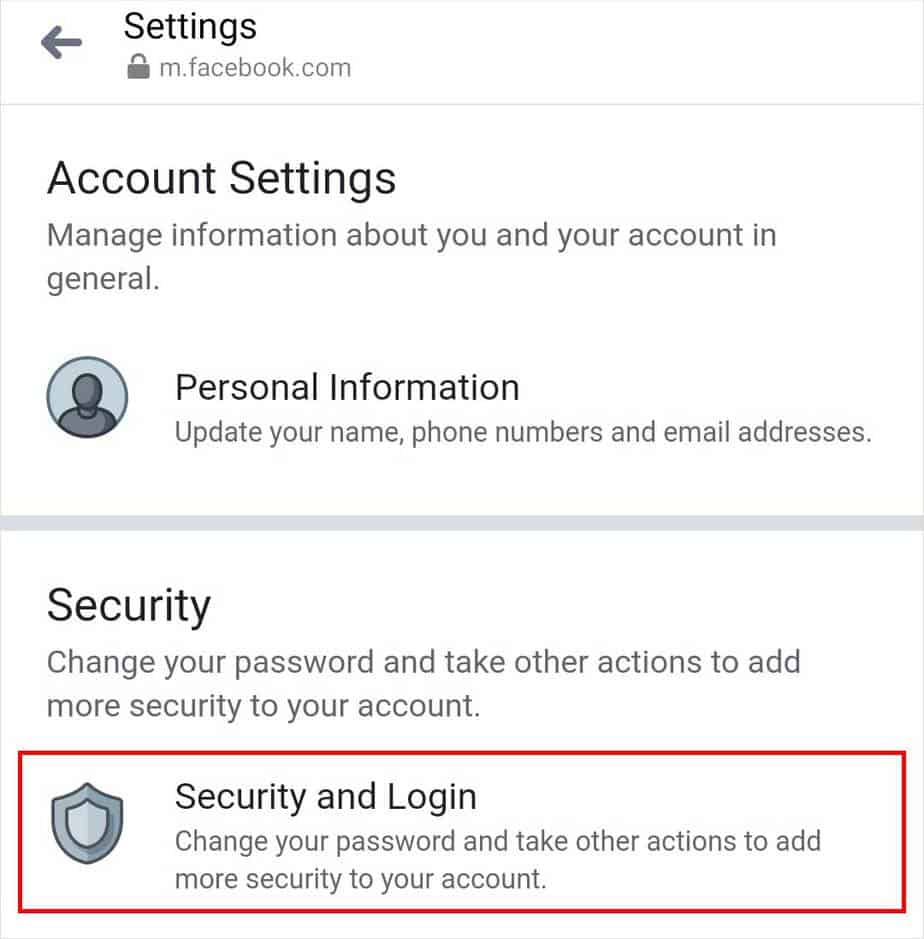
- Tap on Change password.
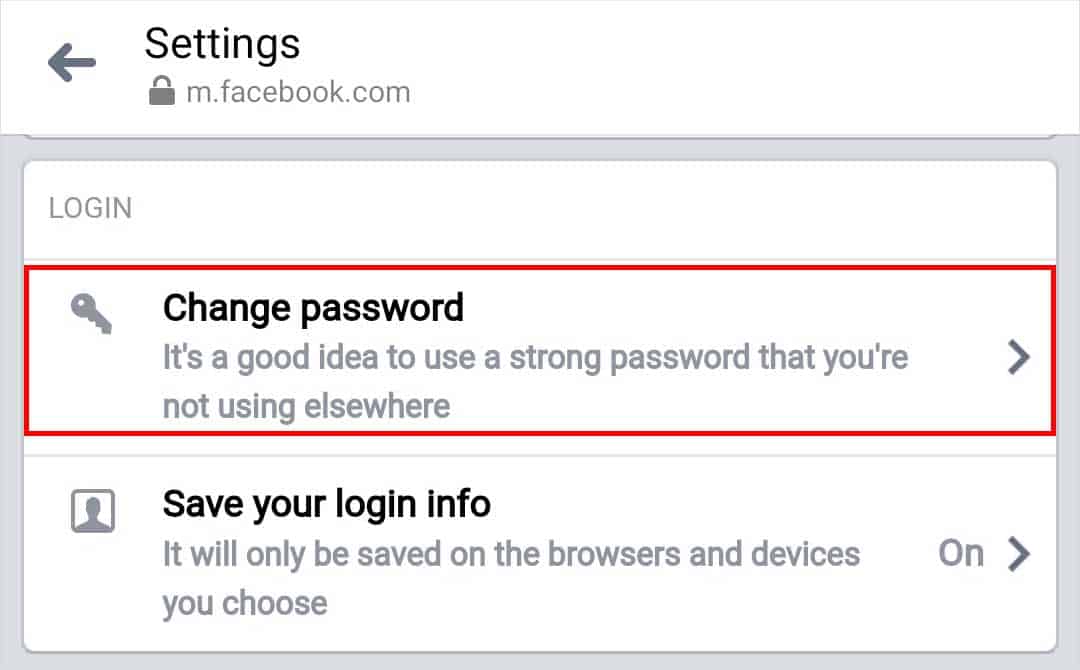
- Enter both your current password and new password.
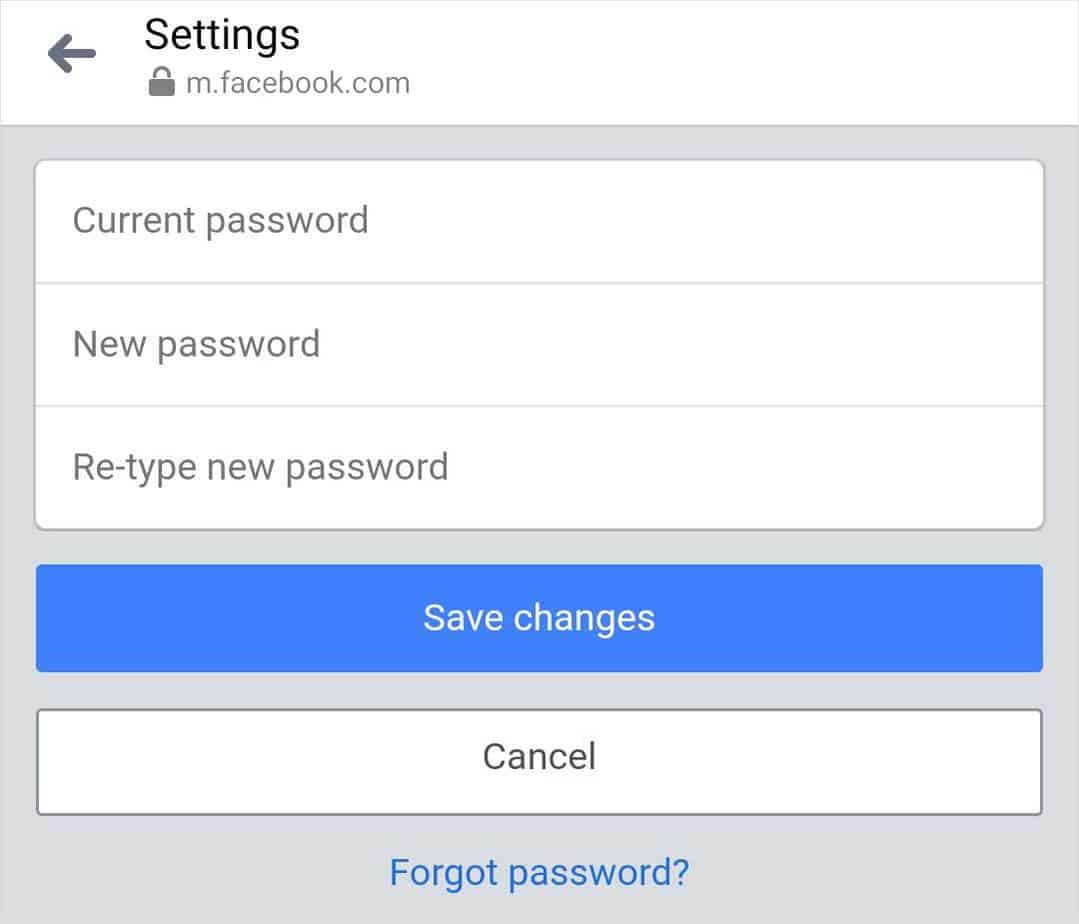
- Tap on Save changes.
Related Questions
How Can I Log Into Messenger Without Facebook?
You do not need Facebook to log into Messenger, you can simply head open Messenger and log in using your Facebook credentials.
Is My Messenger Password the Same as My Facebook Password?
On Messenger, you must use the same login credentials as you use on Facebook. There is currently no way to have separate passwords for the two.
How Can I Change My Facebook Password Without the Old Password?
If you have forgotten your old (current) password and need to change or login to a new device and do not remember your current password, you can directly reset the password if you have access to the email or the phone number you are using for Facebook.