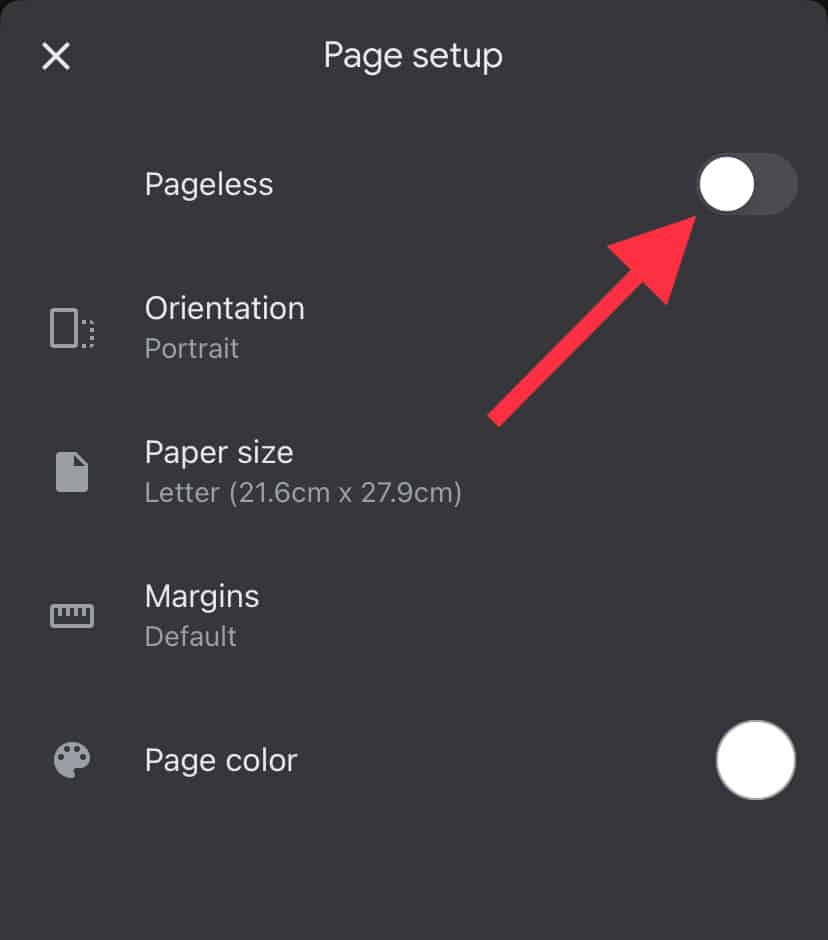To maintain the formatting style of your document, a page break is a useful technique. However, it can also become counterproductive as it is not always easily visible. It can also leave an odd space in between paragraphs, especially if they’re a lot of page breaks.
But although a direct button to delete page breaks is not available, it’s as simple as pressing CTRL + Z or using the Del key.
Remove Page Break
Here’s how you can remove a page break in Google Docs:
- Open any document in Google Docs.
- Click to place your cursor at the beginning of the paragraph that comes after the page break.
- Now, press the Backspace key or the Del key continuously until you remove the page break.
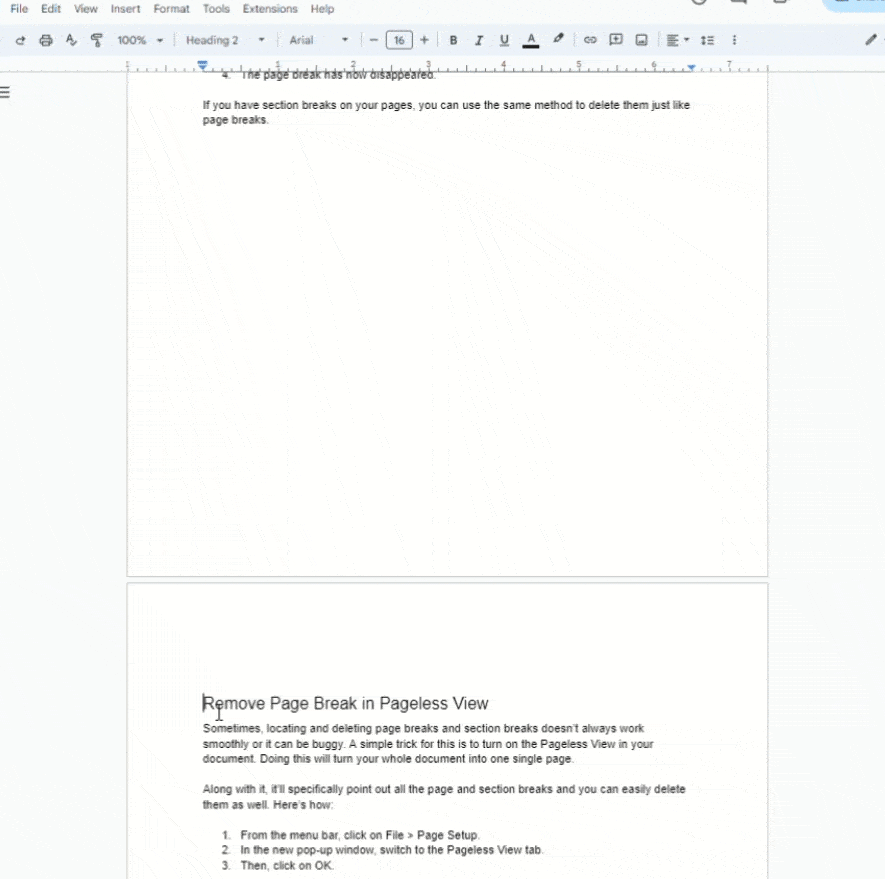
- Alternatively, you can highlight the area with the page break and then press Del.
- The page break has now disappeared.
If you have section breaks on your pages, you can use the same method to delete them just like page breaks.
Remove Page Break in Pageless View
Sometimes, deleting page breaks and section breaks doesn’t always work smoothly or it can be buggy. A simple trick for this is to turn on the Pageless View in your document. Doing this will turn your whole document into one single page.
Along with it, it’ll specifically point out all the page and section breaks and you can easily delete them as well. Here’s how:
- From the menu bar, click on File > Page Setup.
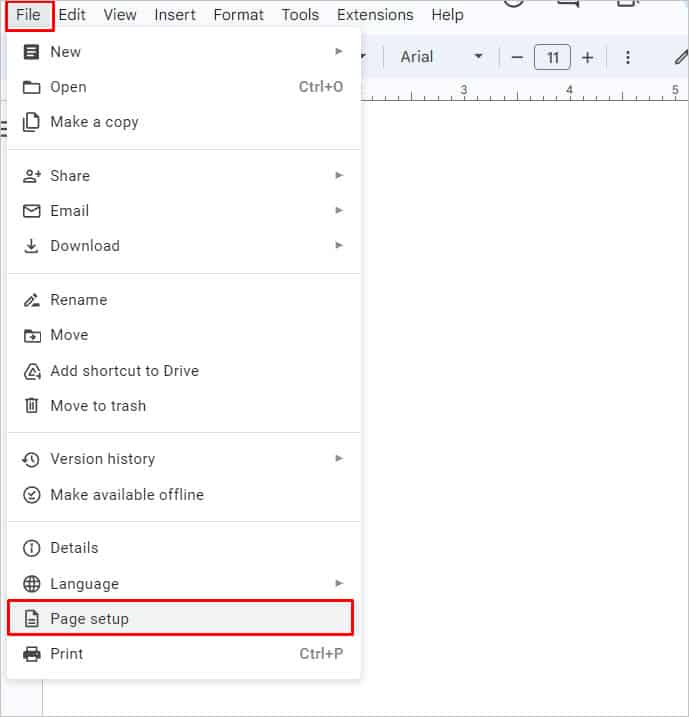
- In the new pop-up window, switch to the Pageless View tab.
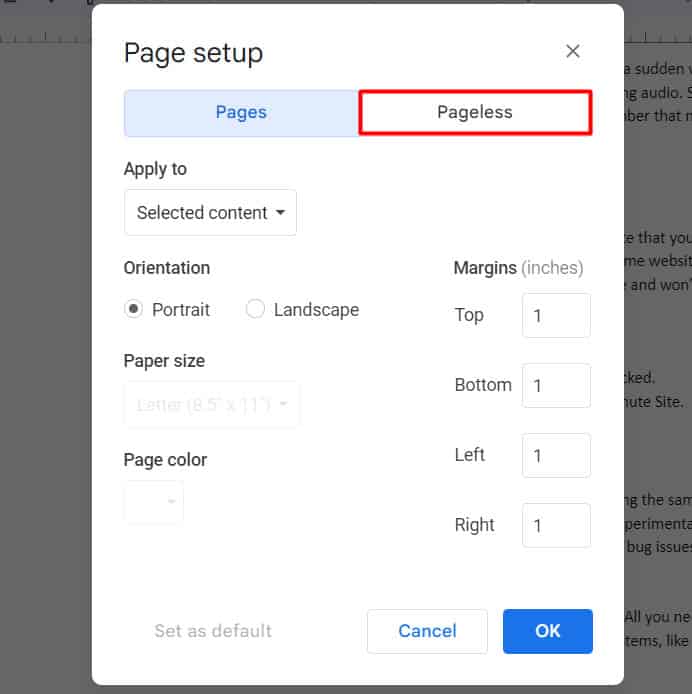
- Then, click on OK.
- Next, highlight the page breaks and press Backspace or the Delete key to remove them.
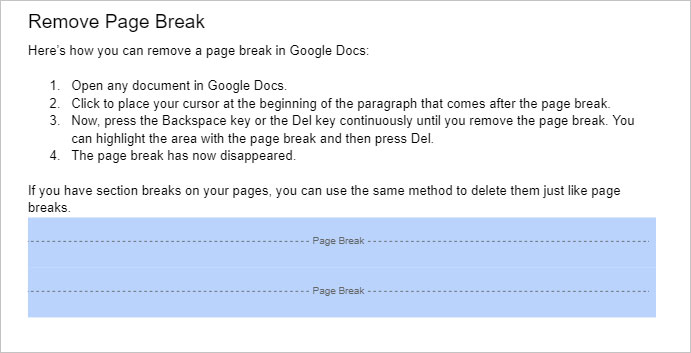
Remove Page Break on Mobile
If you’re using Docs on mobile, you don’t need to turn on Pageless View as you can easily spot the page breaks by default. However, if you can’t find the page breaks, it’s because the Print Layout is turned on.
To turn it off, go to the three dots in the top-right corner and then switch the toggle to turn off the Print Layout option.
Next, follow these steps to remove page breaks or section breaks:
- Tap to ensure your cursor is at the start of the paragraph after the page break.
- Then, continuously tap the Delete key on your keyboard until you no longer see the page break. Or, long-press to select the page break and then tap the Delete key.
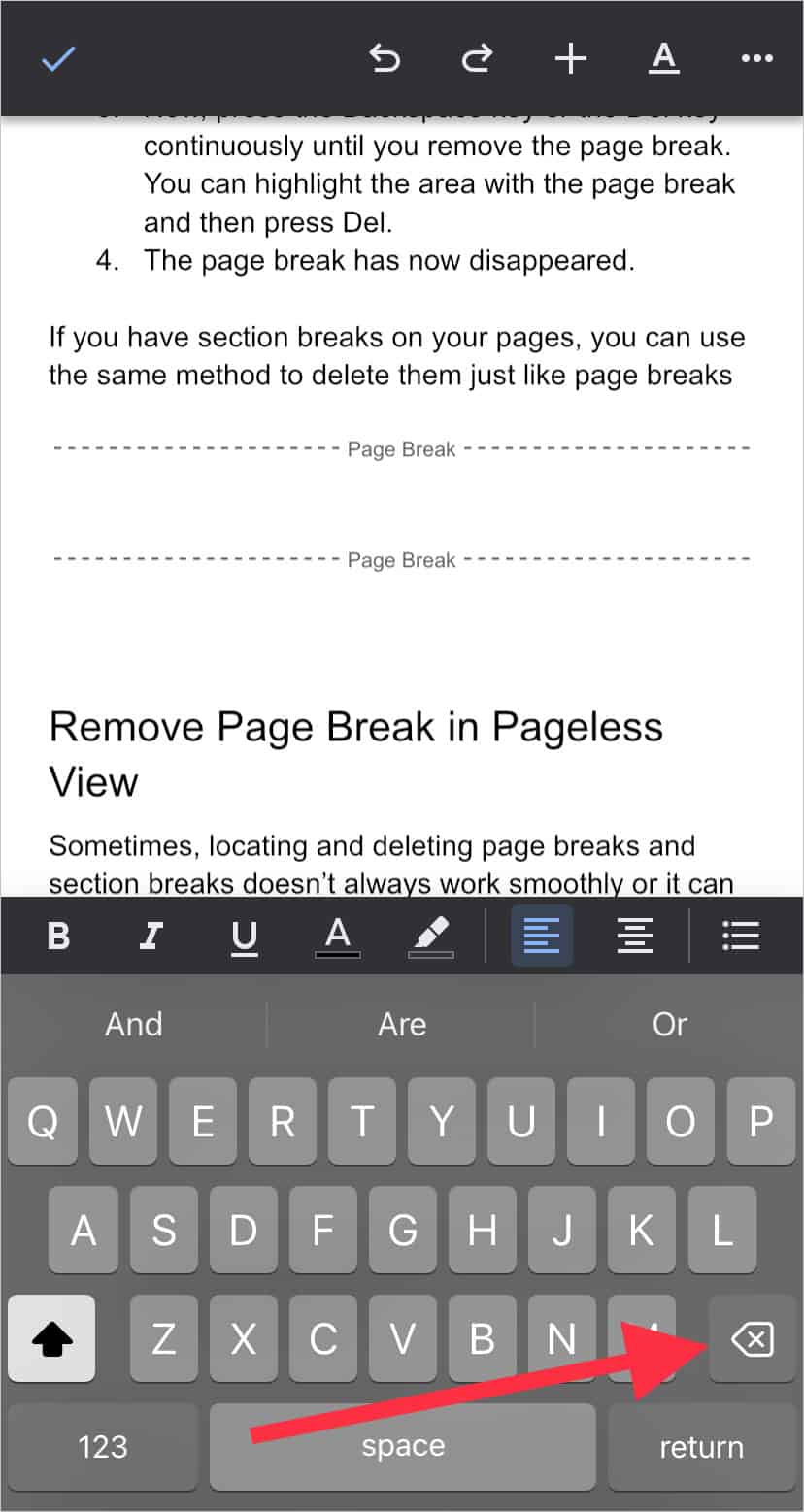
Why is Google Docs Page Break Not Showing?
When you add a page break normally, you can’t spot it as there’s no visual indicator. One simple way to notice potential page breaks is by observing a huge gap between the paragraphs. Besides that, an effective way to view page breaks is by enabling the Pageless View. To turn it on, please refer to the steps above.
If you can’t see the page breaks when using Google Docs on your phone, you can turn on the Pageless View in this manner:
- Tap the three dots in the top-right corner.
- Go to Page Setup.
- Slide the toggle to turn on Pageless.