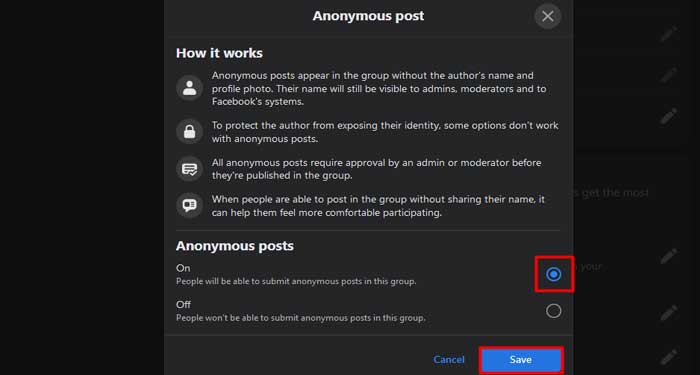Creating posts anonymously on Facebook might help users express themselves without feeling judged. Although the concept may seem exciting, creating an anonymous or fake account goes against Facebook’s Terms and Conditions. This makes remaining anonymous on Facebook difficult.
While you cannot make posts anonymously on your own feed, Facebook has provided the feature to post anonymously within Facebook Groups. This allows users to remain anonymous without creating a second Facebook account.
But, before getting started here’re a few things to consider:
- Not every group allows anonymous posting.
- The group administrator and moderators will review your anonymous post before publishing it on the group feed.
- Your profile picture and name will still be visible to the administrator, moderators, and the Facebook team.
- Facebook will display Group members or Group participants as your name.
- The comments added to your anonymous post will also remain anonymous for all users.
- Facebook limits your post formats while posting anonymously to prevent your identity from accidentally being exposed.
On Mobile
- Open the Facebook app and log in with your credentials.
- Tap the search bar and type in groups.
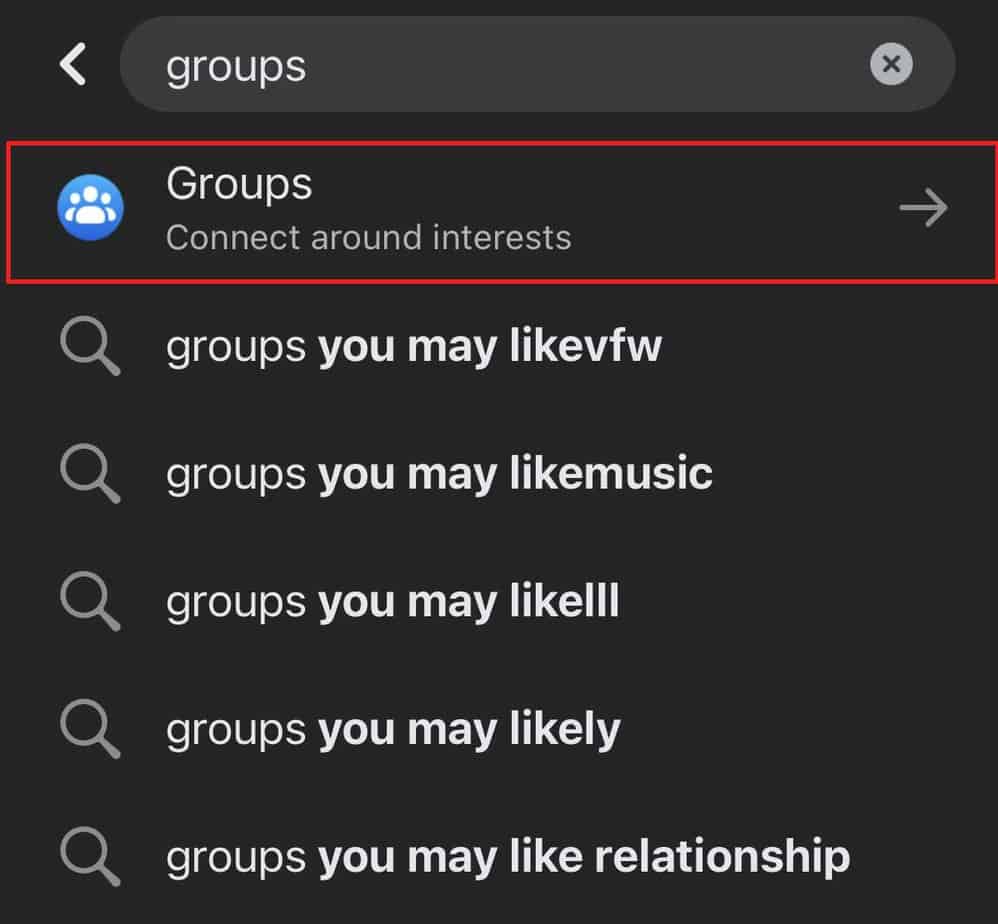
- Switch to Your groups.
- Search for the group from the Groups you’ve joined search bar.
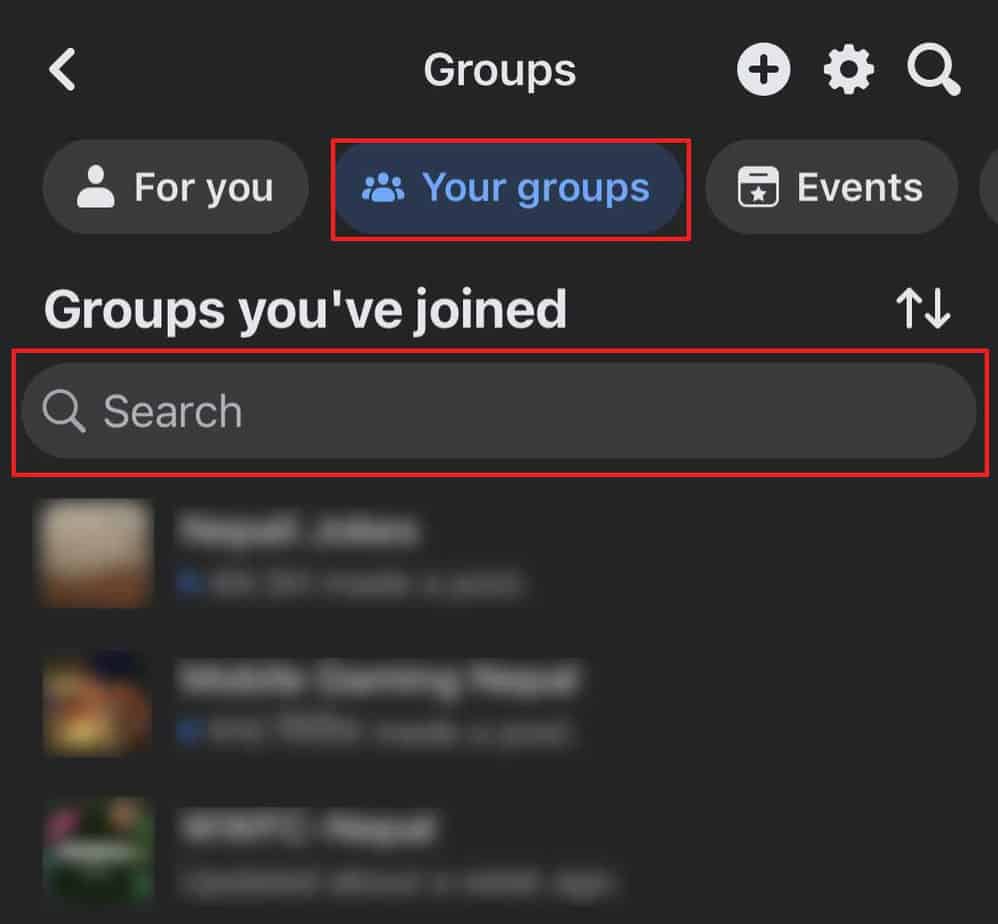
- Select the type of post.
- Toggle on Post anonymously and tap on the I want to post anonymously button.
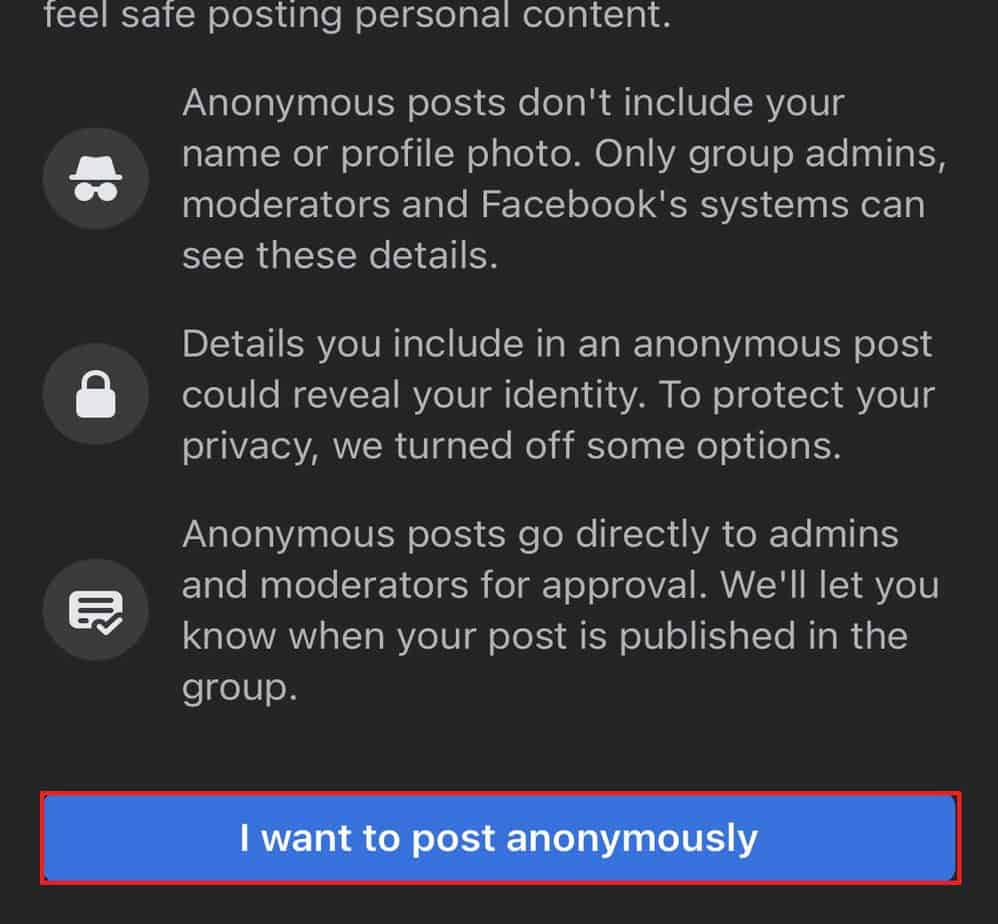
- Tap on Post to publish the post.
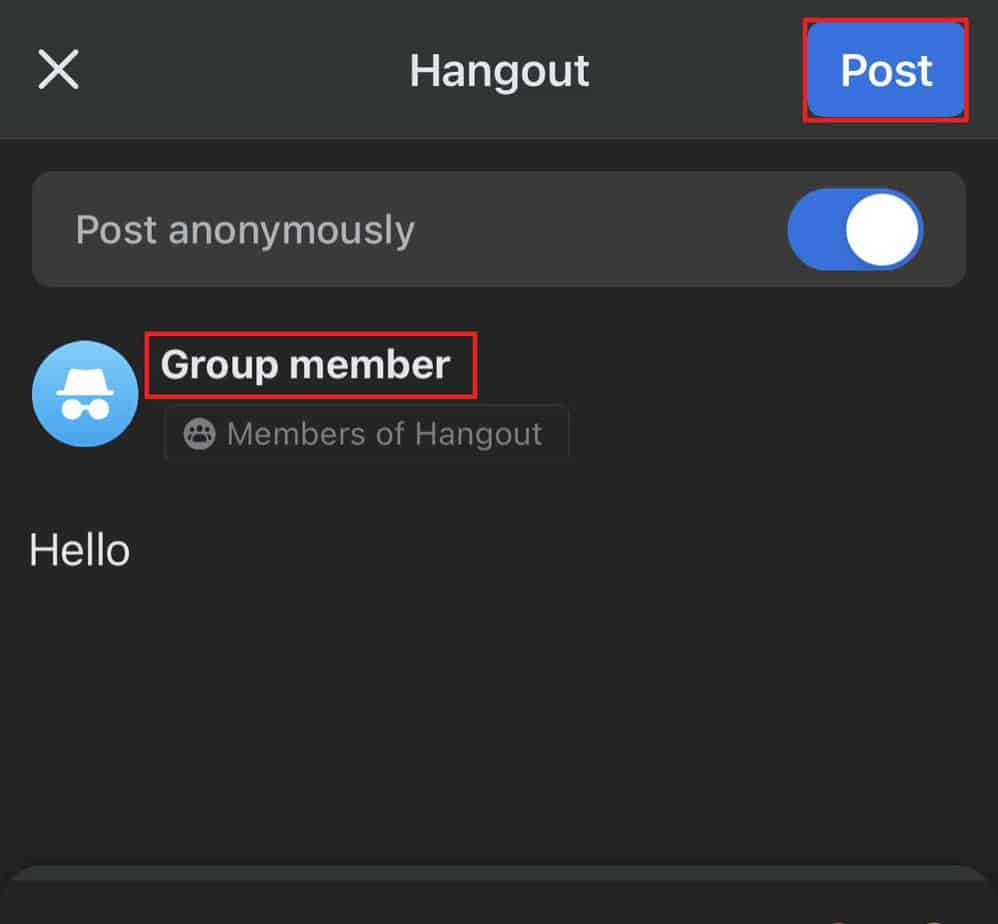
- Tap on Post again for the confirmation prompt.
On PC
- Click on Groups on the left menu bar.
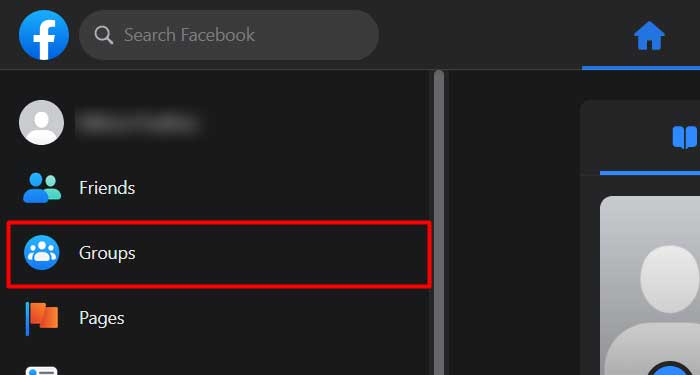
- Select the group you wish to post on.
- Click on the type of post you wish to post in the group.
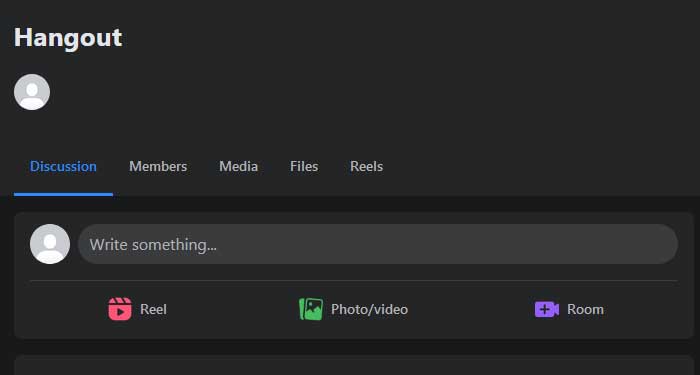
- Toggle the Post anonymously button.
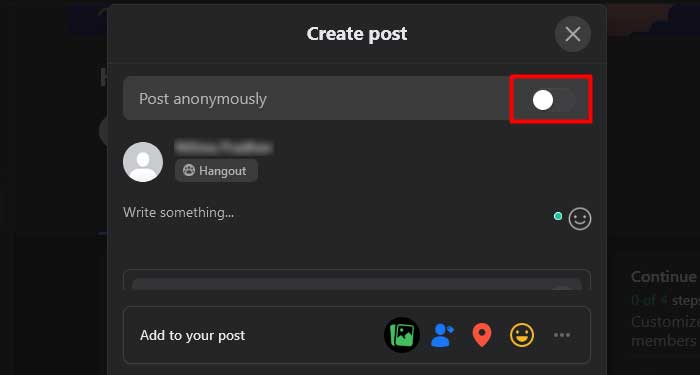
- Click on the button I want to post anonymously.
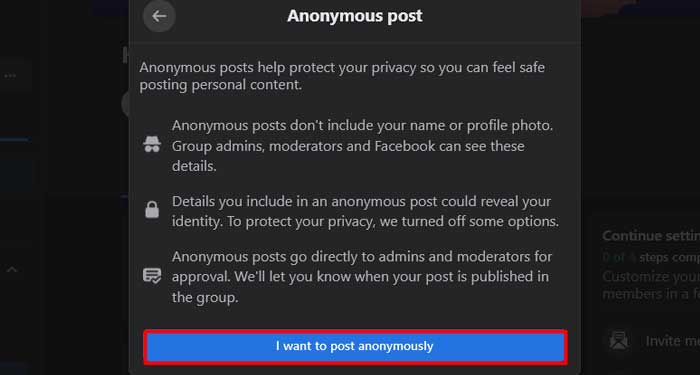
- Click on the Submit button.
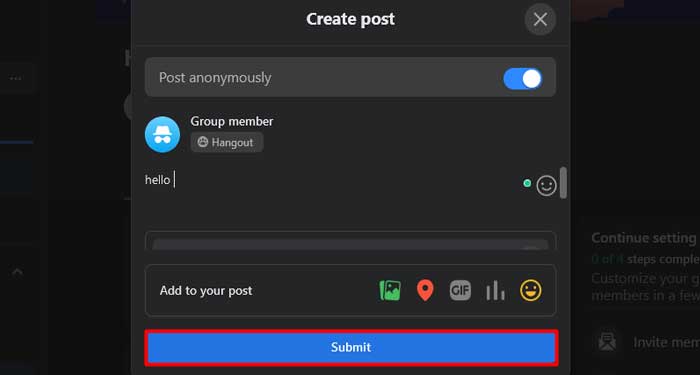
- Click on Submit to confirm the prompt.
Can’t Post Anonymously in Facebook Group?
If your members are unable to post anonymously in the group, then it is likely that the anonymous posting option has been disabled. You can manually enable this option via the Group settings if you’re the group administrator. You can change the group settings on both PC and mobile.
On Mobile
- Tap the search bar and type in Groups.
- Open your group.
- Tap the Shield with a star icon at the top right corner.
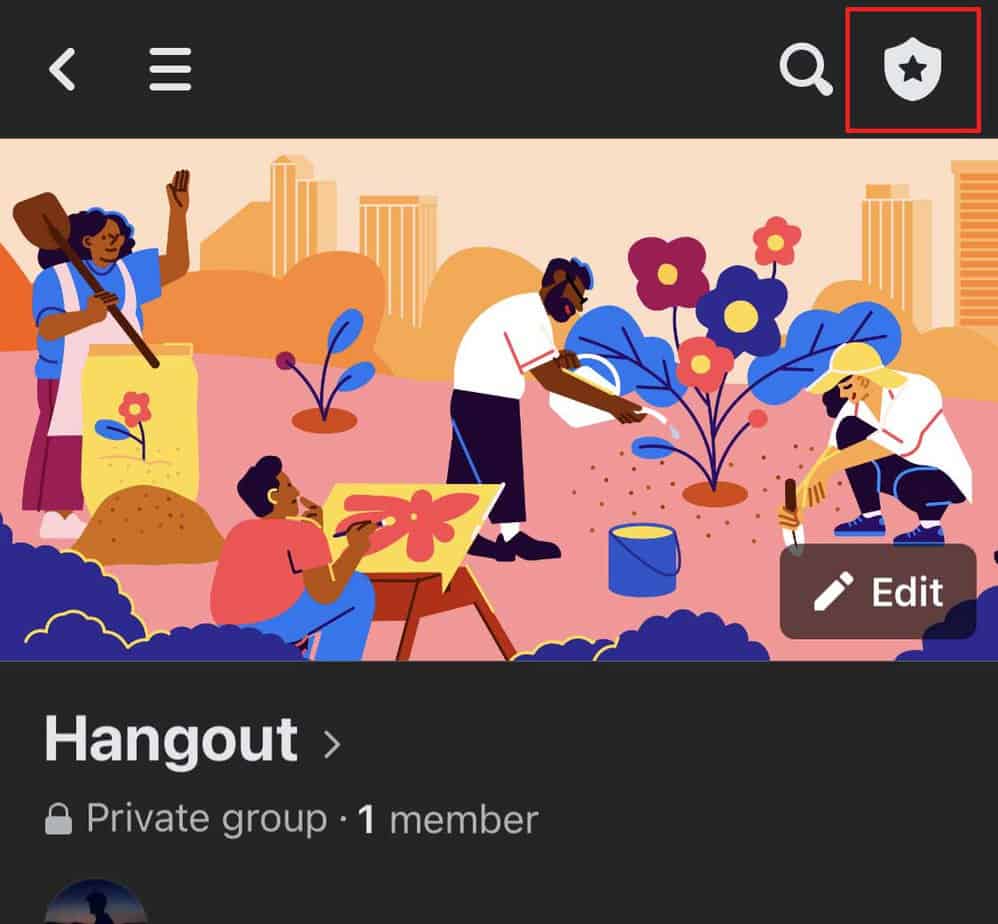
- Scroll down and open the Group settings.
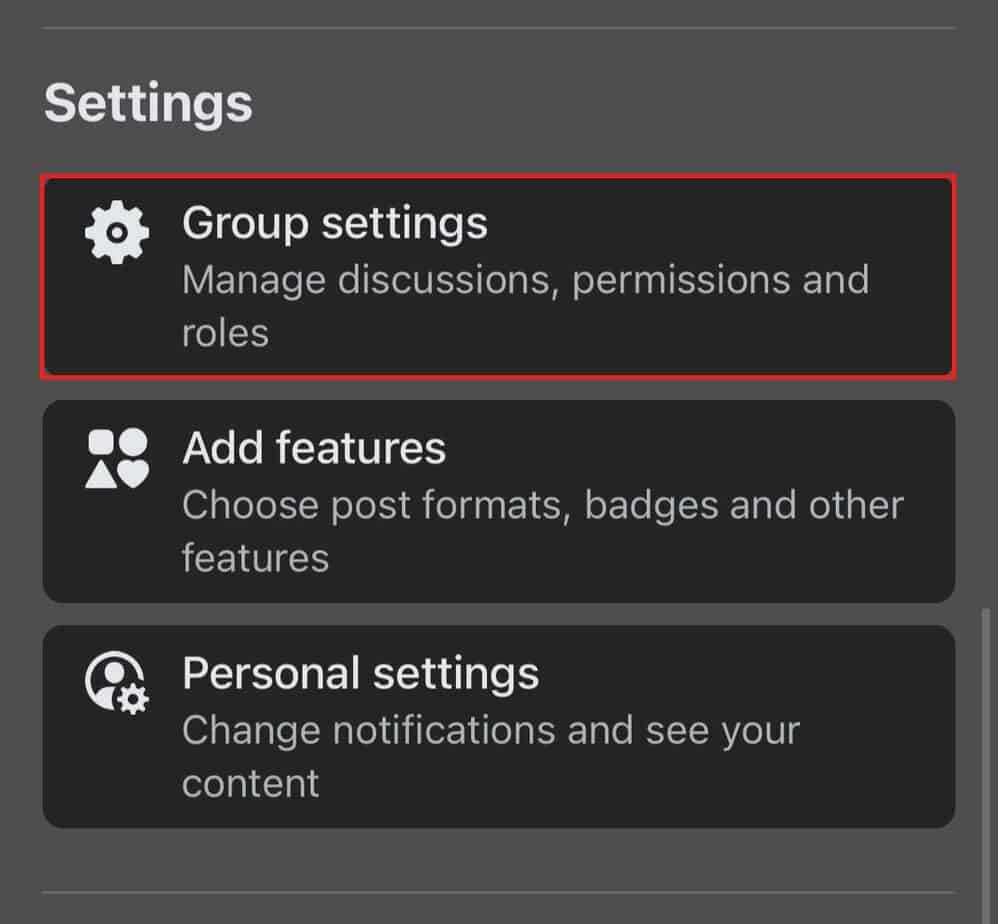
- Hit anonymous posting and select the On radio button.
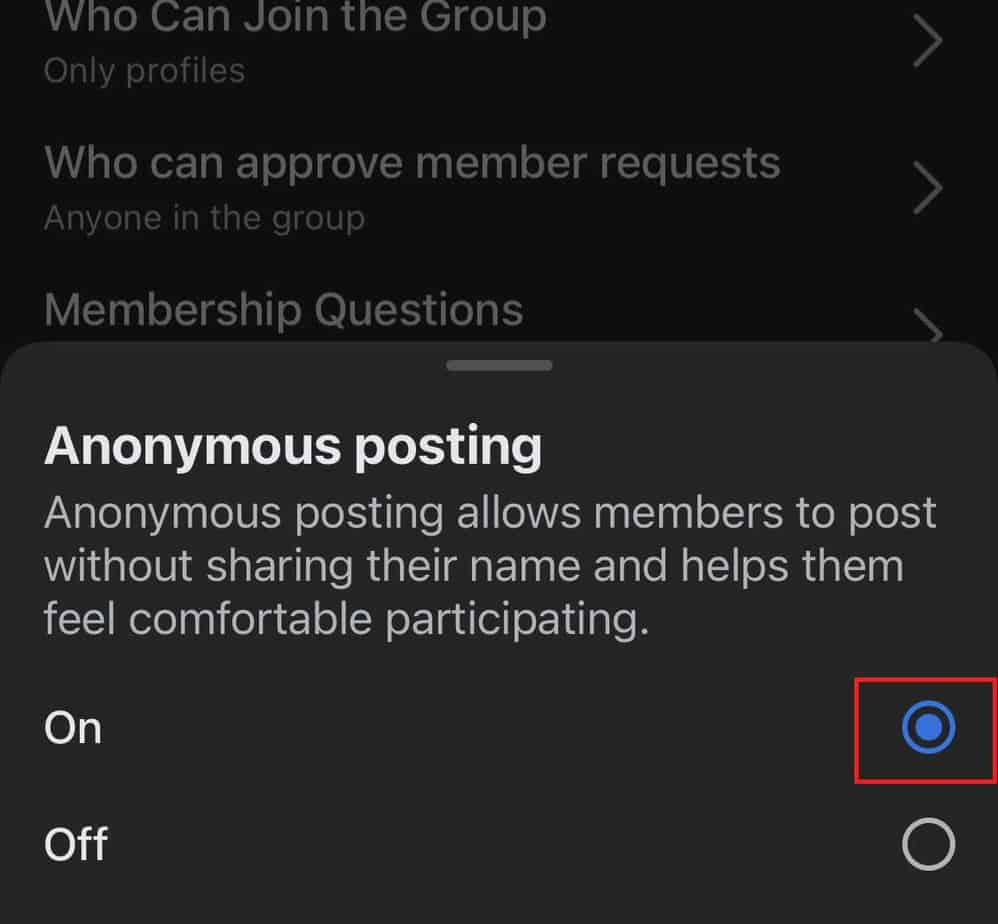
On PC
- Click on Groups on the left menu bar.
- Select the group you wish to allow anonymous posting.
- Scroll down on the left menu and open Group Settings.
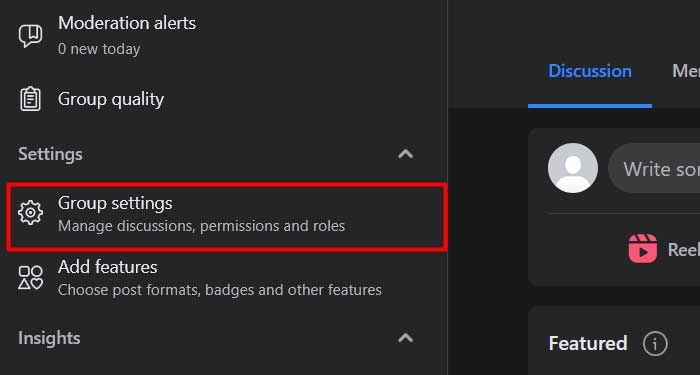
- Under the Manage Discussions section, click the pen icon beside the Anonymous posting option.
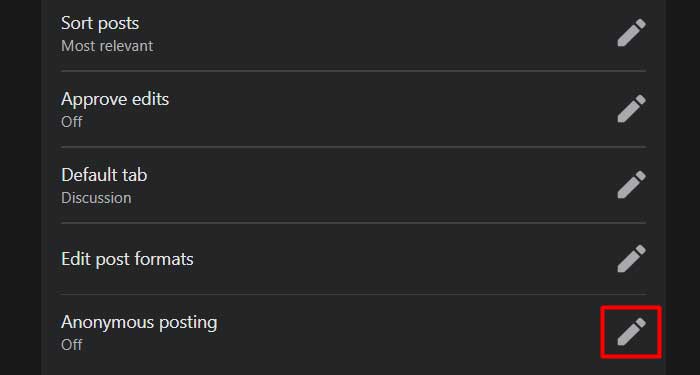
- Select the On radio button.
- Hit Save.