A PDF file is a secure form of document but it is non-editable by default. If you want to edit it, you need to open it in an editable tool like MS Word, Google Docs, or such.
If your file is a survey form or a questionnaire and you need to make certain spaces fillable, creating a PDF file normally won’t work. To make only selected areas of a PDF fillable, there are additional steps to take. The first is using Adobe Acrobat Reader and the other methods include using MS Word or Google Docs.
How to Make a PDF Fillable?
When it comes to making any sort of modifications to a PDF file, Adobe Acrobat Reader comes first. Here are a few simple steps to make a PDF fillable whether you’re on a Mac or Windows.
- Open Adobe Acrobat Reader and go to Tools.
- Then, click on Prepare Form.
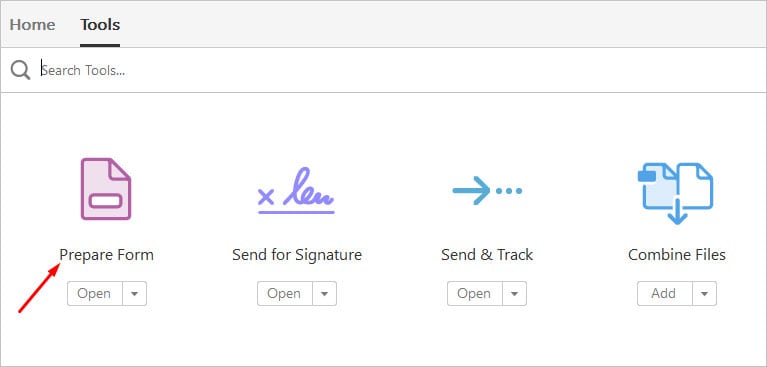
- Click on Select a File to open a document. You can open a PDF, Word, or even an Excel file.
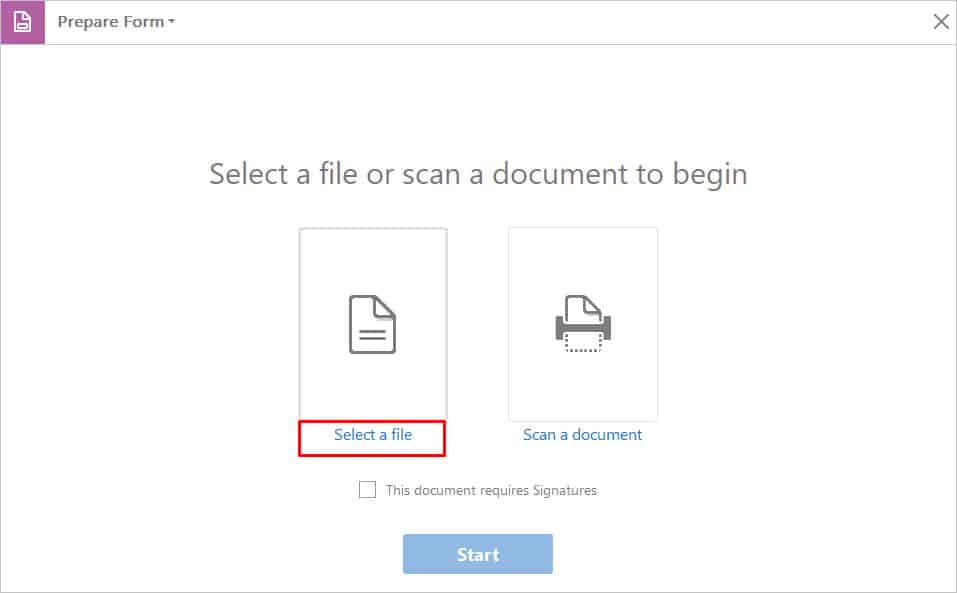
- Once the file loads in Adobe Acrobat, select Start.
- Save your file as PDF and wait for it to open in Adobe Acrobat. If it takes a long time for it to open in Adobe, you need to export the docx file as PDF within MS Word and then quickly reopen it in Adobe.
- When your document opens, Adobe Acrobat will automatically place text fields where it detects fillable spaces. Anywhere outside these boxes is non-editable in the PDF version.
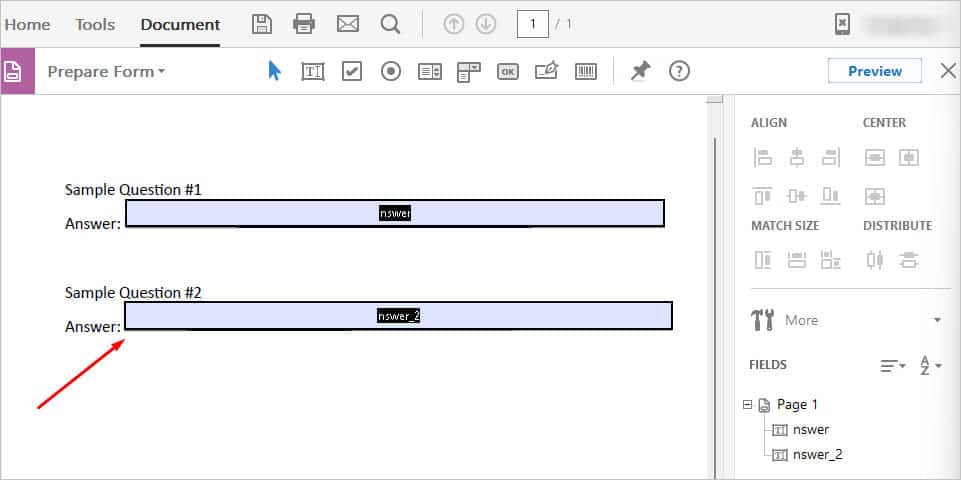
- You can also resize these fields to fit your form properly by clicking and dragging the corners.
- If you want to add a new fillable text field, click on the Add a Text Field icon from the menu above. Then, click where you want the new box to be.
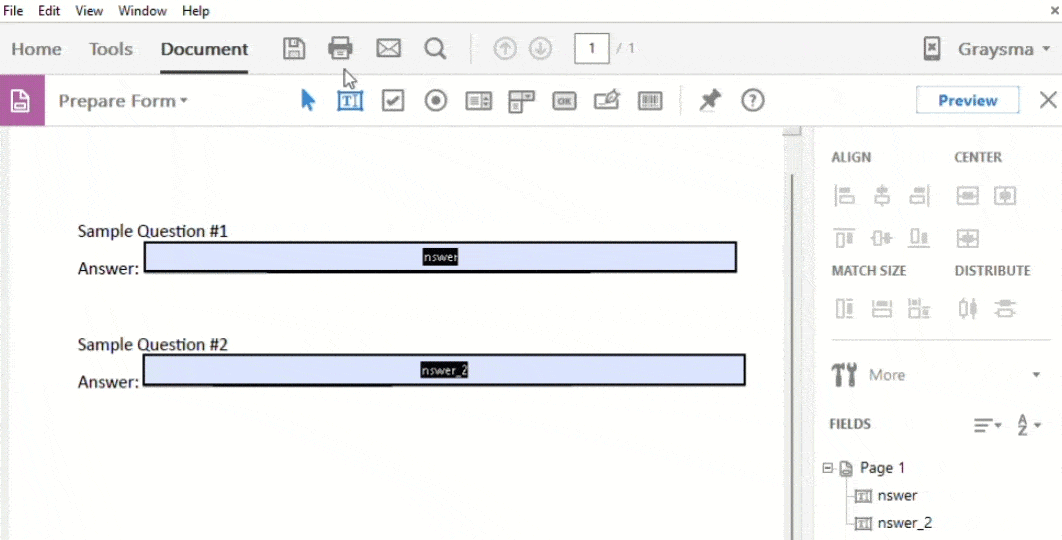
- Next, save your PDF as usual.
- Now when you open your PDF through any means, you’ll see that the fillable fields are highlighted.
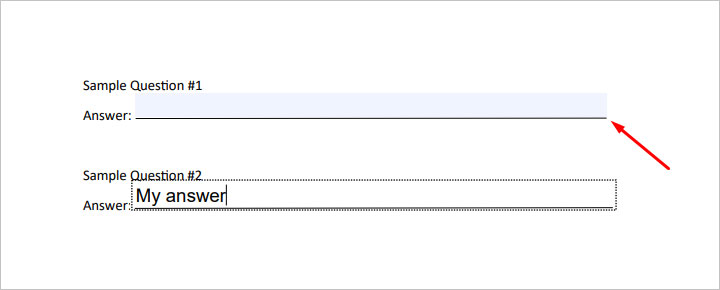
How to Make a PDF Fillable Without Adobe Acrobat Reader?
Using Adobe Acrobat Reader to make a PDF fillable is easy but not always accessible since it’s not free. But if you don’t have this software and want to fill the PDF, there are easy alternatives.
Using MS Word
Considering that the PDF isn’t protected with a password, you can use MS Word for this method. Follow these steps:
- Right-click on your PDF and then open it in MS Word. Word will show a message that some formatting elements may not be the same. Click on OK.
- Then, go to the Insert tab and click on Text Box > Simple Text Box.
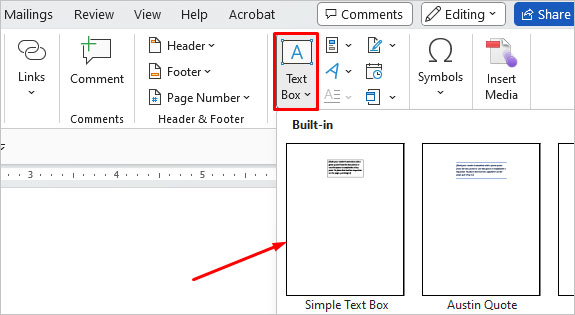
- Resize it to fit the fillable text field. Then, add text inside the text box.
- Next, click on File and go to Export.
- Select Create PDF/XPS and save your docx file as a PDF.
Using Google Docs
If you don’t have MS Word as well, a free alternative to fill your PDFs is Google Docs.
- Open Google Drive and click on New to upload your PDF.
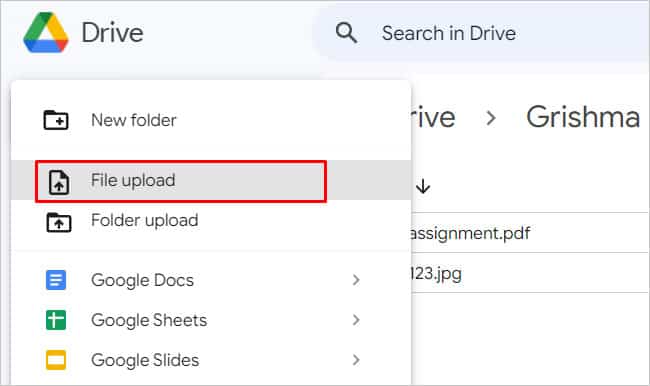
- Then, double-click on your PDF and then click on Open With > Google Docs.
- Fill up your PDF as usual.
- To export back your doc file as a PDF, click on the File tab and then select Download > PDF document.

Can I make a PDF fillable in Adobe’s free online services?
Adobe offers many of its services online for free. But among the given tools, the Prepare Form is not available. So, you can’t create or edit a PDF to have fillable spaces. However, if you’re someone who needs to fill an existing PDF form, here are its easy steps:
- Go to Adobe Tools.
- Scroll to the bottom and then select Fill & Sign. Then, select your document.
- From the many tool options on the left, click on the Text box icon. Make sure to select Type Text.
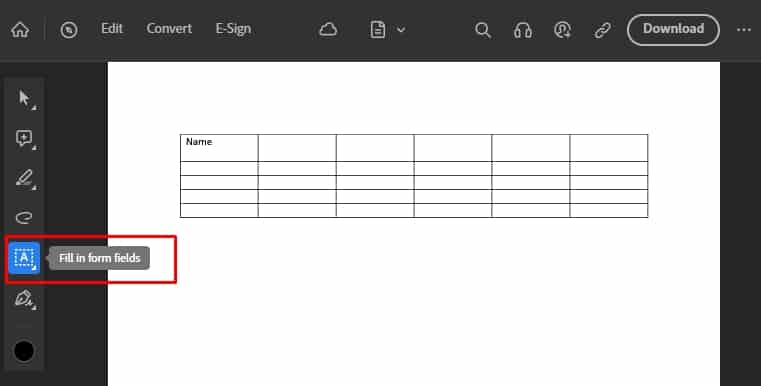
- On your document, click where you want to fill the document. Then, fill the fields where necessary.
- To save your file, click on the Download option in the top-right corner.