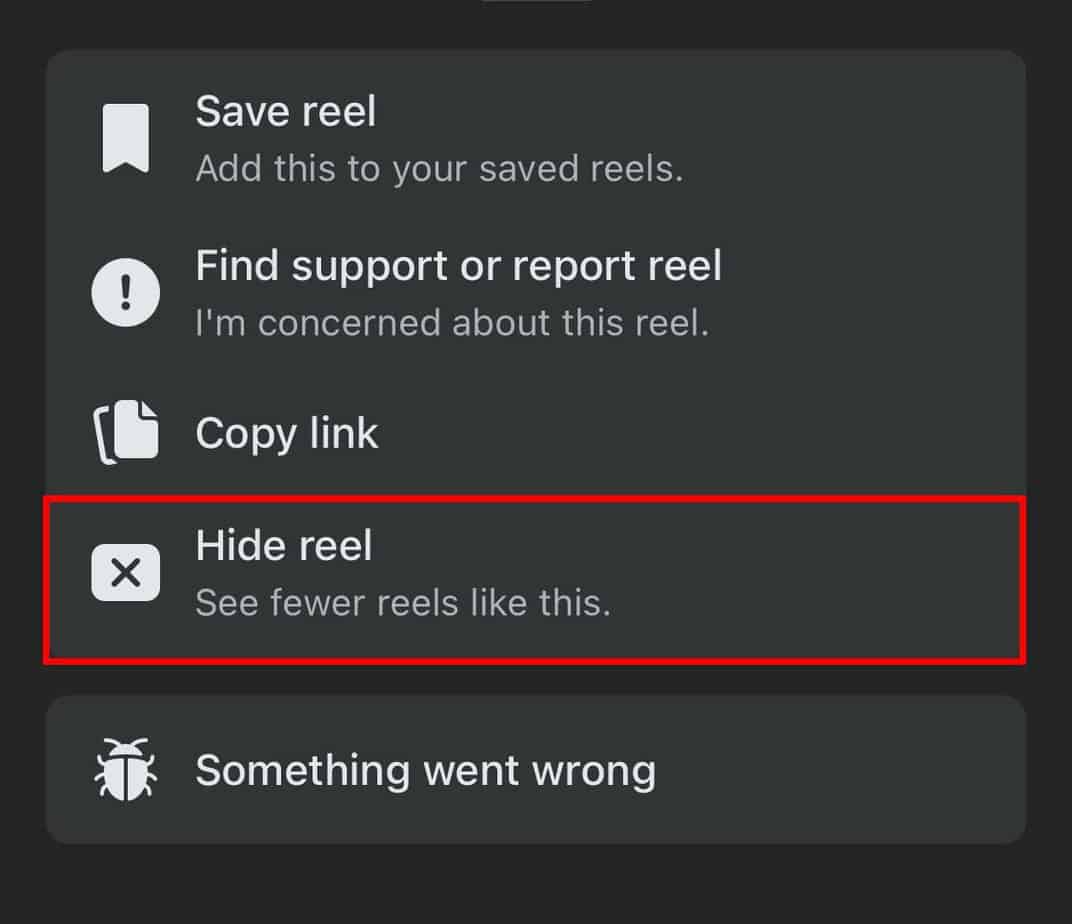Reels are short videos used to convey bite-sized information quickly. With the addition of Reels on Facebook, users had mixed feelings about them. Some users enjoyed this feature, whereas others preferred not to have them appear on their feeds.
Facebook has not made it apparent how to remove it from your feed. If you’re looking for ways to remove Reel from your Facebook feed, look no further. Here, we’ve listed simple ways to get rid of the Reel on PC and the Mobile app.
Through Facebook Feed
Facebook offers the option to hide the Reels suggestion from your feed.
- Log in to Facebook on your web browser.
- Tap the three dots icon within the Reel section.
- Click on Hide to remove the section.
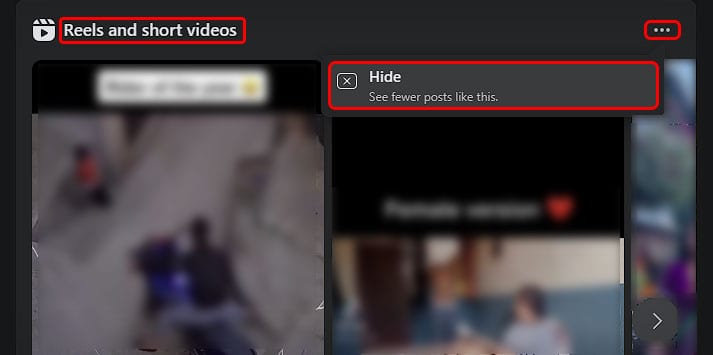
Through Extension
You can also use an extension to disable Reels from appearing on your feed. The extension lets you customize different UI elements of Facebook, including Reels. It supports various browsers, including Mozilla Firefox, Google Chrome, Microsoft Edge, Safari, Opera, etc.
- Head over to F.B. Purity and install the extension for your browser.
- Open Facebook and log in to your account.
- Click on the FBP icon beside your profile icon.
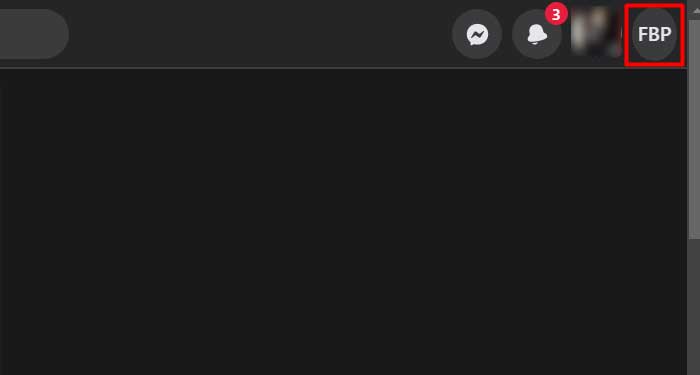
- Expand the Video post option and tick Reels.
- Click the Save and close button. The page will refresh and remove Reel from your feed.
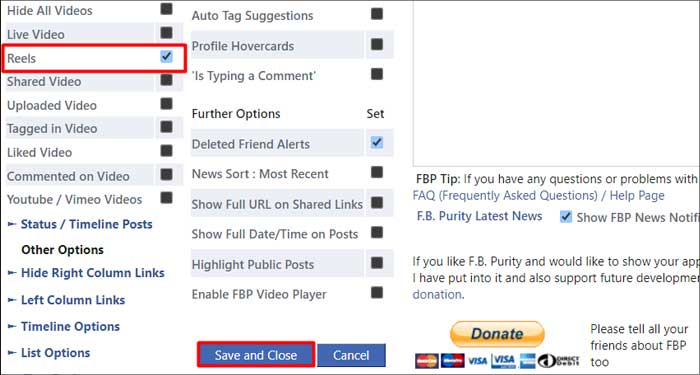
Via the Watch Section (On Mobile)
This method involves removing the Watch section from the apps instead of Reels. As Reels is a subcategory in the Watch section, removing the Watch section will also remove Reels.
- Open the Facebook app.
- Switch to the Menu tab.
- Expand Settings & Privacy and open Settings.
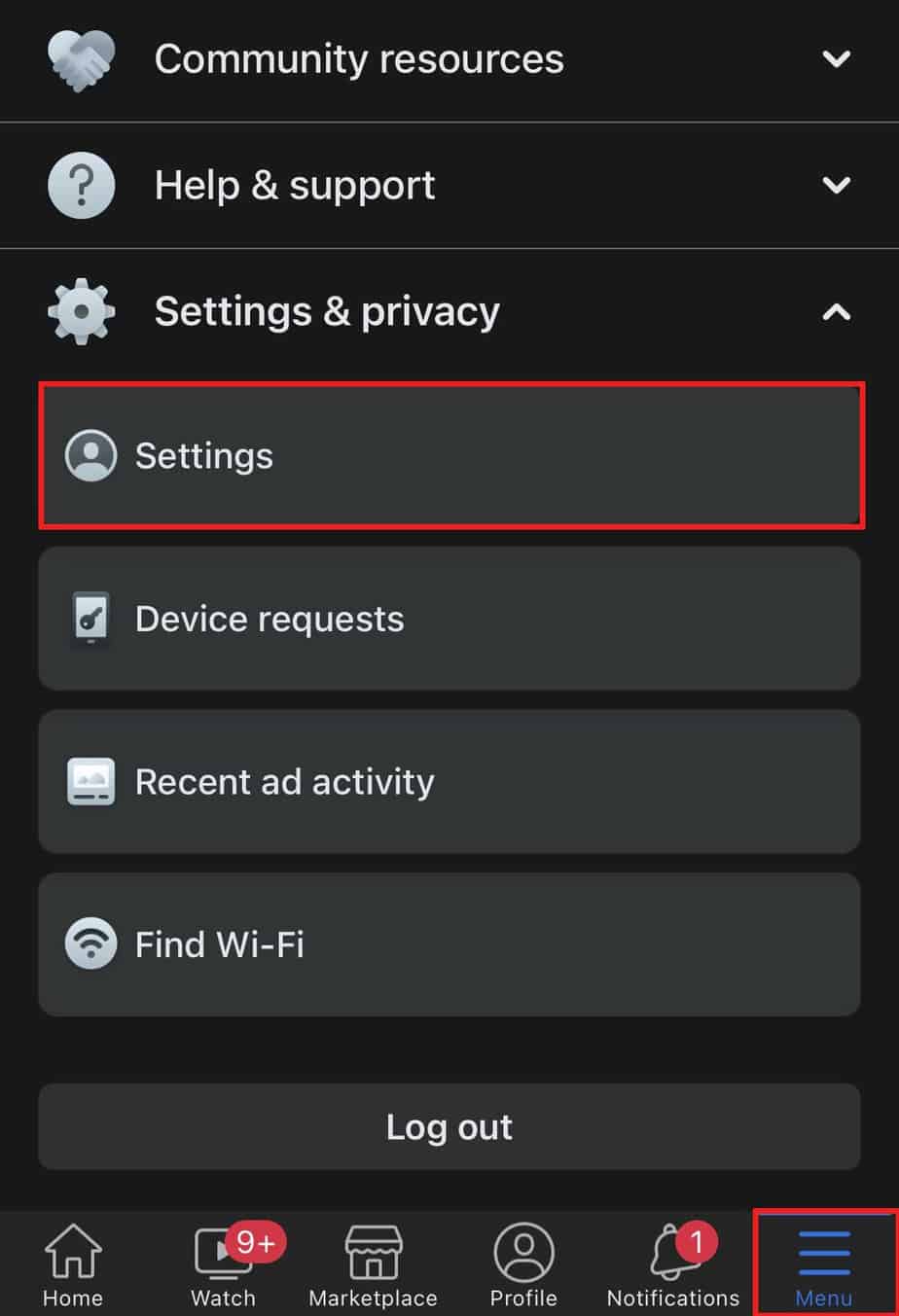
- Select Profile Settings.
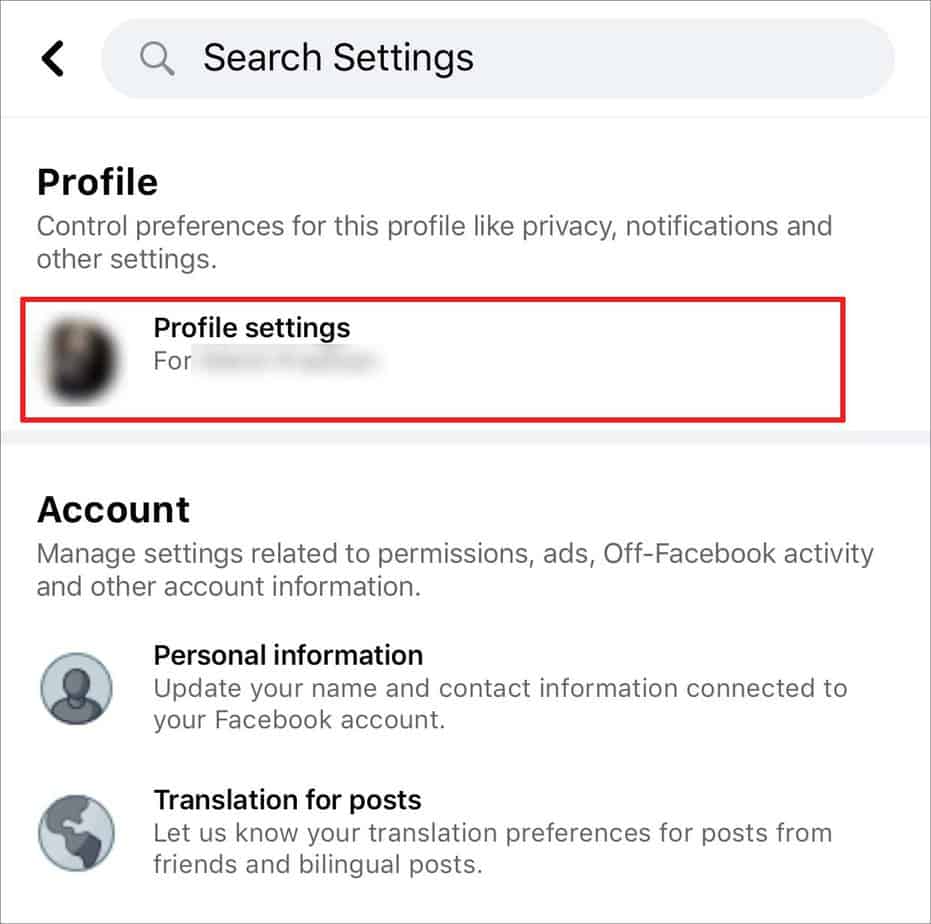
- Scroll all the way down and open the Shortcuts bar.
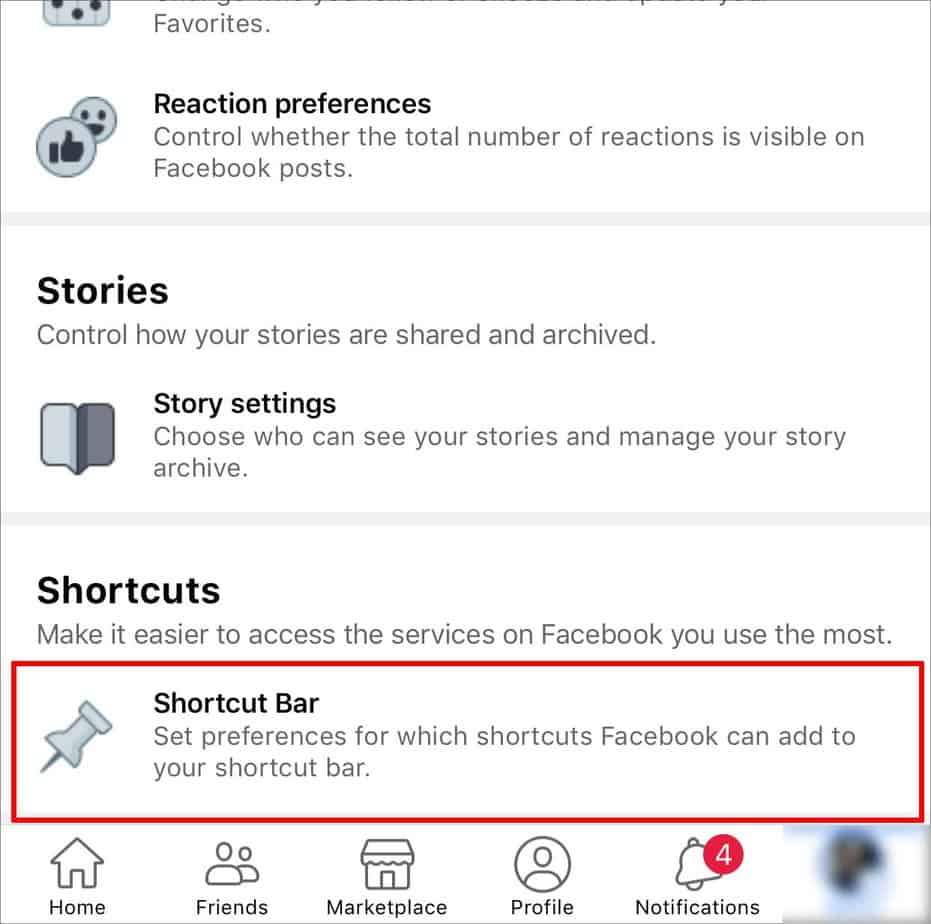
- If the Shortcuts Bar option is missing, navigate to Preferences > Shortcuts > Shortcut bar.
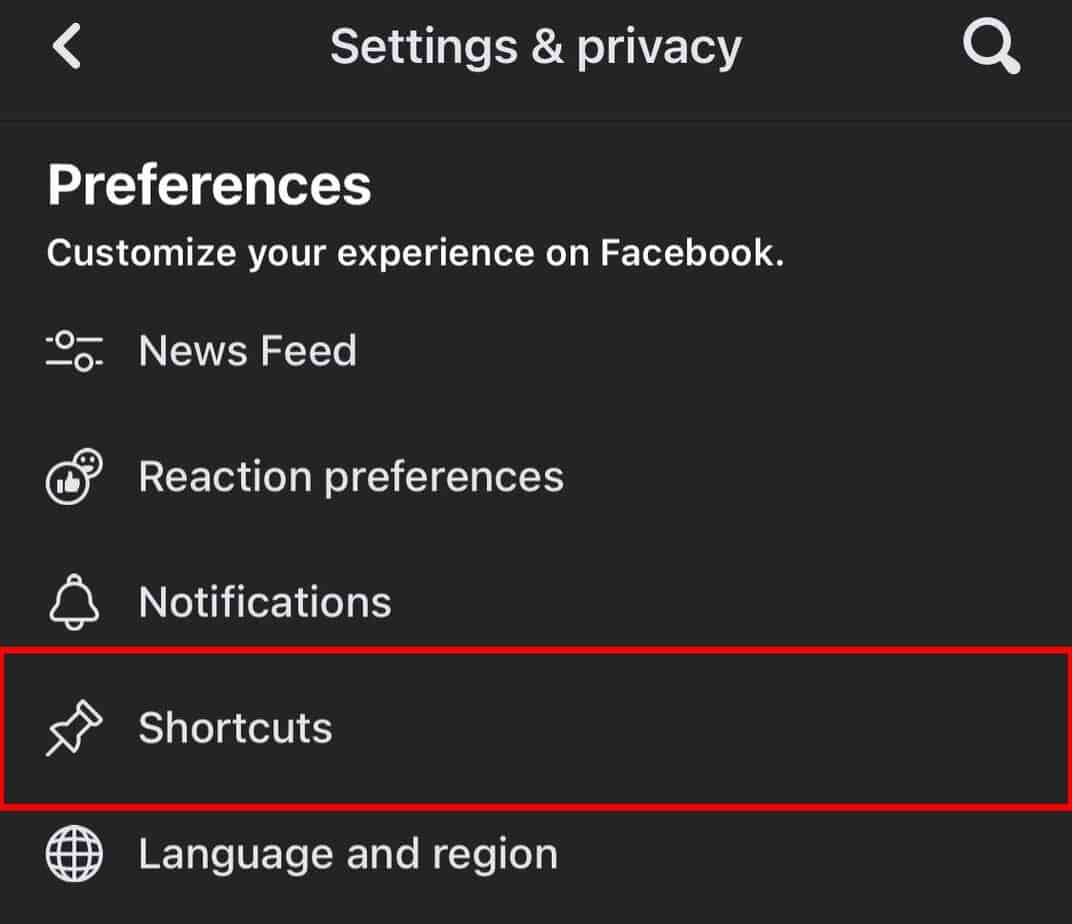
- Tap the dropdown menu beside Watch and select Hide.
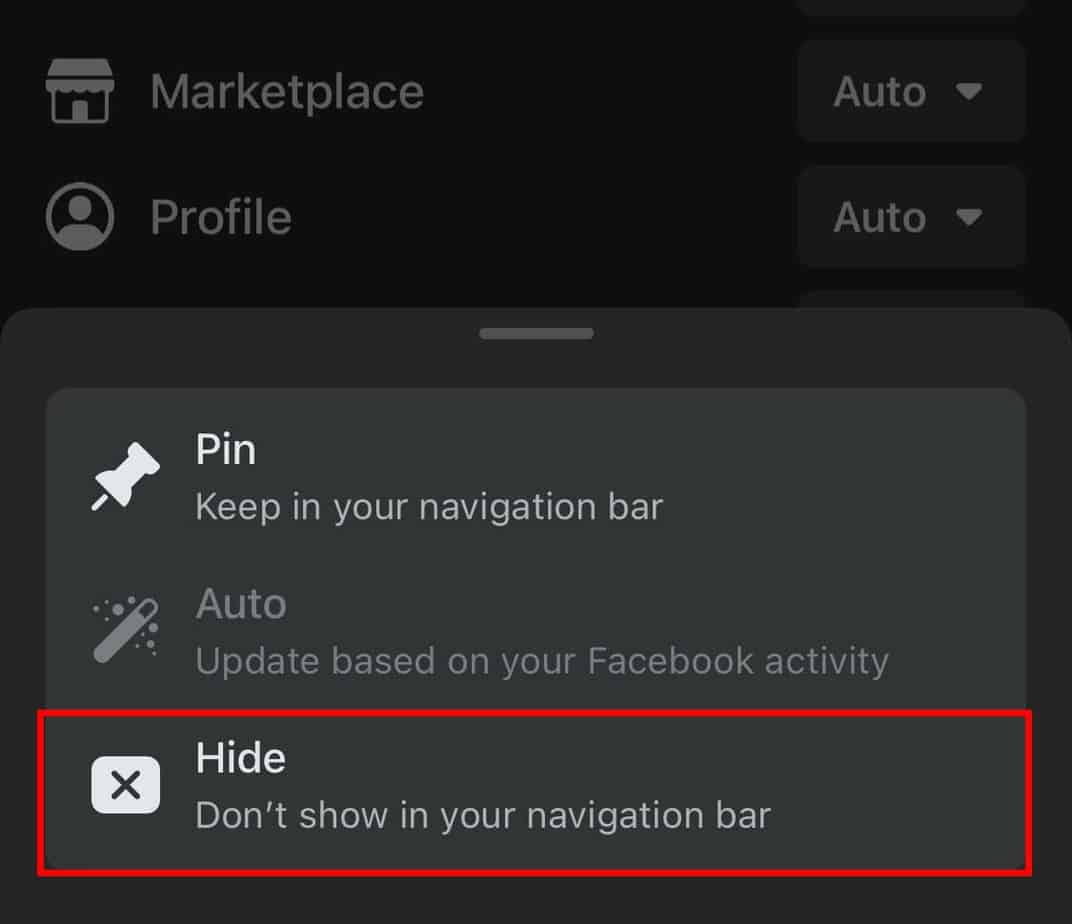
- Repeat the process for Gaming as well.
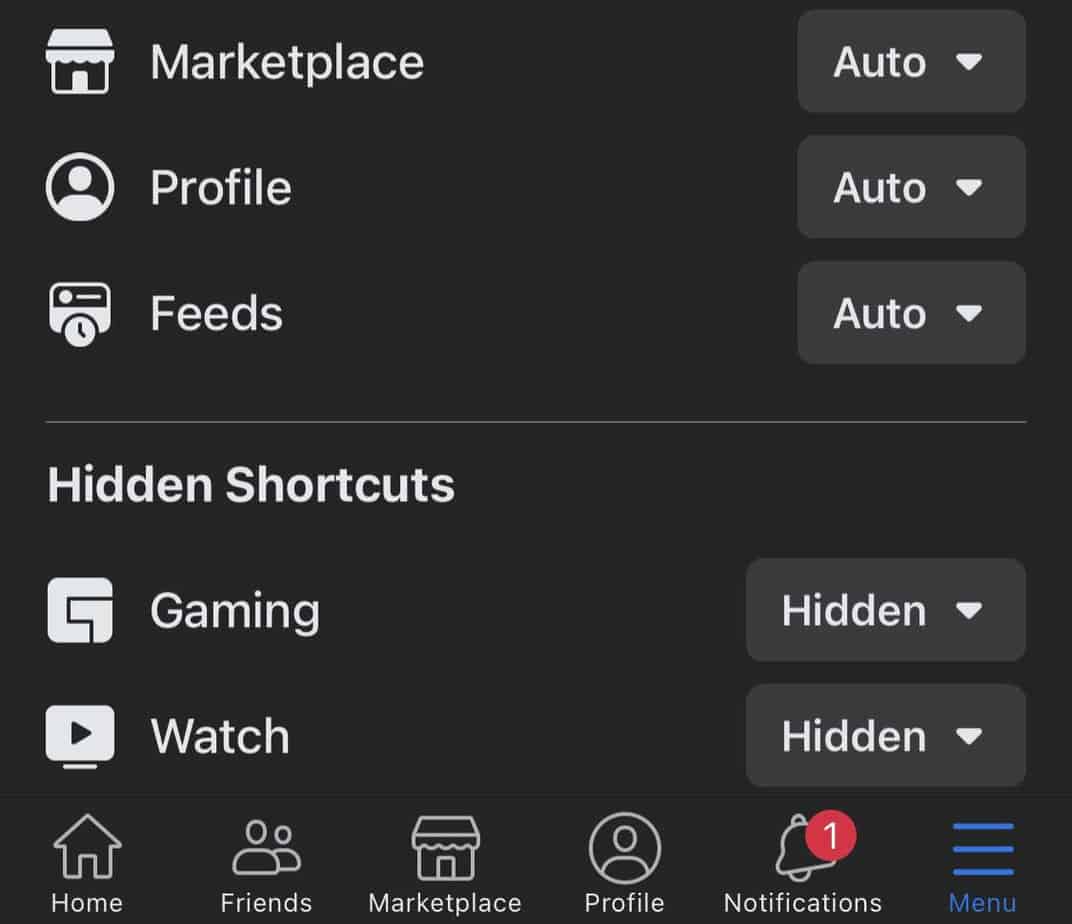
- Refresh the Facebook app.
How to Hide Particular Types of Reels?
There are instances where you just want to hide all reels from a specific creator. For such cases, Facebook offers the option to reset the suggestion algorithm and minimize the Reel from that creator.
This method also works best when you want to hide a particular type of reel. e.g., sports, podcasts, music, etc.
On PC
- On your web browser, log in to your Facebook account.
- Open the Reel.
- Click the three dots icon at the top right corner.
- Select See less.
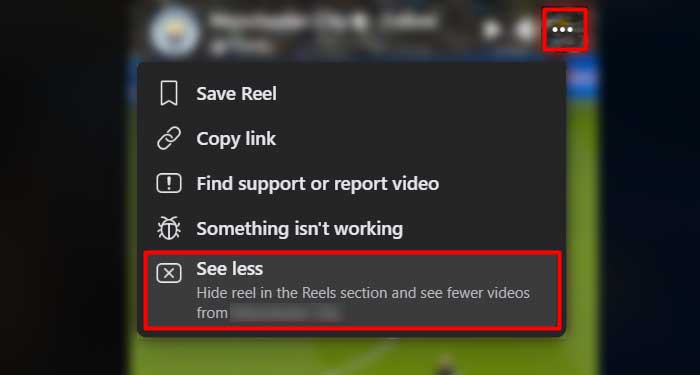
On Mobile
- Launch the Facebook app and sign in to your account.
- Switch to the Watch tab.
- Select Reels.
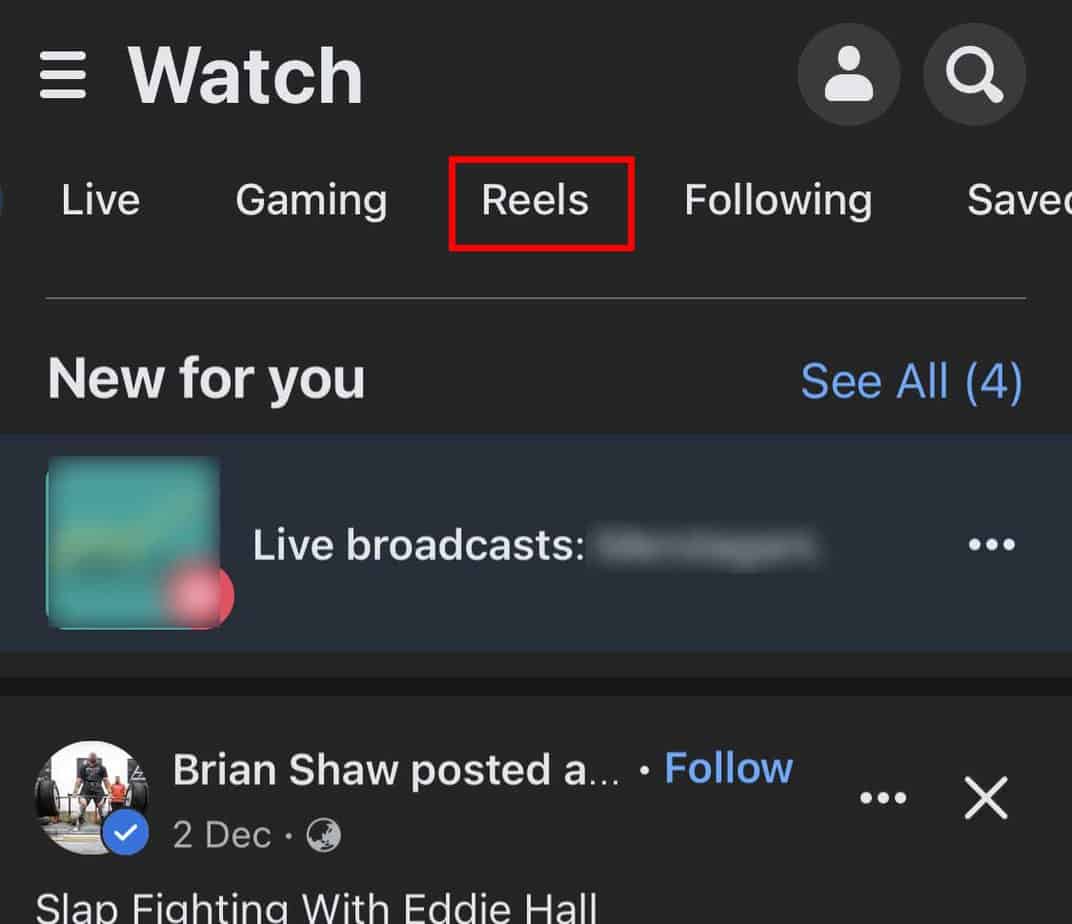
- Tap the three dots icon at the bottom right corner.
- Tap on Hide Reel.