Google Maps saves your search and location history to offer a customized recommendations and enhance your overall experience. This includes storing the addresses that you have previously browsed.
But at some point, if you wish to delete these saved addresses from Google Maps account, you can easily do that. Google provides simple steps for removing these saved addresses, whether you are using a PC or a mobile application.
Removing Saved Address On PC
- Open Google Maps on your browser.
- Click on Saved.
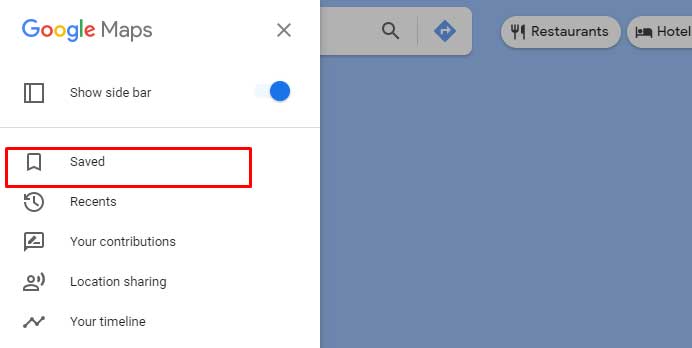
- Click the three dots menu from the Lists where you have saved your addresses.

- Click Edit List.
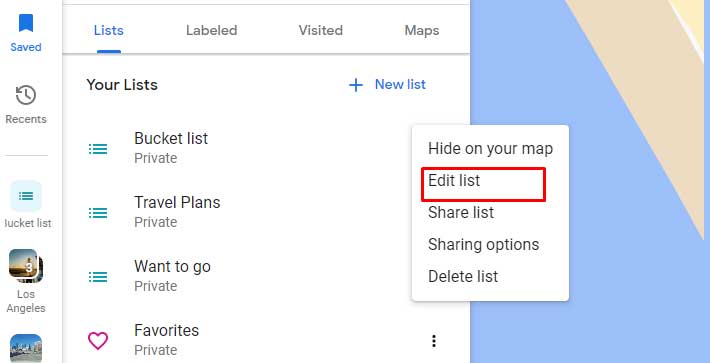
- Click X on the address you want to remove.
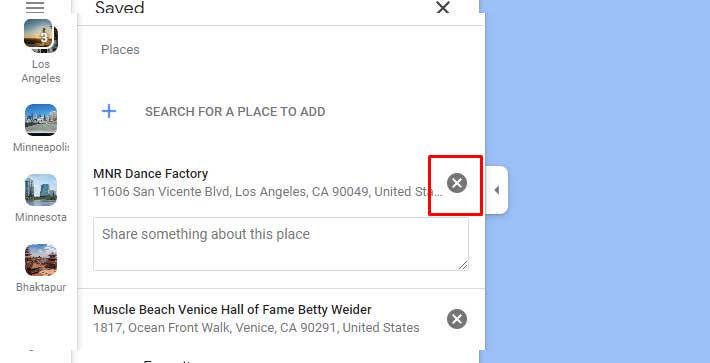
- If you want to delete an entire list, go back to List.
- Click the three-dotted menu.
- Click Delete List.
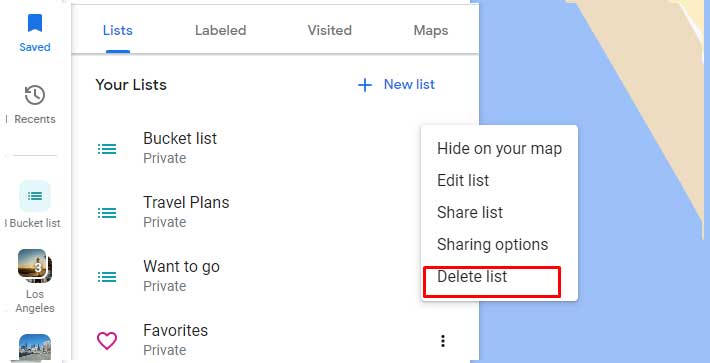
- Confirm and click Delete.
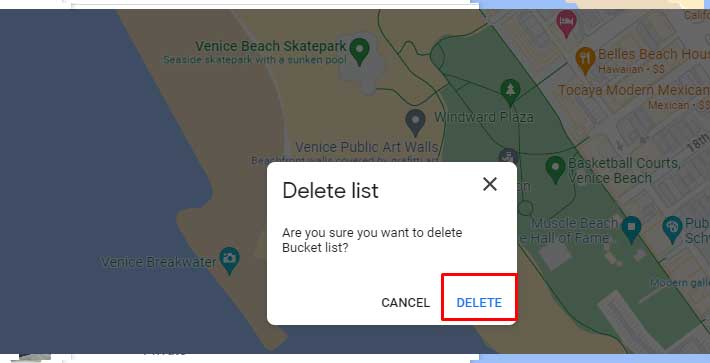
Removing Saved Address On Mobile
- Open the Google Maps app.
- Tap on Saved.
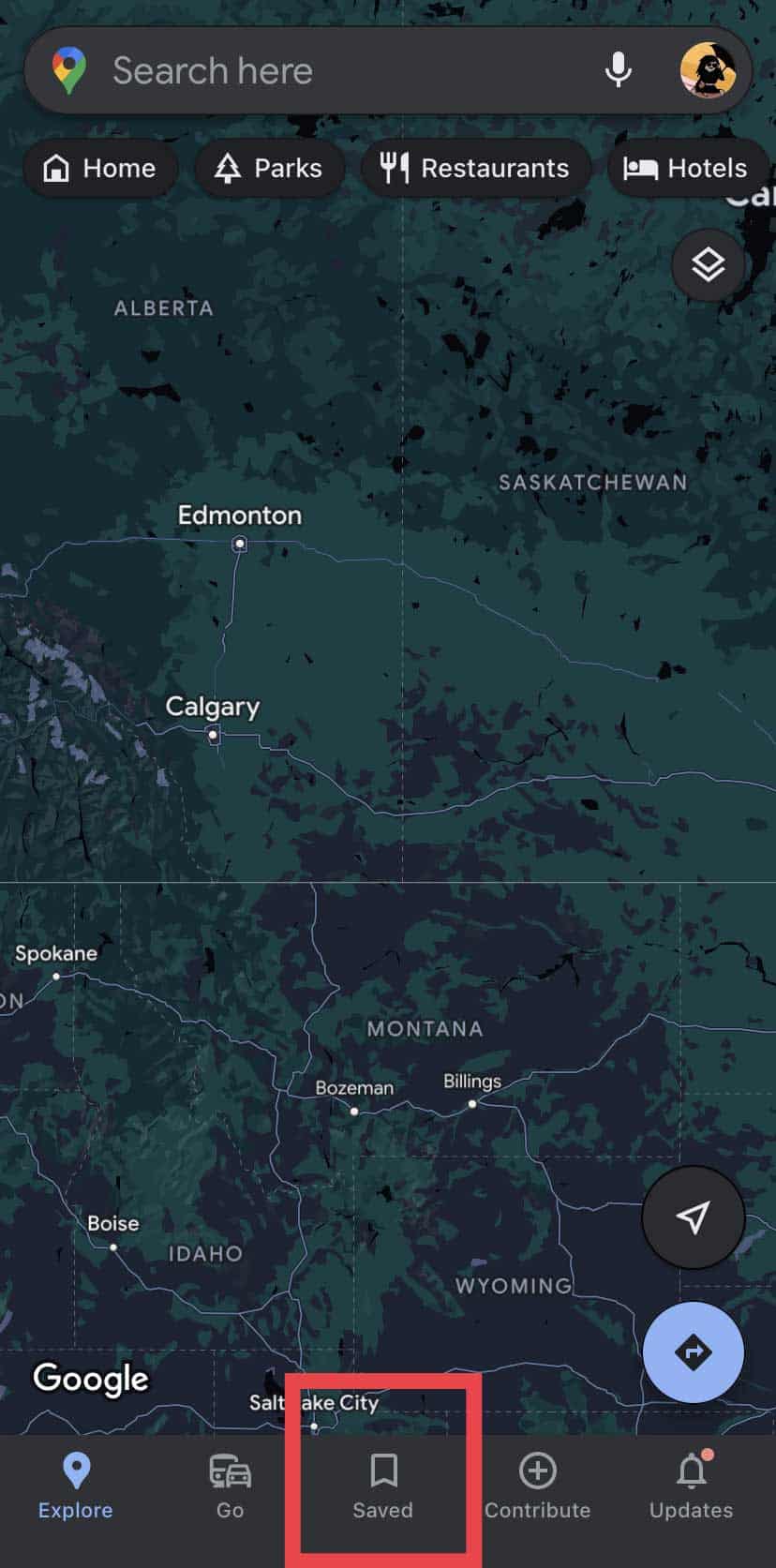
- Tap on the three-dotted menu.
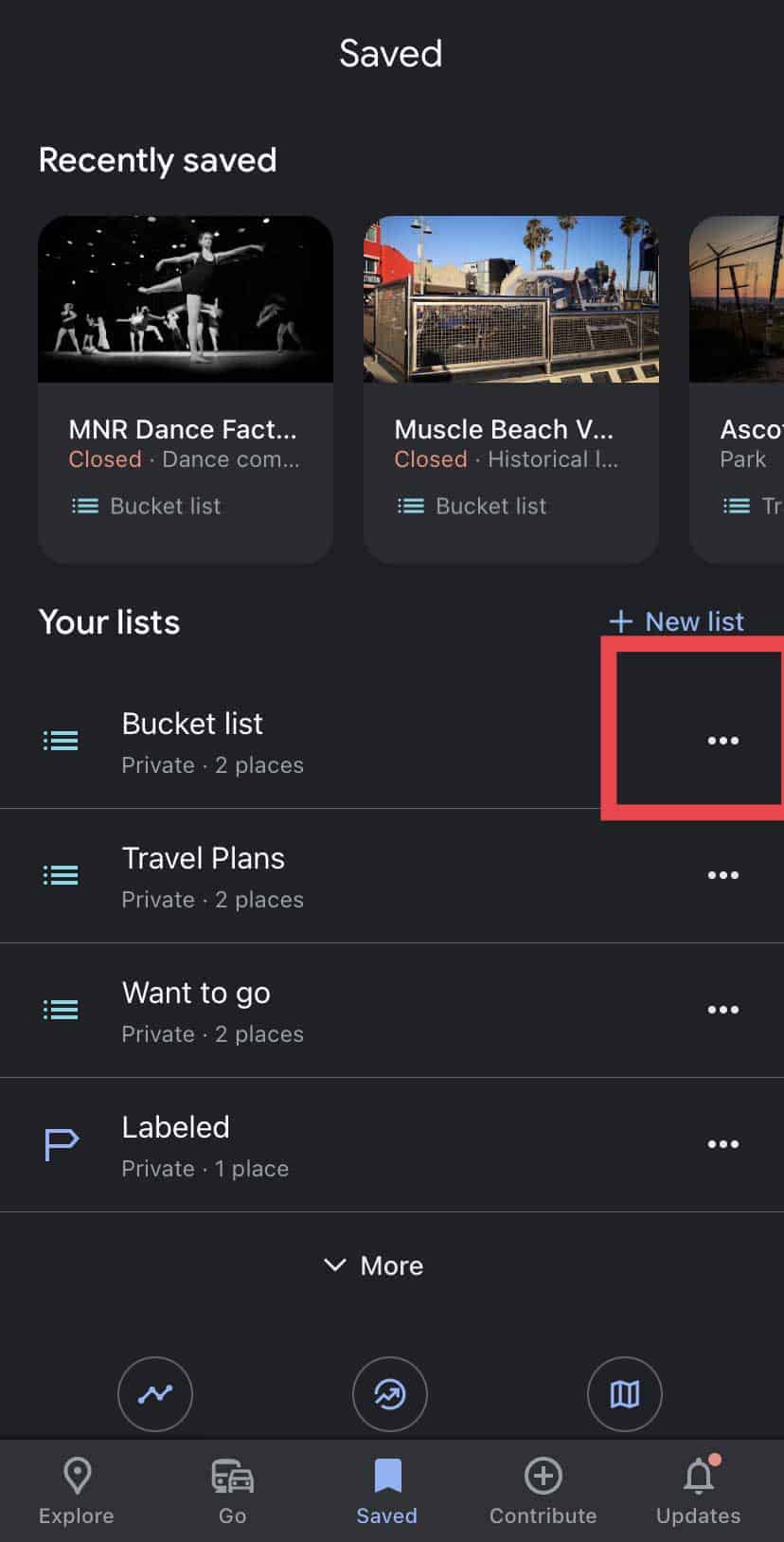
- Tap Edit List.
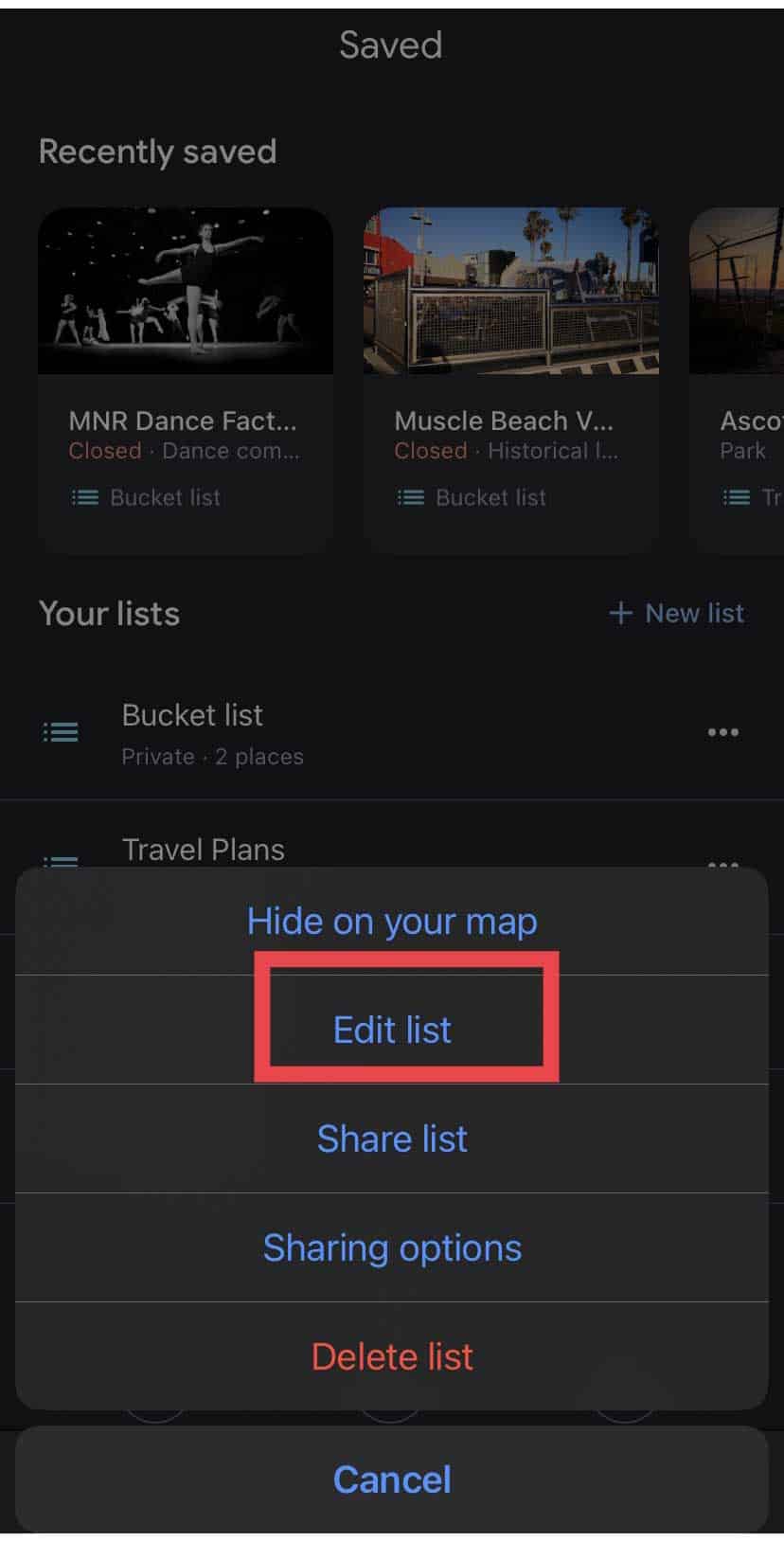
- Click X on the address you want to remove.
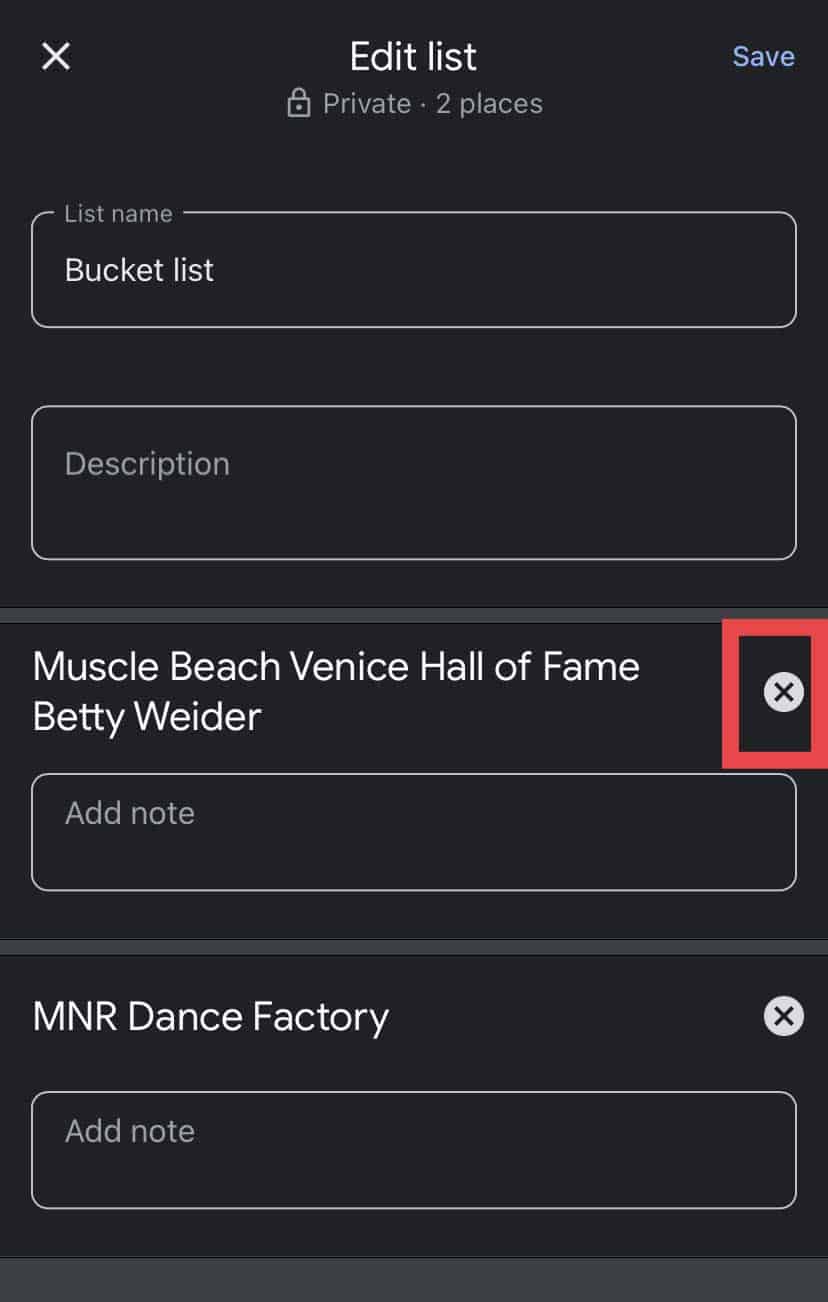
- Tap Save.
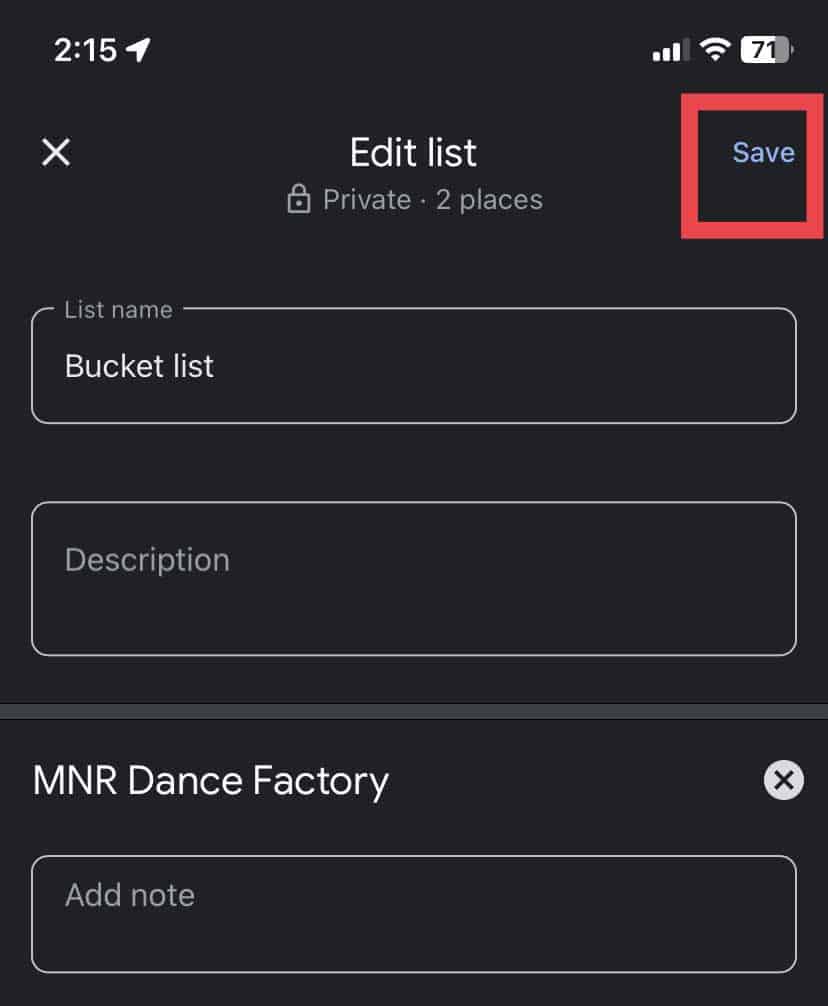
- If you want to delete an entire list, go back to List.
- Click the three-dotted menu.
- Click Delete List.
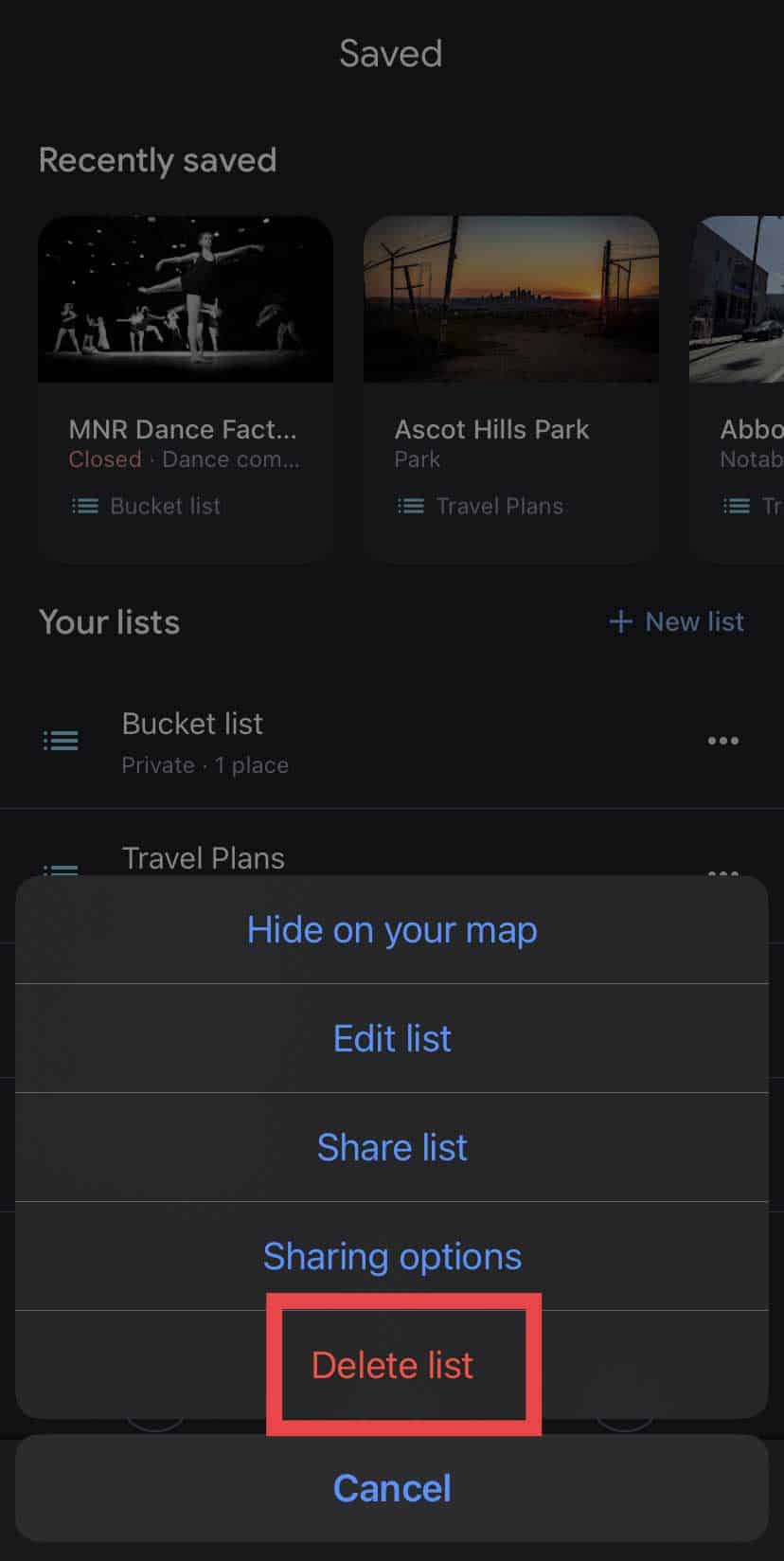
- Confirm and click Delete.
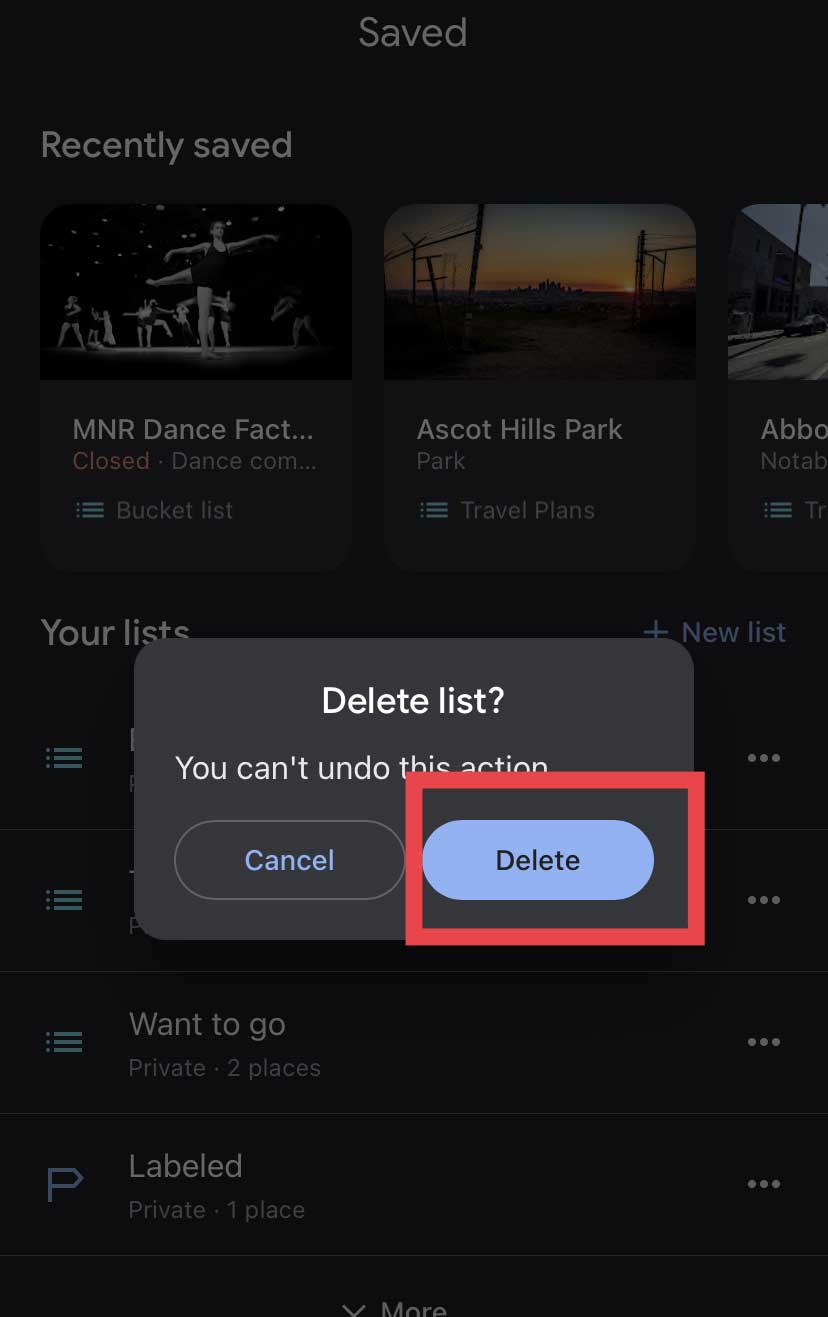
Is It Possible to Delete an Incorrect Address?
Google Maps occasionally displays incorrect or out-of-date addresses, which is confusing and inconvenient for users. In such cases, Google lets people report errors and propose fixes to make its maps more accurate.
Below are the steps for reporting and asking Google Maps to remove an inaccurate location.
- Open Google Maps on your phone.
- Locate the incorrect address. Or type the incorrect address in the search bar. It should show you the location associated with that address.
- Simply tap and drop the pin at the incorrect address.
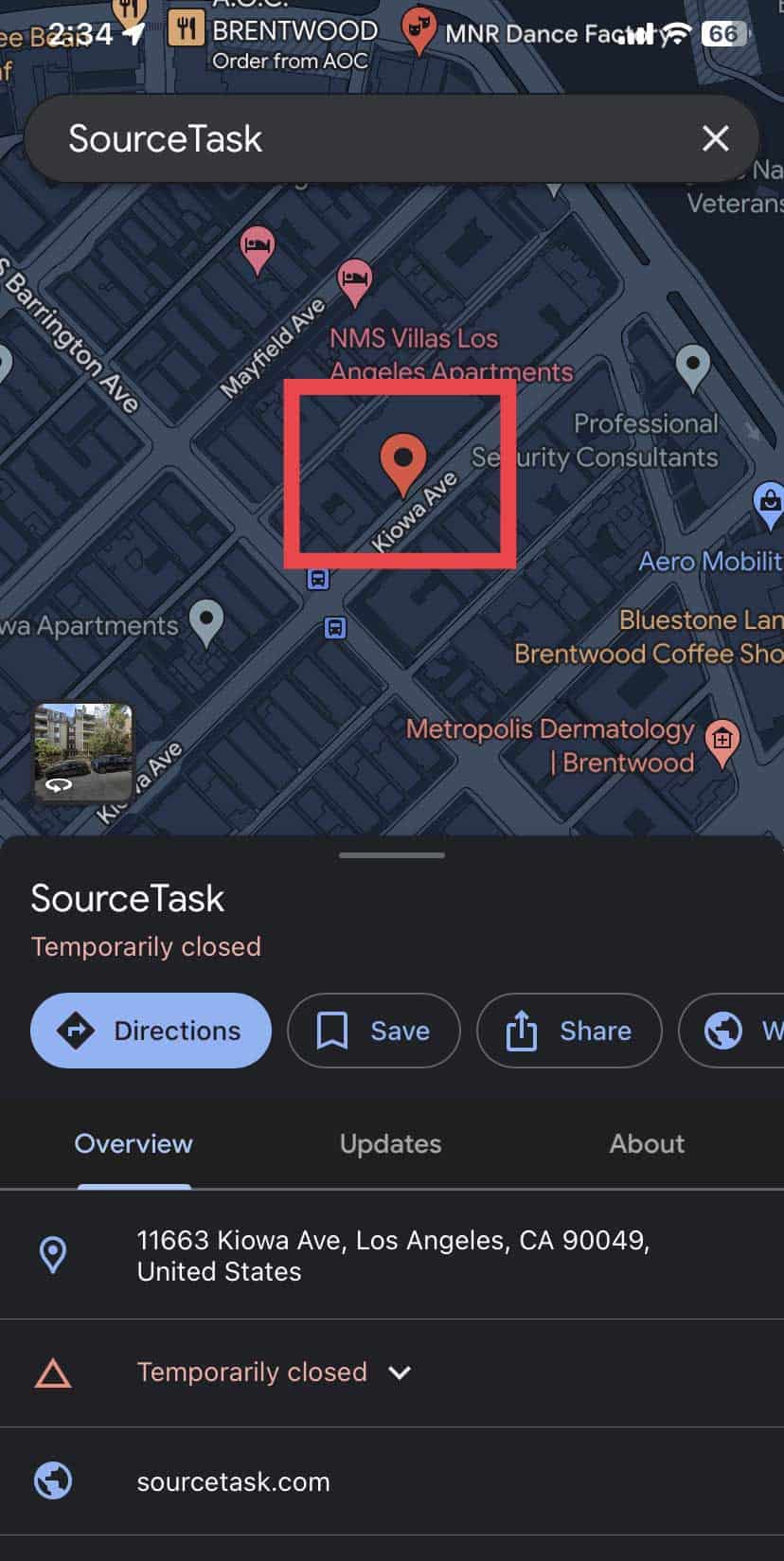
- Tap the Suggest an edit option.
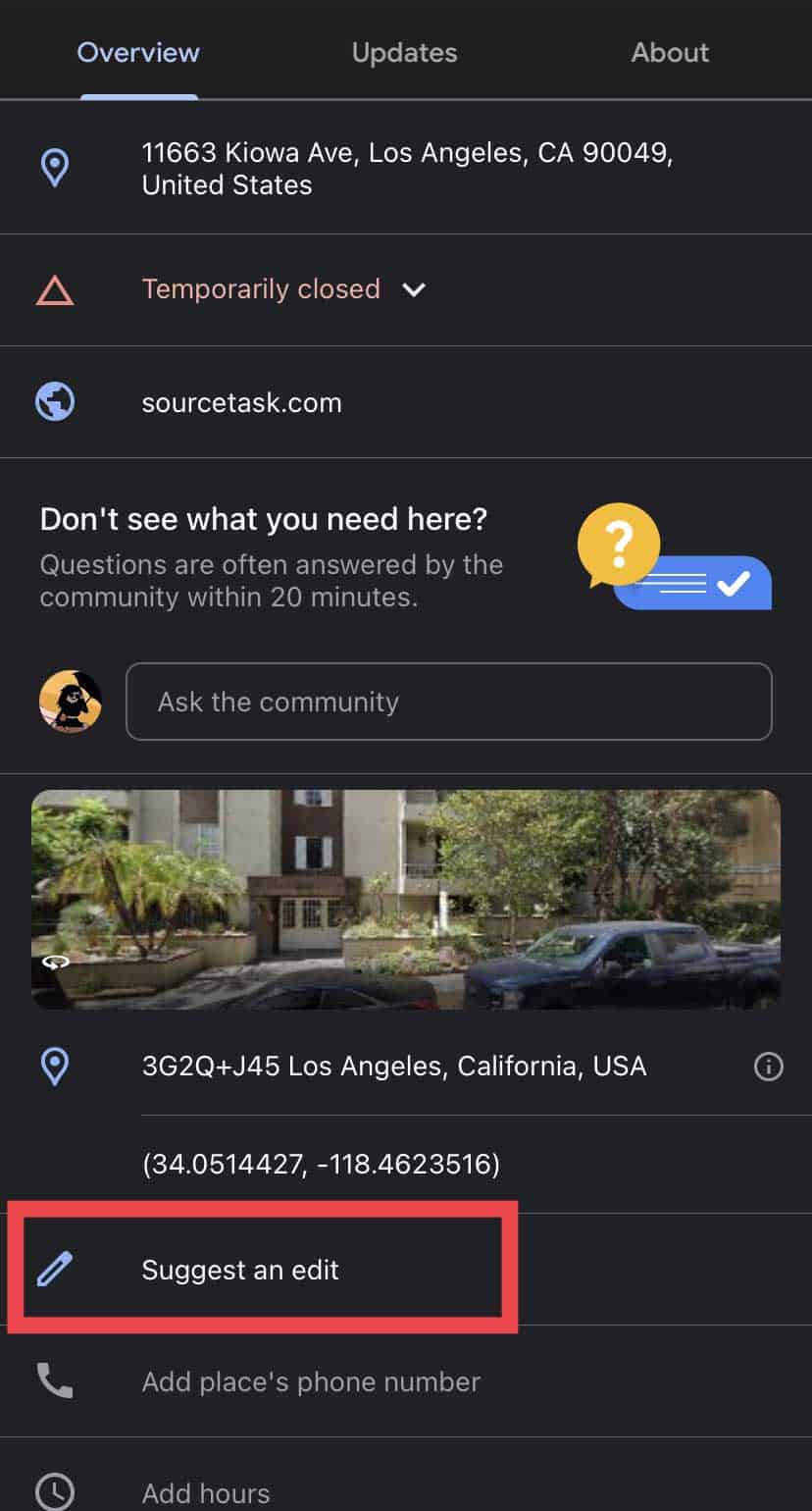
- Tap on Close or Remove.
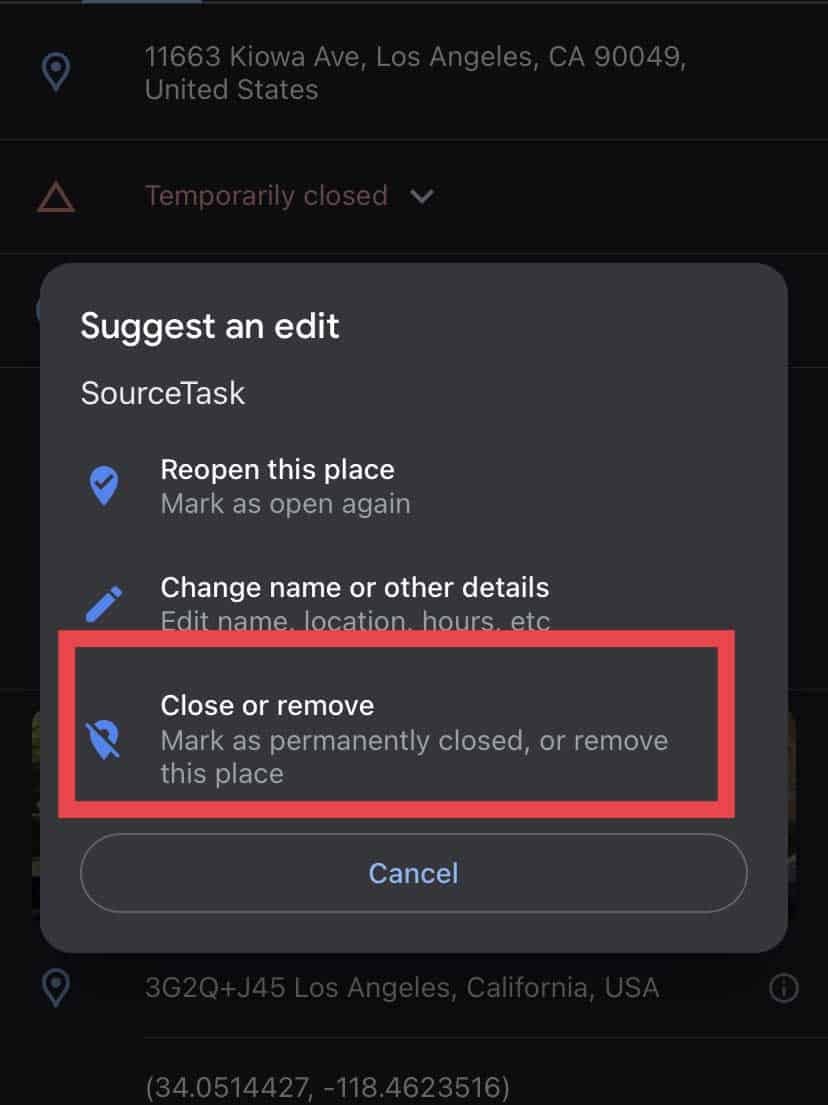
- Select any of the suggested reasons.
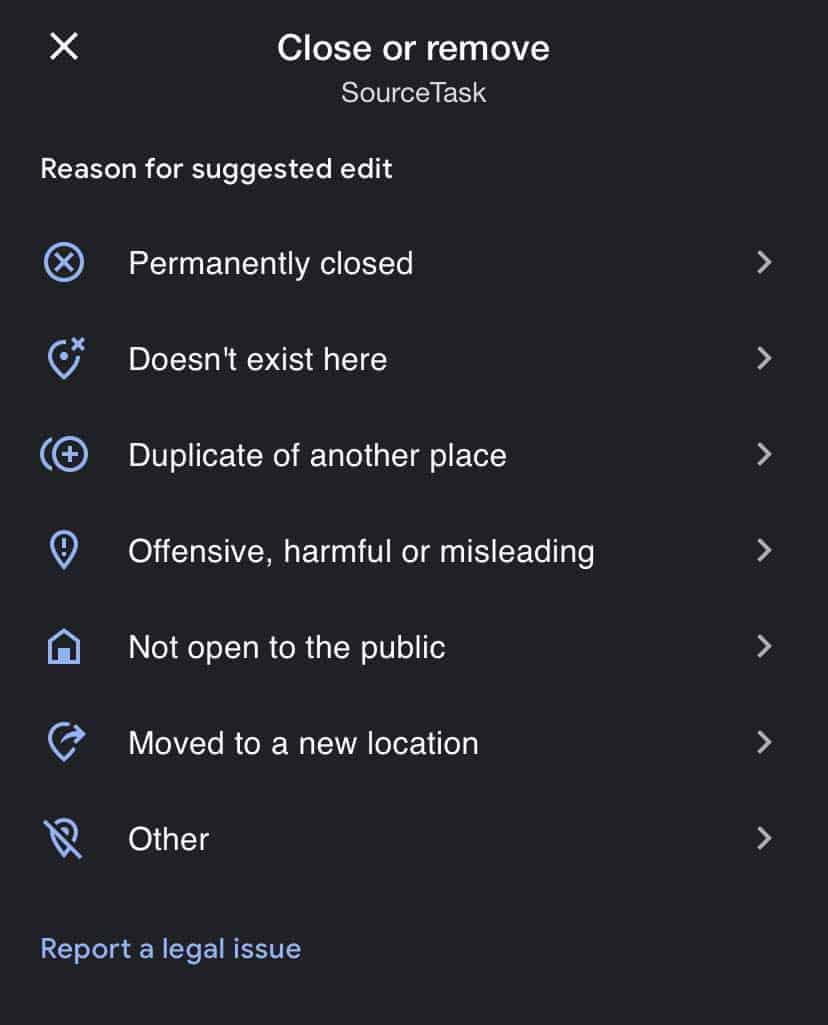
- Submit the feedback.
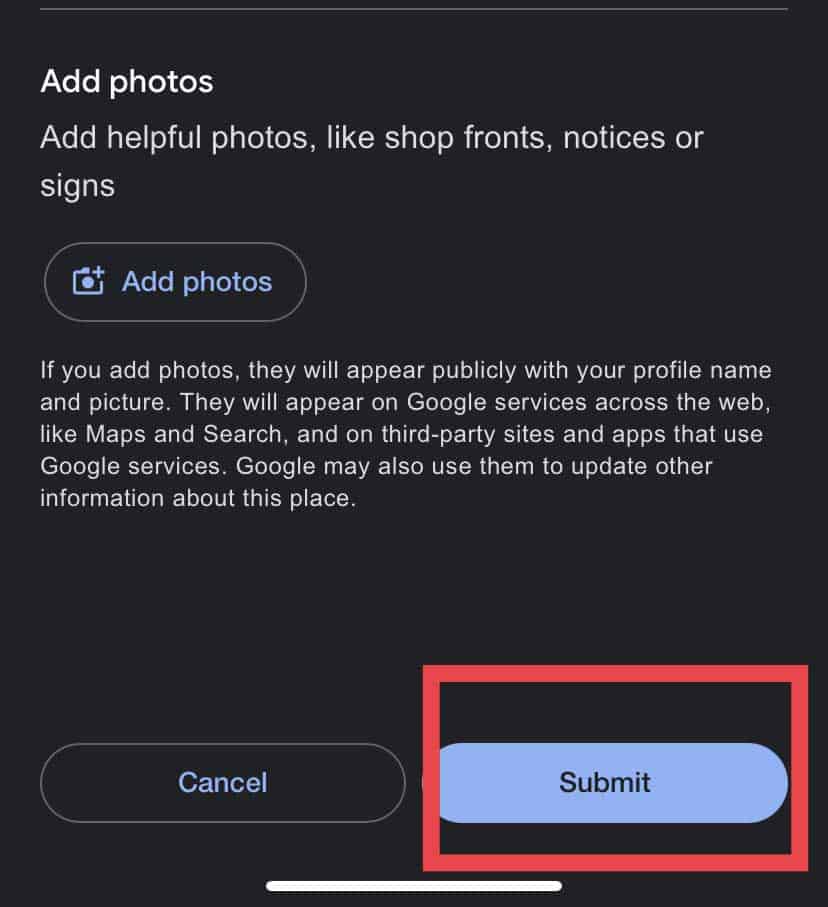
The steps mentioned above are also applicable to PC.