For better readability, a proper amount of spacing for your lines and paragraphs is one of the key factors. If you’re using Google Docs, its default spacing size is 1.15. But since Docs offers a lot of flexibility with its customization options, you can also change the spacing to what you prefer. For instance, you can set it to single, 1.15, double, or even set a custom spacing size.
There are mainly two ways you can approach the sizing options. One is directly accessing it from the formatting icons on the toolbar. The second is by navigating through the Format menu, also from the toolbar. Both methods allow you to change the spacing for both the lines and the paragraphs at the same time.
Use the Formatting Icon
On your Docs file, you’ll see a lot of different icons in the toolbar or above the ruler. You’ll also find the line and paragraph spacing icon here. Then, follow these steps:
- Select the text or paragraphs in which you want to add double spaces.
- Then, click on the Line and Paragraph Spacing icon. It looks like a double-ended arrow with three horizontal lines. To check it, you can also hover on the icons as doing so will display the names of options.
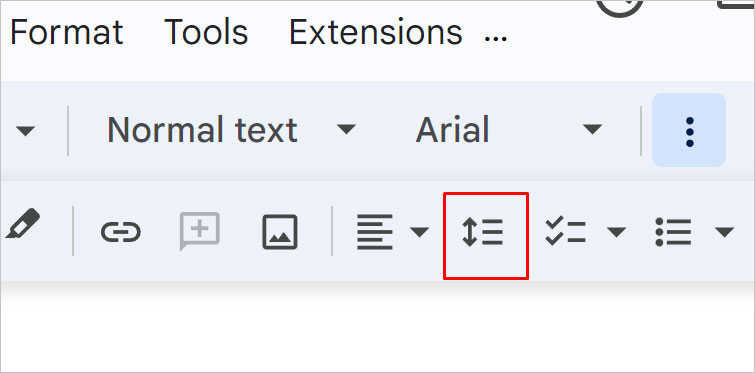
- The first section lets you change the line spacing. Here, click on Double to double the space between the lines.
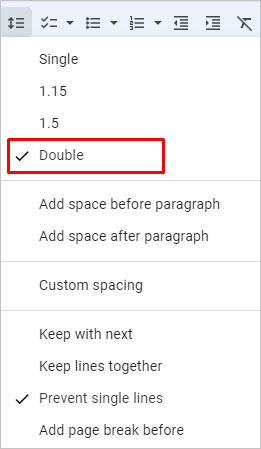
- Below it, you can change the paragraph spacing. Select either Add space before paragraph or Add space after paragraph.
If you want a specific spacing sizes, you can also set custom spacing from the same menu.
- Below the paragraph spacing options, click on Custom Spacing.
- In the new window, set the value to 2 or more as you prefer for Line Spacing. Then, also enter values for Paragraph Spacing.
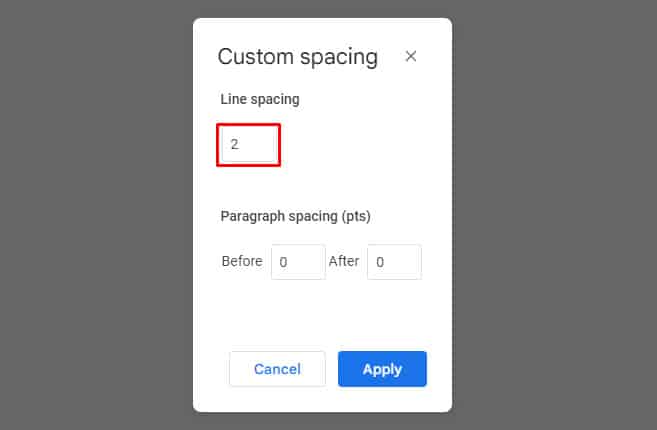
- Click on Apply to save changes.
Now, check if you like the spacing format and re-adjust according to your needs.
Add Double Space in Google Docs on Mobile
If you’re using Docs on your phone, you can still change the line and paragraph spacing. The following steps are the same whether you’re on Android or iOS.
- Open your doc file either from Google Drive or the Google Docs app.
- Select your content to change the spacing.
- Then, tap on the Formatting icon. It looks like the letter “A” with horizontal lines. Or, you may also notice the letter “A” underlined.
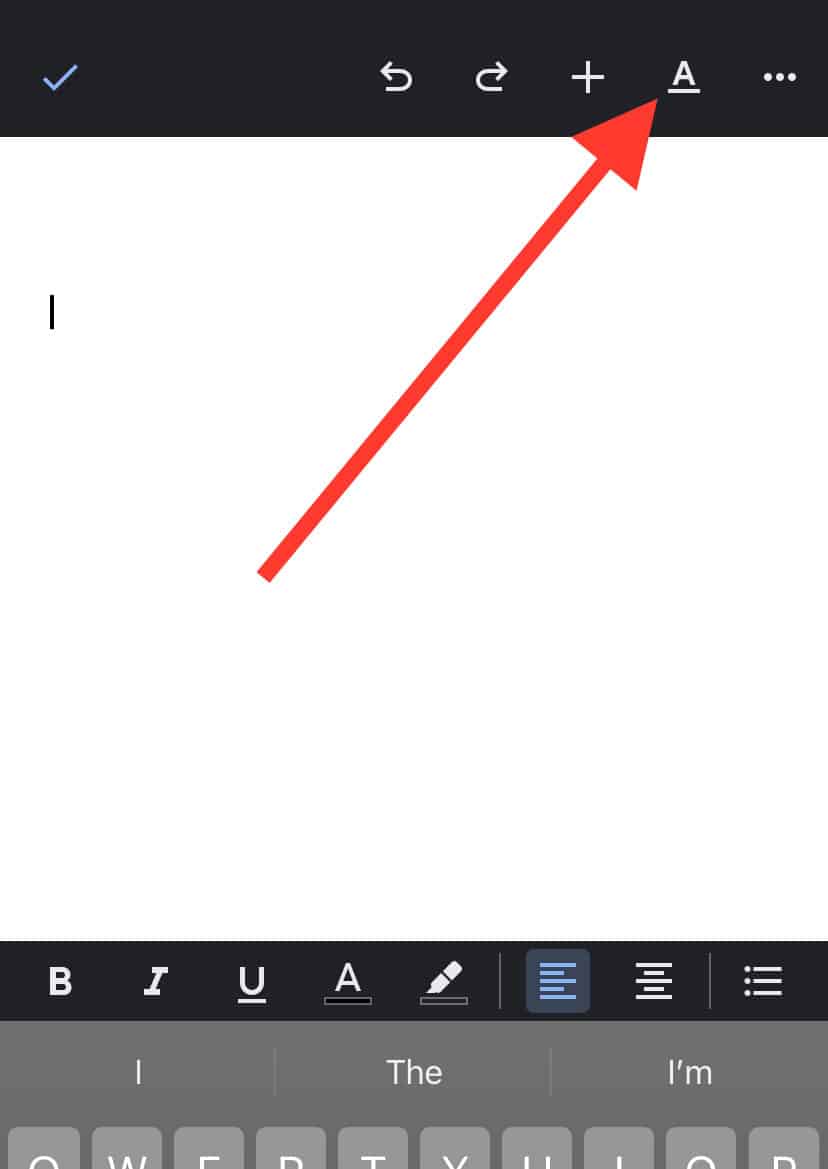
- In the new window, tap on the Paragraph tab. Next to the Line Spacing option, tap the upward-pointing arrow until it’s set to 2.00. If you want to decrease the size, tap on the downward-pointing arrow.
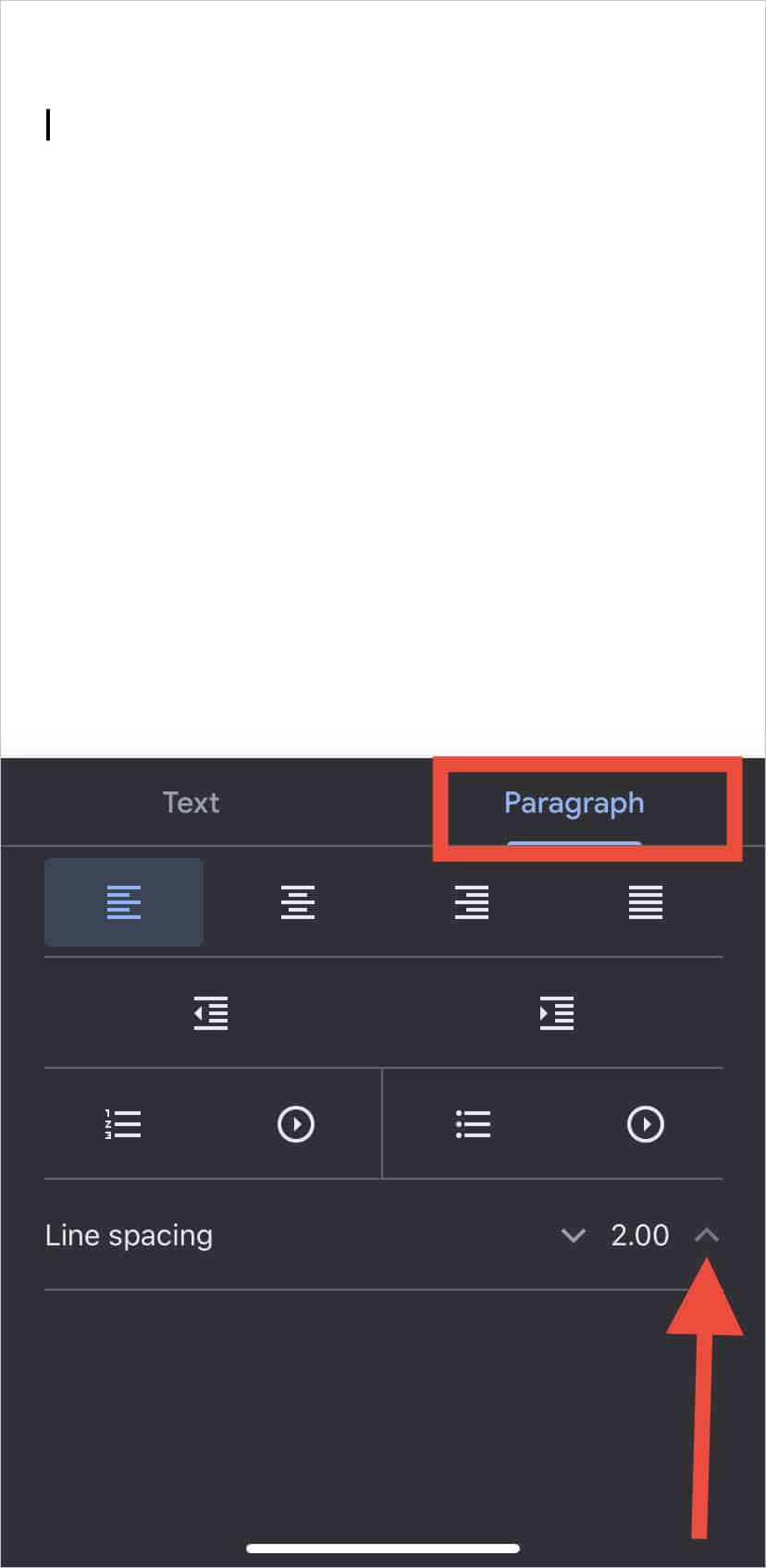
Still single lines on Google Docs?
If you still see some single lines, check the Line and Paragraph Spacing menu again. At the bottom, make sure to check the option for Prevent Single Lines.