Whether you prefer a charming British accent or a spirited Australian tone or your mother tongue navigation voice, Google Maps allows you to infuse your journeys with a hint of fun and uniqueness.
While you can’t entirely change the voice, you can still add a touch of excitement by switching the voice accent or language on Google Maps.
On Android
- Open Google Maps.
- Tap on your Profile icon in the top right corner.
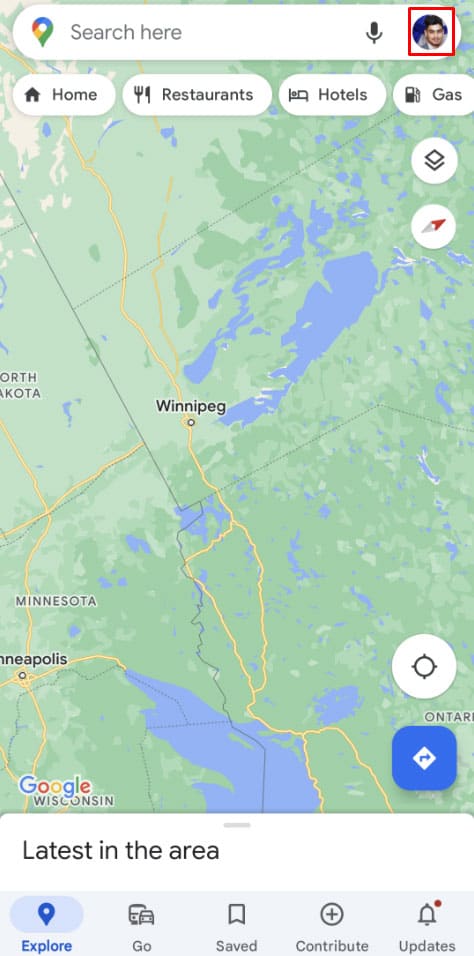
- Tap on Settings.
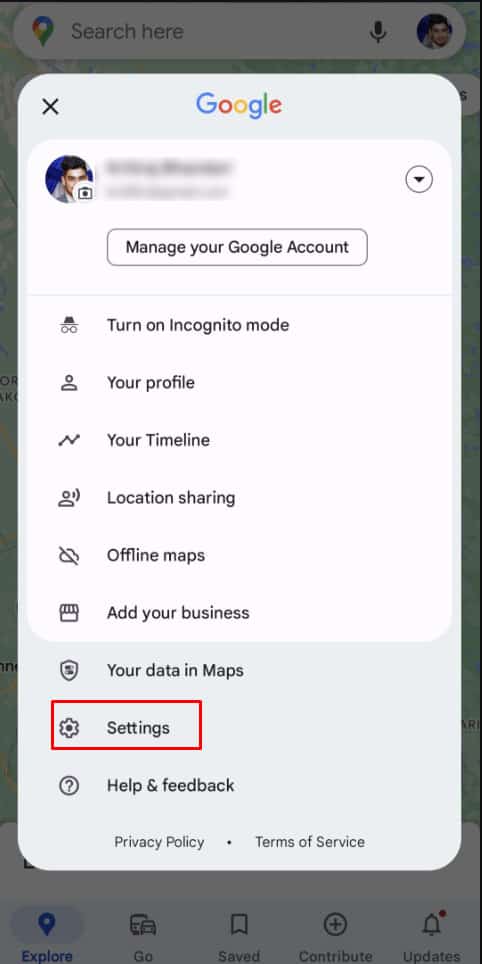
- Tap Navigation settings.
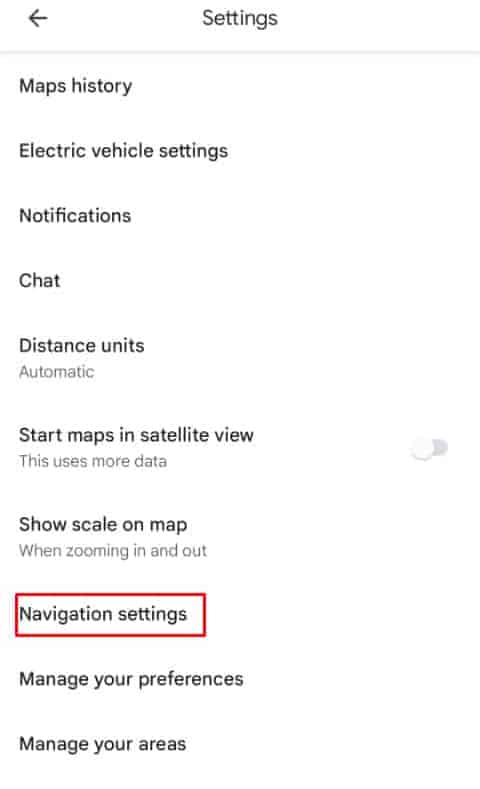
- Tap Voice Selection.
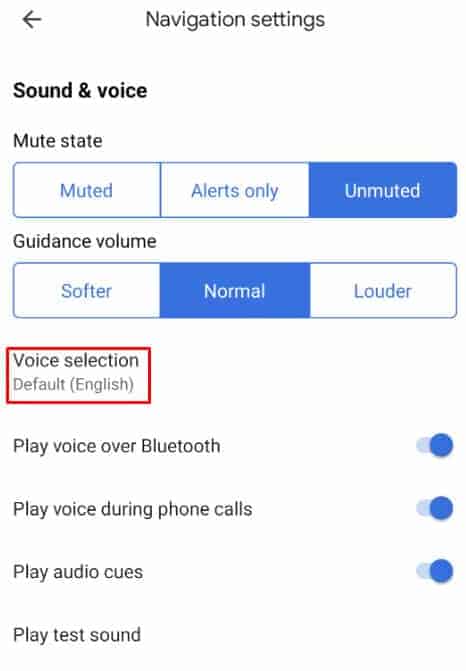
- Select the language you prefer.

On iPhone
- Go to the device’s Settings.
- Tap General.
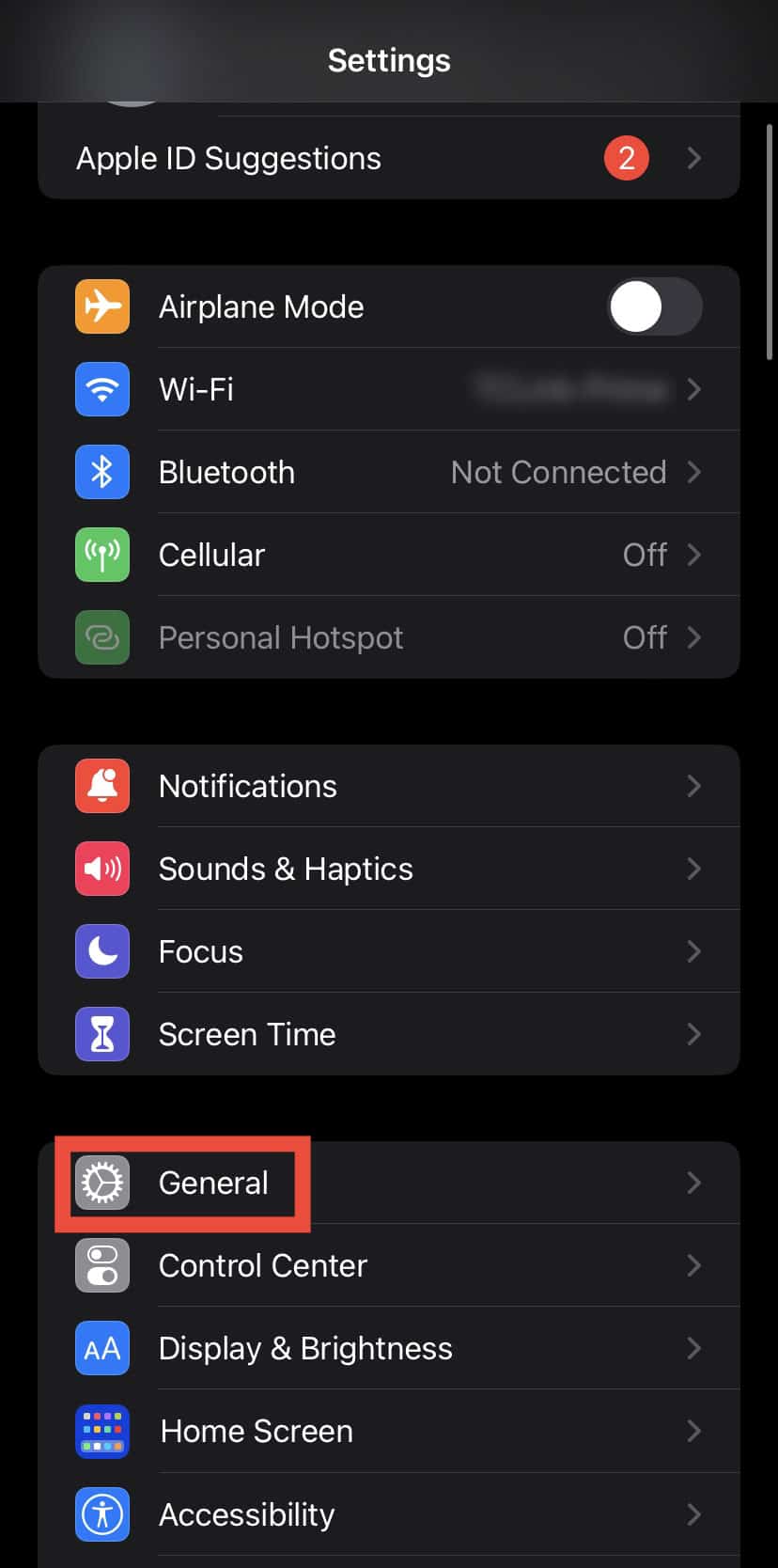
- Select Language & Region.
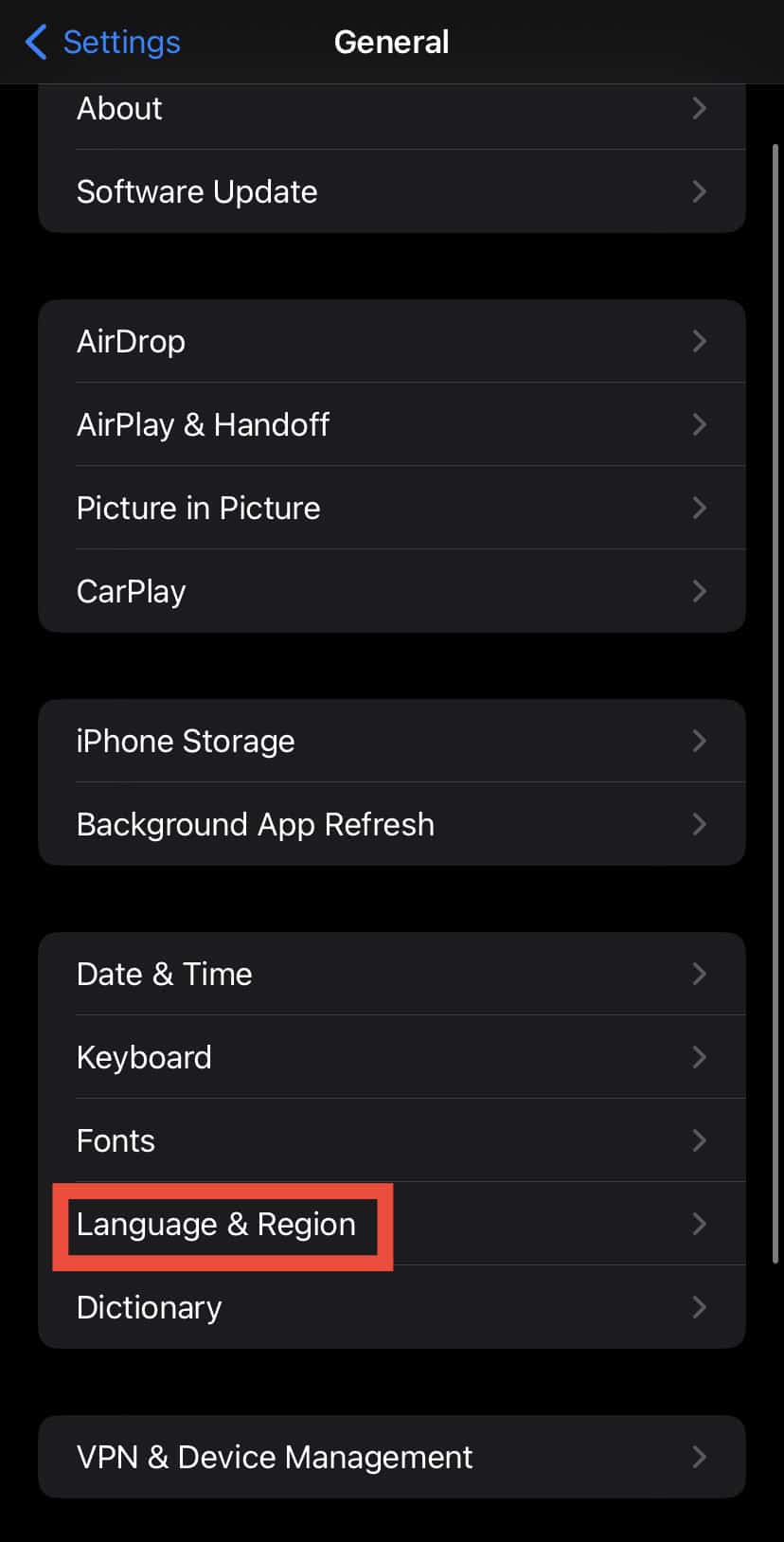
- Select Add Language.
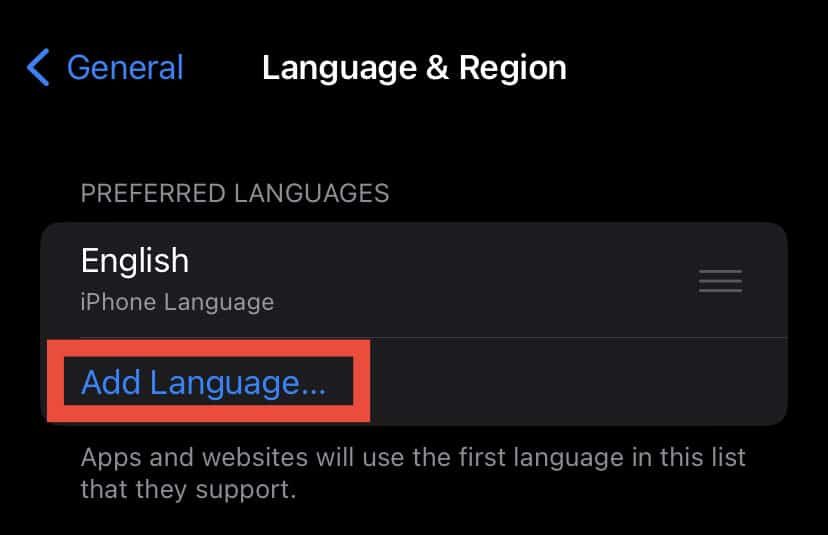
- Select the language you prefer to set as the primary language.
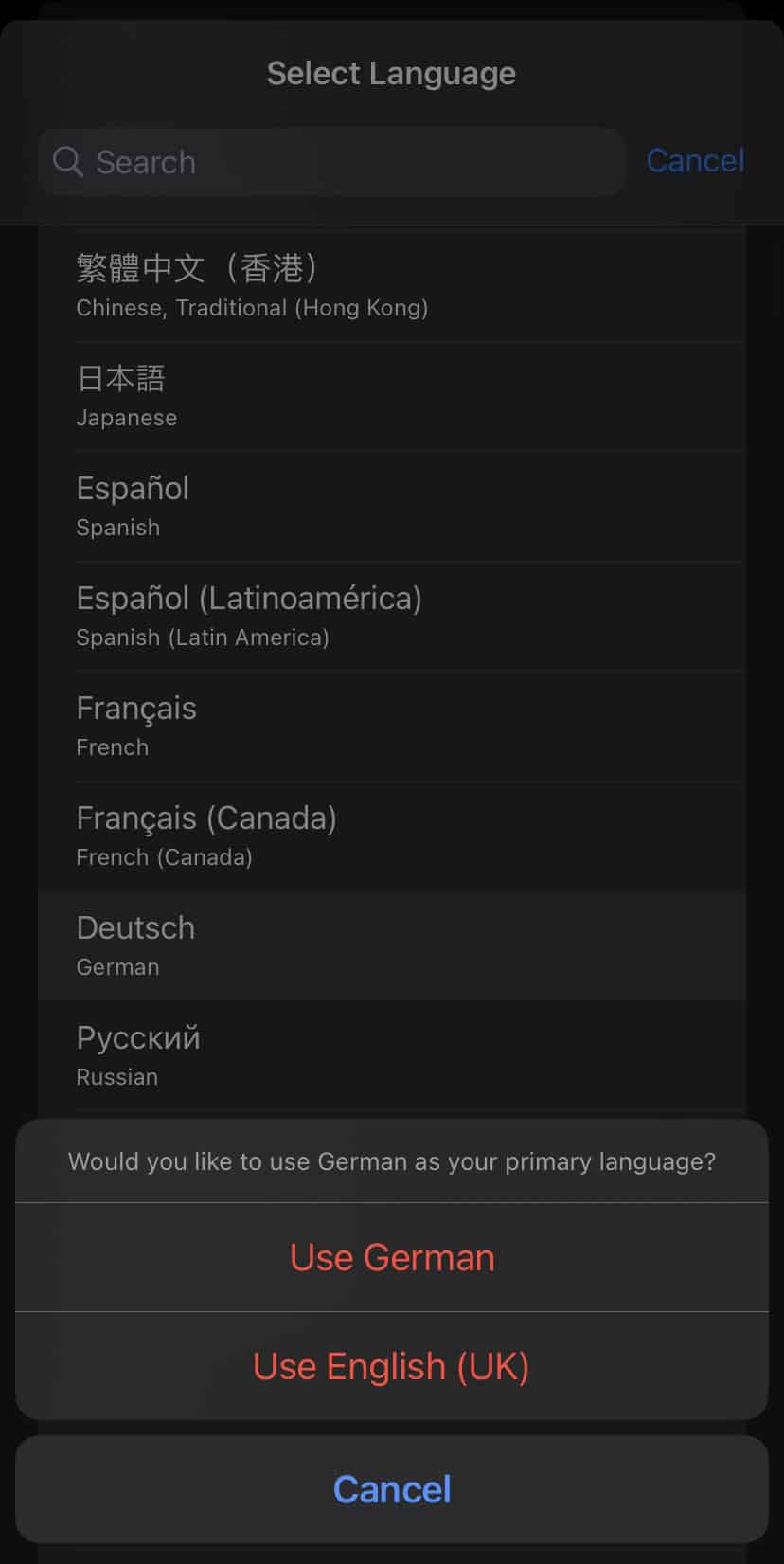
How to Change the Navigator’s Pitch?
Apart from changing the navigation language, you can also modify the Guidance volume to softer, normal, or louder.
- Open Google Maps.
- Tap your Profile icon.
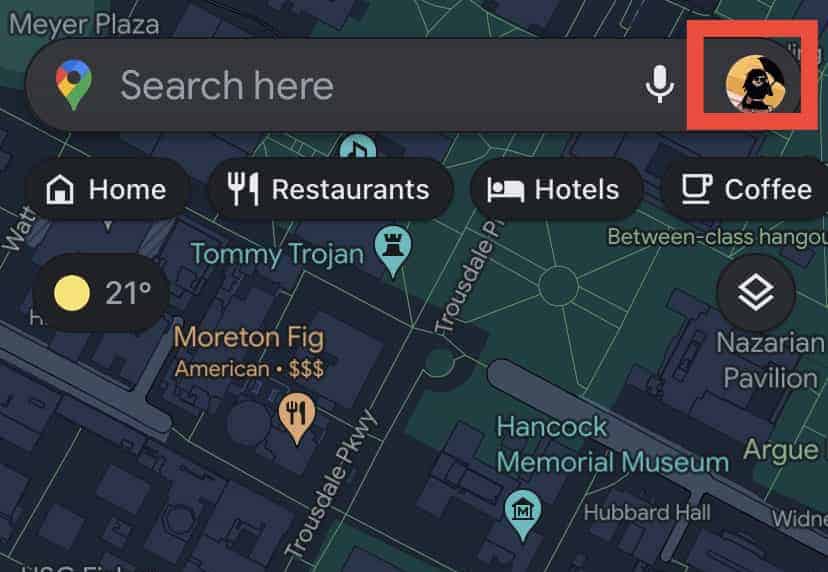
- Tap Settings.
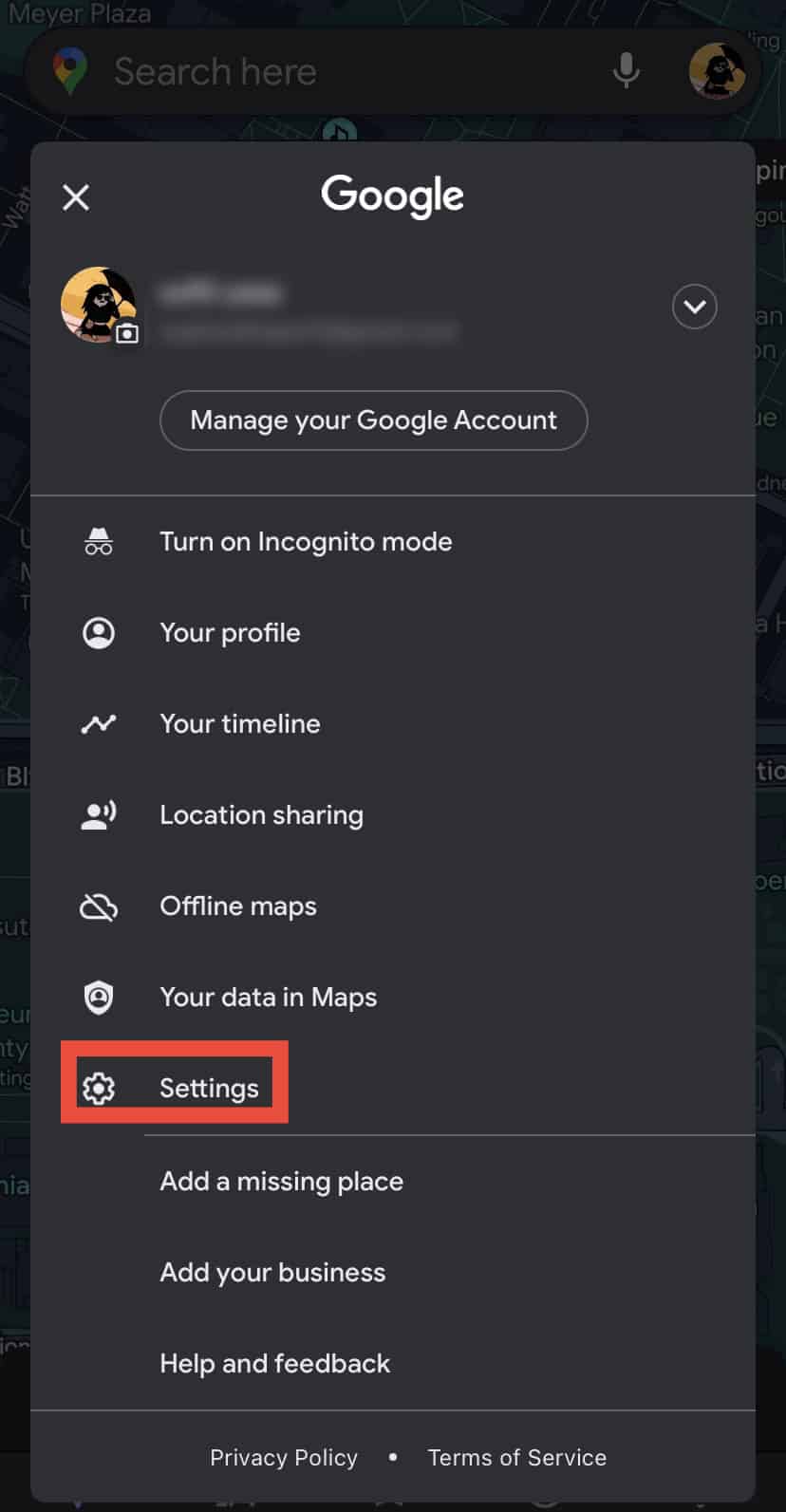
- Tap on the Navigation.
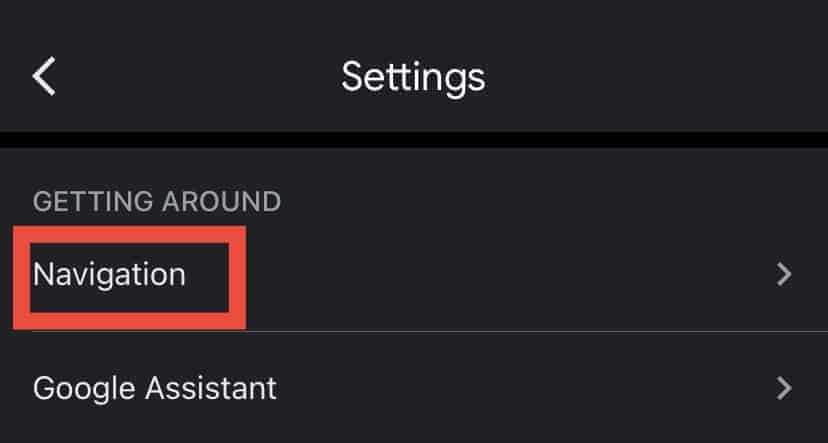
- Now you tap the Sound and Voice options and tap Unmuted.
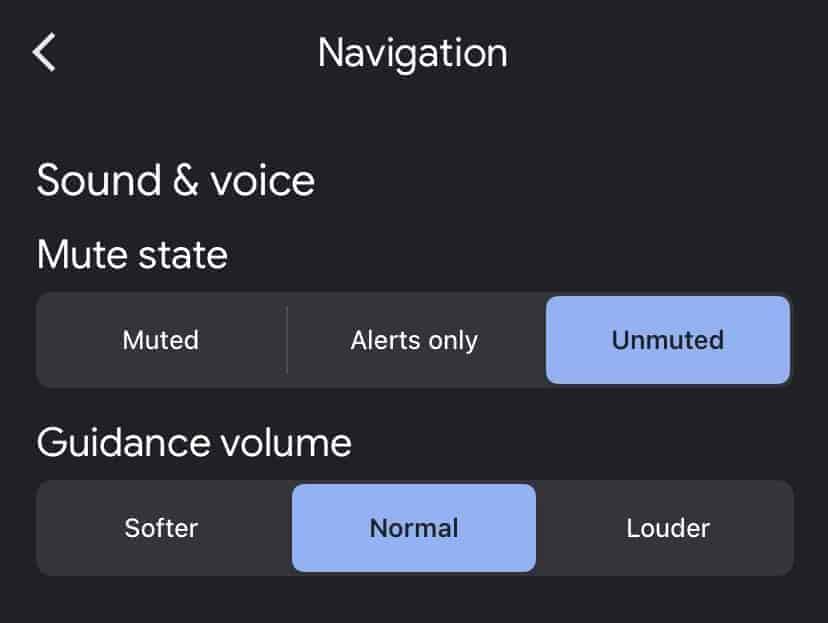
- You will also have the option to choose the Softer, Normal, or Louder navigation voice according to your choice.
How to Mute Voice Directions During Phone Calls?
When using navigation voice, if you receive a phone call while navigating, you can answer it, but you will hear voice instructions until you mute it. If you want to mute your navigation voice while making a call, here are the steps you need to follow:
On Android
- Open Google Maps.
- Tap your Profile icon.
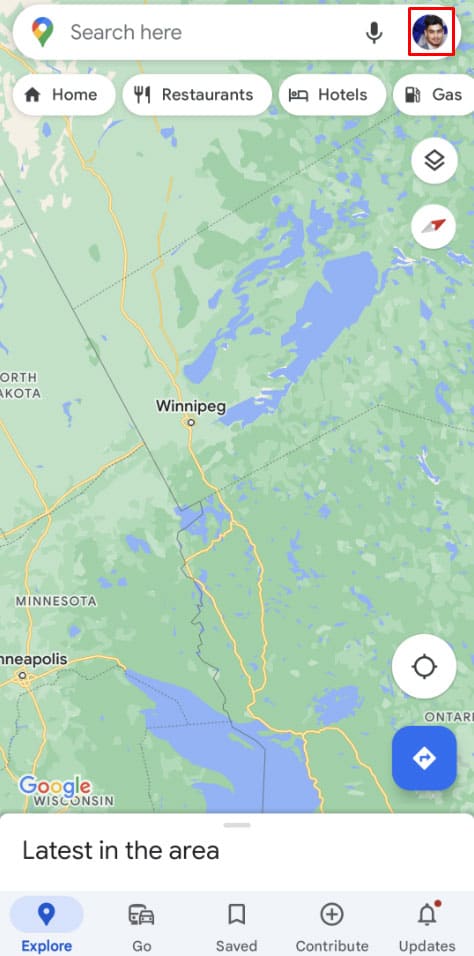
- Tap Settings.
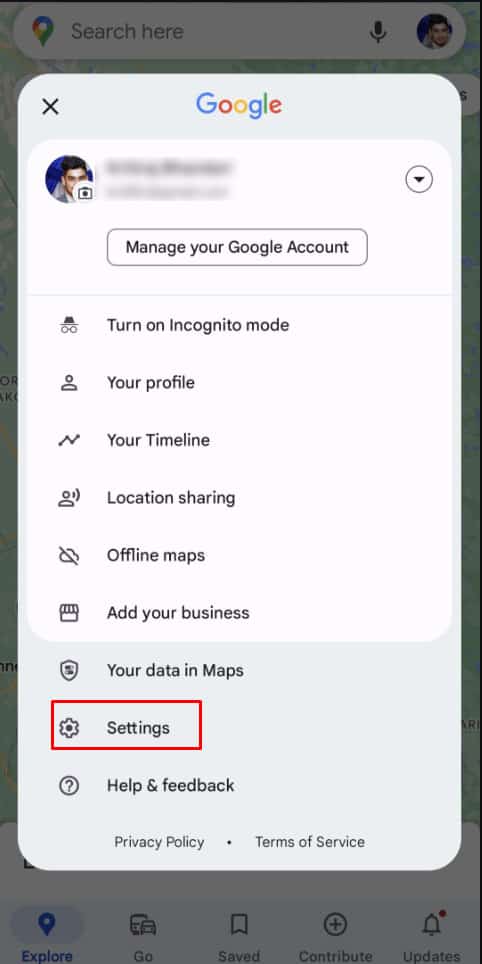
- Tap on the Navigation setting.
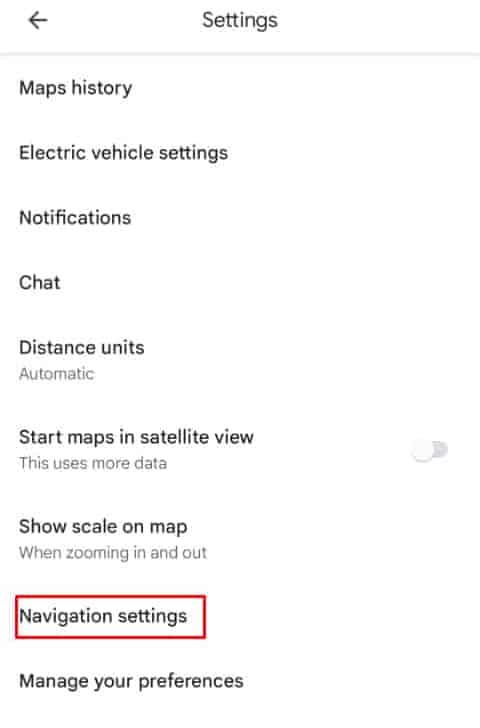
- Turn off Play voice during phone calls.
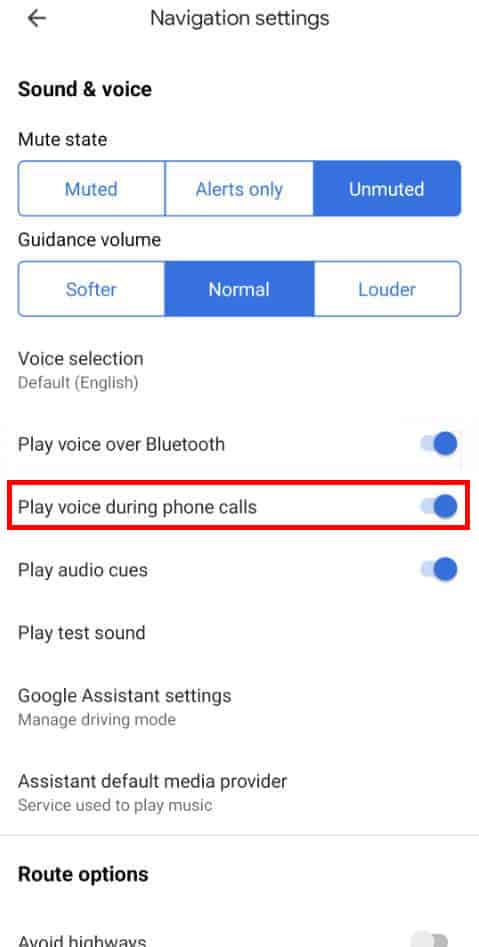
On iPhone
- Open Google Maps.
- Start navigating.
- Tap the Sound icon in the upper right of your screen.
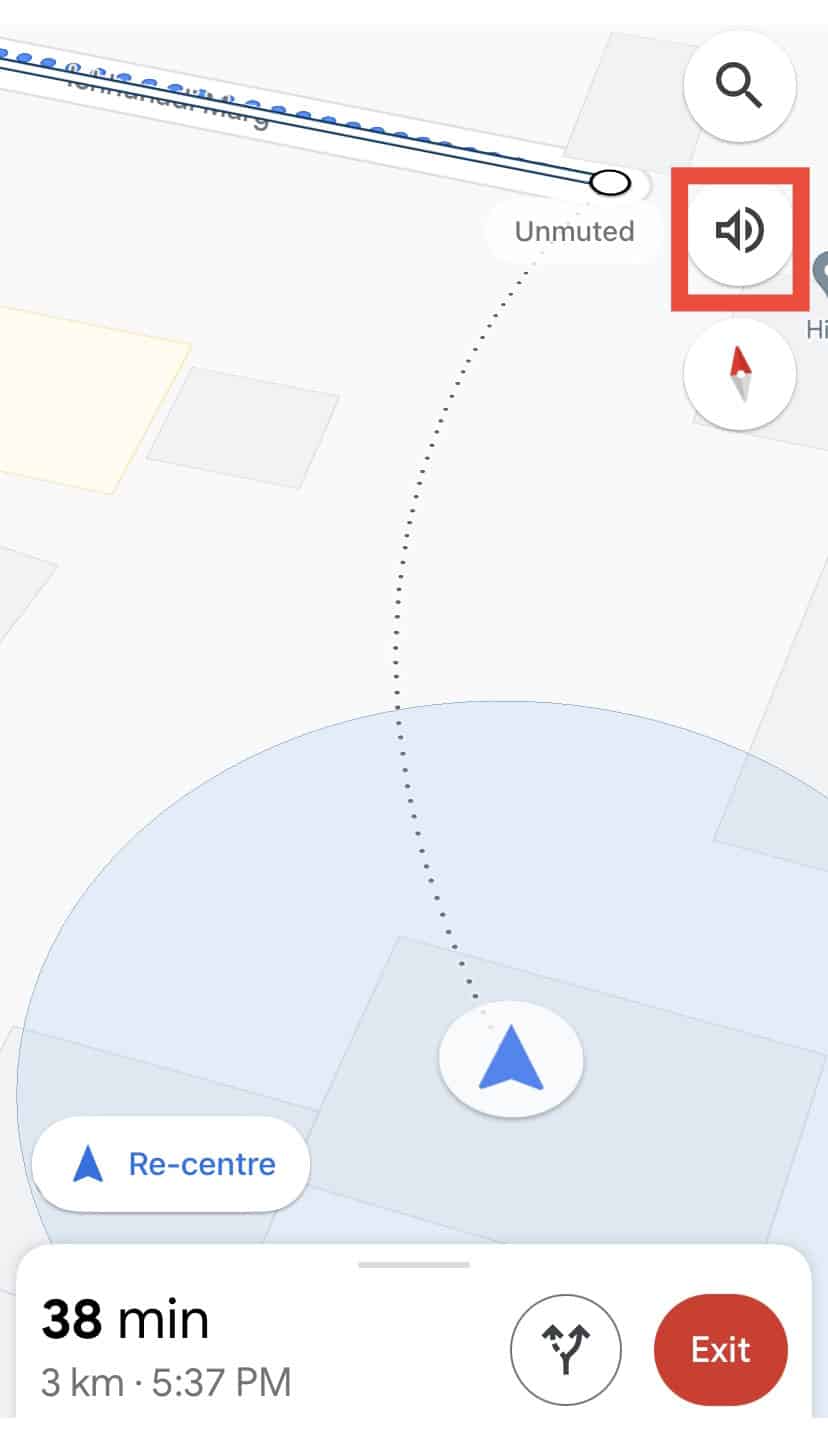
- Select Mute or Alerts only If you don’t want any spoken notifications or directions.
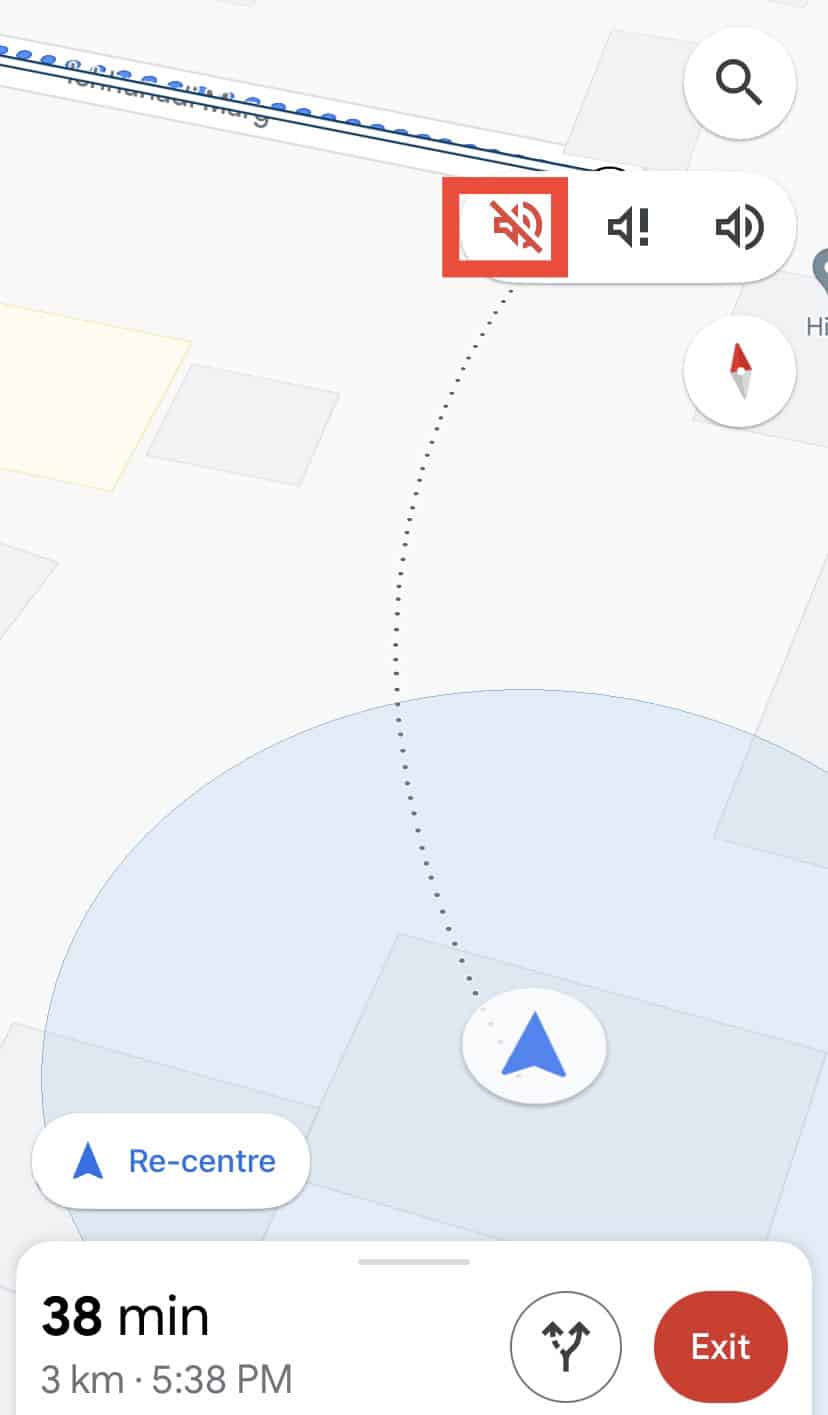
Is It Possible to Change the Voice Gender in Google Maps?
As of now, Google Maps does not have a feature that allows its users to change the navigator’s voice gender. This is because the voice guidance is pre-recorded and extensively edited for voice generation.
However, if you’re interested in customizing the navigator’s voice, you can use a third-party app owned by Google, Waze. Waze offers a wide variety of voices, including celebrities and cartoon characters.