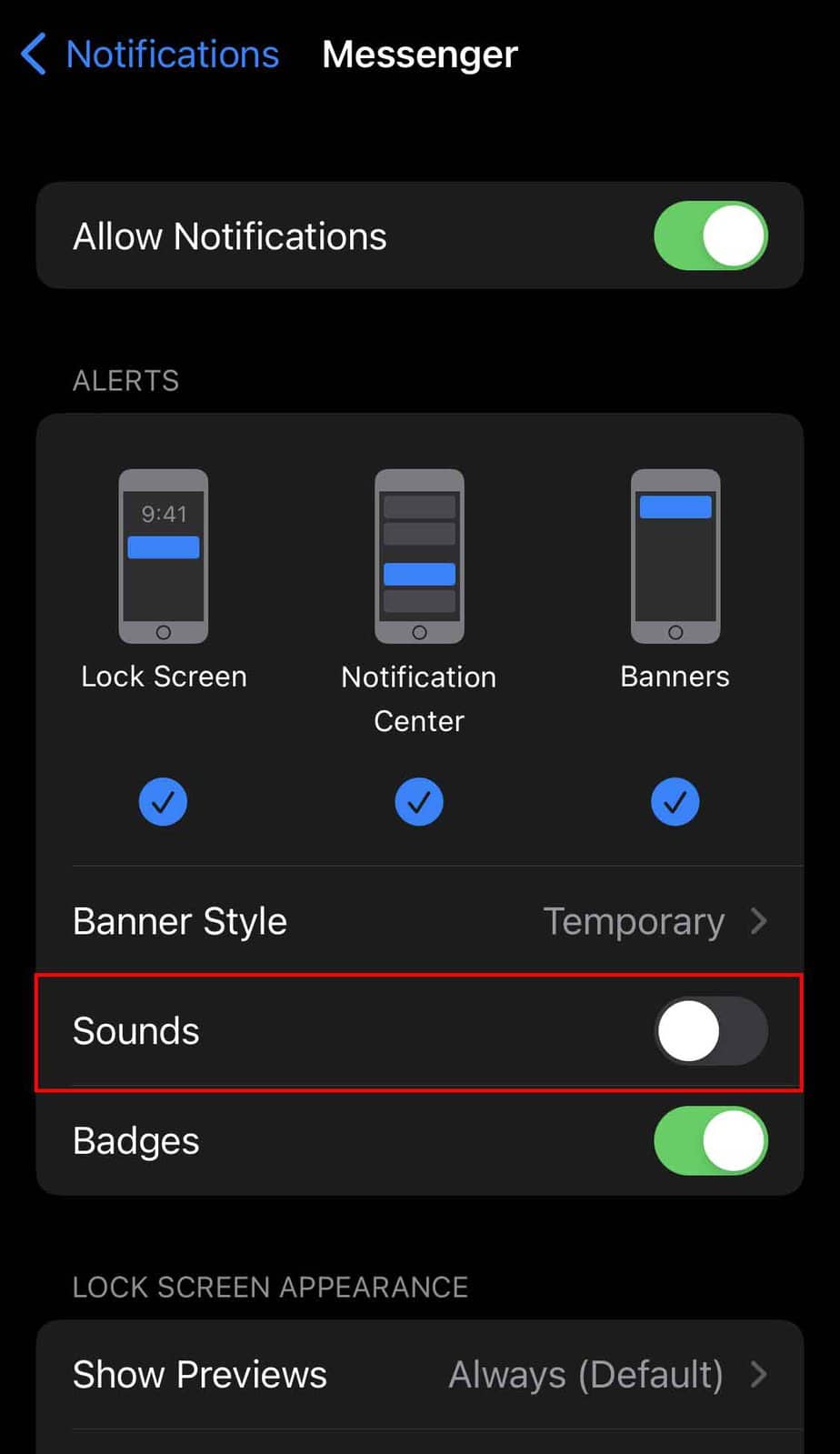You should be familiar with the ‘ding’ sound whenever you receive a notification on Messenger. As iconic as the sound is, you may get used to it over time. Additionally, as the default notification sound is the same for all users, you could change the notification sound to identify messages from your messenger app uniquely.
You could change the Messenger notification sound to further personalize your experience on Messenger. This guide will cover setting a different notification sound from the library or even a custom sound! If you prefer not to have a notification sound at all, we’ve also included how you can completely mute it on different devices.
How to Change Messenger Notification Sound for All Chats?
Changing your notification sound is a simple process you could apply using the mobile versions of the Messenger app. The desktop version, however, doesn’t offer as many options as the mobile application of Messenger. You’re limited to only turning the notification sound on or off the sound on the desktop.
Changing the default notification sound will automatically change it for all chats, so you don’t need to set notification sounds for individual chats.
Use Library Sounds
You can make use of the library sounds to change the notification sounds for all contacts. The steps in Android are similar to that of iOS. Android devices offer more options in default sound, whereas you only get a handful of sound selections in iOS.
On Android
- Open the Messenger App.
- Tap the profile icon at the top left corner.
- Select Notifications & Sounds.
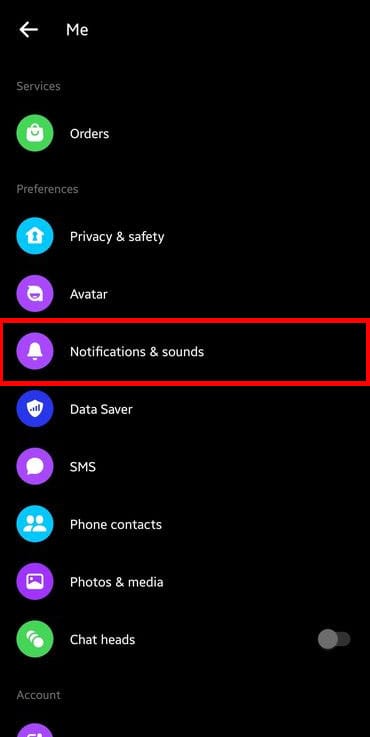
- Tap on Customize notification.
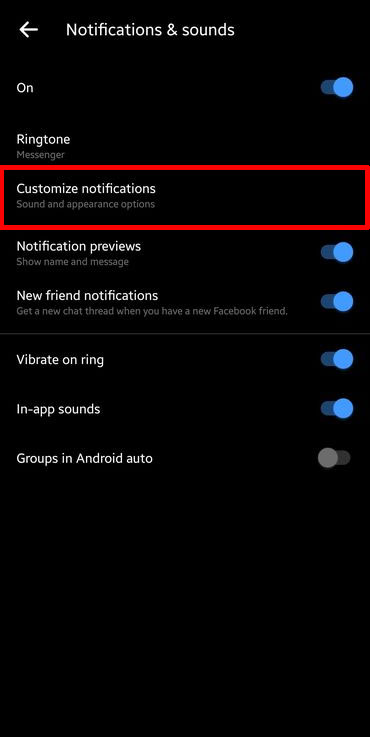
- Tap on Sound.
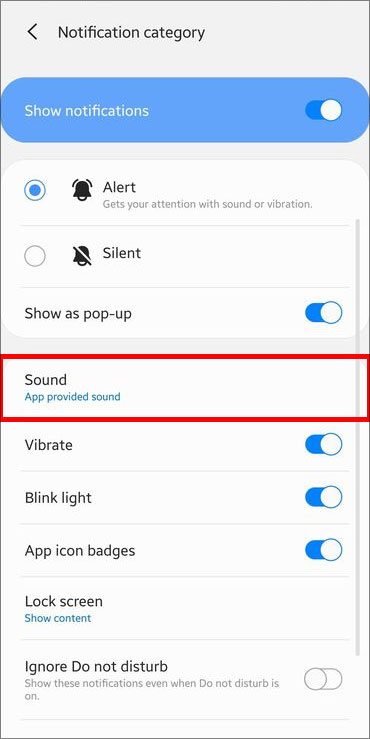
- Select any sound from the given list of sounds.
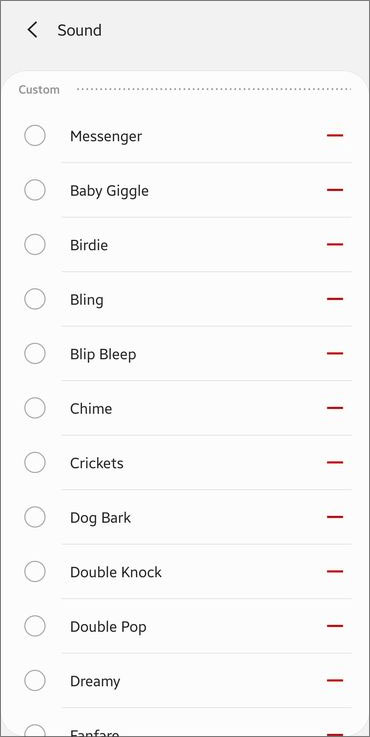
On iOS
- Open the Messenger App.
- Tap on your profile at the top left corner.
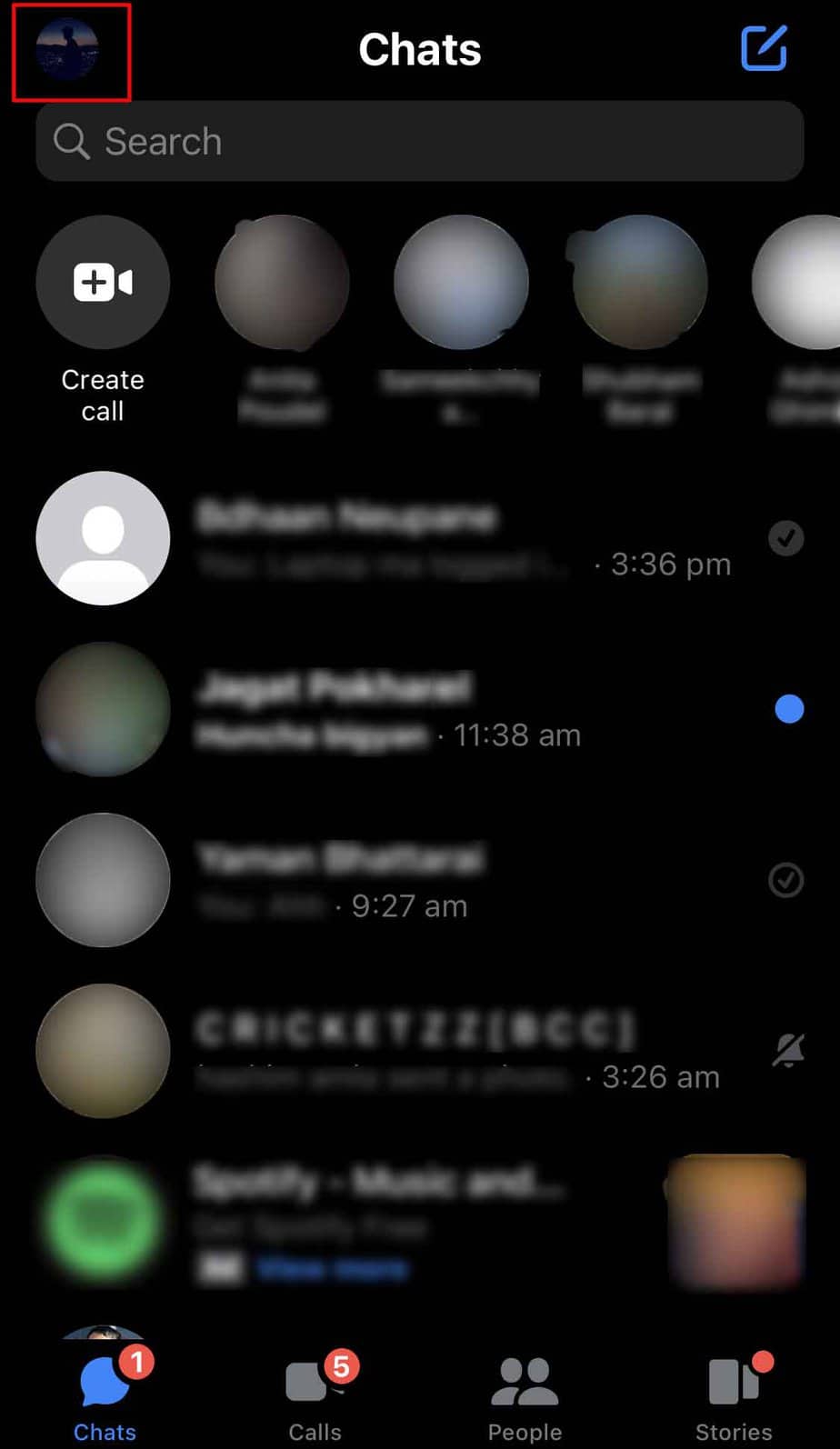
- Scroll down and open Notification & Sounds.
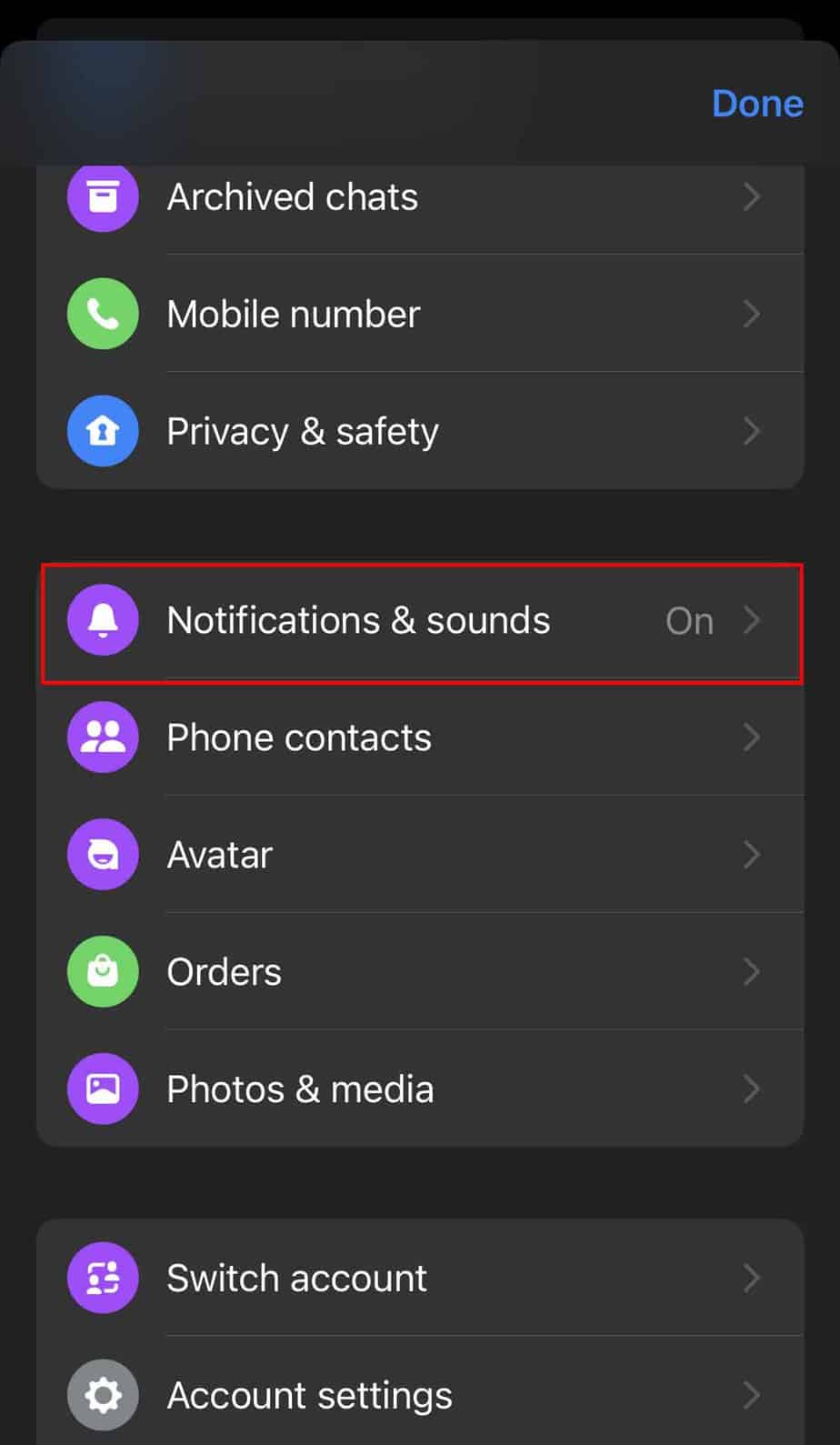
- Tap on Text tone.
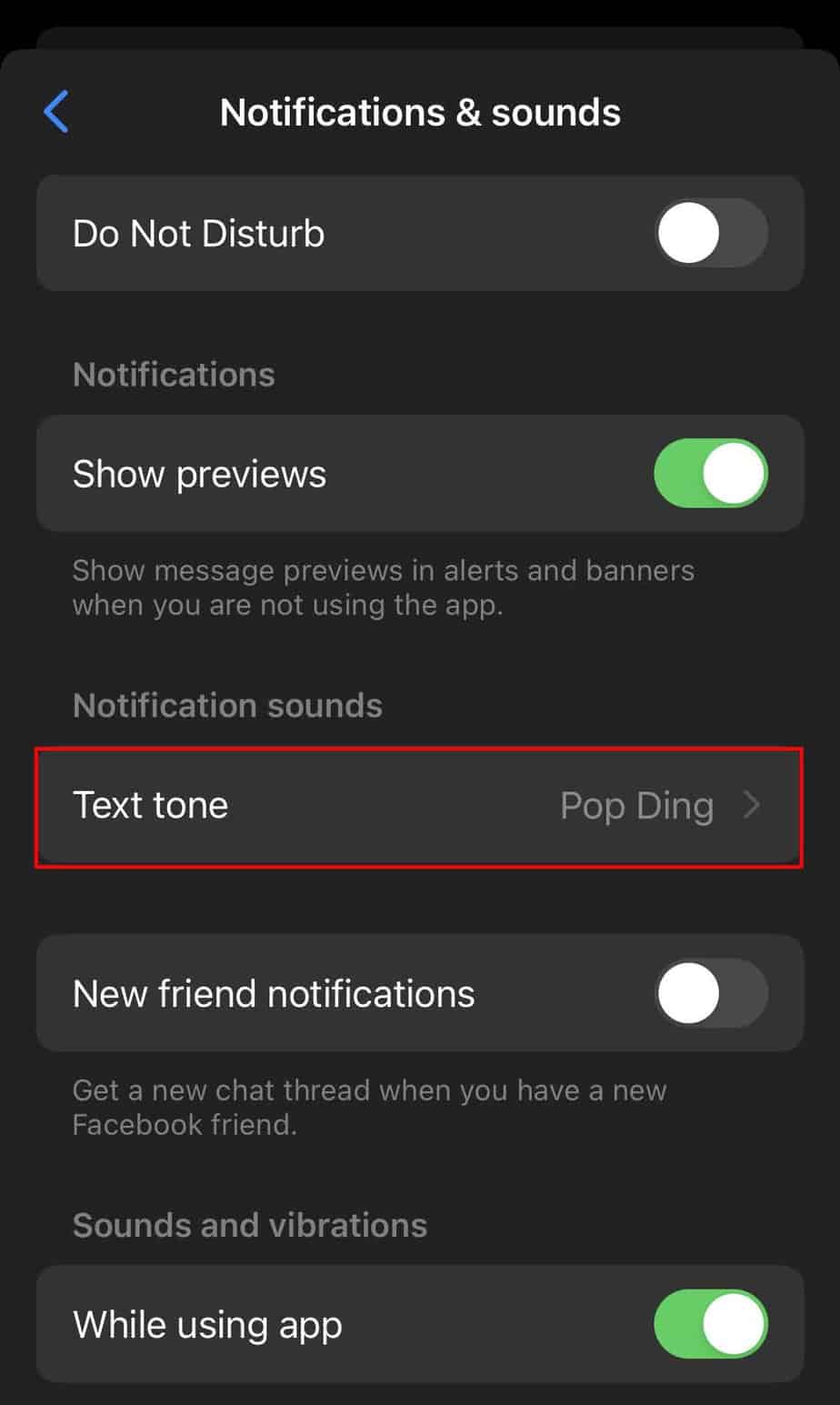
- Select any sound from the given list of sounds.
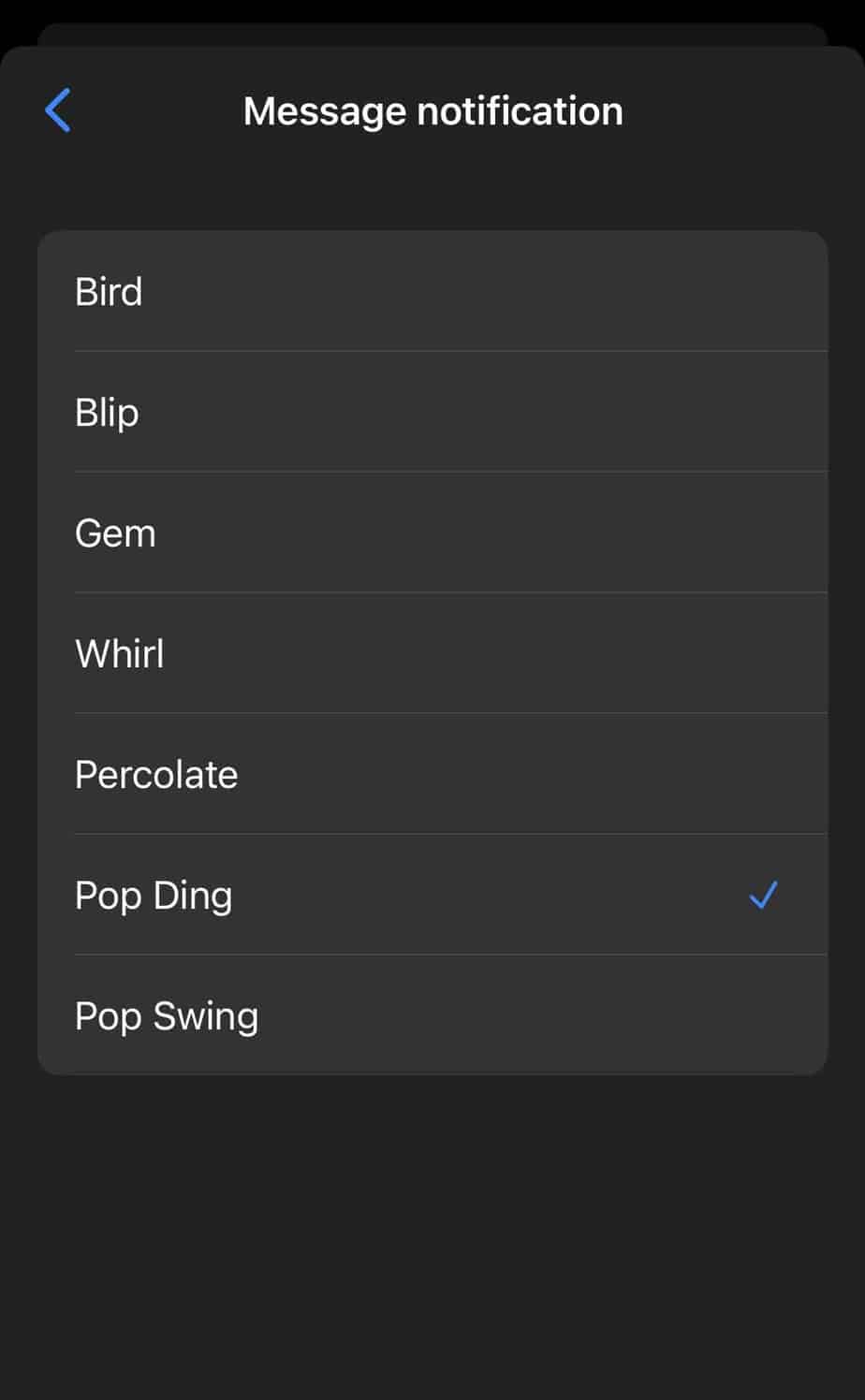
Use Custom Sounds
We already mentioned how you could change the notification sound on Messenger. You may find the sound choices to be limited. This is because these are standard tones provided by mobile phone manufacturers that differ accordingly.
Nevertheless, a workaround for Android devices lets you add your custom sounds to the list of default sounds. This feature is, however, unavailable on iOS. Download a custom sound to your device and follow the given steps for your Android device:
- Open your File Manager application.
- Create a new folder on the default storage location and rename it to Notifications.
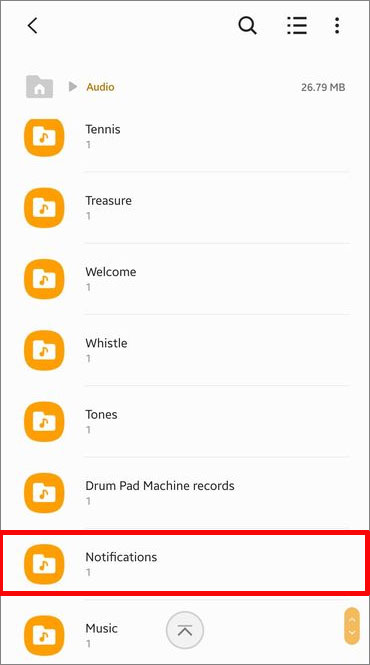
- Navigate to the folder which contains the custom sound.
- Tap and hold the sound file, then tap on Move.
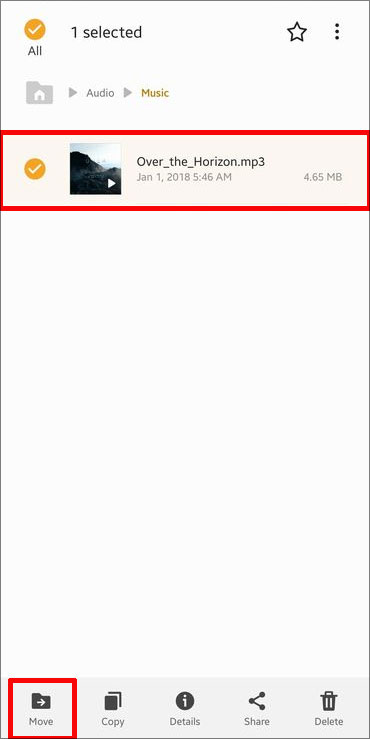
- Move your downloaded sounds into the previously created Notifications folder.
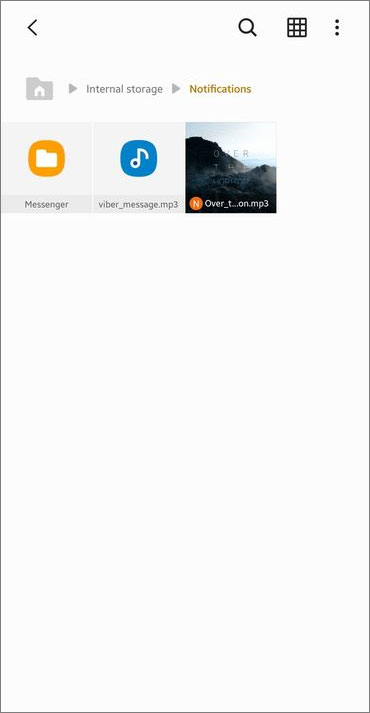
- The custom sound will appear in the list of available sounds in Messenger. Refer to the previous method to change the sound on Android.
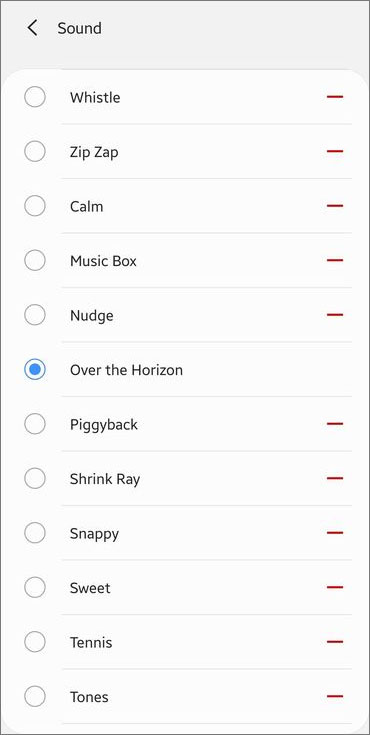
How to Change Notification Sound for a Particular Chat?
Messenger includes a feature that lets you set a unique notification sound for a particular chat. This can help you identify the sender without looking at your phone. Follow the given steps:
On Android
- Open Messenger.
- Open the chat of the person you wish to set the unique notification sound for.
- Tap on the recipient’s profile icon.
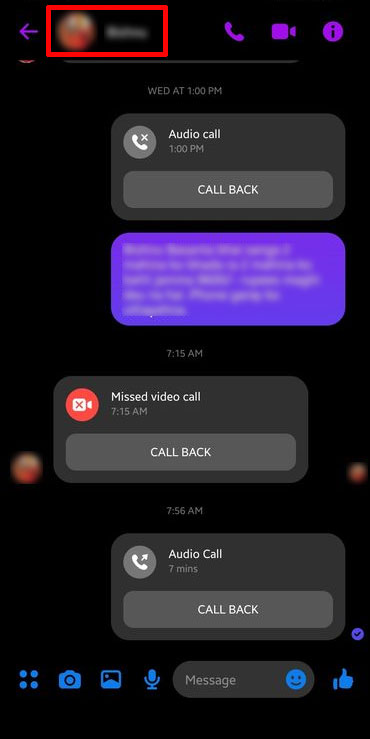
- Scroll down and tap on Notifications & Sounds.
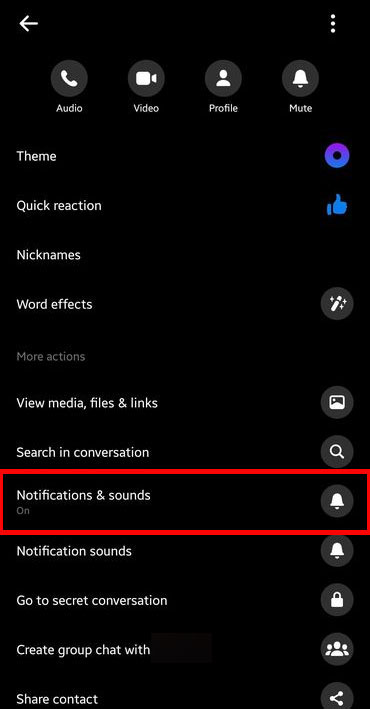
- Tap on Customize Notification.
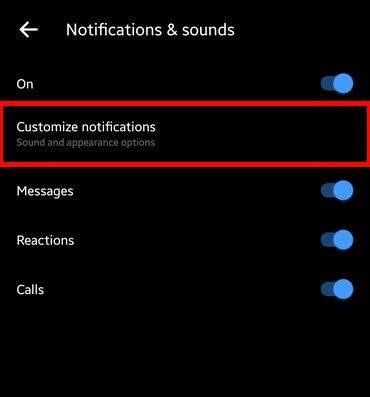
- Tap on Sound.
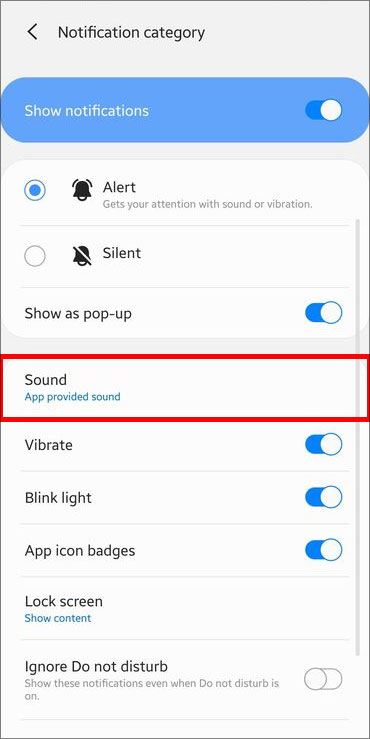
- Select a sound from the given list.
On iOS
- Open Messenger.
- Open the chat of the person you wish to set the unique notification sound for.
- Tap on the recipient’s profile icon.
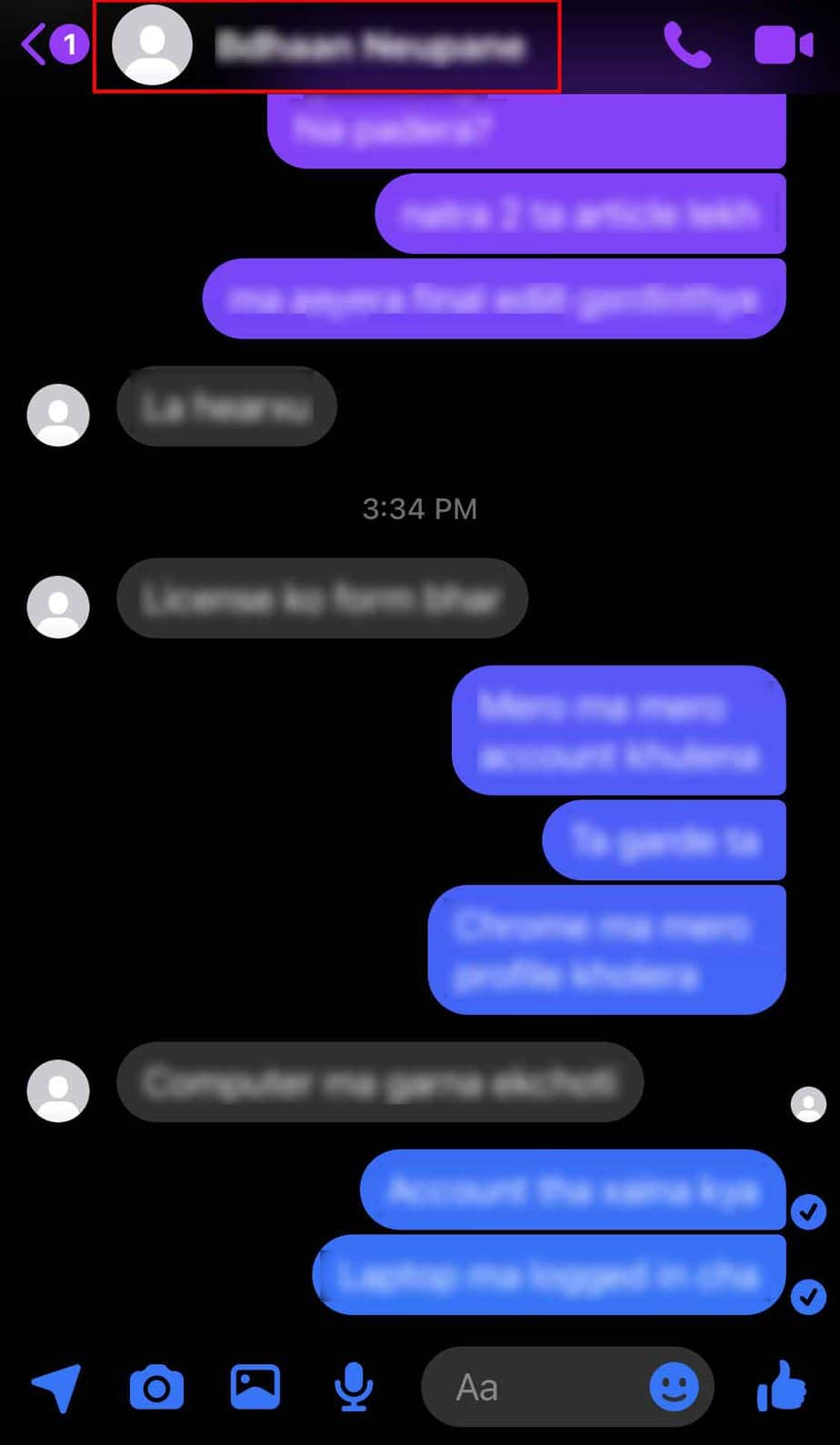
- Scroll down and tap on Notifications & Sounds.
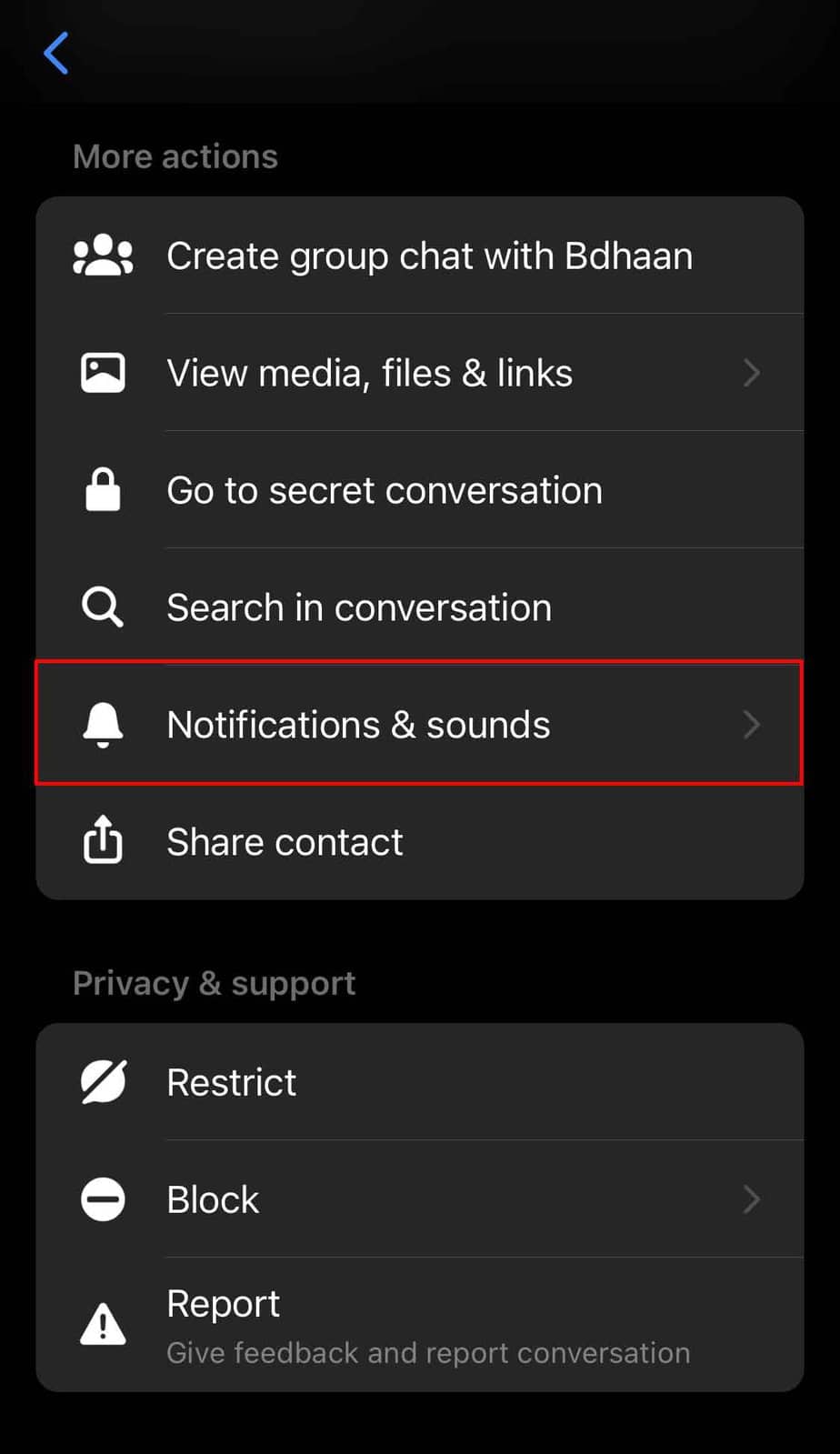
- Tap on Text Tone.
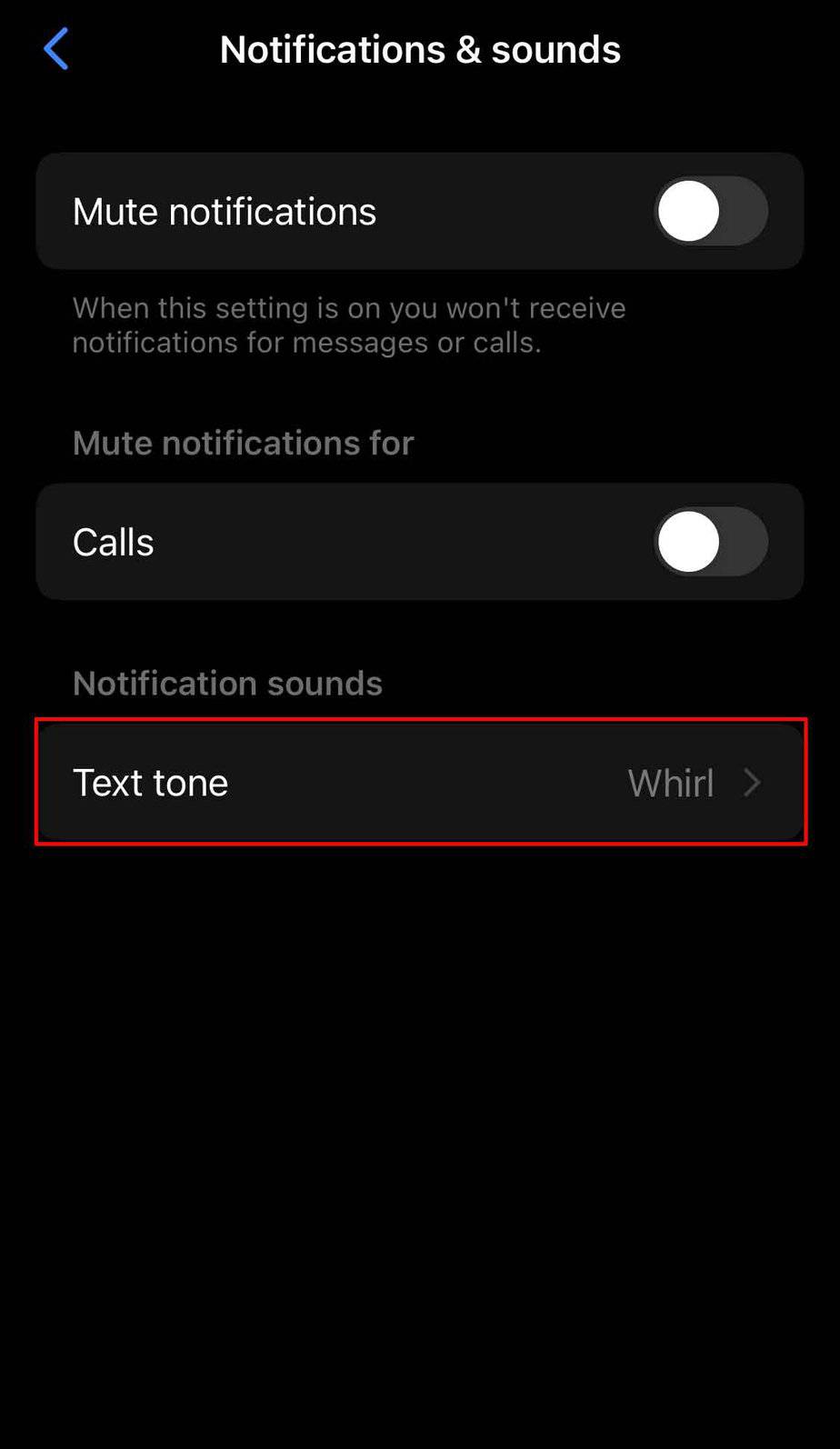
- Select a sound.
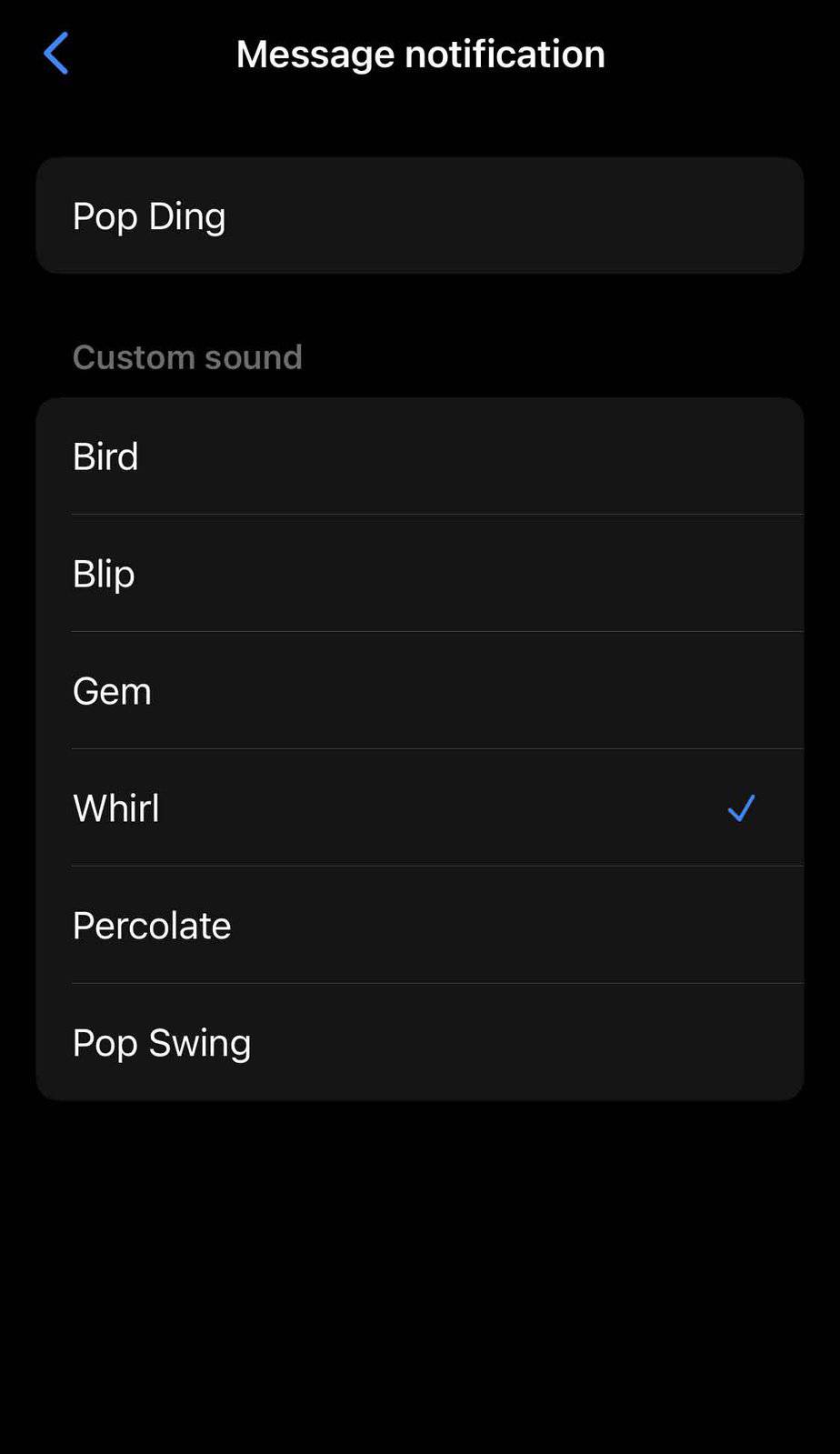
How to Change Call Notification on Messenger?
In addition to changing your notification sound, you can also change the ringtone you hear when you receive a call in Messenger. You should note that this feature is only available on Android. For iOS devices, you must stick with whatever ringtone you’ve set for your phone.
- Open the Messenger App.
- Tap the profile icon at the top left corner.
- Select Notifications & Sounds.
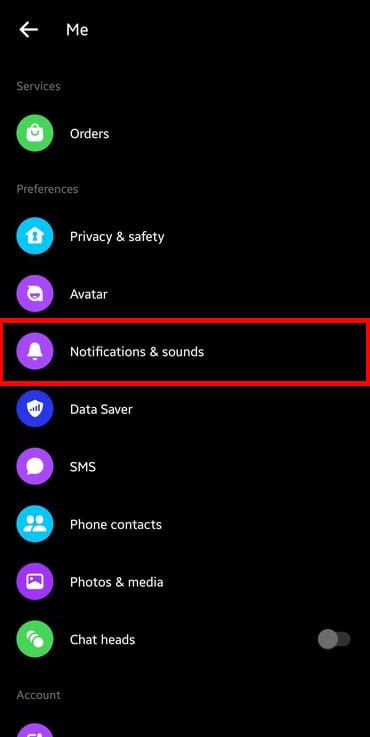
- Tap on Ringtone.
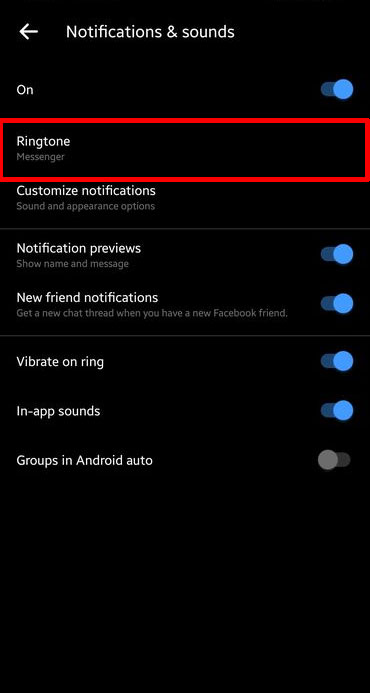
- Select a sound from the given list.
How to Turn Off Notification Sounds On Messenger?
You could technically disable sounds from your device by silencing your device. However, muting your device might not be viable when you still want to receive notification alerts from other apps. To disable the notification sound in Messenger, follow the step below:
On PC
- Click on your profile icon at the top right corner.
- Select Settings & Privacy.
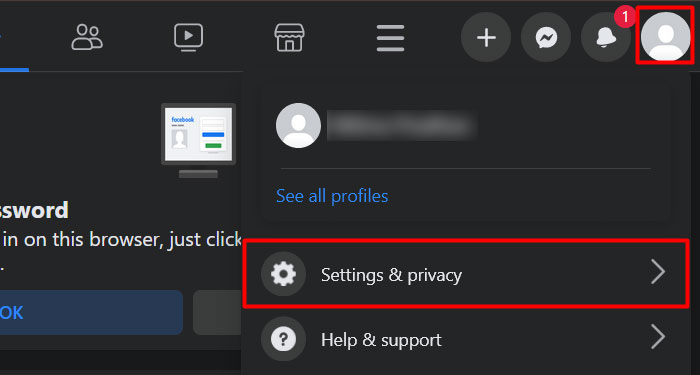
- Click on Settings.
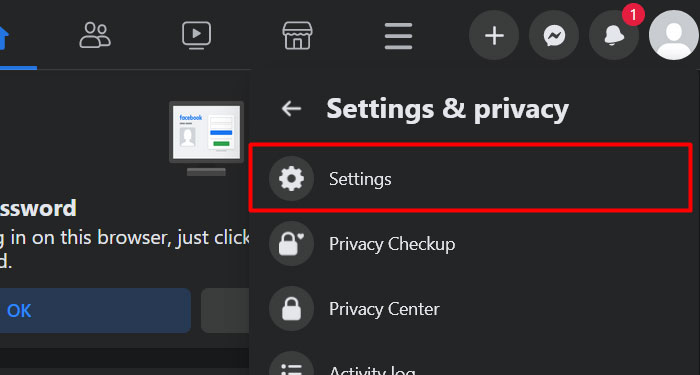
- Switch to the Notifications tab.
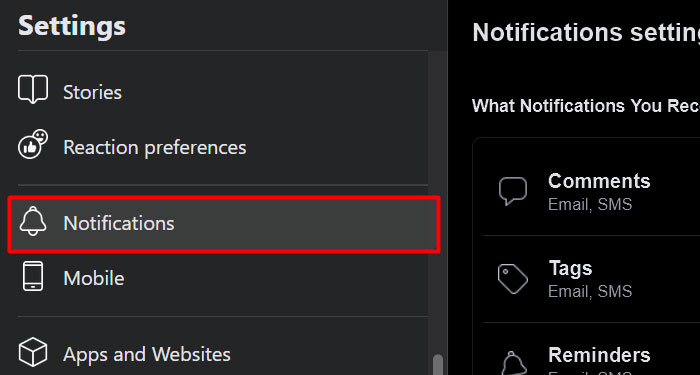
- Scroll down and click on the browser that you’re currently using.
- Toggle off the Play a sound when each new notification is received option.
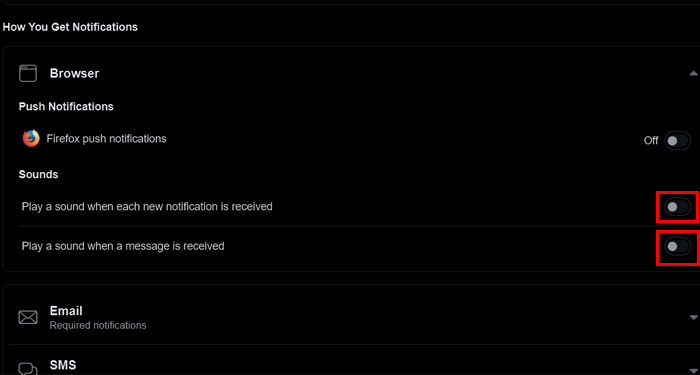
On Android
- Open the Messenger App.
- Tap on your profile at the top left corner.
- Select Notifications & Sounds.
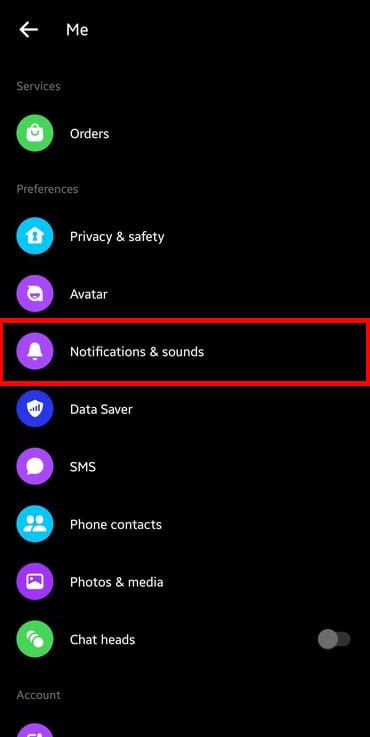
- Toggle off the In-app sound.
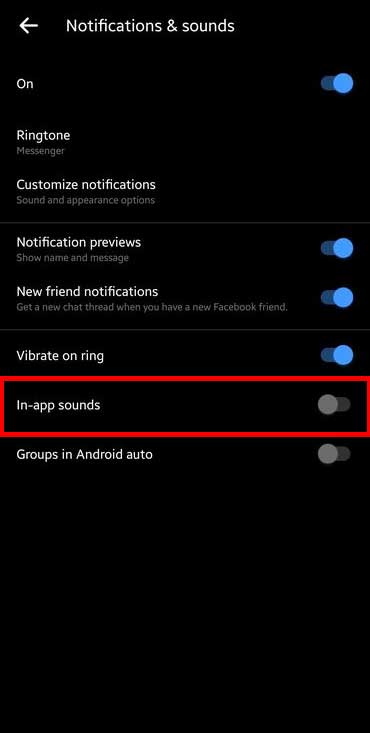
On iOS
- Open Settings.
- Select the Notification tab.
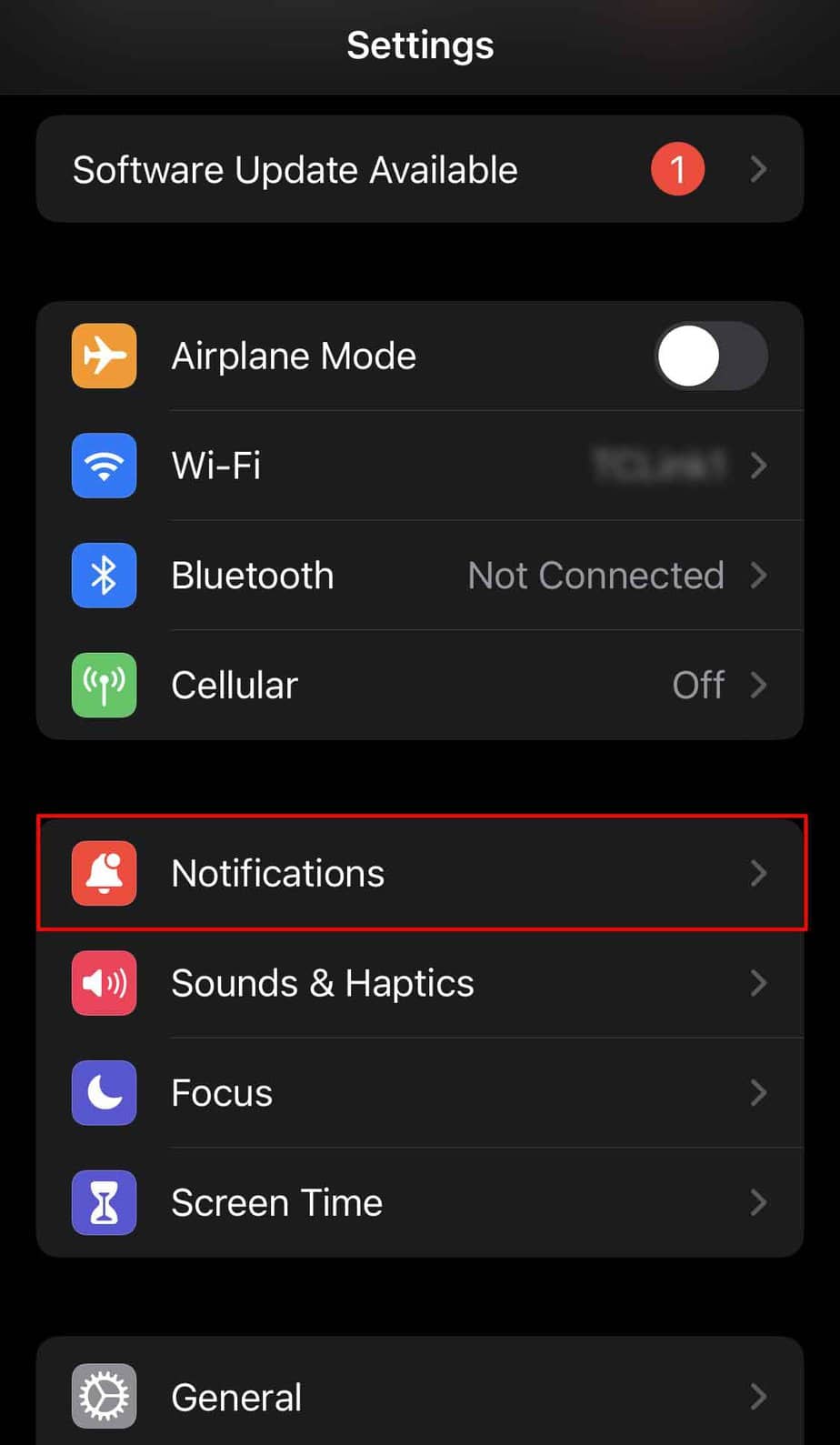
- Scroll down and tap on Messenger.
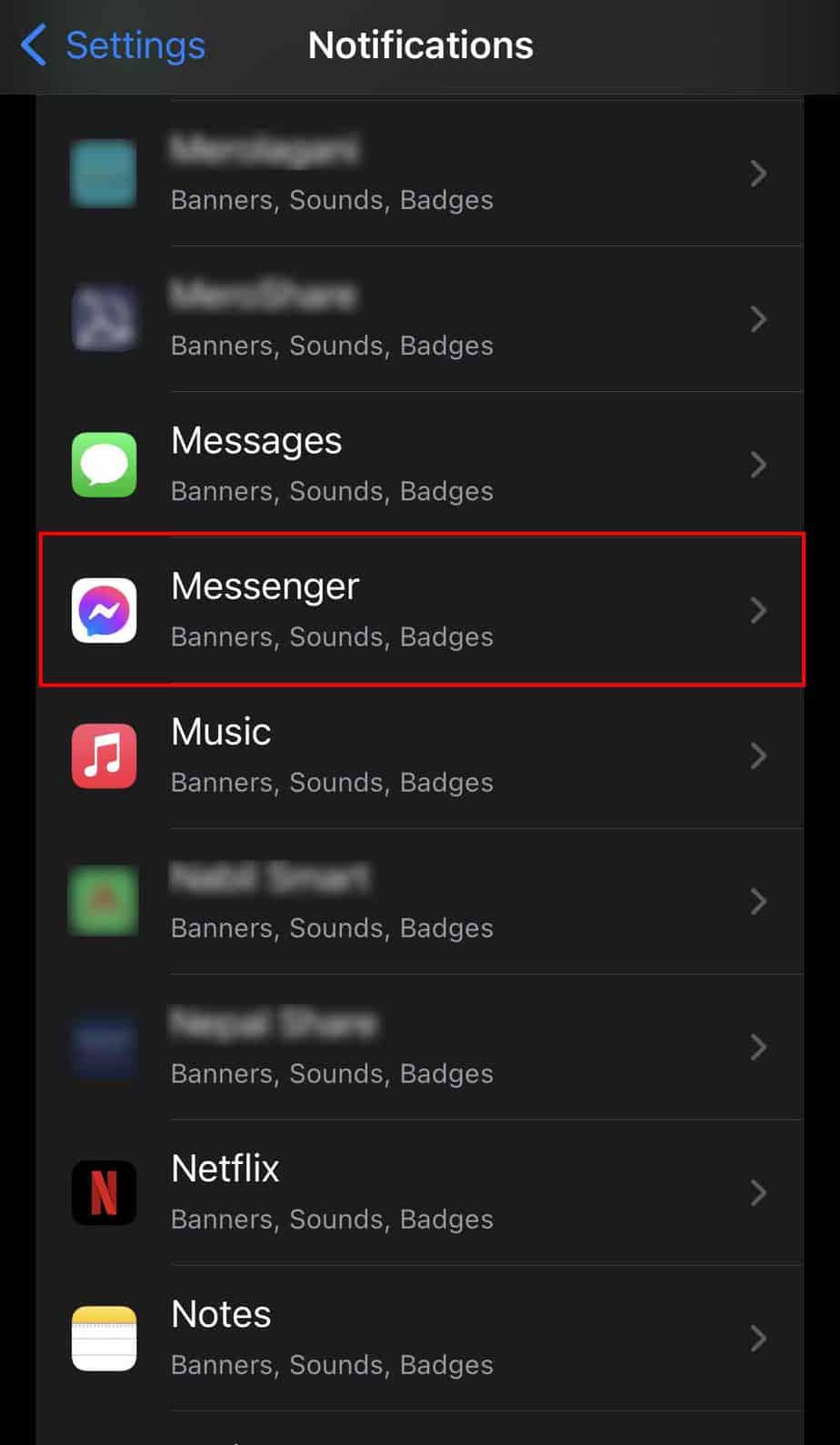
- Turn off Sounds with the given toggle.