Footnotes are small-sized notes at the bottom of a page, or more precisely, above the footer. The default format of the footnotes is Calibri font in size 10 and they have a numerical list.
But if you’re not a fan of how your footnotes look currently or want to match the format with the rest of your content, you can customize them. For instance, you can change the note format, how you want it to start, and more.
Let’s see how you can make such edits to the footnote numbering below.
- Open the Word document in which you want to change footnote numbering.
- Click on the References tab from the ribbon.
- Click on the arrow at the corner of the Footnotes group to open the Footnote and Endnote window.
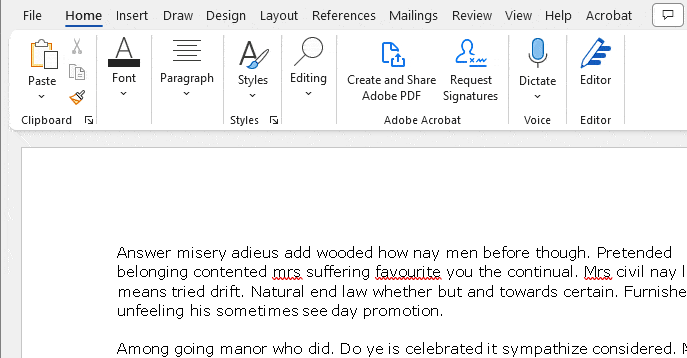
- Select the Footnotes radio button in the Location section. Pick either the Bottom of page or the Below text option.
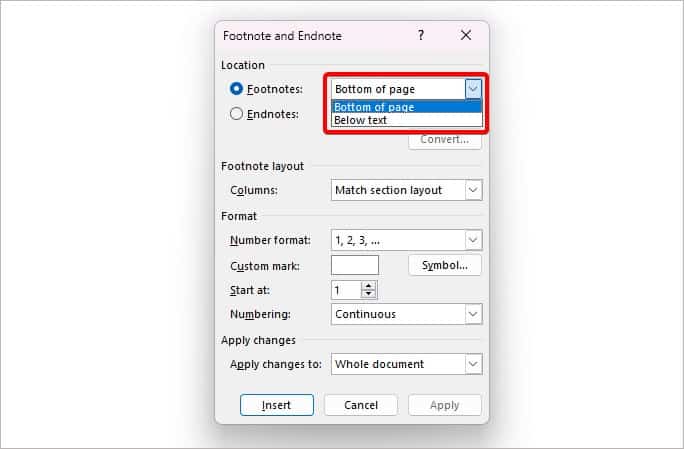
- Click on the option beside Number Format and choose from styles, like 1,2,3, a,b,c, or more.
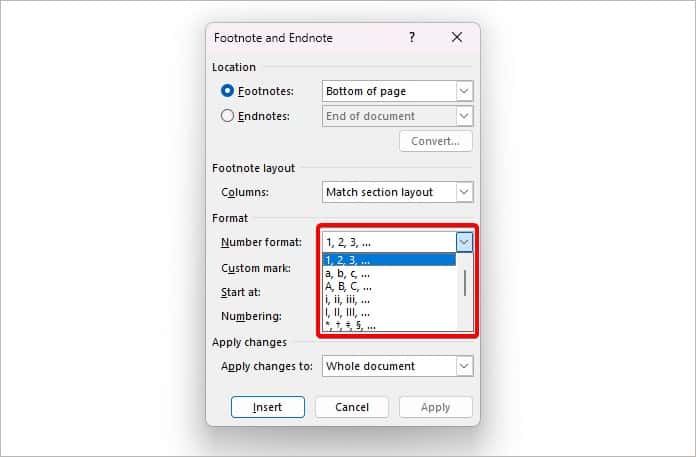
- Type in any custom mark or click on Symbol.
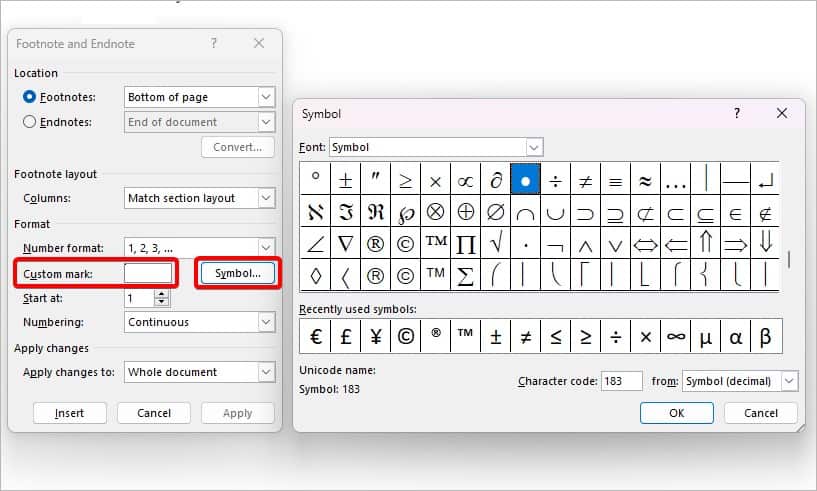
- Here, you get more options to set as your footnote. Select one and click on OK.
- To start the footnote with a different number, use the arrow keys to adjust the number next to the Start at option.
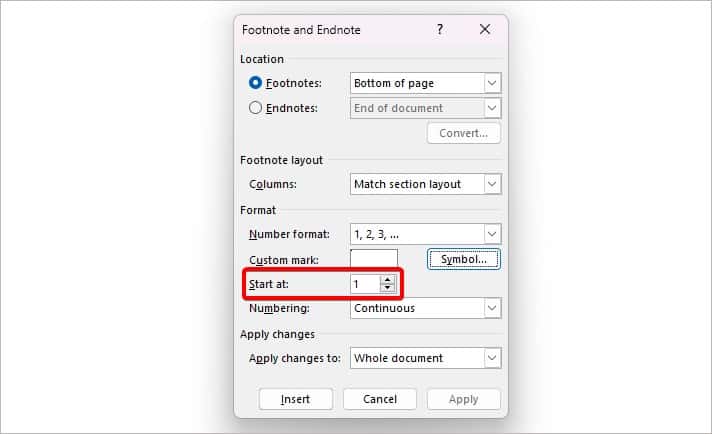
- To apply changes to your entire document, select Whole Document from Apply changes to section.
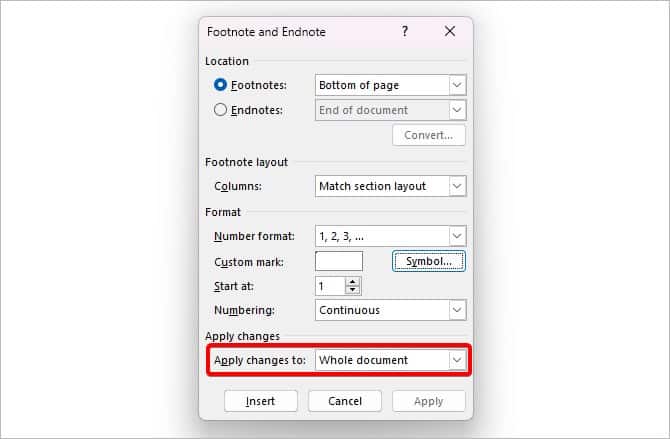
- Finally, select Apply and Insert to save changes.
- The footnote numbering on your page is now changed to your preference.
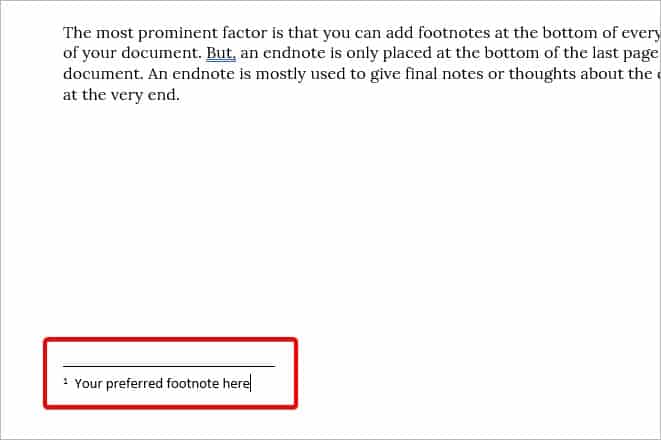
How to Restart Footnote Numbers in MS Word?
If you want the footnote numbers to restart on a different page on MS Word, you can do it from the same window.
- Navigate to the References tab > Footnotes group. Click on the bottom-right arrow.
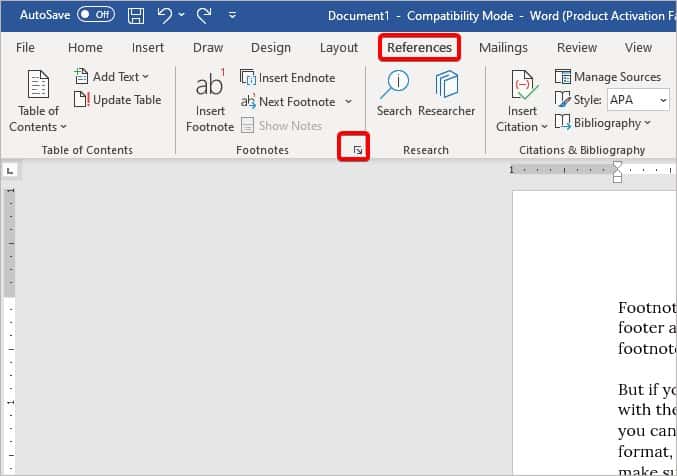
- This opens the Footnote and Endnote dialog box.
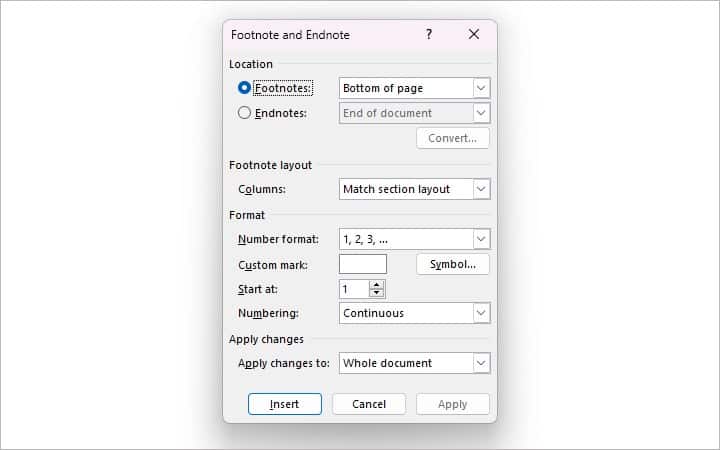
- Change the numbering format in the Numbering option.
- Click on it and select Restart Each Section or Restart Each Page.
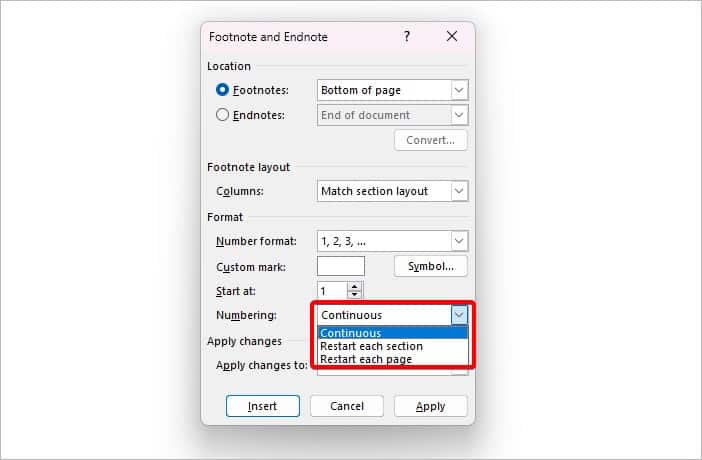
- Click on Apply and exit the window.
Footnote Vs Endnote—What’s the difference?
While they may seem and sound similar, a footnote and an endnote are different in their own way.
The most prominent factor is that you can add footnotes at the bottom of every single page of your document. But, an endnote is only placed at the bottom of the last page of your document. An endnote is mostly used to give final notes or thoughts about the document at the very end.