A nice profile picture is a great way to leave a good impression of your personality and also plays a significant role in maintaining your online persona.
And since everyone is talking about the Threads app, one of the first things you can do after creating your Threads account is to set up your profile by putting up a display image.
So here’re quick and easy steps to add a profile picture on Threads from any Android or iOS device.
- Open the Threads App.
- Tap on the Person icon at the bottom right corner and select Edit profile.
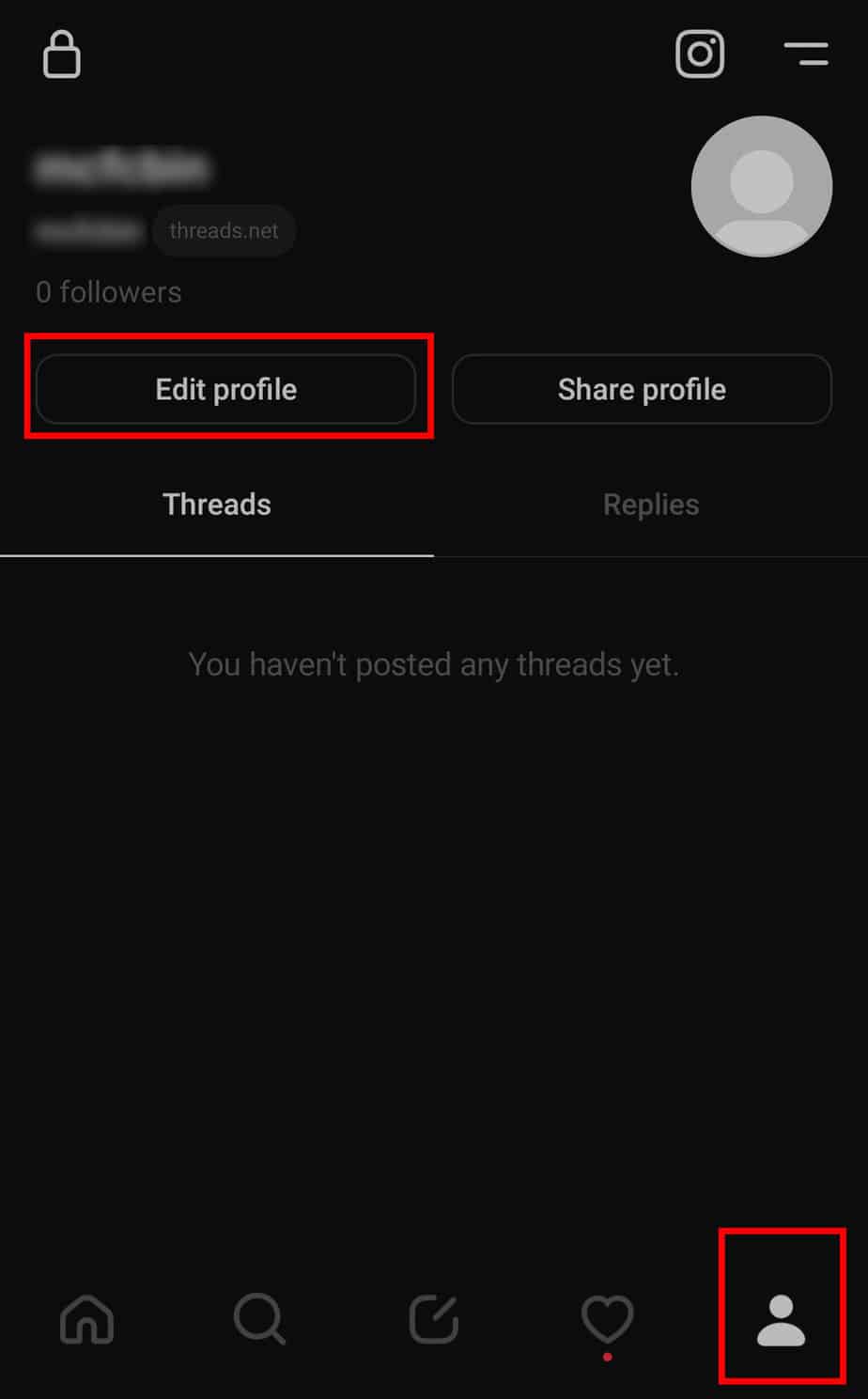
- Tap on the profile icon and you will get two options, either to import from Instagram or add a new image.
- Select Import from Instagram if you want to keep your Threads profile picture the same as your Instagram DP( display picture).
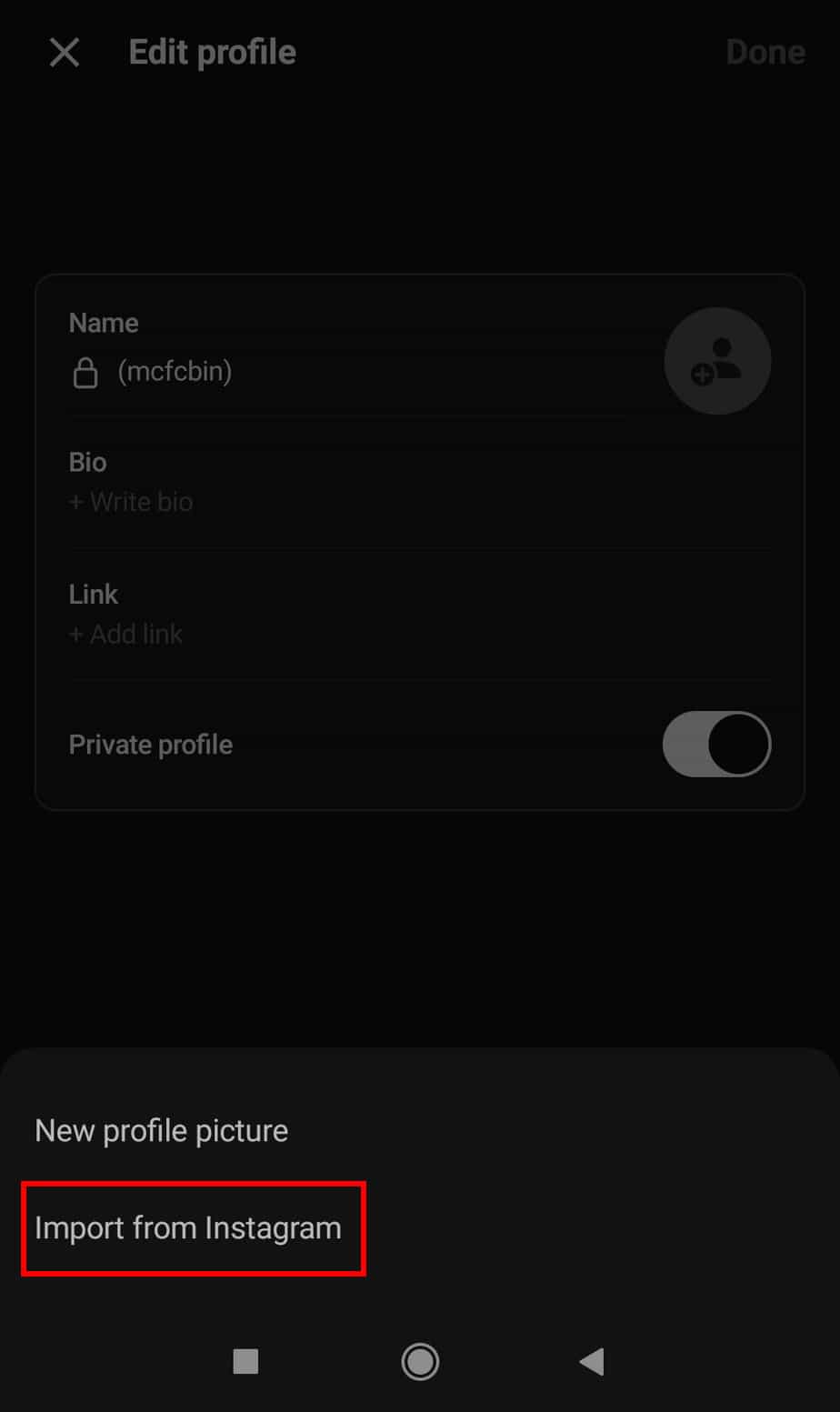
- Tap New Profile Picture if you want to upload a photo from your mobile gallery.
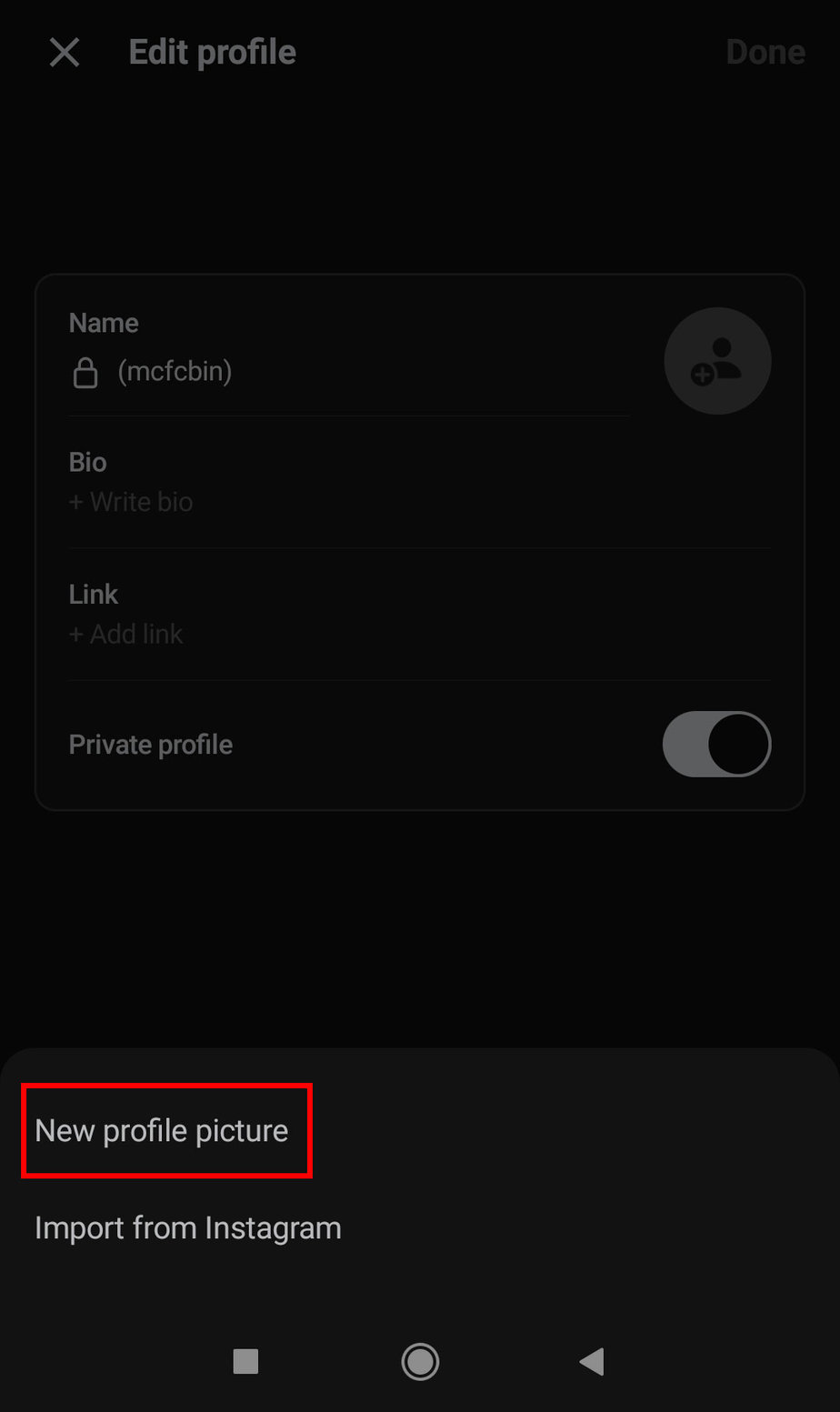
- Select your desired photo and click on the next arrow in the top right corner.
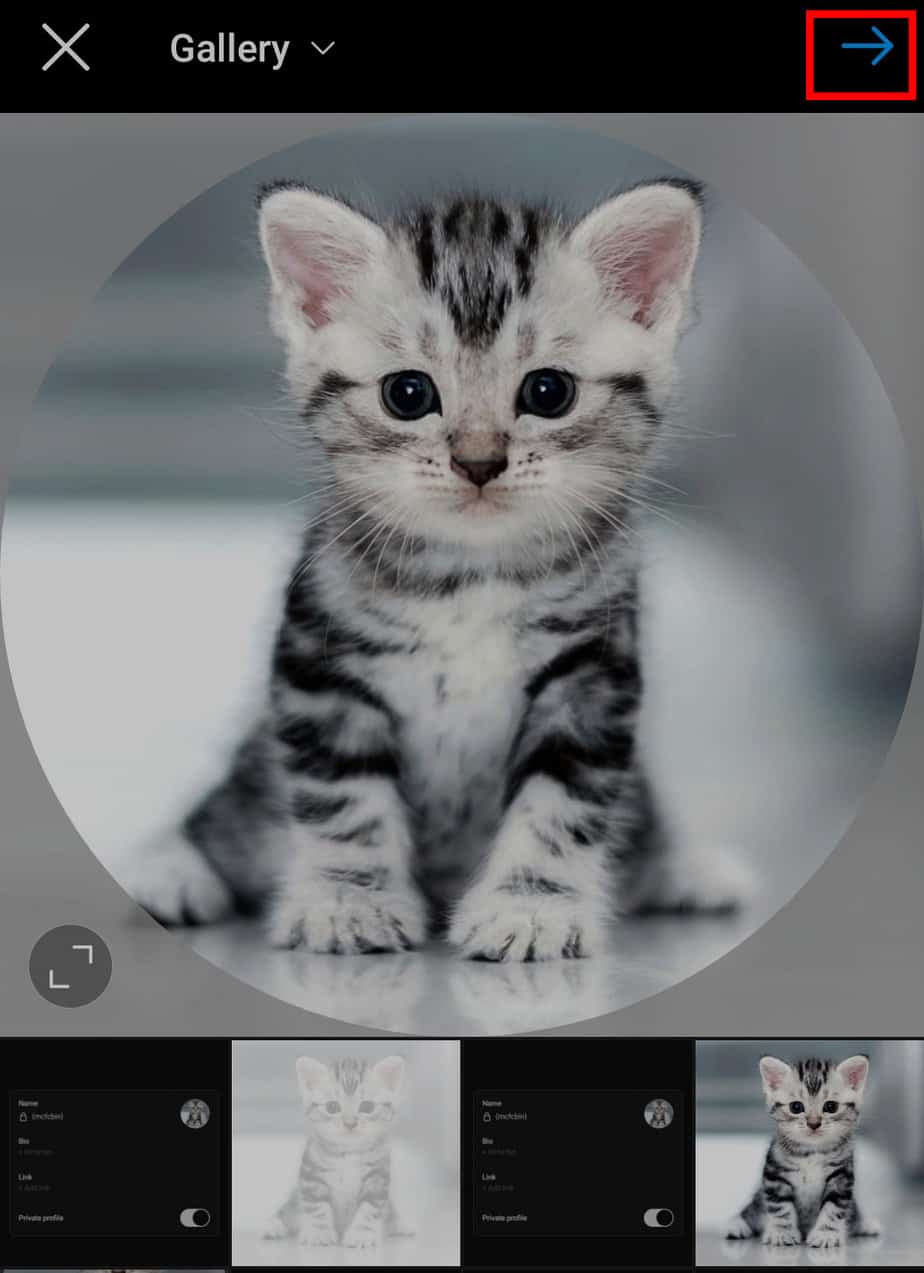
- Tap on Filter and select the filter you want to apply.
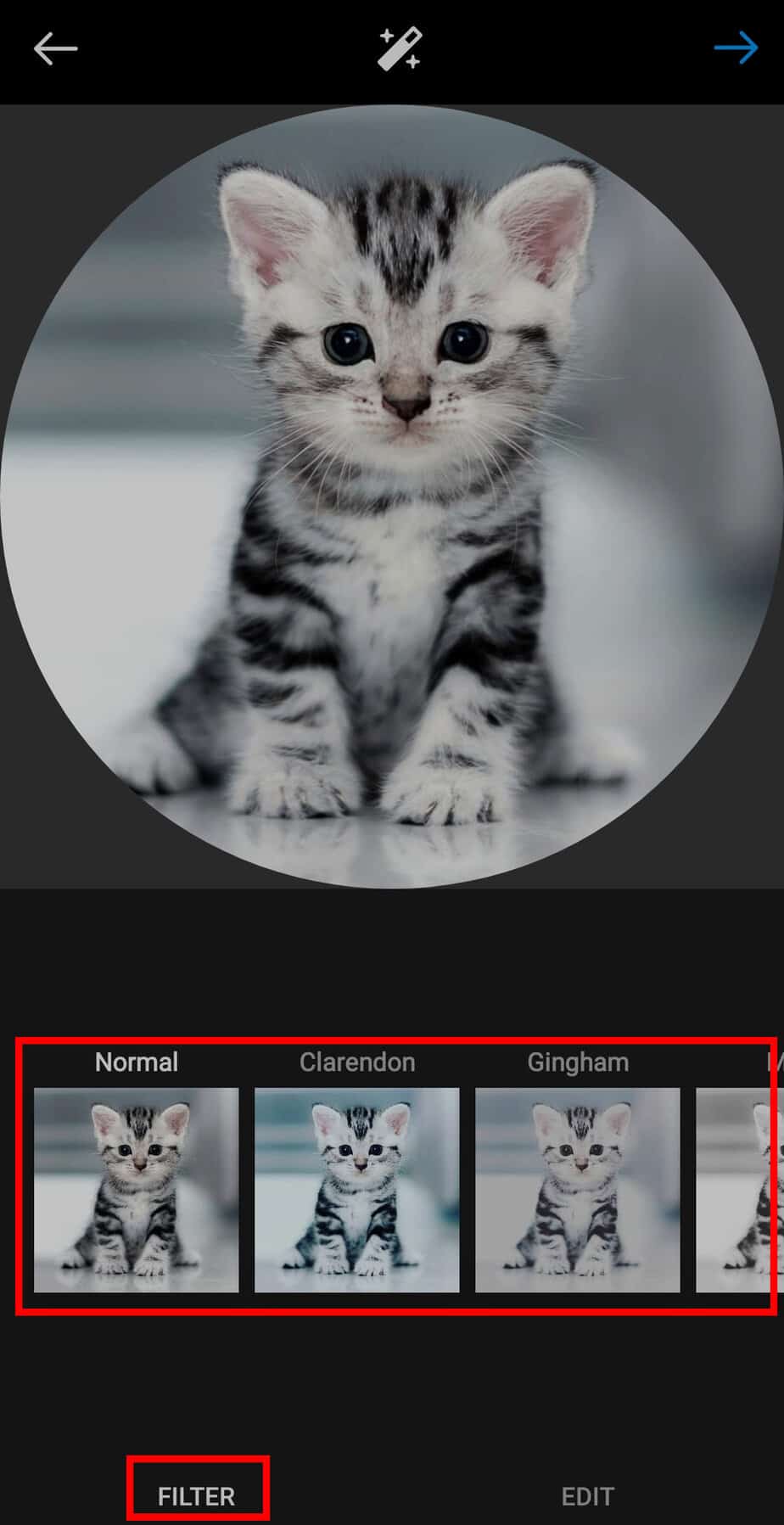
- Tap on Edit if you want to edit the profile picture. Threads allow you to do basic editing like adjusting the tilt, and changing brightness, contrast, saturation, etc.
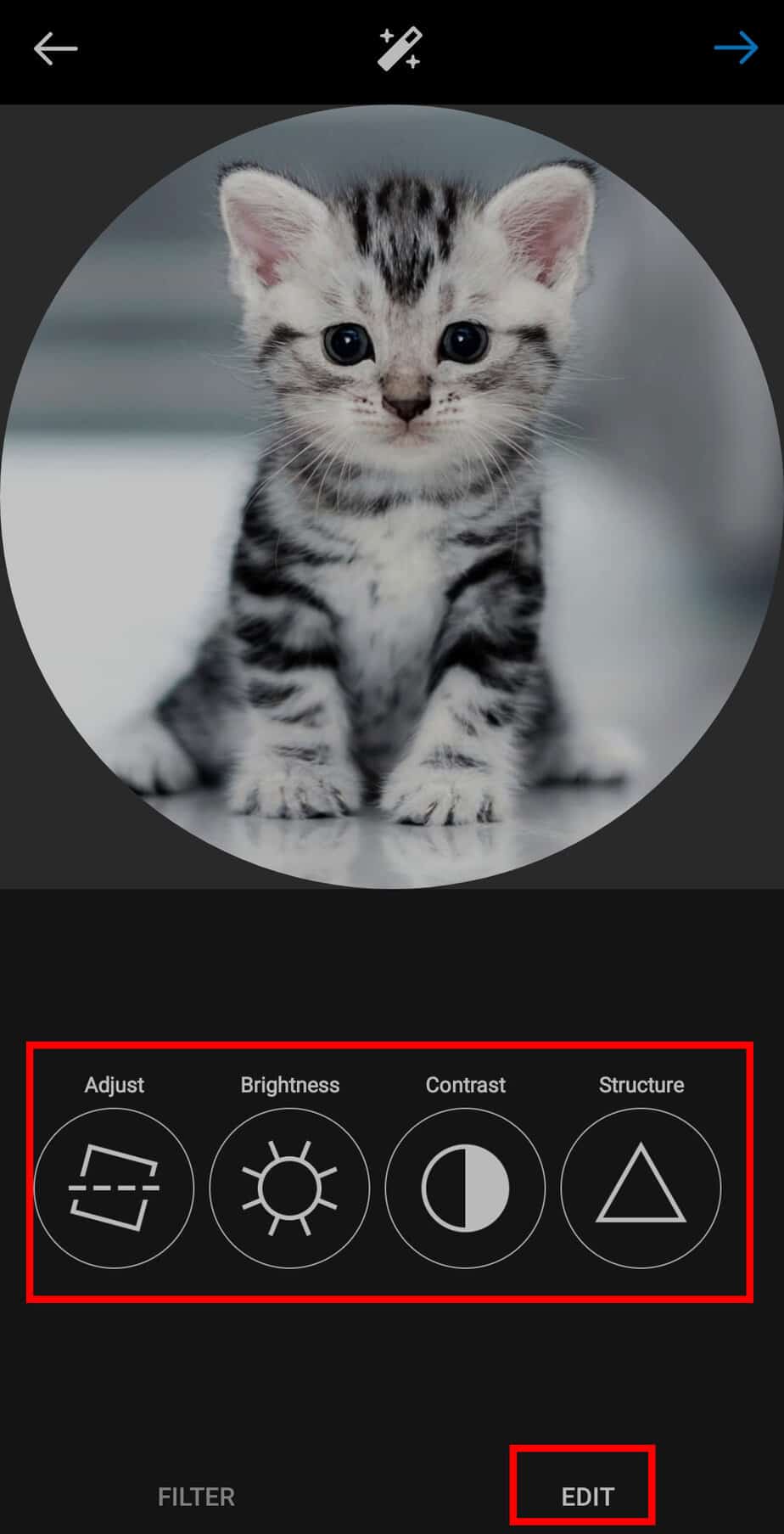
- Tap on the next arrow in the top right corner.
- Select Done.
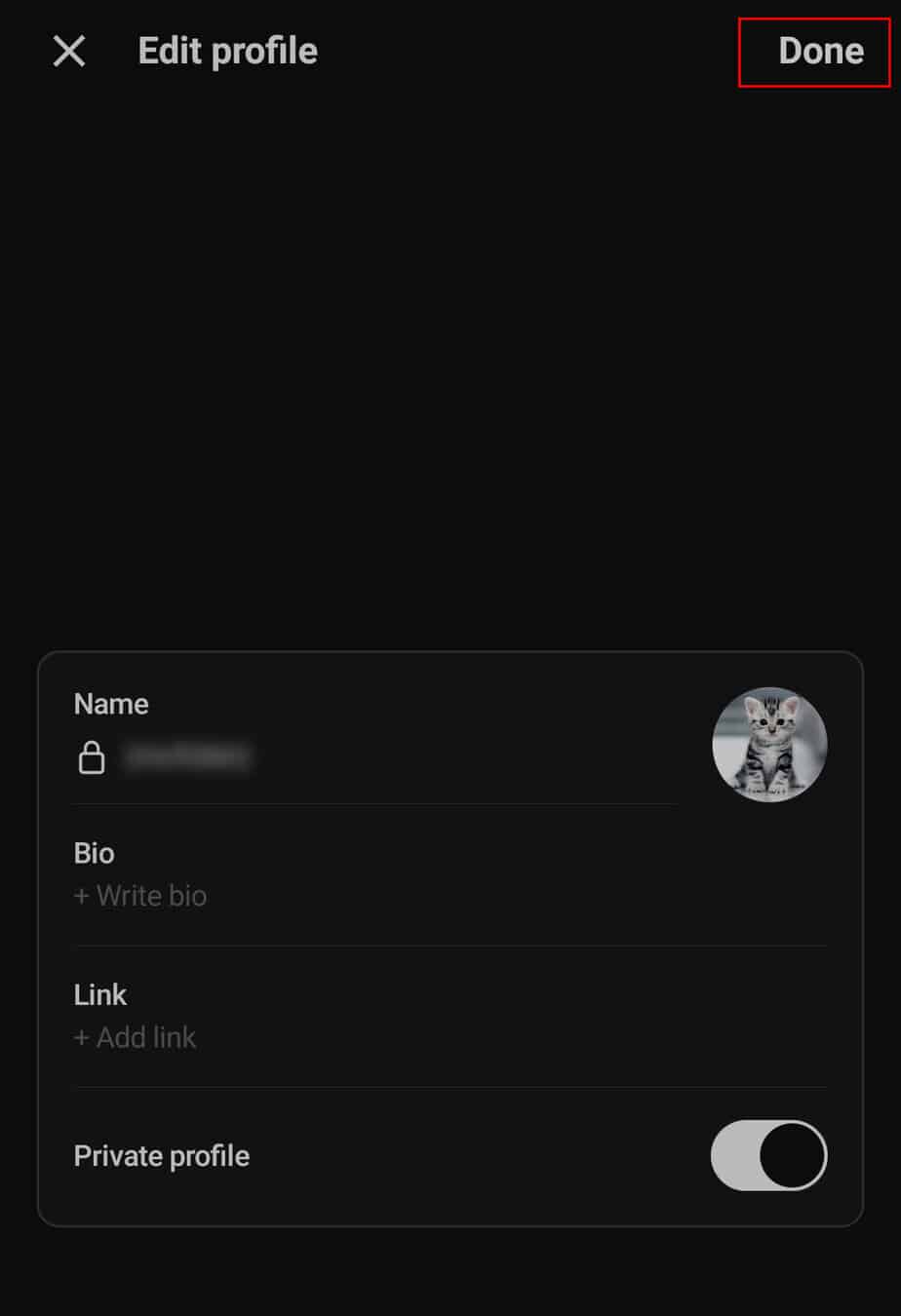
Tips on Adding Threads Profile Picture
An attractive profile picture will not only increases the number of likes and comments but also boosts the number of followers on your Threads account. Considering how important a profile picture is for your Threads account, here’re a few useful tips that you can consider.
- Adding your Threads profile picture will not affect your Instagram DP or Instagram in any way.
- The specific resolution for Threads profile picture is yet to be officially announced. As of now, the resolution for Threads profile picture is the same as that of Instagram i.e., 320 x 320 pixels.
- Make sure your profile picture resonates with your audience. While a formal image is best suited for professional accounts, a casual picture could work for personal profiles.
- Make sure the photo you choose is not too blurry or noisy and doesn’t cause any disturbance to the eyes.
- Avoid bright or dark photos, and try to pick pictures with a mild color palette.
- To not be described as a ‘catfish profile,’ it is better to have a profile picture that clearly shows your face and is easily visible to the eyes.
- Be mindful about not posting any disturbing image as your profile picture.
Frequently Asked Questions
Can I Use an Existing Image From the Other Social Media Apps in Threads?
Yes, you can upload any existing image from other social media platforms to Threads, and the apt way to do this is through your mobile gallery. So, make sure you have downloaded your desired image from any respective social media and saved it in your gallery.
Does Threads Allow Filters on Profile Pictures?
Yes, you will get filter options while uploading Threads profile picture, along with various other editing choices such as adjusting brightness, contrast, crop image, and many more.