Fonts have the power to make or break a reader’s mood. Choosing the right font is one of the most important factors in making your document more appealing.
While Google Docs’ default font goes well with all readers, you could add a bit of “personal touch” to set the tone.
Since google docs is online, you cannot simply download and unpack the font for google docs to pick. There are few extra steps you must carry on.
Via Fonts Store
Unlike Microsoft Word, Google Docs’ Font drop down menu does not display all available fonts. If you want to explore other options, you should visit a font store.
Here are the steps on how you can add new fonts to your collection.
- Open any Doc file and click on the Font name displayed, i.e., Arial.
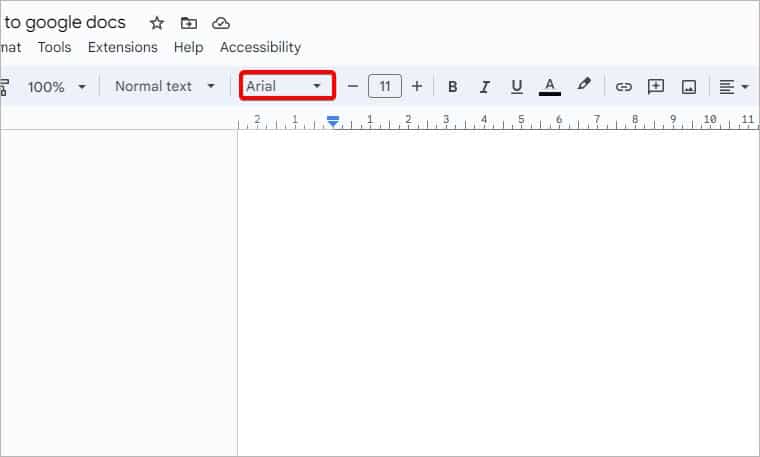
- Then, click on the More Fonts option at the top of the drop-down menu.
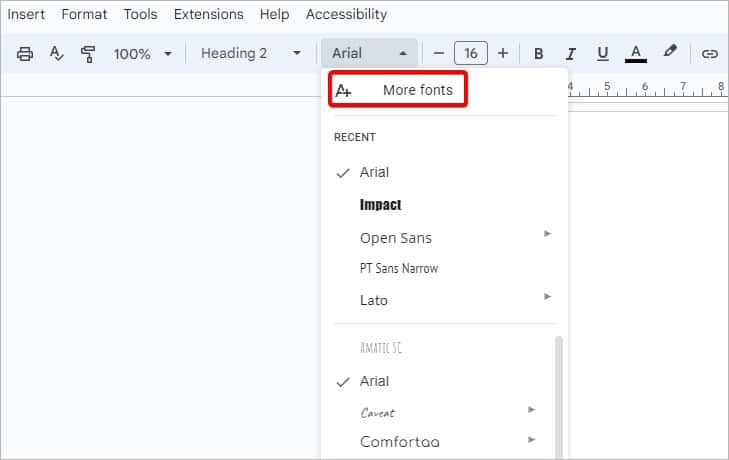
- In the ‘Fonts’ window, sort the fonts based on Trending, Alphabetical, Scripts of other languages, and the style of fonts.
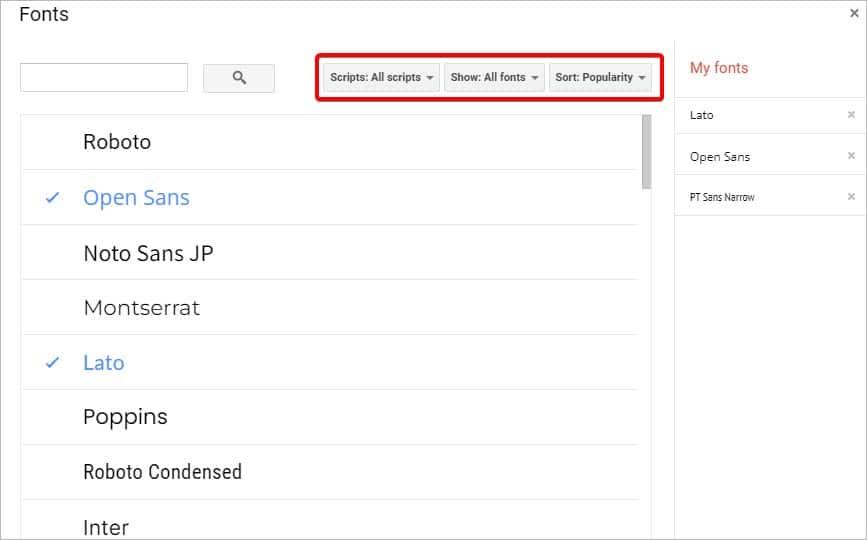
- Click on any new font to add them to the list for installation.
- Then, you’ll see the new font added to the My Fonts collection. You can select one or multiple fonts at once.
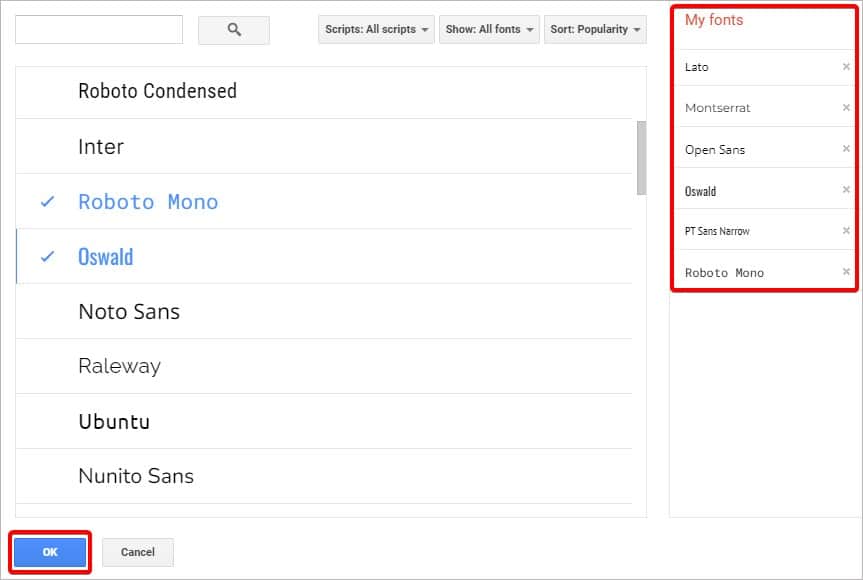
- Once you’ve added all the fonts, click on the OK option.
- To start using the new fonts, click on Font and select the type to switch to the new font.
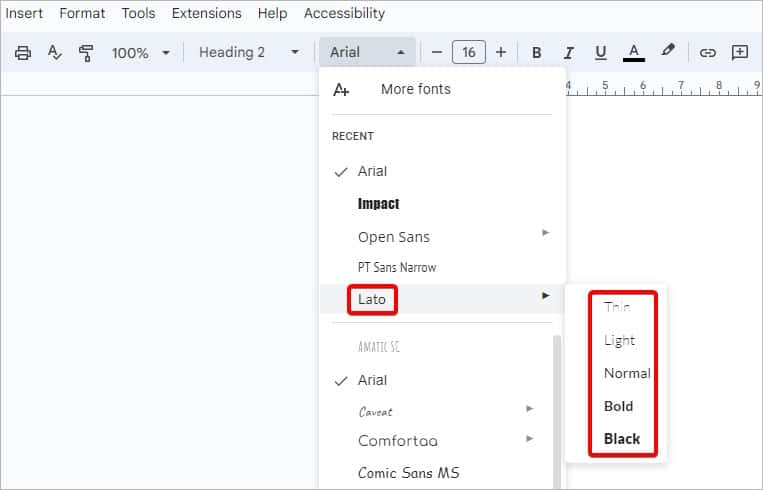
Using Add-Ons
Although there are quiet many fonts on Google Docs, the options are yet limited.
If you can’t find your preferred font in the Docs library, you can use add-ons to browse for additional fonts.
Here’s how you can do so:
- From the toolbar, click on Extensions.
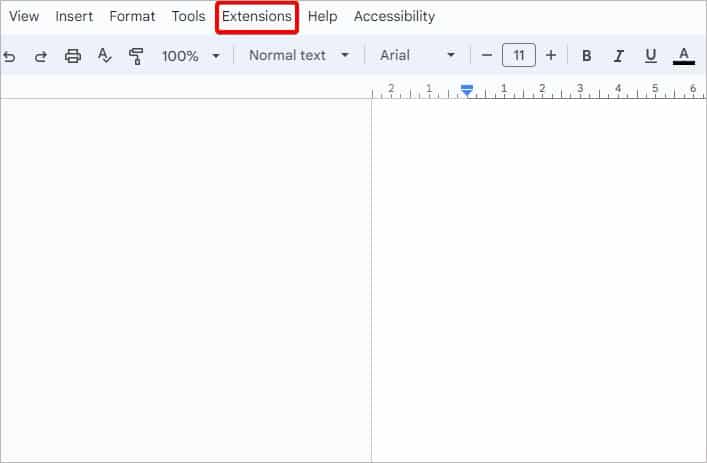
- Then, go to Add-ons > Get add-ons.
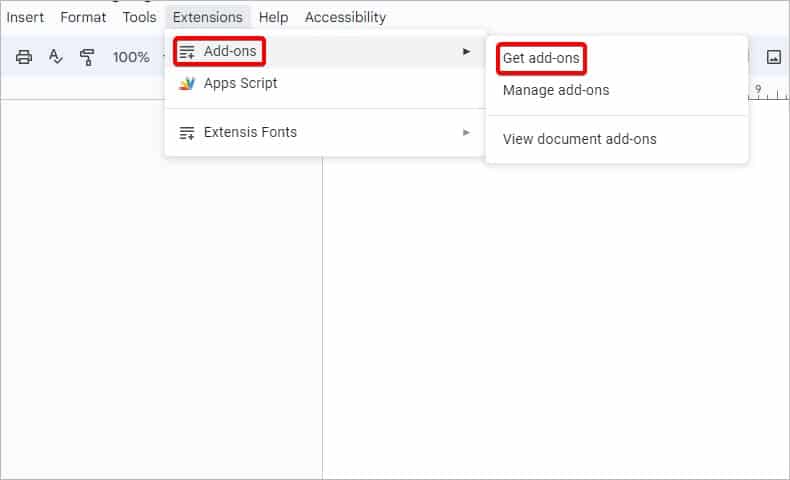
- A new window will now appear. Click on the Search bar, type “Font,” and press Enter.
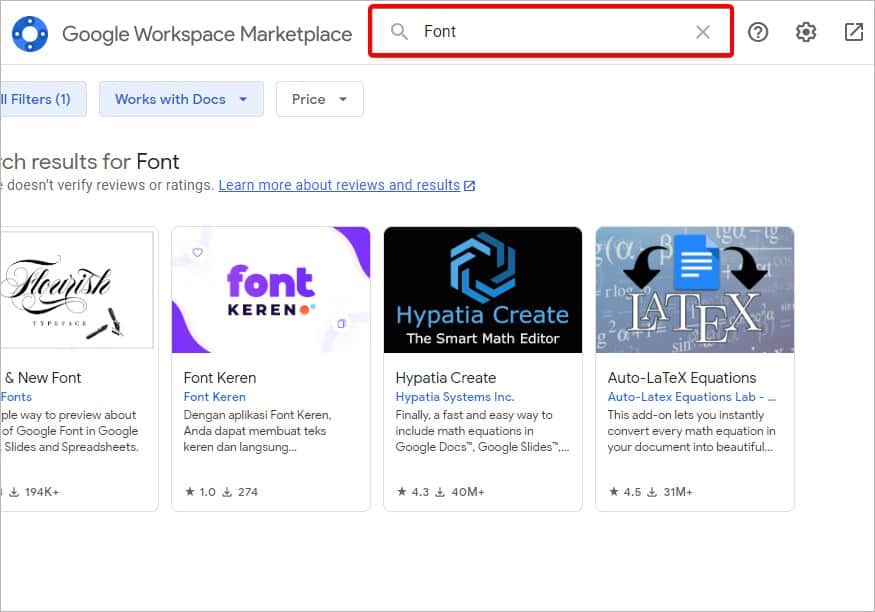
- Select and install any add-ons, like Extensis Fonts, Free & New Font, and such.
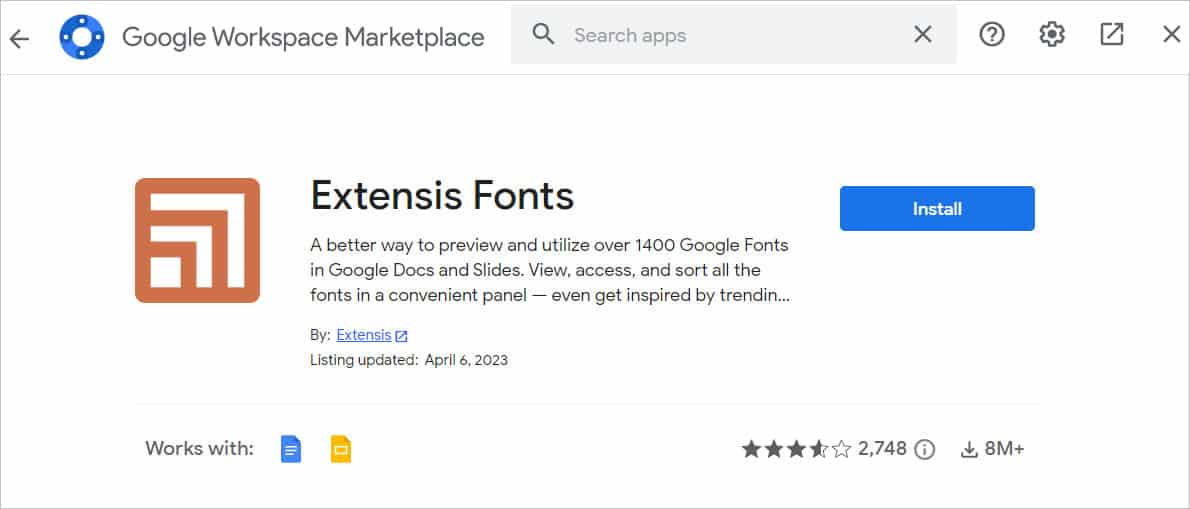
- To use the extension you just added, go to Extensions from the toolbar again. Click on it and go to Start.
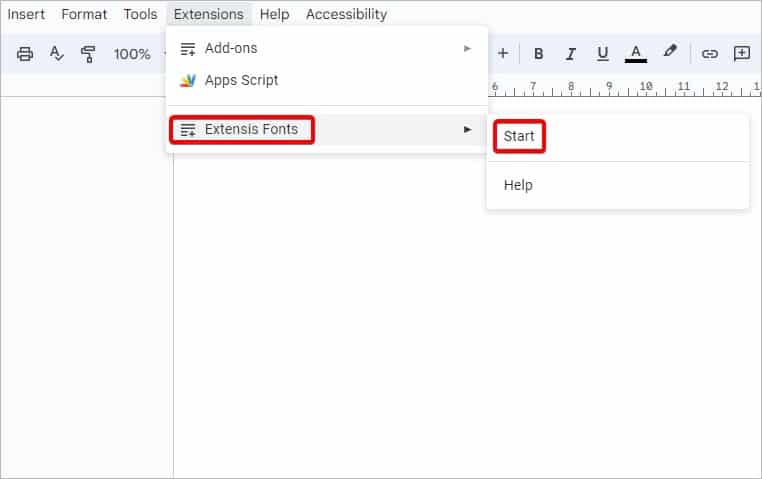
- The extension’s fonts will appear. Then, highlight a portion of your text and then click to select any font from the panel.
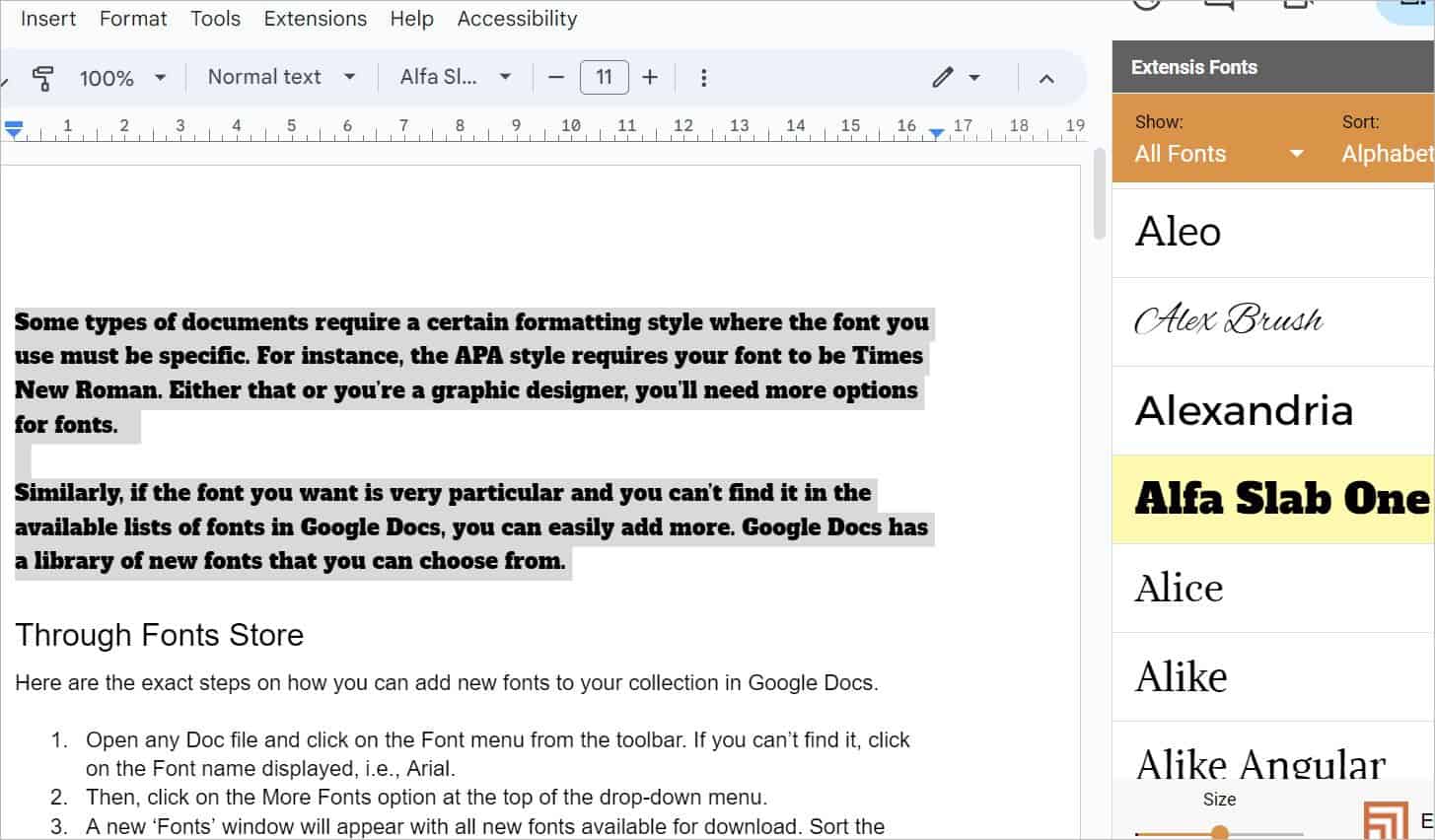
- To stop using the extension, simply click on the (✖) icon to close the sidebar.
Frequently Asked Questions
Can You Add Custom Fonts to Google Docs?
Unfortunately, Google Docs doesn’t permit importing your own custom fonts from your computer or the web to its library. This is most likely due to it being a cloud-based text editor.
One user dimudesigns on reddit states:
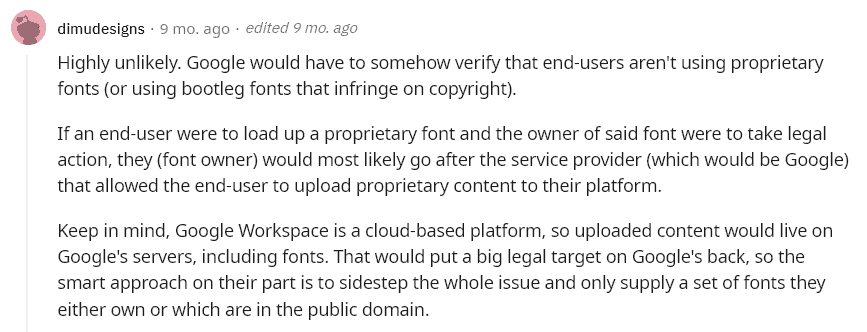
Hopefully, we will get to use more new fonts in the future. If it’s important to use your custom fonts, we recommend switching to other word processors, like online MS Word or use onlyoffice.