If you want to improve your formatting style when writing, it’s a good idea to section your pages and keep gaps between your content. When using Google Docs, there is currently no dedicated option to add a page. But, there are still some straightforward ways to do so. They include inserting a page break or using a quick keyboard shortcut.
How to Add a Page on Google Docs
One simple way to add a new page to your document is to continuously press Enter. This will automatically create enough gaps to add a blank page after your last page. If you want to add a new page in between existing pages with content, you’ll need to repeatedly press Enter from the start to the end of the page. If this doesn’t sound good to you, there are other ways to add a new page on Google Docs.
Use Keyboard Shortcut
Instead of pressing the Enter key multiple times, use one easy keyboard shortcut to instantly create a new page.
- Place your cursor at the end of the last line of your current page.
- Press the keys CTRL + Enter.
Add a Page Break
A quick method to add a new page to your doc file is by adding a page break. Using this formatting option, you can directly jump to a new blank page. You can directly access it through the menu bar.
- Click to keep the cursor at the end of your desired page.
- Go to Insert from the menu bar.
- From the drop-down menu, click on Break > Page Break.
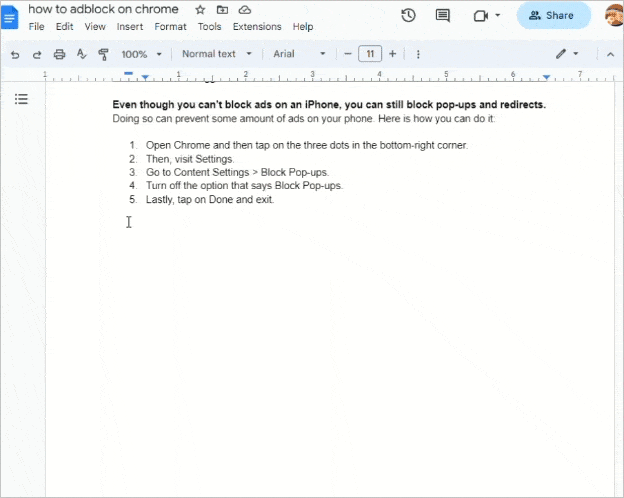
If you’re on mobile, you can add a page break by following these methods:
- Open any doc file you prefer.
- Then, double-tap on the screen or tap on the Pencil icon in the bottom-right corner of the screen to go into editing mode.
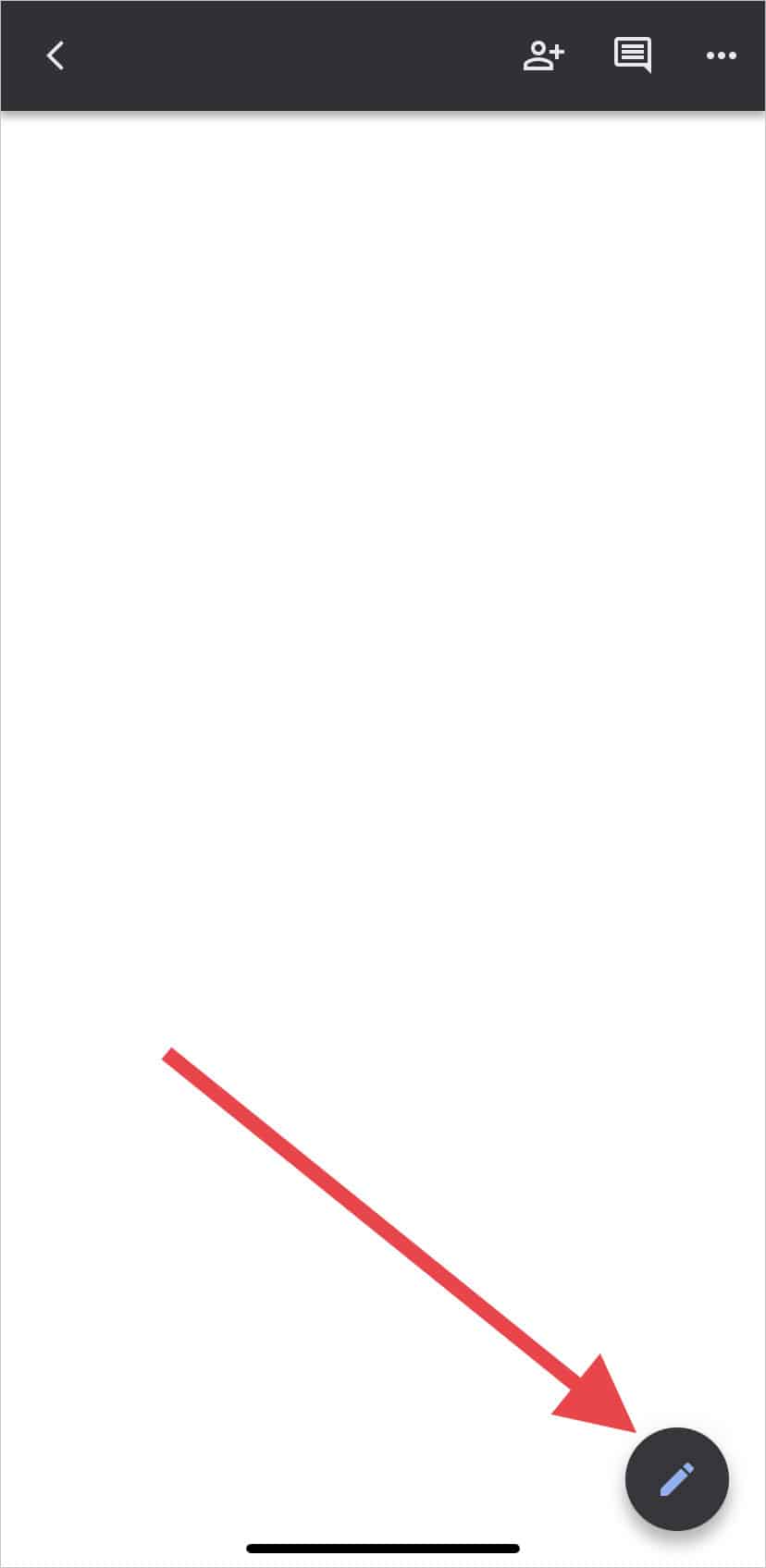
- Tap on the + icon to open the menu.
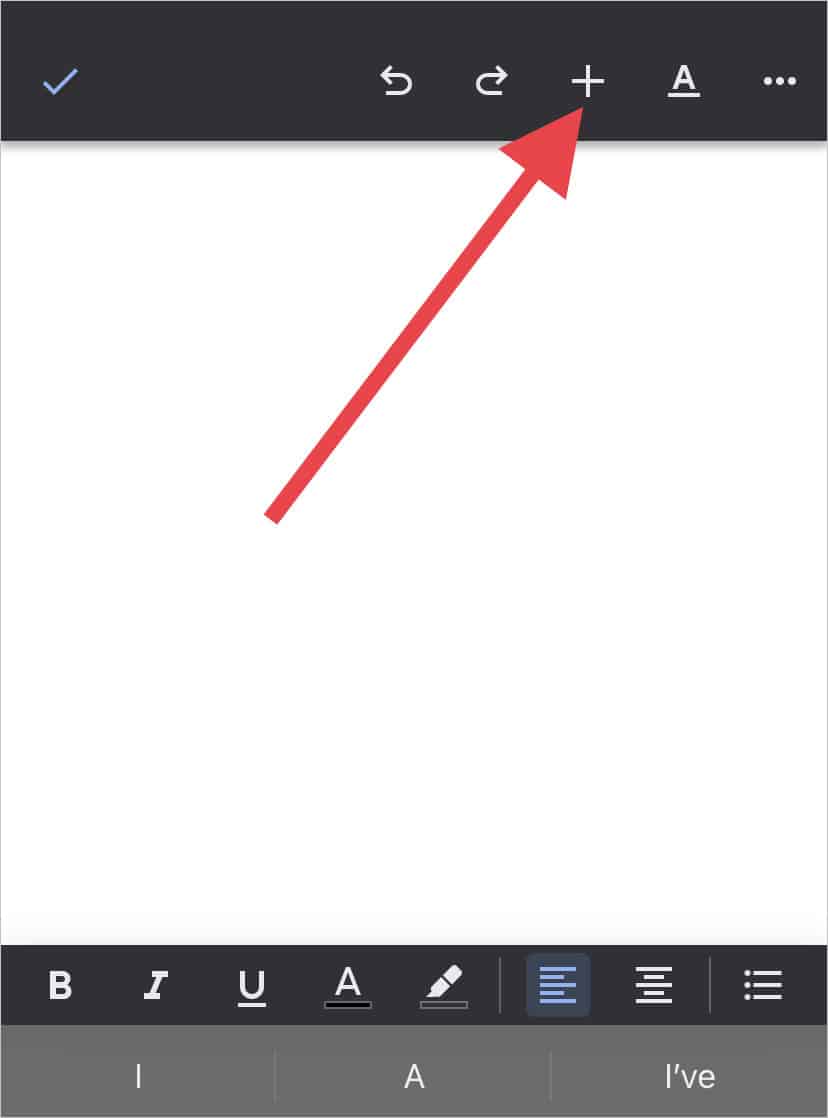
- From there, select Page Break.
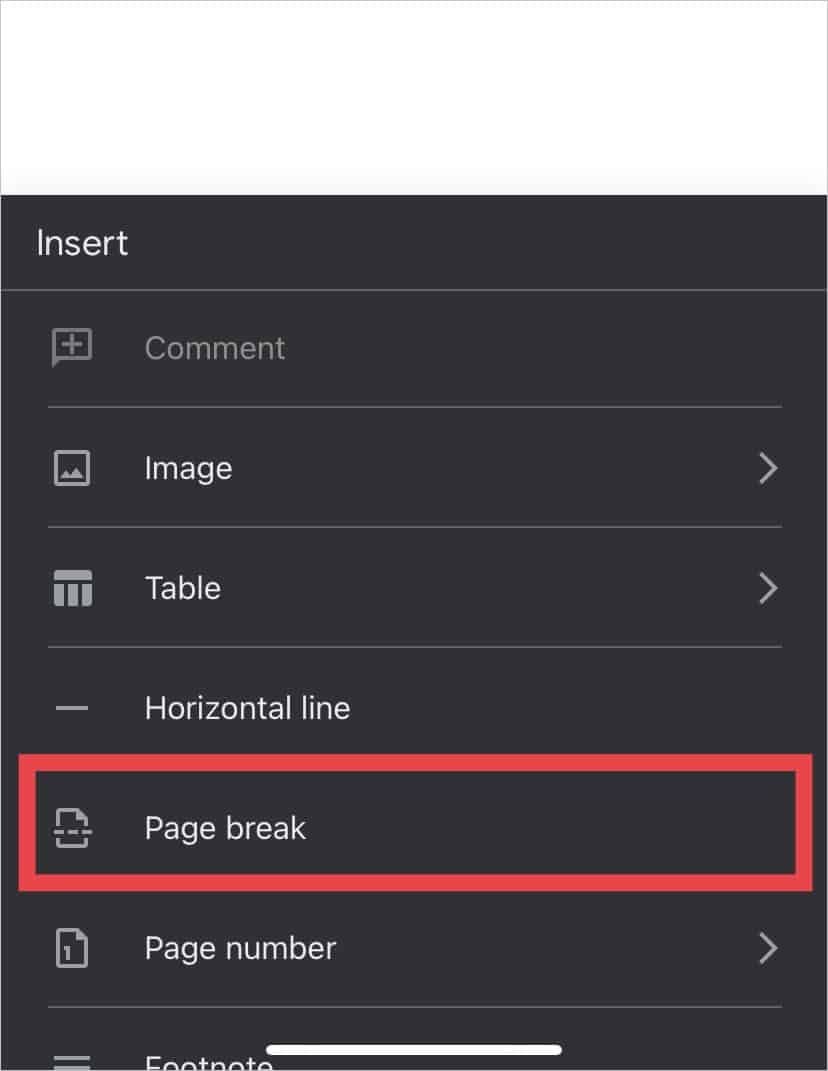
- You can now view the Page Break indication on your phone. You can view your file in the intended formatting on a computer.
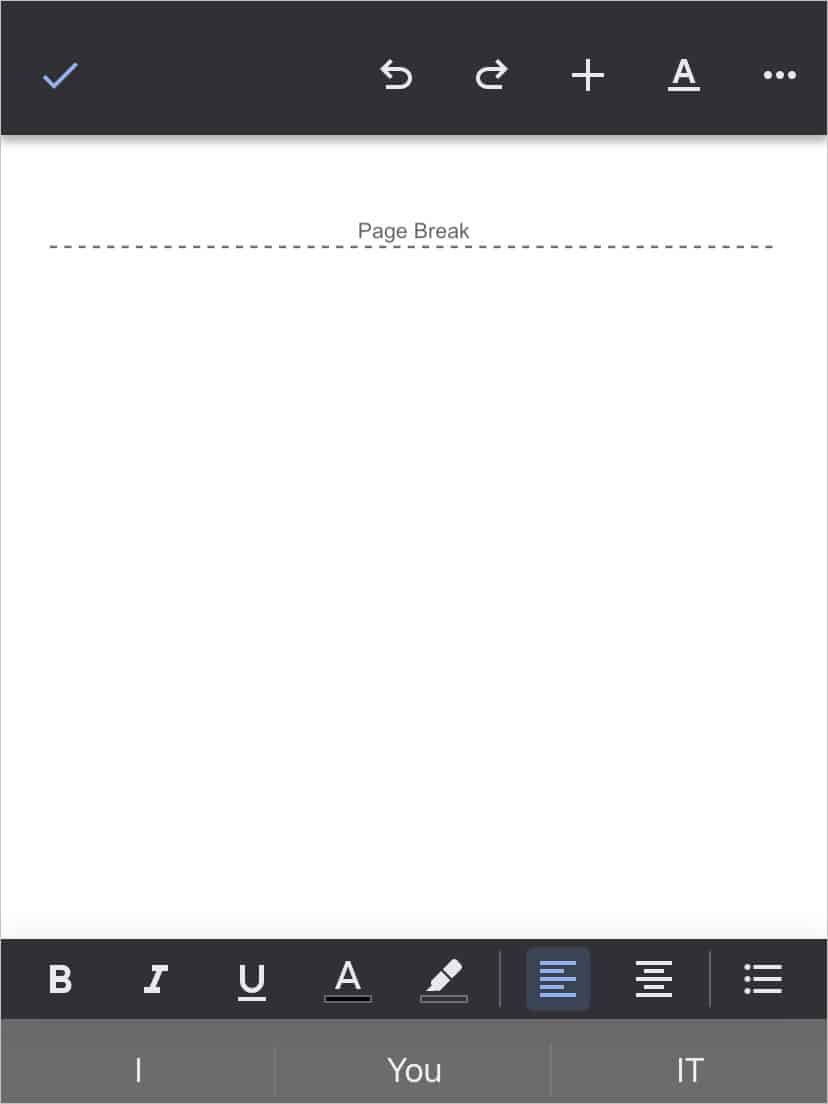
If you’re not satisfied with the formatting, you can delete a page in Google Docs using several methods. One easy method is to press the keys CTRL + Z to undo the page break you just added. Or, you can also keep pressing the Backspace key or the Del key to remove an entire page.